
NewsletterOctober 2014Newsletter Editor: In This Issue:
Meeting information
iOS-8, The Good, The Bad and... plus a tour of the MAGIC website's Tips and Tricks The Macintosh Appreciation Group of Island County (MAGIC) meets 4 to 6 p.m. on Wednesday, October 15. Following an hour-long question and answer session, Robert Elphick explores the newly released operating system iOS-8 for devices such as iPhones, iPads and iPods - not computers. We'll also tour the user group's website to focus primarily on the Tips and Tricks page. This is a searchable page with a accumulation topics that have come up over time, including program presentations. Do your homework by visiting this page at https://www.whidbey.com/magicmug/data/tricks.html MAGIC meets the third Wednesday of each month from 4 to 6 p.m. at the Unitarian Universalist Congregation at 20103 State Route 525 two miles north of Freeland. A short business meeting follows the Q & A, then the program. We welcome membership dues of $24 a year or $2 payment at each meeting. We'd appreciate having two or three volunteers come about 3:30 p.m. to help put up the tables. Help putting tables at the end of the meeting would be helpful too. Covering the windows is not necessary as the days become shorter. VP Presentations Future Meetings: (subject to change) See the Meetings Page on this website. Do not forget to bring your used ink cartridges. Minutes of the September 17, 2014 Meeting, and Presentation Notesby Penny Holland, Secretary Gary McIntyre, presenter of this month's program (the iTunes Tutorial for Music), opened the meeting. For this meeting, the usual order was reversed and the program was presented first, the business meeting, and Q and A afterwards. Gary passed out a handout outlining his presentation. A summary is given here, Gary's notes and more complete information will be posted in the Tips and Tricks section of the Magic website. iTunes Tutorial Gary opened iTunes and examined the several different menu bars: The usual Top Menu Bar (File, Edit, View, Controls, Store, Window, Help), the Side Menu Bar (Music, Devices, Genius, Playlists, etc.), the Audio Control Bar, (Start/Stop, Back, Forward, Volume, etc.) and the additional Menu Bar (2) at the top of the list section that gives list categories (Radio, Songs, Albums, Artists, Composer, Genre, Internet, Match). Gary went through all the menu bars. Here are some of the highlights: In Preferences Under When a CD is Inserted, check Ask to Import CD Under Import Settings, check MP3 Encloder and Good Quality (AIFF and other higher quality settings will import much more data and take (delete much) more disk space without necessarily improving audio). When Music is selected on the sidebar you'll see the list of songs with time, album name, genre (all information may not be included for older CD's). These categories can be selected for including in the lists by clicking on iTunes the opening Preferences. If you check Rating under View/Show View Options, you can assign 1-5 stars to songs and then ask to play all 5-star songs. Under File (Top Menu Bar) Once you have a library of songs, you can import it into someone else's computer, or into a playlist (these choices are under File/Library), and you can copy/move playlists. Under Home Sharing (Side Menu Bar): if you have Home Sharing turned on, you can see libraries from more than one computer. With Apple TV, you can also play your music through your home theater speakers and show song information on your TV. Under Edit (Top Menu Bar), you can copy or delete songs. The most important choices under Edit are Select All or Select None; the checked songs are selected for playing or other options. Right clicking in the list window at the right of the lists will give a dropdown menu of options (Add to Playlist, Play Next, Delete, etc.) The Menu Bar (2) directly above the list window lets you sort by album, artist, etc. Right clicking on any item gives a dropdown menu with many options. If you sort by album, you can click on any album and play it, you can do the same by artist. You can sort by composer (in some cases, the same composer may be listed in several different ways, B Dylan, Bob Dylan, Dylan, etc.). Under View, Column Browser, select Show Column Browser. This will show a 3-column list (Genres, Artists, Albums), making it easy to sort/find songs/artists. Under View, select Show Up Next and the list of songs being played will be shown in order that they will be played, especially useful if you have selected Shuffle (Controls/Play/Turn On Shuffle). You can then skip songs you don't want to hear. The Status Bar is located at the bottom of the list window. It tells how many songs are on the list, how long the list will take to play (useful if you want it to last through a dinner party), and the amount of disk space the songs occupy. Knowing disk space is important if you are considering moving a list to an iPhone or iPad. Choose View/Show Duplicate Items to see if the same song occurs on more than one album. If you need to save disk space, you can delete duplicates. Under View, if Show Visualizer is checked, a visual light show will accompany the music on your computer screen or TV (if linked). Controls in the Top Menu Bar gives several options (Play, Repeat, Shuffle, Volume, Eject), but most of these can be done more easily other ways. Under Store, select Turn on iTunes Match. Selecting Match in the Menu Bar (2) at the top of the list window lets you put all your music on the iCloud. In Help, you can view The iTunes tutorial, which is 6 or 7 minutes long, showing most of these same features. On the Side Menu Bar, under Devices, any connected iPhone, iPod, or iPad are listed when they are connected via WiFi or a USB cable. If you click on the arrow beside a listed device, you will see a list of the music you have on the device. You can drag any of those songs to the iTunes Library on your computer. Genius Under Store, select Turn on Genius to get to Genius Mixes. You can then select songs and choose Create Genius Playlists from the Action Menu. ITunes will create Genius mixes for you. For sound quality: Use the arrow keys at the top of the iTunes window to go from song to song and the volume slider to increase volume. If the sound volume still seems too low, check the volume key on your keyboard. You can plug in speakers for higher quality sound. The mute button on your keyboard will stop the sound instantly. You can listen to music and control the music while you work in other programs by showing only the Audio Control Bar on your screen. Click on the little box at the far upper right of the iTunes window. To bring the iTunes window back, click on the little circle at the left of the Audio Control Bar. Gary recommends getting good quality speakers (he has Logitech). There are also very small portable speakers available. Other brand speakers are listed in the handout. Gary was asked what to do if you are downloading a CD and want only a few songs? Gary answered that it's easiest to download the whole CD and delete the songs you don't want. The second part of Gary's program reviewed ways to listen to music from the internet. In iTunes, under Menu Bar (2), select Internet to stream from iTunes. A list of categories appears, and under each category is a list of stations that you can listen to. Select one and drag it to the side menu bar into a playlist you create like "radio" and then you can listen to the streaming of that station anytime. (Note that you must have the Internet Radio box checked in Preferences/General/Show.) for Under Radio in Menu Bar (2), you can also choose among a number of stations, including NPR. Other options for streaming music are Pandora (a million songs available) and Spotify (twenty million songs available). Both have free versions and versions that cost. The free version of Pandora includes commercials, but they are not very intrusive; the version without commercials is $4.99 per month. Pandora has a thumbs up and thumbs down option. If you click on thumbs up, it will play more similar songs, the reverse with a thumbs down. Spotify has a scale of options; the premium version (for a monthly fee) allows selecting specific artists, uninterrupted listening, and downloading. Spotify is more into Facebook and social media sharing, however; you'll get emails telling you about other songs you might like. There are other programs that can help with creating your music libraries. Some older CDs list songs but only as Track with no other information. You can use programs like Music Brainz that will Scan all your songs and add artwork and pertinent information. To find other programs for this, Google music cleanup, or similar. Match in the Menu Bar (2) will take you to iTunes where you can do this, too, but it only looks at what you purchased. Shazam is a free app that will identify music if you let your device hear the music. To demonstrate, Gary held his iPod touch next to the speaker that was playing a song and Shazam identified the name of the album and everything about it plus how you can listen to it or buy it if it is for sale. Shazam is a free app. You can also use it to update your tracks. On the iPad there is a red app called Music. If you click on Music, you have a similar group of buttons as on Menu Bar (2) in iTunes (Radio, Playlists, Artists, Songs, Albums, Genres, Composers, etc. You can also use Pandora, Spotify, etc., on your iPad and connect it to speakers and play through your car radio. If you have an older car, you need a device that identifies an FM station that you can use for transmitting. In newer cars, your device can be hooked up and selected as Auxiliary and will then play through your car speakers. Some Q and A for Gary: QWhat is the difference between radio and streaming? A There is really no technical difference. It is just like downloading a movie. In some cases you are actually streaming a radio station. In other cases you are streaming an individual song. The app happens to use the term "Radio" on that button. Q Why do some songs not import? A They are probably corrupted in some way, or something may be wrong with your reader. Q Can you download songs from DVDs? A As long as the songs are in a format for songs such as MP3, you can download them. If they are in a movie format then probably not. Q How do you get rid of the song title above the list window that you have stopped listening to? A You can change it by selecting another song, but you can only get rid of it by quitting iTunes and reopening without selecting a song. Q Why, if I choose an artist, don't all the songs by that artist show (Ray Charles, say). A Sometimes an artist may be categorized as Ray Charles, R. Charles, Charles Ray. Then only the artist whose name is in the exact format searched will appear. Go to Get Info and be sure they are under the same name. Q Can you email a podcast to another person? A You can email podcasts. However they tend to be large files. It would be better to use something like Dropbox to deliver the document. Gary demonstrated how he uses Airport Xpress to route his wife's songs to one area of the house and his to another. BUSINESS MEETING Susan Prescott reported that the Board decided to purchase a second computer in order to be able to demonstrate two operating systems at the same time (i.e, Mt Lion and Mavericks or possibly Yosemite) and it also invested in a newer iPad to create a hotspot for teaching more wifi capabilities. Prescott reminded members to visit the website for classes. A 5-week Macintosh Essentials class starts Oct 18, Sat afternoons 1:30 to 4:30 at Au Sable. Several board members staffed the Magic table at the Coupeville Non-Profit Fair. The winner of the raffle prize of a class scholarship was a man from Coupeville. We have a new board member, Joel Kennedy, from the Freeland area, who has a business called the A-Tech and does gadget clinics for the Sno-Isle library system. Joel has agreed to serve as Vice-President of Membership. The American Association of University women (AAUW) awarded scholarships to three girls (13 yrs old) to attend Tech Trek, a program geared toward getting girls into science. The three girls went to Tech Trek this summer and plan to go on in science careers. We gave each of them an iPad and a $50 iTunes gift certificate. QUESTIONS AND ANSWERS, led by Sue Keblusek Q When I click on the arrow at the upper right of the screen that makes the current window fill the screen, the Top Menu Bar disappears. A If you move the cursor to the top of your screen the Menu Bar will drop back down.. Q If I go to Pages 5, will I be able to use Pages on my iPad as well as on my laptop (the way I do now) or do I have to keep two versions? A [via Prescott] Try to keep both applications: Pages '09 (version 4) and Pages 5. If you have a document in version 5 on your computer and you want to use version 4 on another device such as your iPad, open the document and from the upper menu choose File->Export to-> Pages '09. Be sure to label that new version to something like "document name-iPad.pages" for example. To keep from losing each version, do not open by double-clicking. Always choose "open with," otherwise it will open with the default on whichever device you are using. Q Are there advantages to using Epic Browser? A Epic Browser is a search engine but also a browser with no caches and therefore greater security. DuckDuckGo and Ixquick are basically Search Engines. (The Epic Browser includes its own search engine called Epicsearch. One reviewer: With Epic Privacy Browser, privacy isn't an option—it's the default. From an active Do Not Track feature to a built-in Web proxy, this browser focuses on security and privacy at every level.) Q When I downloaded Mavericks, every time I wake it up after sleeping, it asks for a password. I have done all correct selections in Security and Privacy, unchecked Require Password after Sleep or screen saver begins; but it still happens. Sue did not know and would have to see her computer. Q I've upgraded iMovies from 8 to 10. Under 8, I could adjust the Audio, to, say, get rid of a dog barking with a volume slider. Is there a way to make this work in iMovies 10?. I can not cut and paste like I could in 8. Did that capability get lost when going to 10? A [No one at the meeting was familiar enough with the latest version of iMovie.][via Robert] Although everything changed around in iMovie, the fuctionality is still there - you just have to find it. Apple tried to make it more friendly but mostly just confused people and then failed to provide good tutorials. Q My iPad 2 filled up with photos and I wanted to move them to my iPad Air, but they are gone. I have them on the cloud. How do I get them to my iPad? A Under Settings/iCloud, you had to make sure Photos are checked. Q When I use Dropbox and drag a file into it, it leaves my computer. A Hold the option key when you drag so it drags a copy. Sue also said that a program called We Transfer will transfer very large files for free and securely. Q Should I have Java? A You should be able to use Preview without having Java. Robert still thinks Java has some holes in it. Q I work with a lot of photos and end up with many duplicates. A iPhoto Library Manager is an app that will organize your photos. The basic version is free and you can buy an upgrade. Doubles are often a side effect of changing systems. Q I can't get rid of old applications. App Cleaner didn't get rid of them. A Gary added that he has simply trashed old applications. [via Robert: App Cleaner should have worked and it is the better option because it also gets rid of all the invisible files associated with the application. The questioner needs to explain the actions of App Cleaner so I can diagnose the problem - probably a user error. The meeting concluded at 6:00 p.m. MAGIC MomentsAutumn Education ProgramThe next Mac Essentials class has been scheduled for the October / November timeframe. We are returning to running it on Saturday afternoons for five consecutive sessions. Details and application can be found on the MAGIC website here. Better PrivacyStarting with iOS-8 Apple has locked itself out of all iOS devices. They will no longer be able to read data on any iDevice. Although the law enforcement agencies are not to happy about this, Apple has declared that the privacy of the users of their products is more important. Tim Cook has put Apple's new policy on their website at this address. New MAGIC equipmentMAGIC has acquired a new laptop computer. This will allow us to teach classes and use two operating systems at once. Soon we will have one with Mavericks (OS-X 10.9) and one with Yosemite (OS-X 10.10). We have also replaced our old iPad with one that is cellular enabled so that we will be able to set up local networks when we conduct business in WiFi free places. As before, all MAGIC equipment is available for rent (when available) to members. To arrange a rental, contact me at SOFTWARE UPDATESNote: This Software Update section of the newsletter lists the most relevant Apple updates. Not all updates are listed for all products. Additionally, I'll add other pertinent updates on occasion. Apple releases OS X update to patch Shellshock vulnerabilityby Alex Heath, cultofmac.com As promised, Apple has released an update for OS X Lion, Mountain Lion, and Mavericks that patches a security flaw exploited by a hack called Shellshock. While Shellshock only affects Mac users who manually set up advanced UNIX services, it's still a serious enough flaw for Apple to address. 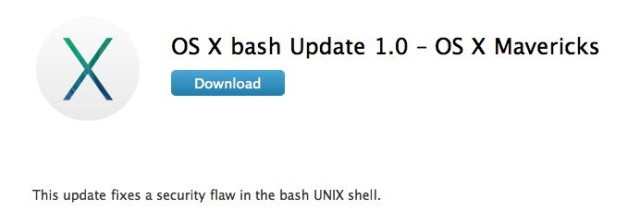
OS X bash Update 1.0 is available for download from Apple's website now, and it should start appearing in the Mac App Store's updates section any moment. All Mac users running a version of OS X prior to Yosemite are recommended to download the update. Wizard's Note: The fixes for each version of the operating system can be found at: Apple quickly issues iOS 8.0.2 update vulnerabilityby Christopher Breen, macworld.com 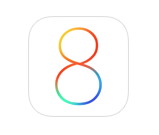
Late Thursday, Apple issued the iOS 8.0.2 update, which follows quickly on the heels of the flawed-and-quickly-pulled 8.0.1 update that disabled Touch ID and cellular capabilities on the iPhone 6 and iPhone 6 Plus. This latest update not only addresses these issues but reinstates the improvements and fixes initially found in iOS 8.0.1. They include:
To install the update go to Settings -> General -> Software Update. News, Info and StoriesWhen a large iOS update won't fit your iPhoneby Kirk McElhearn, macworld.com In these columns I sometimes deal with questions that have complex answers—using AppleScripts or other workarounds to get iTunes to do what you want, for example. This week I've chosen some very simple questions that, nevertheless, perplex many iTunes users. I look at updating an iOS device to iOS 8 if you don't have a lot of free space, using an older iPhone as an iPod, sorting songs alphabetically, and a way to keep iTunes Match from messing with your tags. Not enough free space Q: I want to update my iPhone 5 to iOS 8, but it tells me there's not enough free space. It says I need 4 GB of free space to install the update, and I only have 1 GB free. What can I do? When you update an iOS device, you need the amount of space for the update itself, plus space to hold temporary files in case something goes wrong. So you need a lot more free space than the size of the download. While you can delete items on your device from the Settings app (Settings -> General -> Usage), the easiest way to update it is through iTunes. Connect the device to your Mac, launch iTunes, and it will ask you if you want to update it. If it doesn't, select the device and then, in the Summary tab, click Check for Update. Using this method you won't need to free up any space on your iPhone, unless it's full to the brim. Apple Pay on its way with rumored Oct. 20 drop dateby Caitlin McGarry, macworld.com Apple promised its wallet replacement, Apple Pay, would be ready to roll out in an October iOS update, and it looks like the release is on schedule. 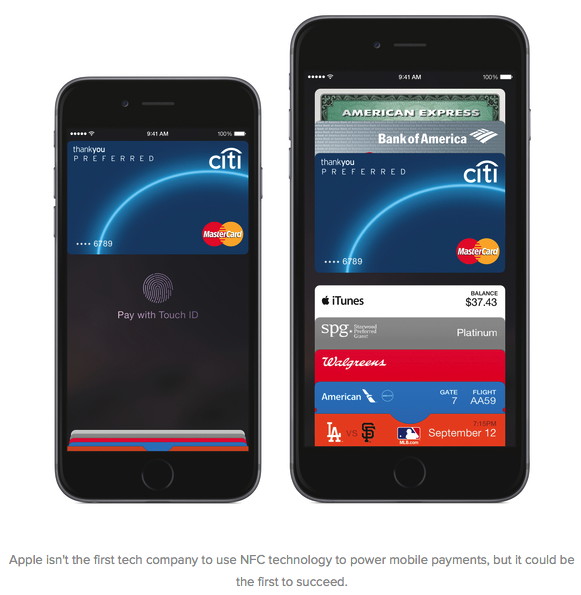
What this means: Few have seen Apple Pay in action, but analysts and rival companies are expecting Apple's mobile payments to shake up the industry. If the technology works as seamlessly as promised and iPhone 6 and 6 Plus owners quickly switch from credit cards to NFC, more retailers will buy NFC terminals (or make an early switch to chip-and-pin readers). Changing the way you pay Apple has hammered out partnerships with banks and credit card companies, put a litany of security measures in place, and lined up major retailers ready to accept Apple Pay. The system will even work behind-the-scenes to accept payments in apps like Uber, Seamless, and Starbucks. What remains to be seen is whether Apple Pay is convenient enough to convince shoppers to leave their cards at home. Other companies have tried (and failed) to turn your smartphone into a wallet, but those mobile payment program were also far more limited than Apple Pay. Even Square, which helps small businesses accept cards, is integrating with Apple Pay after faltering on its own mobile payment product. We're expecting Apple to show off new iPads at a yet-to-be-announced media event later this month, so the company could use that time to release iOS 8.1 and show off Apple Pay, too. Are you ready to use Apple Pay? Let us know in the comments if you plan to let your iPhone 6 or 6 Plus to be your wallet or if you're cautious about mobile payments. How to spill-proof your laptop (and how to fix it if that fails)by Topher Kessler, macworld.com 
Perhaps one of the worst threats your Mac faces is the chance of being doused with water or other liquid: In a second, a cup of coffee could leave you about $1,500 in the hole for a new Mac (plus $5 for another latte). Unfortunately, warranties for your Mac (and other electronics) do not cover accidental liquid damage. And if you bring your broken computer to an Apple store for repair, techs may check built-in sensors that will indicate whether or not liquids may have contributed to the problem at hand. Since we all have had instances of liquids coming dangerously close to our Macs, here are some quick tips for avoiding disaster, and plus a few more that could help fix your Mac should you manage to souse it. Use protection Use a lid: While it is always nice to have a drink with you while you are working on your system, the easiest way to prevent a spill is to simply avoid the practice altogether. However, since that expectation is a non-starter for most folks, you can look into alternatives to simply popping open a soda, beer, or cup of coffee or tea and plunking it down next to your system. If it's a cup of java, put a lid on it. If it's a bottle of water, ditto. If it doesn't have a lid of its own, find something that can serve the purpose (tightly crumpled aluminum foil, for example). Keep your distance: Any spilt liquid will take time to spread as it pours around and among the various obstructions in its path. So while you might like to have your drink right next to your keyboard or laptop, consider moving it a bit farther away. The distance will give you time to grab your Mac and other devices before the liquid gets to it. Another possibility: Place something like a book between it and your system. Then, if you do spill, the book will divert the flow away from your system. Alternatively, when using your Mac, elevate it on a book, or even a few magazines. That could prevent the liquid from getting into your Mac's vents and other channels. Cover your system: Keyboard covers and some sleeves can all help prevent liquid getting into your Mac. There are innumerable such products on the market; pick one and use it. What to do if you spill? Even if you take all the precautions you can, you might still find yourself at some point with a wet Mac. If so, then all may not be lost; however, keep in mind it may take some time before your system will (you hope) be up and running again. First, do not wait to see if the system is OK. Assume the worst and immediately turn it off and unplug it. If you can, remove the battery. (Unfortunately, in most modern Macs the battery cannot be removed.) After you've shut off the system, you'll need to try to dry it out. Unfortunately this unavoidably take time. While liquids on a surface will evaporate relatively quickly, those trapped in nooks and crannies will take much longer. However, you can speed this process up a few ways: Open it up: The first thing you can do is keep the system as open as possible, to allow air to circulate and remove moisture. This can be done on laptops by undoing the screws on the back and popping open the lid, then removing any easy-to-access parts such as RAM and hard drive (if it can be removed). Blow in some compressed air: Use compressed air—either in a can or from an air compressor (if available)—to blow out as much moisture as possible. This is one of the better things you can do to speed up the drying process. Try to blow in and around every nook and cranny, and especially if you see any spattering or other indications that liquid is sill in the area. Be vigilant here, and work the air into as many areas as you can while watching around others to see if any liquid shoots out. Soak up any you see with paper towels, Q-tips, or something else that's absorbent. Use desiccant: The rate at which water evaporates depends partly on how dry the air is around it. So to help the water escape from your Mac, you can try to use a desiccant. Good ones include Drierite and Silica Gel. If you can't get those at a local store, you can use rice from a sealed package. Rice is not a great desiccant, but it can be better than nothing. Put a few cups of the desiccant in a bag, and then place your Mac into the same bag, ensuring it is covered by the material. Then simply wait about three days to thoroughly ensure the system is dry. Granted it may be painful to go this long without your system, but it may be better to be safe than sorry. (If you use rice, remember that it can get into port openings and such.) Finally, two other alternatives for when you're really desperate. Caution: You only want to try these if you've exhausted all other possibilities and you'll otherwise just throw the thing away. Bake it: Heat is obviously a good way to dry things out, but you have to be careful: Your Mac can withstand sustained storage temperatures of about 105 to 110 degrees Fahrenheit (when shut off). So if you can put it in an environment that'll safely and reliably stay at or just below the temperature, you can try it. To do it in a standard kitchen oven, place your Mac in the oven along with a thermometer, then turn the oven on at its lowest. Prop the oven open and watch the temperature. When it reaches 100 degrees, turn the oven off and close the door. The inside temperature should maintain for a while. As it drops, you can then turn it on for a few minutes to crank up the heat a little, followed again by turning it off and waiting. An alternative to the oven is a heating pad, which can be purchased at a local drug store. The benefit of a heating pad is that you can heat the system while it is encased with desiccant, using two methods at once. Alcohol or distilled water: Unfortunately not all liquids poured into electronics are basic water. Sticky, creamy, or salty messes are a lot less forgiving. In these cases, you may need to have a technician fix the system by replacing parts or cleaning it out. However, if you want to chance it, consider washing it out with distilled water or over-the-counter isopropyl alcohol. Again, this is a last-resort to fix a system that is not covered by warranty, too costly to fix, or is otherwise a dead issue. Try pouring the alcohol into the same area as the original spill, and then blow it out. Repeat this several times to clear out as much of the original liquid as possible, and then follow the above suggestions to dry the system out. This is one of those "it can't hurt" situations: You should only try the steps above (particularly those last two) as last resorts-when your Mac won't start, it's out of warranty (or the warranty is voided by the liquid damage), and you can't afford the repair bill. A bit of prevention is always a much, much better bet. Why the Apple-IBM deal mattersby James Niccolai and Martyn Williams, macworld.com 
Apple's partnership with IBM to tackle the mobile enterprise could have lasting ramifications for both companies—as well as for rivals Google, Microsoft and BlackBerry. It could also make life a lot easier for IT staff at large enterprises. Apple and IBM announced an "exclusive" deal on Tuesday (Jul 16, 2014) in which IBM will build a new line of enterprise-specific apps from the ground up for Apple's iOS, aimed at companies in retail, health care, transportation and other industries. IBM will create "unique cloud services" for iOS, including tools for security, analytics and device management. It will also resell iPhones and iPads to its corporate customers, and Apple will roll out new support services for businesses. Show Your Scroll Bars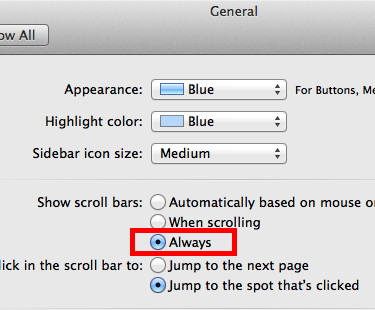
by Michael Duplessis, smalldog.com By default, OS 10.7 (Lion) through 10.9 (Mavericks) detects and uses your device to decide whether or not to show scroll bars in on-screen windows. I prefer to have them always appear, so if you'd also like to constantly see them in any window that's scrollable, here's how you do it:
It Is Cloudy Out But The Sun Is Shiningby Don Mayer, smalldog.com What is this iCloud stuff? Are we talking about big fluffy items in the sky that somehow have your data stored in them? Nope, we are talking about some very down-to-earth hardware on huge server farms mostly powered by renewable energy, at least in Apple's case, that contain data and feed it back to you on your multiple digital devices. So, what exactly can you do with iCloud? iTunes, App and iBook store purchases When you activate your iCloud account everything that you purchase on the iTunes Store, the App Store, or the iBook Store is accessible on all of your devices immediately. So if you buy a good science fiction book at the iBook Store you can start reading it on your iPad and finish up on your iPhone or Mac. If you have an Apple TV it gets even better as you have instant access to your photos, music, and more on that big screen TV. Photo Sharing You can activate iCloud Photo Sharing to easily share photos and videos with family and friends and even invite them to add their own pictures, videos and snide comments. It is all updated automatically so no waiting for Facebook to post those pictures. Find My iPhone OMG, I left my iPhone in the cab on the way to the airport! If you lose your iPhone, you can use Find My iPhone (or Find My iPad) to locate it by logging into the iCloud web portal. It will locate your iOS device on a map, play a sound, or put it into "Lost Mode". You can also erase it remotely and that works because we have tested it extensively for a previous article. This is Apple's "Kill Switch" and has dramatically decreased the number of iPhone thefts. iWork Anywhere With iWork iCloud beta (soon to be out of beta) you can create documents and presentations with ease and share them on all of your devices. Start that new novel you are writing on your iPad and pick it up on the Mac seamlessly. Third-Party Apps An increasing number of third-party apps now support iCloud and push data to iCloud so it is available on all your devices. Start that chess game on the plane and finish it up later on your iPad. Safari One of the biggest frustrations before iCloud was that I had a completely different set of bookmarks on my iPhone than I did on my Mac. Now with iCloud all your bookmarks can be on all of your devices. Further, if you use Safari's Reading List feature will keep that list on all your devices. iCloud monitors the open tabs on any of your devices and you can pick up right where you left off on your other device. iCloud Keychain While it is intentionally a little more complex to set-up for security purposes (it does, after all, have all your passwords stored for you) iCloud Keychain is a great tool. Using 256-bit AES encryption, iCloud Keychain will store account names, passwords, and credit cards so you don't have to keep a little cheat sheet or remember them. Even better, iCloud Keychain and Safari will suggest complex passwords for those websites that ask for them and instead of you remembering iCloud Keychain does the work. Mail, Calendar, Contact and Reminders Enter once on any device and they are populated to all devices. Simple but essential! Backup…Hey, say it again…BACKUP! iCloud automatically backs up your data over your wi-fi connection every day when it is on, connected to a power source and locked (like when you are charging it at night). iCloud will back up your purchased music, movies, TV shows, apps and books. It will also back up your photos and videos that are in the Camera Roll (not anything you have added otherwise). It backs up the device settings, app data, home screen and pages organization, iMessage, SMS and MMS texts, and your ringtones. Always back up your iPad or iPhone to your Mac, too! iCloud Drive With iOS 8 and Yosemite, you will have access to iCloud Drive where you can store anything you want so, remember that novel you were working on, store it on iCloud Drive and access it from anywhere or on any of your devices! The forecast is iCloudy with plenty of sunshine and convenience! Wizard Words: You do know that all clouds are insecure, right? Be careful. iPhones, iPods, and iPadsApple locked out of iOS 8by Robert Y Elphick, MAGIC In order to assure users of their products, Apple has opted to lock themselves out of their hardware. Beginning with iOS 8 they will not be able to read the data on any iDevice, even if the police and other security departments request Apple to unlock the data. The security services are not happy about this decision. However Apple is, rightly, more concerned about the security of users own information. Especially when it is stored on an Apple product. Apple has also declared that it will not track user activities. They are only interested in making money by selling products. Not by selling user data. Tim Cook has put Apple's new policy on their website at this address. Get to know iOS 8: Five convenient new tricks in Safari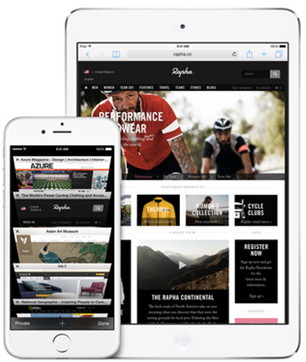
by Derek Walter, macworld.com Safari for iOS is as old as the iPhone itself, and even with all the apps that have come and gone in those seven plus years, Safari is the old standby, the essential app that's in the dock row of millions of iPhones and iPads. Apple improves Safari in every iteration of iOS, and iOS is no exception. The changes aren't radical, but they do add some extra flexibility and convenience to browsing the web on your iPad and iPhone. Apple Watch leans on the iPhone for app management and heavy liftingby Jared Newman, macworld.com 
A new hands-on report on the Apple Watch has revealed some new details ahead of the device's early 2015 launch. Writing for A Blog to Watch, Ariel Adams says the Apple Watch will use a dedicated iPhone app to install watch apps, similar to other smartwatches. But more than just acting as a funnel for data, the iPhone will also kick in some computational muscle. By offloading certain processing tasks to the phone, the watch can preserve battery life. What it means: Apple has said the watch's battery will last through the day despite being smaller than most other full color smartwatches. Tapping into a paired iPhone's processor could be the secret sauce that helps Apple get there, even with more sophisticated watch apps on board. Creative differences Processing trickery aside, the use of a smartphone app to manage watch programs underscores a difference in philosophy between the Apple Watch and Google's Android Wear. With Google's platform, Android Wear functionality is supposed to be built into the existing apps on your phone. When you download the Delta smartphone app, for instance, you're immediately able to launch the watch version to access your boarding pass and flight information. The idea is that users never have to think about managing a second set of watch-specific apps. At least that's how it works in theory. The problem is that many developers have created their own standalone smartwatch apps—including calculators, flashlights and games—which you can download like any other app through the Google Play Store. While these apps aren't all bad, they do nothing on your phone except take up space. And with no easy to way to manage watch-specific apps, it's easy to lose track of them in the sprawl of the Android app tray. The Apple Watch appears to be following the path of Pebble and Samsung's Galaxy Gear Line, requiring users to manage a separate group of apps for the watch. This is more of a burden compared to the ideals of Android Wear, but at least it gives users a greater sense of control. For more on how the Apple Watch will differ from Android Wear, read up on our smartwatch reality check. Apple Watch is about more than technology: It's fashionby Michael Simon, macworld.com 
As he concluded the inaugural iPad event back in January 2010, Steve Jobs summed up Apple's mission in a single slide. Two street signs were labeled Technology and Liberal Arts, and he explained that Apple operates at the intersection. With Apple Watch, Apple seems to have added a new cross-street: fashion. Where good looks have always been somewhat secondary to Apple devices usability, the company's first wearable is all about style, so much so that for its first public appearance Apple chose one of the hippest boutiques in Paris during Fashion Week, not the Apple Store at Carrousel du Louvre. Apple's new iPad lineup to be revealed on October 16thby Buster Hein, cultofmac.com Apple went bigger than big for its unveiling of the iPhone 6 and Apple Watch, but when it hits the stage with a new iPad later this month the event will reportedly be much more low key. Apple is planning to unveil its latest update on Thursday, October 16, reports John Paczkowski at Recode, only instead of hosting an encore at the Flint Center, the event will be held at Apple's Town Hall Auditorium in Cupertino. The new iPad lineup is expected to feature an updated iPad Air with an A8 processor, anti-reflective coating, Touch ID, Apple Pay, improved cameras, and a new gold option. It's unclear if the iPad mini with Retina display will also be updated, as previous rumors have claimed Apple may hold it back until 2015 to separate it from the iPhone 6 Plus that's been eating its sales. Retina iMacs are also supposed to make an appearance with new a 5120 x 2880 display, and updated Hasswell processors from Intel, and AMD graphics.OS X Yosemite will also be featured at the event and could be publicly released right after the keynote. Best warranty options for your new iPhoneby Alex Heath, cultofmac.com Naturally, you hope your new iPhone will stay in mint condition until you're ready to upgrade or resell. But the fact is, if you cringe at the possibility of a $200 repair bill for a broken screen, it's time to think about getting an extended warranty. You've got several options: AppleCare+ is available for purchase with new hardware, and mobile carriers and third-party warranty providers sell plans with different perks. You should also check out your personal insurance provider if you've got one. Some homeowner's and renter's policies offer protection plans for personal belongings, and you might already be covered. The deductibles tend to be steep, but it's still worth giving your insurer a call to know your options. Deciding on a warranty can be tricky, so we've done the hard work for you. Avoid your carrier's warranty It's wise to avoid any extended warranty offered by your mobile carrier. Verizon, AT&T, T-Mobile and Sprint all offer device warranties for monthly fees, and they're all generally more expensive than our recommended providers (and also have higher deductibles). For instance, two years of paying AT&T's extended warranty ends up costing $240, and the deductible for each service call is $199. That's ridiculous. Don't give carriers any more money than what they're already taking from you. The only good thing some carriers offer is coverage for lost or stolen phones, which is a perk most alternatives don't cover. Even then, the cost usually outweighs the benefits. 
Best warranty for most people: AppleCare+ Believe it or not, AppleCare+ is actually the best all-around warranty plan out there. It might seem steep at $99, but when you do the math, it can save you some serious cash in the long run. Each iPhone purchase comes with a one-year limited AppleCare warranty that covers basic hardware and software defects (basically, anything that's Apple's fault is covered). But if your iPhone gets wet or the screen cracks, the free AppleCare won't help you. AppleCare+ should be considered if you're worried about accidental damage, like a cracked screen. Your warranty extends to two years from the device's purchase date, and covers two incidents of accidental damage. The catch is that each incident costs a $79 service fee plus tax. If you don't have the insurance, here's what it will set you back if you crack your screen and Apple doesn't have to repair any other part of the device:
Screen repairs don't seem too expensive at first glance, but Apple will only charge those amounts "if your iPhone has no damage other than the screen." With the iPhone's screen so close to the device's bezel and the rest of the hardware, it's likely you'll have to pay the full out-of-warranty repair cost for a good crack. Here is the cost breakdown of getting a full out-of-warranty repair from Apple:
Since out-of-warranty repairs cost more for the iPhone 6 and 6 Plus, AppleCare+ should be strongly considered for those devices. A full iPhone 6 Plus repair costs $329, but with AppleCare+ and the $79 incident cost, you end up paying $178 for your first repair. That's a $151 difference. If it happens twice during the life of your warranty, the second $79 incident fee brings your total to just $257 — that's $72 less than one out-of-warranty repair. AppleCare+ starts making less sense for the 5s and below, with less than a $100 difference in repair costs. There is really no reason to buy AppleCare+ for the 4s, since the difference is about $20. You can cancel an AppleCare+ plan after 30 days and get a pro-rated refund minus any service fees. A cancellation fee of $25 or 10% of the refund (whichever is less) is also included. Cost: $99 with two damage incident fees of $79 Pros:
Cons:

Best third-party warranty: SquareTrade The most established third-party gadget warranty provider is SquareTrade. Based in San Francisco with an office in London, SquareTrade started in 1999 as a service for resolving e-commerce disputes and morphed into an extended warranty provider in 2006. Although there are smaller warranty providers out there, SquareTrade has the best options and customer service. While SquareTrade's plans aren't backed by Apple, that shouldn't keep you from considering them. SquareTrade's strength is that it's competitive with Apple's warranty pricing and offers more flexibility. Instead of only two damage claims, SquareTrade covers up to four claims and offers two-year and three-year plans. Two years of accidental damage coverage through SquareTrade costs $99, the same as AppleCare+. The three-year plan costs $129. A $75 deductible is applied to all claims, which is $4 less than Apple. For those who would rather pay a small monthly amount for coverage, SquareTrade offers a $5 per month plan (which totals $120 after two years). SquareTrade is awesome if you upgrade your iPhone at least once a year. Why? Because you can cancel your plan at any time. So a year of coverage at $5 per month only costs $60. That's unbeatable. Cost: $5 per month for 24 months, $99 up front for 24 months, $129 for three years (up to four $75 damage deductibles across the board). Pros:
Cons:
14 iPhone apps that use Touch IDby Leah Yamshon, macworld.com 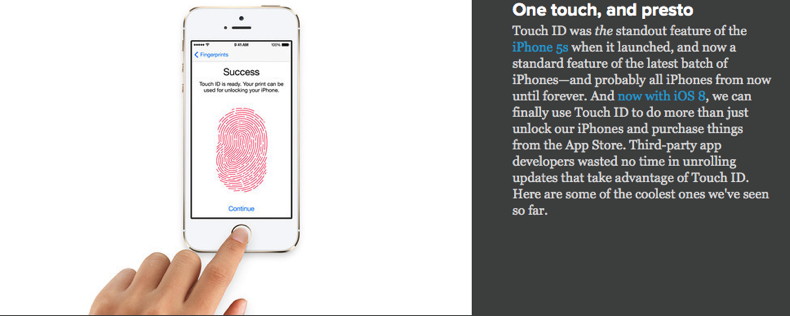
By The Way10 iPhone Tipsby Ron Sharp, MAGIC* I found these iPhone tips on the RantGizmo website and the Dose site, and added one of my own tips.
Links: MAGIC, the Macintosh Appreciation Group of Island County, serves people who use Macintosh computers, software and peripherals. Our goal is to share information and get answers to questions to make us more productive with our use of technology. Our monthly meetings give us a chance to discuss computer problems and share ideas with other Mac users, feature speakers on specific topics, and to keep apprised of Apple news. |
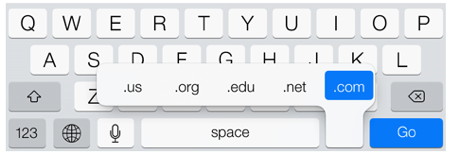
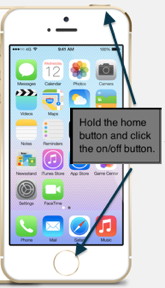 .
.