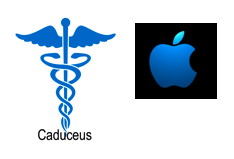NewsletterJune 2015Newsletter Editor: In This Issue:
Meeting information
Future Meetings: (subject to change) See the Meetings Page on this website. The featured program for the MAGIC meeting on Wednesday, June 17 is about the cloud applications, Dropbox and Box. Which are commonly used to share large files or to collaborate with others on a project. Learn how to register with one or the other program, create files and folders, share with other people and sync those files for easy access from your computer. The Macintosh Appreciation Group of Island County (MAGIC) meets the third Wednesday of every month from 4 to 6 p.m. at the Unitarian Universalist Congregation, 20103 State Route 525, Freeland. The first hour is dedicated to new Apple Macintosh users and their questions. After a short business meeting is the featured program begins. The public is welcome. Membership is free, but MAGIC appreciates $2 at each meeting or $24 a year. The July 15 meeting features Sue Keblusek who will demonstrate the basic features of the Pages program. Do not forget to bring your used ink cartridges. Minutes of the May 20, 2015 Meeting, and Presentation NotesPresident Robert Elphick called the meeting to order at 4:00 PM. Meeting held at Freeland’s Unitarian Congregational Meeting House. Approximately 22 people attended. QUESTIONS and ANSWERS Q: New Mac user wants to work with photos and is confused about organizing pictures in iPhoto. A: Check what OS you are using. The latest version of Yosemite, OS10.10.3 has a new program called Photos, which replaces the former program called iPhoto. It will not allow you to use an old iPhoto version. Robert recommended a free program called PowerPhotos that allows you to sort your photos by title. You can also sort by date or not by date, but under not by date we don’t know how they are being sorted. Because of the rather extreme change with Photos, Robert devoted quite a bit of time to this topic. What follows is his "mini presentation" of Photos vs. iPhoto. The last version of iPhoto is 9.6.1. In the past we had Events in iPhoto, a good way to organize, such as wedding, vacation, etc. Events, different from Albums, are a batch of photos taken at the same location and day and are automatically put in Events. Robert showed how to create a new Album and how to select pictures to drag and drop into that Album. (The original pictures stay with their original event, but the copy or metadata moves to the album). When you first open Photos you are directed to choose a Library for your photos. Or you can create a new library. Be careful about going into Photos until you know how it works, because of new changes in this program you may lose the capability to further edit your photos. Apple is making this Photos program look more like that on the iPad, and the program now has lost some capabilities that we were used to. In this new Photos program you can create Albums, but Events are lost. You can look at the Info for a photo to find out about the camera settings, date, title, etc. You can add and edit keywords. You can no longer sort by titles when you are in a given album. Under View>Metadata, you can see the various categories that can show up in metadata. Robert uses a clever “trick” to keep his photos in a particular order. He puts a number in front of each title so you can sort by number. (eg. 01roses, 02roses, 03daisies, etc.) Because this version of Photos is lacking the capability to be able to sort quickly, Robert recommends not getting this newest version of Photos until Apple fixes a few things. Note: sorting by date can be unclear. It may be the date the picture was taken, or some think it is the date the picture was put into the computer or turned into a digital format. At the moment, Robert recommends we stay with iPhoto. Also in iPhoto you are allowed to use an external editor, such as Graphic Converter, Pixelator or Photoshop. To do this go to iPhoto Preferences>Advanced>Edit photos and then you select the program you have that you wish to use for editing. For further help with sorting and organizing your photos, Robert recommends PowerPhotos. There you can sort by title, date, etc. with this free program. *Robert will put a link to PowerPhotos on our MAGIC website. Q: All my picture files were on an external HD when I converted to Photos. How can I use external HD for my photos library? I want my whole photo library to the external drive. A: Did you backup the external library? If not, it has been changed to the new version and you cannot go backwards. However the questioner has a SuperDuper backup of the old iPhoto library and so the older version should be accessible. Most people keep their libraries in the folder called Pictures. Look for iPhoto library. Look at the last word on the title--if it says “.photoslibrary” this is from the newest program. Q: AI like to put my photos on my desktop screensaver. How can I make a few selected photos show up on the screensaver? A: Make an album of the chosen photos to view just those. Then go to System Preferences. Under Desktop and Screen Saver, under Screen Saver SOURCE you can choose a folder or a photo library. Find the album you wish to use. Q: How can I change the way Notifications come up? A: Under System Preferences look under Notifications. Under Calendar, there are 3 kinds of notifications. Alerts will stay there until you interact with it. Banners appear and go away automatically. Badges stay there. Under Mail you can turn on and off email notifications in the same way. Q: As pictures in iPhoto come on in a random slide show during the screen saver, can I stop this and print one of these photos? A:There is probably no way to easily stop your screen saver to print a picture you like. These photos, whether they are your own, or from an Apple created file, are located on your computer. If you find the file you can print from there. In your case you can find it in iPhoto. BUSINESS MEETING Prescott, Program Chairman, is organizing programs for our monthly meetings. August 19 is a presentation by one of the Tech Trek team that was awarded an iPad by MAGIC last year. The members present brainstormed some other topics of interest and came up with the following: Dropbox is a possibility for another meeting. Styles in Pages would be a good topic for a program. Other ideas: Photos vs. iPhoto. iMovies, especially converting from old 8MM movie clips. Editing clips and slow motion capabilities. Basic movie editing and trimming out short clips. Graphic Converter, or other editing, such as Pixelator. Treasurer: Gary McIntyre reported that we have $7409.64 currently in our bank account. Donna, who is a member of MAGIC as well as American Association of University Women (AAUW), announced that this year five seventh grade girls have been selected and are going to Tech Trek for the Science, Technology, Engineering and Math education (STEM) program this June. (AAUW is the organization through which we donated three iPads to the Tech Trek girls last year.) CLASSES: Essentials class will be held June 8-12 for five consecutive days at the Unitarian Meeting House. Find details on the MAGIC web page. Cost is $60. Joel and Bethany Kennedy from ATech will be helping Robert with the teaching. KEYNOTE PRESENTATION by Ron Norman Presenter Ron Norman has been associated with MAGIC for 8 YEARS. A professional photographer, Ron has made expeditions this past year to New Mexico to photograph the sandhill cranes and snow geese and recently spent a week in Yellowstone National Park photographing the landscapes and wildlife. He wanted a better way to share his expedition photos and decided to try Keynote. The latest version of Keynote, which he uses requires the Yosemite operating System. He says if you’ve used Pages you will find a lot of commonality in the two programs. Ron’s recommendation is that you organize yourself before you start making your Keynote slide show. He makes three folders, one each for Music, Images and Movies which he parks on his desktop. Make sure you’ve reviewed and edited your photos and they are ready to go. Also have movie clips edited and ready to go. Once you have made your first slide in Keynote, you can create the rest of the slides in the same format very easily. There is an animation feature in Keynote that is fun. He warns that if you do use it, don’t get too “cute” or it becomes distracting to the main purpose of your presentation. One thing Keynote forgot to complete in the latest version: if you add a voice-over with the Keynote app, it stops the background music. To get around this you can make a Voice Memo on your iPhone, drag it in to your slide and solve the problem. If you have Keynote on your iPhone it becomes your slide show remote control. (Both your phone and your computer have to be on the same WiFi. When you open Keynote click on the message that says ”allow”. ) You can always burn a DVD from your slide show and export it as a Power Point presentation for your PC friends. (Be careful about using copyrighted music if you are going to share your slide show on YouTube.) There is a myriad of styles you can choose from within Keynote for your show. Ron likes the Cream Paper style. He showed what the first page looks like. Double click on it to Edit. You see a box that shows where you can type. Select a font style, color., etc. Add an image by dragging and dropping from your image file. Resize to your preference. To create the next new slide, use the + in the top left menu. You can see lots of views for how the second page can look, but Ron prefers a blank page. The diamond icon at the top right of the Keynote window will give you animation choices. Choose, for instance, “left to right” for how the picture comes onto the slide. A blue vertical line will appear when two slides are on the same page and are centered/aligned. Click on the T icon to bring in a text box that you can move around, change size, and type your text. To have music play during the slideshow, click on Audio, and it allows you to go into iTunes music to choose a song. As a test, hit PLAY and see the slide show so far with music. Hit ESCAPE button to quit the show and continue building the slide show. The third slide Ron created was to contain a short movie. Drag in the pre edited video clip from the Movie file, add some text, if desired. You can also put text right on top of a picture. To do voice-over audio Ron uses the iPhone App Voice Memo. If all your media is planned, organized and edited, the Keynote slideshow can come together very quickly. After demonstrating how to make a basic Keynote slideshow, Ron played for us what he had prepared from his best photography trip ever. It was titled “Yellowstone in Winter” and contains 50 images culled out of 3,000 photos. It was a great demonstration of how everything he told us could come together in an amazingly beautiful slide show, highlighted with Ron’s clever voice over. He had both his computer and his iPhone connected to WiFi, and we could see how he used his phone as his remote control for the show. Some questions after the presentation brought out these facts: Ron uses a Nikon D7100 camera. Most of his photos were shot with a tripod. His action wildlife shots were done with the aperture set at F8 and his shutter speed set at 2,000th of a second. His 80-400 telephoto lens has a VR or Vibration Resistant feature allowing for super sharp images. The black frame around his images was created in Color Efex Pro 2, part of the Google Nik Collection. This is a Photoshop or Lightroom plug-in. You can also get a similar APP on your iPhone or iPad, called Snapseed. Ron highly recommends these products. Nik Color Efex Pro 2, brings up 14 different choices of frames. Ron creates a white frame and then superimposes a slightly larger black frame, leaving a very thin white line between photo and black frame, Ron’s personal “signature” effect is created using the Photoshop Text tool and then applied to the image as a layer. You can also create frames in Keynote. Ron Norman has created a free eBook called "The Birds of Crockett Lake and the Admiralty Spit." You will find this in the iBooks store. Both iPhone version 6 and 4 (and maybe others) work for Voice Memos. To convert a Keynote presentation to Power Point, click on File and select "Export" and answer the windowed questions. Good job, Ron! Meeting was adjourned at about 6:00. Respectfully submitted, Penny Holland, Secretary. MAGIC MomentsSummer ClassesMacintosh Essentials were held on the afternoons of June 8 through 12 at the Unitarian Universal Congregation of Whidbey Island. This was the first classes we held at the this location now that the curtains have been installed. We had a dozen students this time and much of the class was taught by Bethany and Joel Kennedy. A-TECH in the newsThe June 4 issue includes an article on A-TECH of Freeland. The principal, Joel Kennedy, is a member of MAGIC and our current Board of Directors as Vice President of Membership. He is also becoming involved in our education program. Here is a picture from the article of Joel, Bethany, and family: 
Software UpdatesNote: This Software Update section of the newsletter lists the most relevant Apple updates. Not all updates are listed for all products. Additionally, I'll add other pertinent updates on occasion. Apple Watch OS 1.0.1
from Apple This release includes performance improvements and bug fixes including the following: Improved performance for:
Additional language support for:
Macintosh News, Information and StoriesApple vulnerability could allow firmware modifications in older Macs, researcher saysby Jeromy Kirk, IDG News Service A zero-day software vulnerability in the firmware of older Apple computers could be used to slip hard-to-remove malware onto a computer, according to a security researcher. Pedro Vilaca, who studies Mac security, wrote on his blog that the flaw he found builds on previous ones but this one could be far more dangerous. Apple officials could not be immediately reached for comment. Vilaca found it was possible to tamper with an Apple computer's UEFI (unified extensible firmware interface). UEFI is firmware designed to improve upon BIOS, which is low-level code that bridges a computer's hardware and operating system at startup. The UEFI code is typically sealed off from users. But Vilaca wrote that he found the code is unlocked after a computer goes to sleep and reawakens, allowing it to be modified. Apple computers made before mid-2014 appear to be vulnerable. Vilaca wrote it is then possible to install a rootkit, a type of malware that is hard to remove and nearly undetectable by security products. The only defense is to not let the computer sleep and always shut it down, Vilaca wrote. Wizard Note: MAGIC sent out an email on this to all members at the beginning of the month. The news and internet has gone quiet since the initial announcement and brief internet discussions. It seems that this supposed vulnerability is not being used. So we can probably relax and go back to using sleep without losing too much sleep! Apple Maps Will See a Huge Updatefrom iDrop-news.com 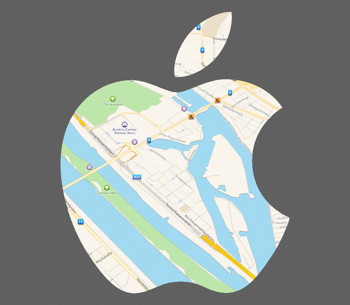
Early this year, we reported sightings of Apple-owned minivans roaming the streets of San Francisco with large cameras mounted on the roof. The cameras turned out to be LiDAR sensors, which use laser-based technology to create mapping imagery. Apple's use of these vans is likely tied to their interest in bolstering their mapping software. A recent acquisition by Apple may improve their mapping capabilities far beyond the competition's. It was confirmed yesterday that Apple purchased Coherent Navigation, a San Francisco-based GPS firm. One area of focus for Coherent was "High Integrity GPS," which can reportedly provide location information accurate to within centimeters. The technology combines GPS satellite information with signals from low-earth satellites owned by voice and data provider Iridium (a partner of Coherent.) MacRumors reported on Sunday that several of Coherent's employees, including CEO Paul Lego and co-founders William Bencze and Brett Ledvina, had recently begun working at Apple. The Coherent Navigation website has also been recently taken down. While it's unclear exactly what the purchase will mean for Apple, improved accuracy and mapping capabilities for the Apple Maps app is a given. Some reports theorize some more extravagant uses for the purchase - perhaps for developing autonomous driving capabilities for a self-driving Apple car. When approached for comment, Apple issued the same standard statement they issue every time they purchase smaller companies: "Apple buys smaller technology companies from time to time, and we generally do not discuss our purpose or plans." 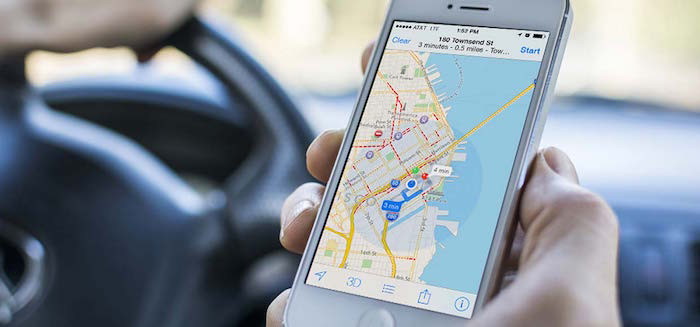
Apple Updates 15-Inch MacBook Pro, 27-Inch 5k Retina iMac Price Dropsfrom idrop-news.com Apple introduced some rather large upgrades to its 15-inch MacBook Pro line this morning, and debuted a slightly cheaper version of their 27-inch 5k Retina iMac. 
The MacBook Pro update sees the addition of the Force Touch trackpad, which was introduced earlier this year in the 12-inch MacBook and the 13-inch MacBook Pro. The Force Touch trackpad can be clicked on anywhere on its surface, and can detect the pressure of the users' touch (a deep press will bring up different options than a light touch, for example.) In addition to the Force Touch trackpad, Apple has upgraded to a new type of flash storage, which runs up to 2.5x faster than in previous models. The new storage is also more power efficient, which buys the new MacBook Pro 9 hours of battery life (up from 8 hours in the previous version.) Even with all these upgrades, the starting price of the new MacBook Pro remains unchanged - $1999. Apple is also offering a beefed-up version of their new MacBook Pro. For $2499, a faster processor (quad-core 2.5GHz as opposed to 2.2GHz) is included, as well as an improved graphics card. The new AMD Radeon R9 M370X is said to offer an 80-percent increase in graphics performance over its cheaper counterpart. 
With the addition of the new MacBook Pro, Apple also introduced a slightly cheaper version of their all-in-one 27-inch 5k Retina iMac. The base machine debuts for $1999, a $500 price drop from when it was introduced seven months ago. The price drop also comes with a bit of a performance drop, however. With a 3.3GHz Core i5 processor (down from 3.5GHz) and a conventional 1TB hard drive as opposed to the faster "fusion" drive, the new machine may operate just a bit slower than the original. An AMD Radeon R9 M290 graphics card with 2GB RAM may make up for the decreased performance, and an additional Thunderbolt 2.0 port doesn't hurt either. The higher-end version sees a $200 price drop as well. $2,299 will get you a 3.5GHz Core i5 processor, the improved graphics card, and 1TB of fusion storage. Both the new MacBook Pro and the new iMac are available now at Apple's online store. Hickory, Dickory, Dock!by Don Mayer, smalldog.com 
It is surprising to me how many people do not really know how to use Mac OS X dock feature. The Dock is a handy place to put all those frequently used apps so you can easily access them. More than that it is also a place you can stash documents and folders that you need to get at fast. One thing to remember from the start is that items in the Dock are not really there. They are aliases of the original item stored in other locations. So, do not worry if you accidentally move something out of the Dock as the original is still there waiting for you to put it back. The Dock keeps apps on the right side and you will see a small divider line that will be where folders, documents and minimized windows are located. You can re-organize items by clicking and dragging them. The Trash is always on the far right and the Finder is always on the far left. To add an item to the Dock simply drag it to the Dock. To remove an item from the Dock, drag its icon an inch or more off the Dock (I like to move it at least ½ way up the page) and then let go and it vanishes in a poof of smoke. Wizard Note: In Mavericks and Yosemite dragging off the Dock no longer works - you need to click and hold on the icon and then choose Options -> Remove from Dock". Whenever you open an app it will temporarily be in the Dock. If you want it to stay there you can right click (control click) on the icon in the Dock and you will see a set of options such as "Keep in Dock" or "Remove from Dock". You can also set that app to start up on log-in from that options screen. Using the Dock System Preference you can set the size of the Dock or set magnification to highlight the apps as you scroll over them. I don't like that much so I keep it turned off. You can also position the Dock on the left, right or bottom of your screen. I much prefer the bottom. There are a number of other options including an option to automatically hide and show the Dock. I love the Dock and all of my most used apps reside there for quick launching. It is also handy because you can see at a glance which apps are open and if you are preserving processing power or battery power you can quickly close those that you are not using. Got any Dock tricks to pass along? Put a gap in your Dock (for Geeks)by Robert Y Elphick, MAGIC Sometimes it is easier to find things on the Dock if groups are separated by a gap. Apple does not provide such an option to casual users but if you know how to use the Terminal then here is how to place a gap in the left (application) side of the Dock:

To place a gap in the right (data) side of the Dock:
Have you heard the Sonos yet?by Bronson Harvey, smalldog.com 
Sonos utilizes a unique HiFi mesh networking technology to connect one or more speakers together wirelessly. Not only is Sonos convenient to use, but it sounds awesome! We've seen a lot of new Bluetooth and AirPlay speakers recently, but Sonos utilizes a different wireless technology. The Sonos App connects to your wireless router and creates a new wireless network for all of your Sonos speakers. Whether you have one speaker in the living room or ten speakers spread throughout the house, they can all unite to play the same music at the same time. Building your Sonos setup is easy; syncing your speakers to the App for the first time is as easy as pressing a button, and then they're connected forever. This is a great solution for customers who don't want the hassle of running wires all over their house. Sonos has a wide variety of wireless speakers and home theater components available to customize your perfect audio system. The PLAY:1 is their smallest speaker, designed for portability while still providing crystal clear sound. The PLAY:3 is the perfect size for the living room or backyard and can even be mounted. Lastly, the PLAY:5 brings an impressively large sound that's powerful enough to fill a large room; it's also the only Sonos speaker with an audio line-in for connecting a wired device easily. MacKeeper refund ads will run on Facebook as part of class-action lawsuit settlementby Jeremy Kirk, macworld.com A sizable Internet advertising campaign is planned to alert people to a proposed class-action settlement over MacKeeper, a security program for Macs accused of deceptive practices. MacKeeper's developer, ZeoBit, was sued in May 2014 in U.S. District Court for the Western District of Pennsylvania. Filed on behalf of Pennsylvania resident Holly Yencha, the class-action suit alleges MacKeeper was deceptively marketed and did not fully function as advertised. Under a proposed settlement, ZeoBit—a company started in Ukraine but now based in California—will put $2 million into a fund to reimburse customers but admit no fault, which is customary in class-action settlements. 
Rust Consulting, the company contracted to administer the settlement, plans to buy 16 million ad impressions through providers such as Xasis, an advertising platform, and Facebook. Court documents show 513,330 people bought MacKeeper in the U.S. alone. At $39.95 per copy, ZeoBit would have made as much as $20.4 million in revenue. WIZARDS NOTE: If any members have MacKeeper on their computers they should remove it by dragging it to the free application MacCleaner. This will remove the application and all its files. Generally, AppCleaner should be used to remove any applications that you need to get rid of because at also removes all hidden associated files. TVKit for Apple TV Brings in Third-Party Appsfrom idrop-news.com 
This year's Worldwide Developers Conference, June 8-12 in San Francisco, is rumored to make several huge announcements. IOS 9, with Apple's brand new Beats-based music streaming service, will certainly be a big topic of conversation. However, the biggest buzz surrounding the WWDC this year is centered around the new Apple TV. Said to be a "significant overhaul," the new Apple TV is rumored to feature dramatic hardware and software upgrades to the previous version. The new Apple TV will reportedly feature Apple's A8 chip as well as a large internal storage capacity. Siri integration and the ability to control HomeKit gadgets are also rumored to be a part of the upgrade. There are also plenty of rumors of a new subscription-based TV streaming service, much to the delight of cord-cutters around the world. 
Another rumor that is quickly gaining steam is the support for third-party apps. The new Apple TV will reportedly have its own separate app store, with a variety of apps available. Video apps will of course be available - but with the addition of music apps and gaming apps. Also, with the inclusion of home automation apps, the new Apple TV may become the new hub of the home. Along with the new set top box, Apple is expected to introduce a new software development kit (SDK) known as TVKit for developers to use for dedicated Apple TV apps as well. The previous SDK for creating Apple TV apps consisted solely of XML templates, and only guidelines for video streaming "channel" apps. This new SDK will open up a whole new world of possibilities for developers when programming apps for the Apple TV. While Apple has, as usual, declined to officially release any details on the new Apple TV, reputable sources have leaked enough information to cause excitement. As the WWDC draws closer, be sure to keep up to date on all the latest Apple news at idropnews.com. WWDC is Coming! iOS 9 Reveal - New Apple TV, Apple Music, and Morefrom idrop-news.com 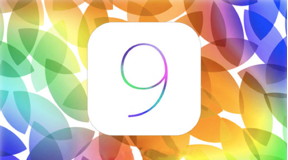
Its that time of the year again! It's June, which means Apple's World Wide Developers conference is getting ready to commence. On June 8th Apple will unveil the software improvements they've been working this past year. We expect to see information divulged regarding Apple TV, iOS 9, OS X 10.11, Apple Music, and finally updates for Apple Watch. Remember this is about software advancements, rather than hardware. However, Apple has surprised us in the past. See below what we do expect to see at this year's Worldwide Developers Conference. 9 Things You Are Doing Wrong on Your iPhonefrom idrop-news.com 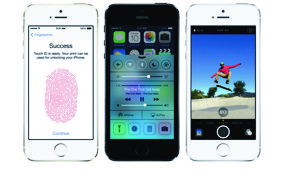
Most people consider their iPhone to be one of their most precious possessions and if you are like most people, then your iPhone is your baby. Unfortunately, there's a good chance that you are not treating your phone as well as you should be. Check out some of the top things you may be doing wrong with your iPhone that you might not even realize. How to prevent the new Messages bug from crashing your iPhoneCaitlin McGarry , Macworld A bug in iOS 8 turns a string of Unicode characters into a phone-crashing catastrophe. If you receive a message with the characters, either as an iMessage or an SMS text from contacts on other platforms, your iPhone will crash—but only if you open it. If you receive a notification with the message on your lock screen, your phone will either reboot or lock you out of Messages altogether. The bug doesn't actually generate the message—some prankster with your phone number has to actually send the code to you. Let's hope your friends aren't jerks. If one of your contacts does send you a malicious message, its effects can be reversed with a follow-up message—or you can send yourself the fix from your Mac by replying to the original string in Messages on OS X, according to The Verge. (The bug only affects iPhones, iPads, and Apple Watches.) You can also use Siri or a share sheet to send yourself a message on your iPhone or iPad, if you don't have a Mac or can't get to it. The impact on you: This bug is incredibly annoying, but isn't the first time Messages has been hijacked. The only real solution: A software update from Apple. In the meantime, don't open messages with strange characters, and if your friends are jerks, turn off notifications for Messages in your iPhone settings (and do the same for Apple Watch) so the offending Unicode won't pop up on your lock screen. We'll update this story when the fix is in. Apple's back in the pricey iPhone dock businessby Jared Newman, macworld.com 
Apple has just released a new iPhone dock, and like any other Apple product, you'll pay a premium for its extreme simplicity. The "iPhone Lightning Dock" costs $39, and works with any Lighting-equipped iPhone (including the iPhone 6 and 6 Plus) or iPod Touch. It's a simple slab of white plastic, with a wide enough base to work with reasonably-sized iPhone cases. It also has an audio line-out port, so you can hook up external speakers through any 3.5 mm cable (sold separately, of course.) This isn't the first Lightning Dock that Apple has sold for the iPhone. In 2013, the company released a pair of docks for the iPhone 5s and 5c, but neither are compatible with other iPhones. The new one is universal, at the expense of a more form-fitted base. That's not to say the official dock is your only option As The Verge points out, $35 will get you a sturdier dock from HiRise that works with iPhones and iPads. You can also buy a $15 dock from Belkin that includes a fold-out auxiliary jack and audio line-out port for connecting external speakers or headphones. If you don't have a case, an extremely basic dock with no audio output will set you back about $10. Why this matters: While Apple's solution is pricier than third-party docks, it's also simpler. The design is unobtrusive, and the Lightning connection handles the audio, eliminating the need for a separate plug on the dock itself. If you care about these little details—and don't plan to put much pressure on the screen—Apple's dock could be worth the extra cash. 10 gotta-know calendar tips for iOSby Jared Newman, macworld.com 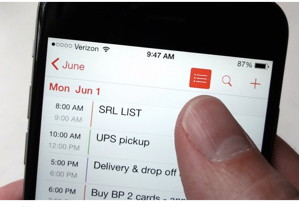
The sparse, ultra-simplified Calendar app for iOS is so simple, you may find yourself scratching your head when it comes to performing the most basic of tasks—like, you know, checking which appointments you have on a given day. Indeed, sharing a calendar with a friend can be something of a puzzle until you know which tiny, nondescript button to tap—same goes for seeing the entire week at a glance, viewing a list of all your upcoming events, or changing the color of a specific calendar. Read on for ten tips that'll help you get your bearings with Calendar, as well as a few advanced pointers on setting default alert times, dealing with time-zone changes, syncing a non-iCloud calendar, and more. Apple replaces Newsstand with Flipboard-style app called Newsby Glenn Fleishman, macworld.com 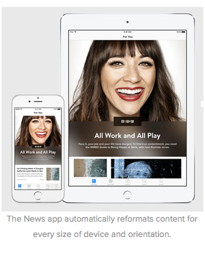
An app called News for iOS 9 replaces Newsstand as the place Apple wants mainstream periodicals—plus websites and every other kind of publisher—to place stories and articles, and Apple showed off a sneak peek during Monday's WWDC keynote. According to messages from developers who have installed iOS 9, the Newsstand quasi-folder turns into a regular folder, and Newsstand apps now have a standard, static iOS icon rather than a custom issue-cover one. These apps can be dragged to the home screen like any other, and the converted folder may be deleted. Apple announces modest changes to its HomeKit platform at WWDC 2015by Michael Brown, macworld.com Apple announced several upcoming enhancements to its HomeKit connected-home platform at its worldwide developer conference today. With the release of iOS 9 this fall, HomeKit will add support for motorized window shades and a raft of new sensor classes, including motion and carbon-monoxide detectors. The software already supports a limited number of thermostats, along with lighting controls from Lutron and Insteon. Without releasing any specifics, Apple also announced that iOS 9 will render HomeKit compatible with various home-security systems; presumably, that means comprehensive services such as ADT and Vivint, but that's just speculation on my part. homekit wwdc iOS 9 will enable you to securely access your HomeKit-controlled home via iCloud, though it's unclear at this point what hardwareyou'll be connecting to—whether that will be a central hub or directly to individual devices in the home. There was no mention of Apple TV as a HomeKit hub or otherwise today's keynote. The next version of watchOS, also expected this fall, will also gain some HomeKit features. HomeKit will be native to watchOS 2.0 and will enable you to control scenes and devices directly from the watch, using the touchscreen or by issuing commands to Siri. MalWare ExamplesMac computers are generally free from viruses that attack from outside. However, there are several forms of malware that try and fool you into downloading malware onto your computer. So, we all need to be careful what we click on when cruising the internet. One type of malware is called AdWare which tried to set up your browser to point at things the bad guys want to sell you. Here are some examples of AdWare that have recently found their way onto a MAGIC member's Mac. When you find anything like this DO NOT CLICK ANY BUTTONS OR LINKS! When struck by AdWare, download a copy of AdwareMedic and use it to locate the malware and isolate it for deletion. If that does not work then contact a mentor or Apple for help. 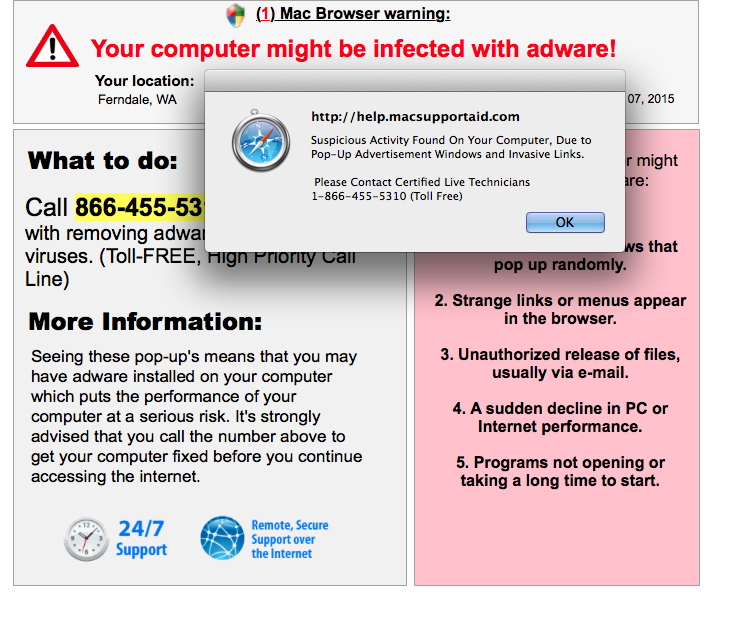
MALWARE - DO NOT CLICK! 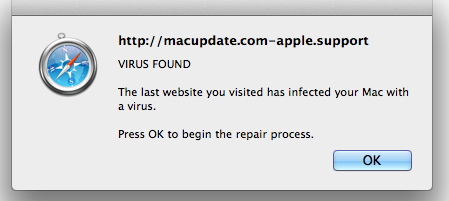
MALWARE - DO NOT CLICK! 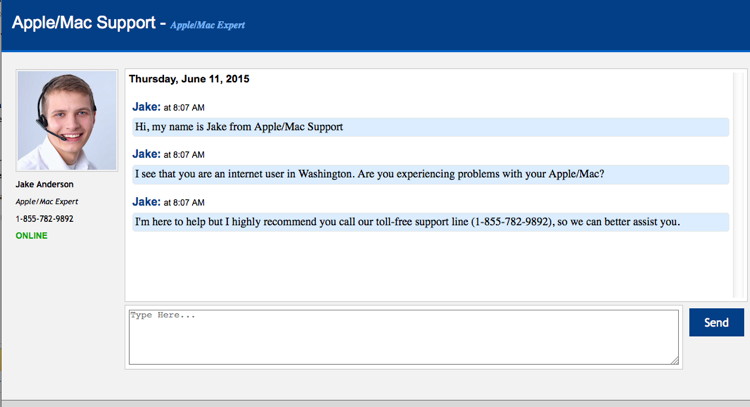
MALWARE - DO NOT CLICK! 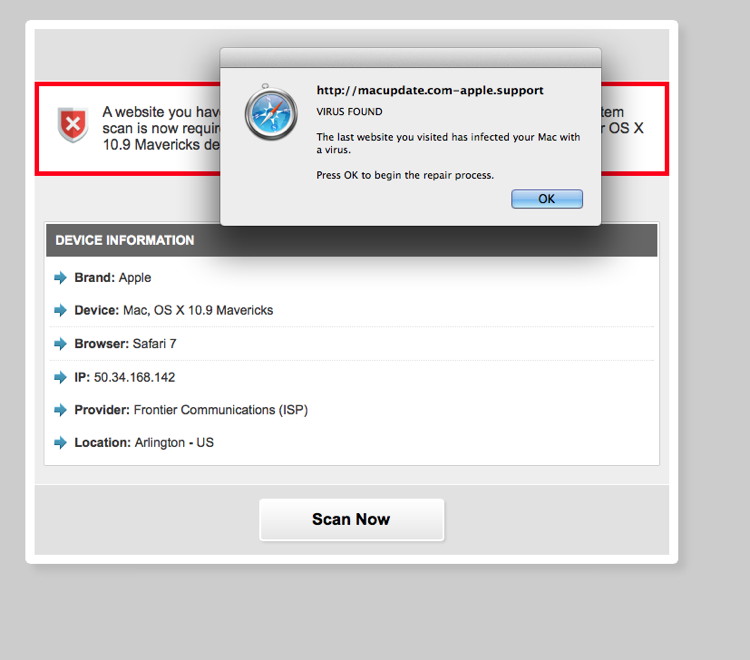
MALWARE - DO NOT CLICK! 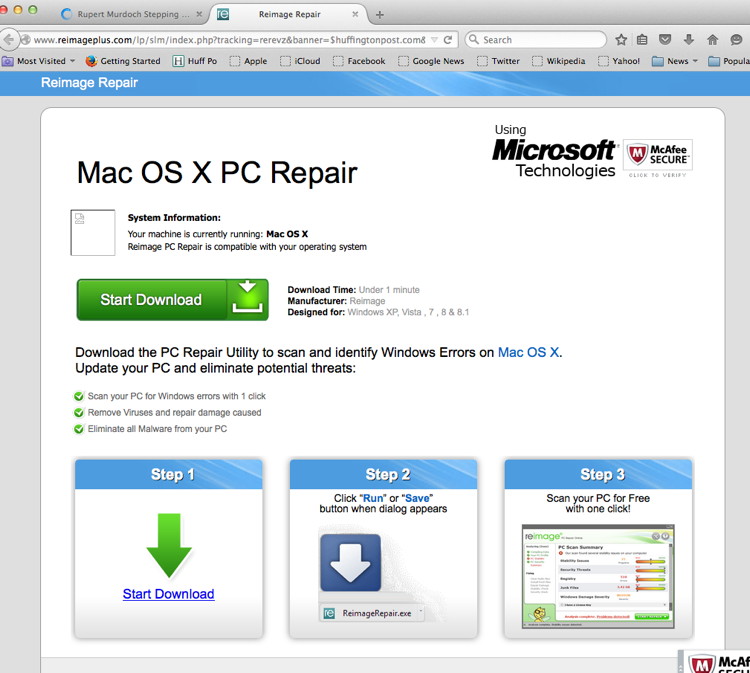
MALWARE - DO NOT CLICK! They all look like they might be genuine, don't they? But the phone numbers will get you someone who wants permission to get onto your computer remotely and then do nasty things - never call these numbers. Also never click on the links. MAGIC Humor |