In This Issue:

Meeting information
Do not forget to bring your used ink cartridges. Minutes of the July 20, 2016 Meetingby Penny Holland, MAGIC Secretary* The July monthly meeting of MAGIC, held at the Freeland Unitarian Congregation Meeting House, was called to order at 4:05 by Sue Keblusek. About 21 people were present at the meeting. Sue reminded us that Wifi access is available here under MAGIC and is free to use. She also reminded people to please use the microphone when commenting or asking a question so that people using hearing devices will be included. Bethany Kennedy made several announcements that are listed under BUSINESS below. PRESENTATION Today's presentation on Cyber Security-Advanced Threats was presented by Bethany and Joel Kennedy from A-Tech in Freeland. Joel reminded us that anytime we sit down to a computer and get online, we are connected to the world. The flip side is that the world now has access to us. Two main elements are security and privacy. Locking doors and using alarm systems are typical security devices we are familiar with at home, and we know these are not foolproof. We have anti-virus and anti-malware programs in the digital world, which are also not foolproof. One way to keep up is to read Consumer Reports, or participate in Mac forums. Today Joel says he would even recommend that people with Macs should have protection for their computer. Varying degrees of problems could be as simple as adware, to as bad as having a key logger that is recording your keystrokes. Privacy on your computer is something you are more in control of. Keep in mind that as soon as you put your information and photos online such as posting on FaceBook, then you are no longer in control. Think of where you are storing your information and what kind of security you have there. We all have many accounts: Amazon, FaceBook, various vendors, etc. Strong passwords are good to have, and the longer the better. It's simple for a piece of software to crack a 6 digit password in a few seconds, so use a password that is 12 or 16 or even more digits. There are two main things that criminals are after: money or your information so that your identity can be stolen. Joel's screen diagram showed a hierarchy beginning with Awareness; Awesome Passwords; Anti-virus + Firewall; Anti-Malware.Anti-Exploit. Under the dollar/money side are listed Malvertizing, Malware, Adware and Email Scams. Under the personal information side are listed Hacking, Spoofing, Viruses and Trojans/Worms. He then expanded on these various aspects. Hackers : adversarial countries can hire people with great skills to get information that could harm the country. On a lower scale, one could create a fake web page that looks just like a bank's, such as Wells Fargo's, home page and then figure out how to divert people to come to the false web page. Viruses are little programs that can infect someone's computer, then that can be passed on to other connected computers. Spyware is something planted into your computer that tracks what you do on the computer. NOTE: People jumped in with questions at appropriate points during the presentation, so some of the Q&A is mixed in with the presentation. Q: What should a person do when they get an email that looks suspicious? A: Get in touch with the friend and inform them. Realize that replying to that email might not get to the friend, so be sure you use the email address that you know is theirs. If this happens to you, one thing you can do is to change to a stronger password. Talk to your email provider. Q: Is it possible that the "hacker" has my whole contact list? A: Yes. There is no way to know for sure. When a person's email is hacked, they technically have access to everything in the mail account.. How to keep your computer safe when you go to a coffee shop with your mac: Go to System Prefs/security and privacy. Under the General tab, Choose "require password 5 minutes after sleep or screen saver begins." Apple is very strict about what apps are safe to download. And under General you can allow apps from only the Mac App store, from Mac app store and identified developers, or Anywhere. (This last one is the least safe. If you check it so that you can download a certain app you want to get, be sure to go back afterwards and check a safer choice.) Under FileVault, if you have FileVault turned on, you can't get into the computer without the password. Under Firewall, Macs come with Firewall turned off by default. When off, all incoming connections to the computer are accepted. Under ADVANCED, you can "Enable Stealth Mode" so that other computers cannot see you on that network. Remember that once you get back home you might want to disable stealth mode. Under the Privacy tab, it lists what kind of apps can be downloaded and gives you a box to check to Enable Location Services. Malware is an umbrella term used that covers all the bad stuff even viruses. A new concept is Malvertizing. An example of this is getting an email that says you have a virus and you need to have us fix it. When you click on the link all sorts of bad things might happen, including you could agree to pay a lot of money for unnecessary "work." Be careful when you follow ads or emails that you did not solicit. There is a program at Malwarebytes.com that is freeware. It is a manual scanner that looks for stuff that might have been left on your computer. If it finds something it will step you through the process to get rid of it. TIP: Look at all emails with a skeptical eye.If you get an email that looks like something fake, click on the sender's name to view their email address to see if it looks valid. Ransomware is getting a lot of attention and headlines these days. There was a hospital in CA where one computer got infected with ransomware and it spread to all the hospital computers, making them all nonfunctional. They had to shut down the entire hospital until they paid the ransom. Joel said that Apple is pretty careful about sending out software updates that will fix problems. It's a good idea to always update. Your best practice is to find out what is happening currently. Don't get too paranoid, however. Keep working on improving and changing your passwords. At least get a book to write down your passwords. Vi suggested using an ABC address book to list passwords in . Another suggestion is to get a piece of software that keeps tracks of passwords: LastPass is Joel's choice, and it comes with a free version. 1password is one of the best password keepers. It saves everything in an encrypted file, so if you forget the main password you lose them all. (Don't know if it's possible to print them out. ) Another password keeper software is DashLane, which has a free version and also a paid version. Wizard Sez: My favorite is pwSafe, available at iTunes Store, cost effective and available for Mac and iPhones/iPads. Recommended Anti-virus programs: Technically with a mac it's called an anti-malware program. Avast tends to slow some computers down. Joel likes BitDefender for mac. You can get a license for 3-5 computers. They cost from $40 to $60 The MAGIC website also lists antivirus programs. Sophos is another antivirus program, which tends to slow your computer down. ClamXav is another one, but Joel says it doesn't stack up very well compared to the others. Norton is still around, but tends to slow your computer down. Kaspersky is used by WhidbeyTel and Vi says she really likes it. Q: Do we need anti-virus on iPhones and iPads? A: Having a problem on these devices is uncommon, but not unheard of. You need to decide how much security you need or want and that is balanced with convenience. Most of us fit somewhere in the middle. AntiMalware can take the form of what is called a PUP (Potentially Unwanted Programs) a software program that users likely didn't want installed on their computers. Keith Bowers, at the Freeland Library, teaches a class on passwords. There is one scheduled in September. It's worth attending! One member talked about the need for keeping patient files confidential. He uses something called ProtonMail. which is located in Switzerland. There is a paid version but he doesn't use that one. Q & A - led by Ron Sharp, Joel and Beth Q: Is there a reason not to clear the cache? A: Clearing the cache is a good idea if you think you've gone to a suspicious website. Some people like to set the computer to clear the cache every time they quit their browser app. Q: Is there a way to delete certain cookies, but not all of them? A: Go to Safari Preferences under Privacy > Details. You can view a list of all your cookies. You can delete them individually or Remove All, but if you do online banking you'll have to re-enter data or answer security questions to access your account if you remove all. Q: WhidbeyTel is advertising higher speed internet. Will it be good for me? A: If you are happy with your current speed, it's up to you. It is difficult to know if it's really your internet speed, or if it's things such as Adobe programs slowing down your computer. Open up Activity Monitor (in your Mac Utilities) and look at the Memory column and see what is slowing down your computer. Some things to keep your computer working faster: If you are using FaceBook, LOG OUT as soon as you stop using it. It is always tracking everything you do, plus it is using a lot of RAM. Also watch out for Redirects, an option in Firefox. Also Dropbox should not be left open. A: Can you draw a picture on your iPad and send the drawing as an email to someone? A: Use the Notes app, and you can draw something and then send it. Ron Sharp read Ten iPhone tips. He will put these in the next newsletter. Here are a few of them:
BUSINESS MEETING Bethany Kennedy, VP of Education announced that there is one more Mac Essentials class taking place at A-Tech tomorrow. Anyone can attend this class for $25 tuition. It covers backing up and maintenance. The one day Essentials CRASH course scheduled for Saturday July 23 has been cancelled due to low enrollment. The Beyond Basics classes taught by Robert Elphick will take place August 16, 18, 23 and 25th, from 1:00 to 4:00, at the Pacific Rim Institute in Coupeville. ,Gary McIntyre emailed the treasurer's report: We have $7593.78 in our account as of today. The meeting was adjourned at 5:55 MAGIC MomentsSummer Classesby Bethany Kennedy, VP Education * Here are the dates for the Summer "Mac Beyond Basics" classes. Details and application form can be found at this location. The Mac Essentials classes are complete and were well attended. We may run another one later in the year. Volunteers PleaseI am still looking for a few good people to help with some easy tasks that will also increase your knowledge substantially. Tasks include:

Note: This Software Update section of the newsletter lists the most relevant Apple updates. Not all updates are listed for all products. Additionally, I'll add other pertinent updates on occasion. Apple releases iOS 9.3.3, El Capitan 10.11.6, watchOS 2.2.2, tvOS 9.2.1, and iTunes 12.4.2 updatesby Roman Loyola, macworld.com The company released several bug fixes and security improvements for its products. 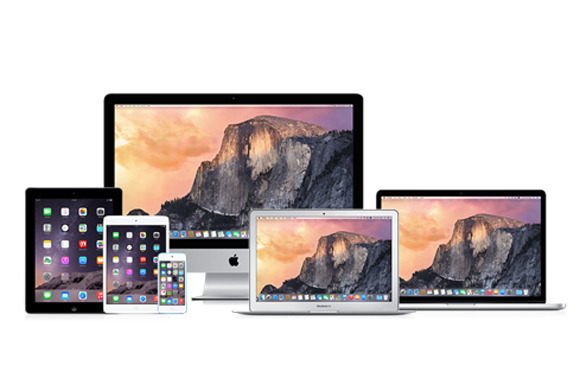
While Apple users are looking forward to the next major operating system updates, Apple is still working on the currently released products. On Monday, the company released OS updates for iOS, OS X, watchOS, and tvOS. iOS 9.3.3 update The iOS 9.3.3 update includes "bug fixes and improves the security" of your iOS device. The company's online document details updates for Calendar, CoreGraphics, FaceTime, Safari, and more. After you back up your iOS device, you can install iOS 9.3.3 directly by tapping on Settings > Software Update. You can also connect your device to your Mac and use iTunes to install the update. OS X 10.11.6 update According to Apple's support document, the 10.11.6 update for users of El Capitan includes the following updates.
Mac users should back up their data before installing the update. The installation can be done though the Mac App Store. watchOS 2.2.2 update The watchOS 2.2.2 update, like the iOS and OSX updates, includes bug fixes and security improvements. You can get details on the update through Apple's online documentation. To update your Apple Watch, you first need to update to iOS 9.3.3, and the watch needs to be connected to the charger and it has to have at least a 50 percent charge. After that, you can update the Apple Watch through the Watch app on your iPhone. tvOS 9.2.1 update Apple TV owners also get bug fixes and security fixes. Learn more about tvOS 9.2.1. To install the update, power on your Apple TV and go to Settings > System > Software Updates > Update Software. iTunes 12.4.2 update for Mac The iTunes 12.4.2 update is now available. It fixes a problem that occurred with playback of short Apple Music songs in your Up Next queue. You can get the iTunes 12.4.2 update through the App Store. Click for article and download. Apple fixes playlist syncing with iTunes 12.4.3 updateby Killian Bell, cultofmac.com Playlist problems solved. 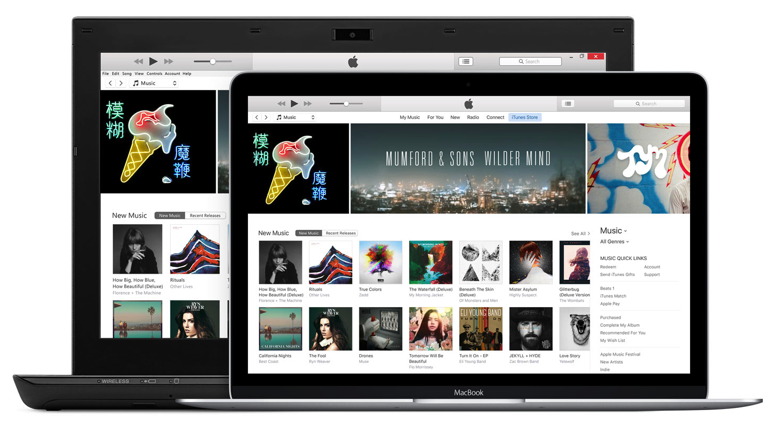
Apple has rolled out a new iTunes update to fix a bug that could prevent playlist changes from syncing between Macs and iOS devices. The version 12.4.3 release is available to download now from the Mac App Store. This bug, which has been plaguing iTunes users for a while, meant that playlist changes made on an iPhone, iPad or iPod were not synced back to iTunes on a Mac, leaving users with two different playlists on different devices. Apple says that issue is now fixed in iTunes 12.4.3, which is available for Mac and Windows users now. If you don't like the Mac App Store, you can download this update from Apple's website instead, which is where you'll also find the Windows version. This iTunes update comes just two weeks after Apple's version 12.4.2 update, which fixed another problem that could cause playback issues when listening to Apple Music tracks that lasted less than 60 seconds. Click for article and download. iOS 9.3.4 Released for iPhone, iPad, and iPod Touch - But Is It Worth Downloading?by Tyler Toner, iddropnews.com Apple issued an "important" security update for iOS 9.3 this afternoon. iOS 9.3.4 was released for users of the iPhone 4s or later, iPad 2 and later, and iPod Touch 5th generation and later. According to Apple's release notes, iOS 9.3.4 "provides an important security update for your iPhone or iPad and is recommended for all users." 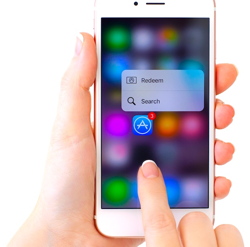
The timing of the release is interesting - Apple is expected to release iOS 10 early next month, and most people expected Apple to be focusing the entirety of their efforts on the upcoming release. iOS 9.3.3 was released just over two weeks ago, and was expected to be the last iOS 9 update before official release of iOS 10. According to the iOS 9.3.4 support page, the update fixes a memory corruption issue, as well as a vulnerability that allows an application the ability to "execute arbitrary code with kernel privileges." Also interesting about the release is that the support page credits "Team Pangu" with finding the flaws in iOS 9.3.3. Pangu is a "jailbreak" method for iOS 9.3.3, which allows users to remove software restrictions imposed by iOS. "Jailbreaking" a device gives its user unrestricted access to the device, allowing the user to install pirated software, extensions, and themes that can't be found on Apple's official App Store. There is already plenty of speculation that the "important" security update was only issued in an attempt to prevent iPhone, iPad, and iPod Touch users from jailbreaking their device. Pangu's 9.3.3 jailbreak was only made available a week ago, so Apple patched the exploit rather quickly. However, Apple's urgency in patching the jailbreak exploit may be for its users own good - many users of the Pangu jailbreak found that some of their personal information, including Facebook logins, credit card numbers, PayPal accounts, and more were compromised after jailbreaking their device. iOS 9.3.4 blocks the Pangu jailbreak from working, but in the process fixes an important security issue that may be facing users. If you're a fan of jailbreaking your devices - which is never recommended for a variety of reasons - you may opt to skip this update out. For casual iPhone, iPad, and iPod Touch users, however, it's always a good idea to keep your device up to date, especially when Apple introduces "important" security updates. Click for article and download. 
QuickBooks Self-Employed: A much-improved business finance appby Jeffery Battersby, Macworld Self-employed users can use this app to track income and expenses. 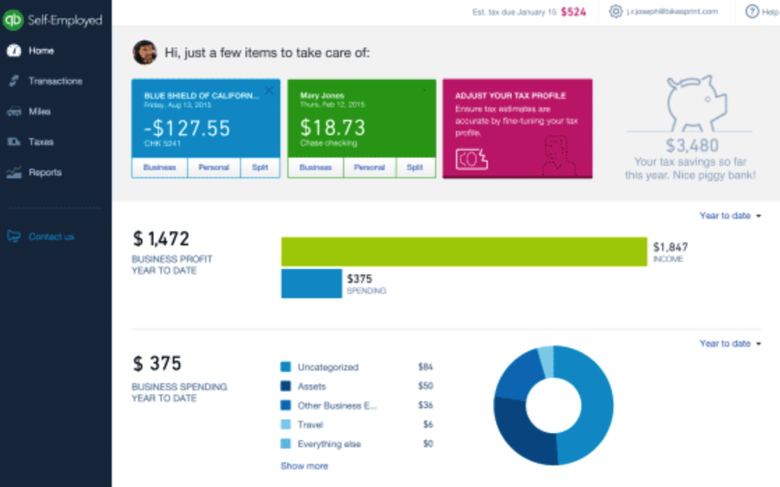
I'm away on vacation this week and too far away from my servers to make our last two NetInstall episodes work, so this week we'll take a look at QuickBooks Self-Employed. Next week it's back to the NetInstall service. It's been about a year and a half since I last looked at QuickBooks Self-Employed, Intuit's business finance app aimed directly at self-employed business owners that don't have a corporation and who often have their personal finances mingled with their business finances. When last we visited the app there was a lot to like about it, but, as is the case with most version 1 apps, there was also much that could be improved. I'm happy to to say that QuickBooks Self-Employed has evolved into an even more powerful tool. 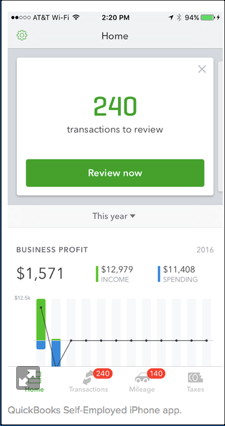
QuickBooks Self-Employed works just like it did before. There's an app for your iPhone and web apps that work equally well on every device you own. I still find the best user experience to be on my iPhone, but the browser-based apps are more than serviceable. The iPhone app has been significantly updated, offers a simplified and more streamlined way reviewing your income, expenses, and mileage. For income and expenses the phone app connects to your bank accounts and you swipe left for business expenses and right for personal expenses. Each time you review a transaction the app asks whether you want to create a rule based upon what you've just done and future transactions of the same type will be handled in the same way. 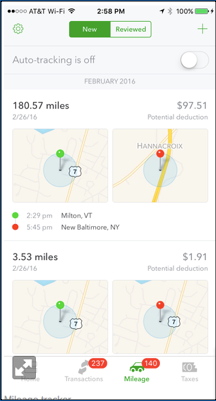
QuickBooks Self-Employed's automatic mileage tracking is one of its best features. I confess to some initial skepticism about this feature, as I every app I've ever used with similar capabilities has sucked the life out of my battery and never proved to be very accurate. Not so with QuickBooks Self-Employed. Due to some kind of tracking magic that Intuit won't disclose, the app always tracks your mileage in the background, but, as far as I could tell, uses almost no excess battery. The app automatically determines start and stop locations based upon your time in transit and the amount of time you spend at a location and, as is the case with expenses, you can look at your tracked mileage and swipe left for business miles or right for personal miles. QuickBooks Self-Employed does the mileage math for you, based upon current IRS mileage rates. Version 1 of QuickBooks Self-Employed lacked a basic invoicing tool that allows you to easily provide a client with a receipt for services rendered. The latest version of QuickBooks Self-Employed nails this feature by providing simplified invoicing with no invoice tracking and also gives you the option to receive online payments. You may question the value of invoices with no tracking, but QuickBooks Self-Employed is aimed at businesses that are most likely to invoice and collect payment at the time of service. If you need tracking and aging, you'll need to step up to QuickBooks Online. Additionally, if you use the invoicing feature, you're offered the option of receiving credit card payments, a nice feature for collecting money quickly if you need it. 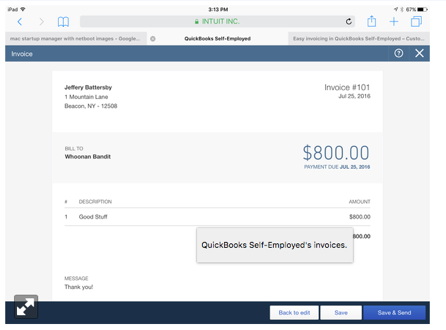
Another great feature for self-employed business owners is its automatic tax tracking. Because you categorize your income, expenses, and mileage as you go along, QuickBooks is able to determine your quarterly tax liability, and lets you print out the appropriate IRS forms for making those payments. This feature works best when you go through the app's interview process, which helps to determine what your home office deductions are and what other expenses and deductions you may have that limit your tax liability. Additionally, the app offers profit and loss reports and at the end of the year QuickBooks Self-Employed offers IRS-ready Schedule C statements in both PDF and CSV formats. If you're a business owner who receives 1099 income or if you work for yourself without the benefit of a corporate identity, I highly recommend QuickBooks Self-Employed. It's easy to use, will help you make quick work of tracking income, expenses, and mileage and, with some luck, may even save you a few bucks when the IRS comes calling. Tips and Tricks for Taking Screenshots on a Mac and iOS Deviceby Amy Farnsworth, smalldog.com Did you ever want to capture what's on your screen, or at least a part of it? Screenshots aren't just for technical writers trying to document app behavior—you might also use them to provide feedback on a photo, to document an error message for someone who helps you with your Mac, or to record a particularly funny auto-correct fail in Messages on your iPhone. OS X and iOS have both long included built-in screenshot features that make it easy to take a high-resolution picture of what you see onscreen. You can, of course, use a camera to take a photo of your screen, but that will never look as good. Taking a screenshot in iOS is super simple, and it works the same on an iPad, iPhone, or iPod touch. Just press the Home and Sleep/Wake buttons simultaneously. You'll see the screen flash, and iOS saves the screenshot to your Photos app—look at the bottom of the Camera Roll or, if you've turned on iCloud Photo Library, the All Photos album. The same technique works on the Apple Watch, where you press both the digital crown and the side button simultaneously. Accidental presses of those buttons explains why random Apple Watch screenshots might appear in Photos. On the Mac, you can take your pick from three built-in methods of taking screenshots: (If you take a lot of screenshots, consider memorizing OS X's keyboard shortcuts.)
If that sounds geeky and hard to remember, try Apple's Grab app, which is hidden away in the Utilities folder inside your Applications folder. It's a simple app, but it can take full-screen, window, and selection screenshots, and it walks you through the process. You can also use Grab to capture a full-screen screenshot with a timer, which is handy if what you want to record appears only while you're dragging an icon or other object, for instance. Captured screenshots appear in Grab as Untitled TIFF documents that you can close, copy, save, or print. Whatever method you choose, remember that a picture is worth a thousand words, and the right screenshot can be even more valuable. Apple's web of authenticationby Dan Moren, Macworld Apple uses three main authentication factors: something you know, something you have, and something you are. 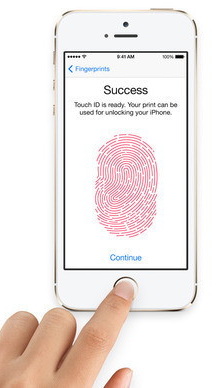
As someone who seems to live most of his life on the Internet, I've always appreciated Apple's thorough and thoughtful approach to security. The company realizes that we keep all sorts of important stuff in our devices, from our credit card numbers to our super-secret, handed-down-through-seventeen-generations French toast recipes. Hardly the kind of stuff we want plastered all over the world. Like every other technology company, Apple has to weigh the fundamental tradeoff between security and convenience. In general, the higher the level of security, the less convenient it is—no surprise there, since making something more difficult for someone else to break into generally means making it more difficult for you, too. Apple's security measures are pretty comprehensive, and they're only getting better. With the latest additions to Apple's lineup this fall, the company is getting one step closer to creating an interconnected web of authentication that should hopefully make your device security better and more transparent. The X factors When it comes to security, the safest options rely on a multi-factor authentication approach. That is, you ideally want to be able to prove your identity using not just one piece of information, but several different pieces. Traditionally, there are three types of factors: something you know (such as a password), something you have (such as a key), and something you are (biometrics). Apple has now implemented authentication via all these factors: passwords and passcodes, your mobile phone and Apple Watch, and Touch ID. In general, when you try to take an action that requires authentication, Apple asks for at least one if not more of these factors. For example, the company's two-step verification (and now its two-factor authentication) sends a code to an iOS device or a Mac when you try to log into your iCloud account or make an iTunes purchase from a new device. So, not only do you have to know the password to that account, but you also need to be able to prove that you have the device in question. With Apple's new two-factor authentication, that's even further improved, since all your other devices will be alerted, letting you know if someone else is attempting an unauthorized login. My voice is my passport Once the thing of science fiction, biometric authentication has become pedestrian. Logging in to your phone with your fingerprint certainly makes it more convenient, especially when you do it so many times a day, and it allows you to, for example, create a far longer passcode since you hopefully won't have to enter it as frequently. Biometric security comes with its own risks, however. Unlike a password or passcode that can be stored in your memory alone, biometrics relies on something that's easily accessible. You leave fingerprints everywhere, for example, and face-based biometrics can in some cases be circumvented via video. And once compromised, that form of security basically can't be used again: you can change your password if your account is hacked, but you can't really change your fingerprints. 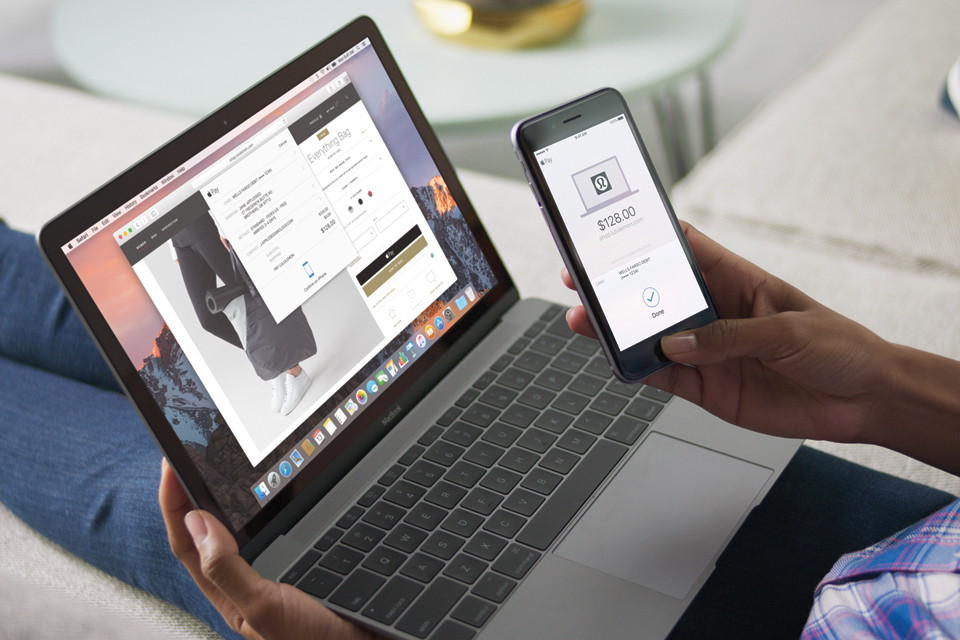
Some precautions can be taken to make that harder. For example, when Apple stores your fingerprint for Touch ID, it's not actually scanning your fingerprint but storing a series of mathematical measurements and information about it. If that digital information—which is stored in the isolated secure enclave on an iOS device's processor—is somehow compromised, it would be hard to turn that into something that could be used to create a fake fingerprint. Harder, anyway, than lifting an actual fingerprint from somewhere in your house and creating a fake fingerprint using that. Either way, it does require some degree of dedication. Rumor has it that Apple is investing further in biometrics, possibly including an iris scanner in a future version of the iPhone. If true, presumably it would use much the same methodology as Touch ID. Wear your authentication on your sleeve Apple announced one additional authentication feature debuting this fall. Using watchOS 3, iOS 10, and macOS Sierra, you'll be able to unlock your Mac without entering your password when you're wearing your Apple Watch. This is an interesting and somewhat complex web of authentication, which essentially works like this: when you unlock your Apple Watch, you need to enter your passcode on it or on your iPhone. However, the Watch knows when it's being worn, and can automatically lock when it's removed from the wearer's wrist. (There is a workaround, but it's a little tricky.) As long as you're wearing your Watch, it's considered to be an authenticated token, in the same way that you can use it for Apple Pay as long as it's been unlocked. That could open up opportunities for the Watch to be used as an authenticated token in other places, too. Who knows? Maybe someday your Apple Watch will be the key fob for your Apple Car, letting you open the door and start the engine without having to take any actions. Maybe HomeKit-enabled smart door locks will use the Watch to authenticate you to your house. Perhaps you might even be able to watch content you own on a friend's Apple TV if it detects your Apple Watch in the vicinity. I have no doubt that seamless security and authentication will continue to be major features that Apple pushes as it continues to improve its existing products and roll out new ones. After all, the company not only likes to boast of the things only its integration between hardware, software, and services can accomplish, but also about its stance on privacy and security. Why not take the opportunity to improve both? Doing The Two-Stepby Don Mayer, smalldog.com How secure is YOUR Apple ID? Remember when all those celebrities had their iCloud accounts hacked? Did it make you wonder about your data? There is good news, you can do the two-step! In this article, I will explain the difference between two-step verification and two-step authentication both of which can help make your Apple ID and data more secure. I really didn't know much about two-step authentication until I started testing the Mac OS Sierra beta and the Watch OS beta to play around with unlocking my Mac with my Apple Watch. I love that capability and I know you will, too. In order to take advantage of this unlocking feature I had to activate two-step authentication. So, I did that and I will show you how. But then I noticed that I was not getting any mail from my iCloud email address. Well, it turns out that if you are using apps that do not support two-step authentication, such as my favorite email client - Airmail, that you need to generate an app-specific password. That got me interested in the two-step and I don't mean line dancing. Which two-step? Two-step Authentication. Two-step verification Two-step verification will require you to enter a 4-digit code sent to one of your devices. Apple requires two-step verification for many of the sites we use for sales and service information. When I surf over to those sites and enter my Apple ID and password it will ask if I want to send a code. When I say yes, a four digit code is sent to my devices that are registered with Apple. Usually, that means I simultaneously get the code on my Mac, my iPad, my iPhone and my Apple Watch. Once I enter the code, I gain access to the site. Two step verification protects your Apple ID even if someone knows your password. Two-step verification, once activated is needed whenever you:
Sign-in and under two-step verification click "getting started" and answer your security questions and follow the steps to finish setting it up. Two-step Authentication Two-step Authentication is a more advanced security feature built into the later operating systems. So, before you activate it make sure you meet or exceed these requirements:
The good thing about authentication is that once you have signed in you won't be asked for a verification code for that device again, unless you sign-out completely, erase the device or change your password. When you sign in on the web, you will be asked if you want to trust your browser so you won't be asked for a verification code the next time you sign in from that computer. The code is sent to a "trusted device or phone number". A trusted device is an iPhone, iPad, iPod touch or Mac that you have already signed in to using two-factor authentication. It is a device that Apple knows is yours and can be used to display an authentication code. A trusted phone is a phone number that can be used to receive a text or phone call with the code. You MUST have at least one trusted phone number to utilize two-step authentication. Two-factor authentication is currently available to iCloud users with at least one device that's using iOS 9 or OS X El Capitan or later. Follow these steps to turn on two-step authentication. On your iPhone, iPad, or iPod touch with iOS 9 or later:
App-specific Passwords This is what led me to learn all I can about the two-step. As you may know, I run AirMail as my email client. I love it and am part of their beta program, too. But it is not Apple's Mail client (which does NOT require an app-specific password). But for AirMail and other apps that might need to utilize your Apple ID you can generate a password just for that app. You will need one of these special passwords for each device. So, when I generated an app-specific password for my Mac it only works for my Mac for that one app. I had to generate another for my iPad and one for my iPhone too, since they are all running AirMail. Here's how you generate an app-specific password:
You will be asked to name this password and I recommend that you make it as specific as possible so you can manage these later. So, in my case I named them "AirMail-Mac","AirMail-iPhone", etc. You can have up to 25 app-specific passwords and can manage them at your Apple ID account page. I do recommend that all users activate two-factor authentication. It is the most unobtrusive and easiest to use manner of protecting your Apple ID and hence, anything that might be connected with it. Just get out there and do the two-step! Macs are Coolby Hadley Markoski, smalldog.com 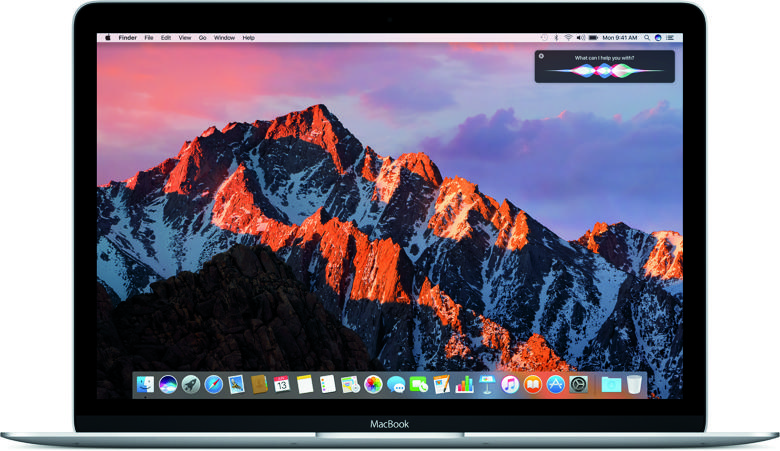
Sometimes people will ask me, "Hadley, does your apartment have air conditioning?" Even my mom, year after year will ask me, "Why don't you put in an air conditioner?" I don't have air conditioning at my apartment. Mostly because I have casement windows, and I don't want to use one of those bulky indoor units. Besides, it's Vermont, and I live up in the mountains. I don't think I've ever even seen it hit 90 at my apartment since moving there. I can tough it out for the few days of the year where it's oppressively hot. Usually I just remind myself that in 6 months, it'll be -10F again. But when I'm sitting at home on my MacBook Air, I'm usually on my couch all curled up. You'd think it would be hot, but with a fan on me, and the window open, it's not bad. One thing I have noticed though is that my Mac does get pretty hot. Like so hot I can feel it through the keyboard as I'm typing. It's kind of uncomfortable. It's not overheating though. I use iStat Menus to monitor my machine. I keep the CPU temperature displayed in the menu bar at all times. Even when I can feel the heat through the keyboard, the CPU temperature is hovering somewhere between 70C and 80C which is perfect for Intel CPUs. What's going on here? Because the MacBook cases are made of aluminum, they use that to passively dissipate heat in addition to active cooling by fans. The large surface area of the aluminum case allows the machine to dump heat to it, which is then transferred to the ambient environment. In my case, the "ambient environment" is my hands. The new 12-inch MacBooks don't even have any fans at all. They're cooled completely passively. So are you doomed to hot fingers and a hot machine when the weather heats up? Not if you have a Mac with active cooling. iStat Menus doesn't just monitor your system, it also has settings to control the fans. Normally the fans on your Mac run as slowly as possible to conserve power and reduce noise. They only spin up to max speed if they absolutely have to because the machine is working really hard. If you override that control and lock them into max speed with software like iStat Menus, they will cool your machine down further than normal. When I have the fan on my MacBook Air at max RPM, the CPU temperature drops to the mid 40s C. The case gets substantially cooler, and I'm comfortable again! Of course, the trade off is that doing this will make your machine pretty loud. You can also choose to set the fans to never fall below a certain RPM. This can help compromise between noise and coolness. Stay cool! Got an old (or even broken) iPhone, iPad or other device?from MacWorld by email We'll help you sell it, and put some quick cash in your pocket for the next wave of devices about to hit. Macworld readers, we are excited to announce we've partnered with a company in Fayetteville, Arkansas called MyPhones Unlimited for a device buyback program. MyPhones Unlimited will pay you cold, hard cash for your used or broken devices (at the highest prices). How does it work? Simple. Check out the buyback page, select the specific device you want to sell, and get your quote. If you like what you see, hit "get paid" and MyPhones Unlimited will send you a little white box with a free return label. Toss the box (with your device inside) back in the mail and wait for your check. You can usually get it within 10 days of mailing in your device. MyPhones Unlimited has made the process as painless as possible for you. We've all got old devices laying around the house, so find those old iPhones, MacBooks, or iPads and get a quote right now! 
Adding Utility to Live Photosby Hadley Markoski, smalldog.com When I was in high school I used to make movies with my friends. In one of the movies my friend asked if he could just rant in front of a camera for a few minutes. It's been a while, so I don't remember everything he ranted about, but one of the things was definitely Apple. It was more than a little ironic given that we were using an iMac and Final Cut Pro to edit and master the movie. Without dating myself, it's been a while since I was in high school, but my friend and I still keep in touch, and he still complains about Apple a lot. I got quite the earful when I told him I got my first iPhone back in January. He was telling me how much he liked his Samsung Galaxy and all of the ways in which it was a superior device to my iPhone. I did laugh quite a bit when he texted me recently to say even he was getting an iPhone now because his company was deploying them. Now I've been trying to show him how to do things and occasionally get him riled up by waxing poetic about how great Apple is in an over-the-top, comical way. Having friends with a different kinds of smartphones can be a little lame, because of all of the features you can't take advantage of in Messages and other apps. Heck, even my friend with the iPhone refuses to use iMessage and just forces his phone to send via plain SMS. Google apparently wanted to remedy at least a piece of the incompatibility when it comes to sharing live photos from iOS to other places by creating an app. The app, called Motion Stills, taps into your photos library and lets you convert a live photo to an animated GIF. You can even stitch several live photos together to make one long GIF. These can then be shared with any device that can play animated GIFs (pretty much everything at this point). You can even email them, save them, post them on social media, whatever you want! Heads up though that GIFs can become HUGE really quickly. I used an online GIF optimizer tool to help reduce the size of the images in this article. 
http://blog.smalldog.com/images/4763.gif I'll admit that at first, I thought live photos were kind of gimmicky, and I was sure I'd just end up turning the feature off. I did for a while, but now I like having it as an option. For the most part, all I ever care about is the static picture I took, but I like the depth it adds to see it moving. I recently took a picture of myself on a mountain top, and I like how I can see how windy it was with everything blowing around in the live photo. It's very cool to see third-party apps like Motion Stills stepping in to add to the utility of live photos. Now I can share them with all of my non-iPhone friends. How to export a Live Photos movie into OS X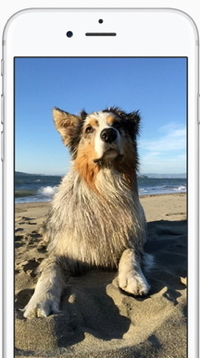
by Glenn Fleishman, Macworld Sarah Kruberg would like to extract the movie file (.mov) from Live Photos she imports them into Photos for OS X: As I understand it, a Live Photos image has a .jpeg file and a .mov file: the still JPEG shown normally and the .mov file "activated" when viewing the live portion (either on the iPhone 6s or in photos). She took a number of Live Photos on a trip, but discovered after importing them and deleting them she couldn't figure out how to get access to the movie files. Apple makes it both easy and opaque. When you import a Live Photos into Photos for OS X, the app tags them: you can see the Live Photos icon in the lower-left corner of a full preview of image alongside the text label "LIVE", and the icon also appears if you view information about the photo (Windows > Info). Hover over the LIVE label when viewing the full photo, and it plays the associated movie. 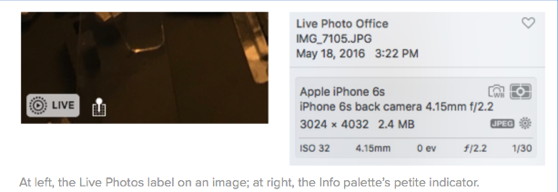
However, Photos doesn't give any indication a .mov file exists. The Info palette only says it's a JPEG; if you select File > Export > Export [X] Photo(s), it exports a JPEG. It's only when you Option-drag an image into the Finder or select File > Export > Export Unmodified Original For [X] Photo(s) are both the unmodified JPEG and the associated MOV retrieved. You can also use the Image Capture app with an iPhone connected via USB, select the iPhone, choose Live Photos images, and then import them, and both the JPEG and MOV for each image are transferred. iCloud.com only shows the JPEG version; there's way no way to view a Live Photos or export a MOV, but it does retain those files and sync them among iOS and OS X. Why this year's iPhone will still be a must-have upgradeby Michael Simon, Macworld Sure, OLED probably isn't coming until next year. But this year's iPhone could be a sleeper hit. 
Credit Apple If you've happened to peruse an Apple rumor site lately, you might have noticed a distinct lack of enthusiasm surrounding the next iPhone. It's not the sort of thing we're not used to seeing; this being an even year (or tick, if you prefer), early summer is normally the time when speculation starts heating up, when 9to5Mac or KGI analyst Ming-Chi Kuo drops a juicy tidbit for everyone to salivate over. But it's looking more and more like that's not going to happen. Reports are saying that the iPhone 7 (if that's even what it's called) will break the cycle and offer up another S-type model, with most of the major improvements happening on the inside rather than a flashy case change. It's a risk for sure-whole-number iPhone models have always been judged on their physical attributes, and another year of the iPhone 6 will cause some people to immediately write it off. But that needn't be the case. While this year's iPhone might not have the usual buzz leading up to its announcement, there should be more than enough reasons to get entice iPhone 6 (and even some 6s) users to upgrade. Intelligence inside Even if it's true that the new iPhone is virtually indistinguishable from the model it succeeds, that doesn't mean it won't be a major step forward. While we can certainly count on the requisite improvements to the camera and chip, there almost certainly will be one or two major internal enhancements that not only make it attractive to upgraders but also chart a new course for Apple's mobile strategy. There are already some clues out there. The iPad Pro introduced the Smart Connector for quick keyboard hookups, and there has been speculation that the iPhone Plus (or a new iPhone Pro) will adopt it, as well as the True Tone display, which would be right at home on the iPhone. But the killer feature will likely be something we haven't seen yet. The S models have actually meant more to the evolution of the iPhone than the case redesigns-bringing major features like Siri, Touch ID and 3D Touch that have dramatically changed the way we use our phones-and the new iPhone is sure to introduce something entirely new. Out with a bang Even if the new iPhone looks like the one it replaces, make no mistake: The iPhone's reboot starts this year. By breaking the two-year cycle, Apple is making it clear that the iPhone is in the middle of an unprecedented transition period, one much more significant than the usual biennial one. But while Apple may be prepping for a massive overhaul next year, that doesn't mean this year's iPhone is going to be a throwaway. Quite the contrary in fact-in all likelihood the 2016 model represents the last of the button-central iPhone, and Apple isn't about to let it go out with a whimper. Delaying the redesign doesn't just align it with the 10th anniversary, it also gives Apple an opportunity to give the "classic" model a proper send-off, and that could include a new 256GB Pro model, a Smart Connector, or even Apple Pencil support. The reliance on an old design liberates Apple to innovate from the inside, and with another year to tweak and refine the iPhone 6, the new iPhone could very well be its most flawless release. The power of 10 We may have only gotten small preview of iOS 10, but from what we've seen, it's set to implement some of the most exciting changes since the launch of the App Store. It's not just about extra features and apps (though there are plenty of those). iOS 10 introduces some exciting new ways to interact with apps that rely on 3D Touch, which just so happens to only available on the 6s. Apple has said that rich notifications with be available for devices without 3D Touch, but the experience is inferior on devices without it, even the new iPhone SE. With an increased reliance on peeking and popping, Apple will surely improve how it operates, much like it has with each generation of Touch ID. 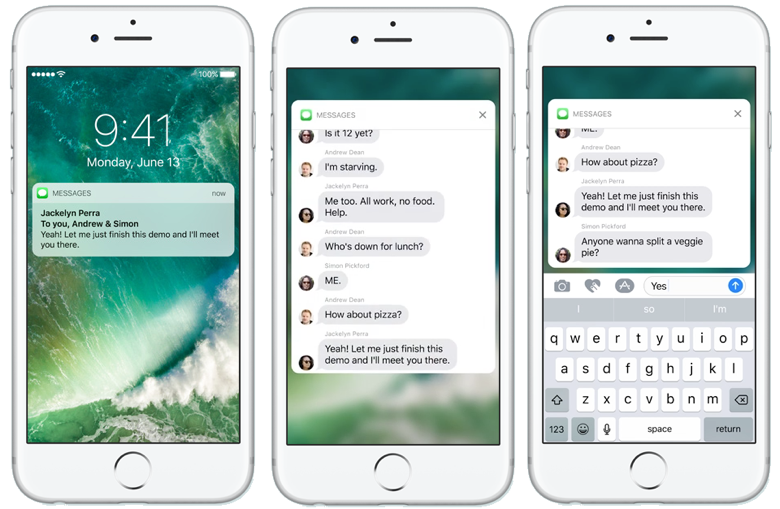
And even though Apple optimizes iOS for older hardware, the newest phones always run it best. With iOS 10, the performance gap will likely be greater, with a heavy dose of Siri and subtle animations. Plus, there's a rumor circulating about a touch-sensitive home button that would turn it into more of a tiny track pad with Force Touch-style haptic feedback, a feature that would further enhance iOS 10's streamlined navigation. Hit the road, Jack Even if the rumors are correct about another S model, there looks to be two important changes to the design of this year's iPhone that will have implications down the road: the moving of the unsightly antenna bands to the sides of the device and the removal of the headphone jack. While no one is going to complain about a clean, uniform back plate, people are already up in arms over the removal of the iPhone's universal music port. But if history is any indicator, the result will be addition by subtraction. There may be short-term pain, but every time Apple has retired a piece of legacy tech it has been to fast-forward the support a superior standard (USB, Wi-Fi, etc.). In this instance, it's likely Bluetooth, and there is sure to be some exciting advancements in this space, whether it's a new audio codec, faster charging, or instant pairing. Let's not forget that Apple owns one of the most popular headphone companies on the planet, so a whole new listening experience could be on the way. Up, upgrade and away When Apple announced the iPhone Upgrade Program alongside the 6s last year, it effectively ended the carrier lock-in. No longer were users limited to the model on the cycle they originally bought; after just 12 payments (about half the price of the phone) you can choose to slide into a new model without having to pay the remainder of the balance on the old one. It's a pretty nice deal if you want to be on the cutting edge of tech, but with the two-year cycle about to change, it offers even greater protection to whole-number upgraders. Even if the 2016 model carries the S banner for another 12 months, the iPhone Upgrade Program ensures would-be iPhone 6 upgraders won't have to skip the iPhone 7 of fear of missing out on the next big thing next year. So while rumors sites might be lacking in juicy details now, the reports of the next iPhone being a disappointment have been greatly exaggerated. You might as well start scoping out your place in line at your nearest Apple Store now, because you're going to want one. 10 iPhone & iPad tipsThat were given at the July MAGIC meeting
by Ron Sharp*, MAGIC Here are some iPhone tips that I like and generally apply to iPad also:
Apple Launches Casting Call for All-New Original TV Series 'Planet of the Apps'by Troy Thompson, idropnews.com As the popularity of Apple's TV continues to skyrocket, the Cupertino-company has increasingly sought out a number of ways to keep users coming back for more. And one of those initiatives, in particular, is the company's long-rumored desire to produce some of its own star-studded, original content, which would be available exclusively to users of Apple TV. To that end, just this morning we learned that the Silicon Valley tech-giant has officially released an open "app developer casting call" for potential participants of its debut series — 'Planet of the Apps.' 'Planet of the Apps', which is slated to begin filming towards the end of 2016, is much akin to NBC Universal's "The Apprentice" — except that it's all about the app economy, including anything relating or pertinent to app development, sales, marketing, as well as the magnificent minds behind their rise to success. 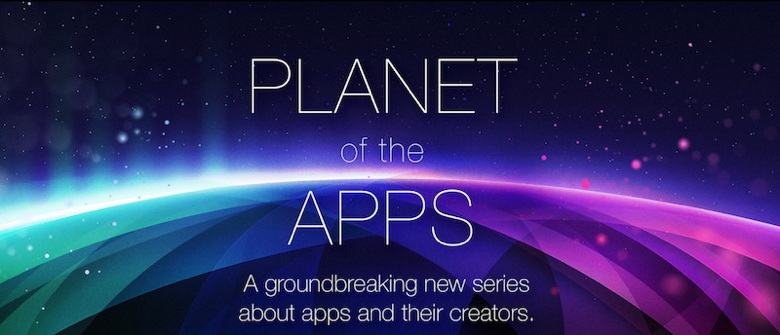
Perhaps to the enlightenment of many potential viewers, Apple's casting call for the reality-TV-inspired series further reveals that the show is actually much more than just "a show." For instance, as Apple stated, 'Planet of the Apps' "will also act as a sort of launch pad and accelerator for exceptional app developers." Those developers who end up making it through to the show's final round of competition and scrutiny, according to Apple, will be eligible to receive up to a $10 million investment in their app from any of the show's participating venture capitalists. In a marketing effort to advance the lucky developer's prospects, Apple will then feature the app in its App Store shortly after each episode airs — where it can be downloaded by eager app lovers from around the country. According to a written description of the forthcoming program from one of its Executive Producers, Ben Silverman, "Executive producers will.i.am, myself, and Howard Owens are teaming up for an unscripted series about the world of apps and the talented people that drive their innovation. They're looking for developers with the vision to shape the future, solve real problems, and inspire change within our daily lives. We can really tell their stories as we explore how apps are developed and created and incubated." Apple is currently looking for "100 of the world's most talented app creators" to be interviewed in accordance with its casting call. Any apps will be considered if they're compatible with iOS, macOS, tvOS, or watchOS — just as long as the title(s) — (yes, developers can submit multiple titles for consideration) — are either a fully functional or a beta release by October 21, 2016. It's not exactly clear how successful Apple's foray into the digital content realm will play out — especially since trends in what users often like to watch have been changing dramatically. However, Netflix's recent attempts to churn out its own original series — including Orange is the New Black, and House of Cards, for instance — have thus far been wildly successful. http://www.idropnews.com/2016/07/13/apple-launches-casting-call-for-all-new-original-tv-series-planet-of-the-apps/?utm_source=newslette Apple's latest iPad Pro ad asks, 'What's a computer'by AppleInsider Staff In a continued push to position iPad Pro as a full-fledged laptop replacement, Apple on Monday released a short TV ad touting the tablet's benefits over traditional portable machines. 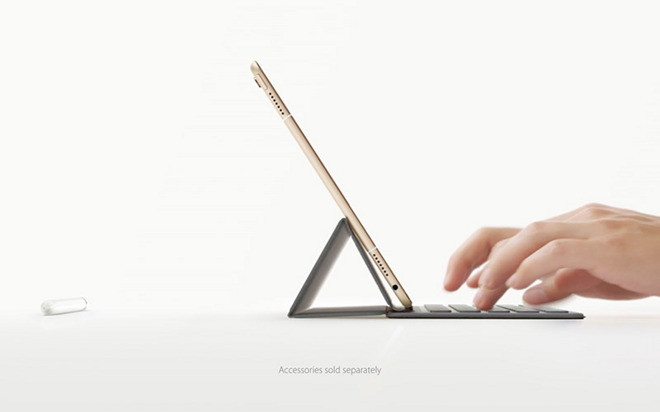
Titled "What's a computer," Monday's 30-second spot offers a brief rundown of iPad Pro highlights, including a stow-able keyboard, multi-touch display and handwriting input via Apple Pencil. The result, Apple argues, is a much more flexible platform than rigid keyboard-and-screen designs. "Just when you think you know what a computer is, you see a keyboard that can just get out of the way, and a screen you can touch and even write on," a narrator says. "When you see a computer that can do all that, it might just make you wonder, 'Hey, what else can it do?'" Click to watch this video on youtube Apple is working hard to create a narrative for iPad Pro, one that positions the tablet as part workstation, part play station. Historically, tablets are viewed as mere content consumption devices, as they lack the hardware and software assets required to run professional applications. As seen in today's advertisement, which showcases the 9.7-inch iPad Pro, Apple believes its latest tablet solution can be a viable work machine. Aside from advanced hardware technology like Apple Pencil and a built-in touchscreen, iPad Pro is made more capable through unique software integrations found in iOS 9. For example, the latest iPads Pro can handle quick multitasking, two-up Slide Over app views and even picture-in-picture video. AppleInsider found the most recent 9.7-inch iPad Pro release a worthy successor to the iPad Air 2, noting new hardware like Smart Connector and Apple Pencil open the door to professional grade applications. in it current iteration, however, power users looking for a true laptop replacement might find the iOS ecosystem a bit wanting. 6 Tips & Tricks to Help You Master Email on Your iPhone or iPadby Troy Thompson, idropnews.com 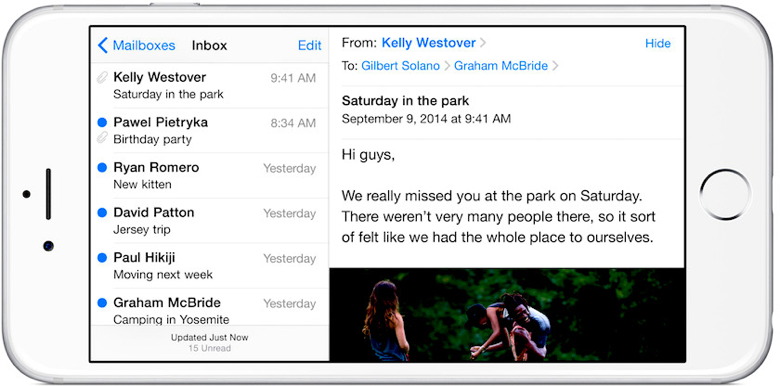
Being able to send, receive, and organize your email inbox(es) on iOS is an achievement, by all measures.. But did you also know there are so many ways you can enhance, expedite, or even streamline the experience even more? Check out this list of our personal favorite, most useful tips and tricks to help you master your mobile email experience on iOS, so you can start emailing like a pro in no time! 1. EASILY ATTACH FILES It used to be quite the hassle to attach documents and files to Mail messages, however, thanks to certain advancements in iOS, doing so is now easier than ever before. When you want to attach a photo, video, document, or other file to an outgoing email, you can simply press-hold in the message, and then select Add Attachment. Depending on the file size, you should the able to attach via the aforementioned press-hold method. However, for larger files then your mail provider is willing to dispatch, you can also use MailDrop — a unique feature that will send your contacts a direct, web-based link to just download the attachment themselves. 2. RECOVER DELETED DRAFTS Perhaps you've typed out an email but aren't quite ready to send it out yet. So you save it in your Drafts folder until a later time, but, for whatever reason, it accidentally gets deleted somewhere along the line. Well, don't sweat the small stuff because there's a way to recover that deleted message! Simply press-hold your finger on the Compose button (the square with a pencil at the bottom of the screen), and if the message is recoverable, it should show up in the following menu for easy editing and quick dispatch. 3. USE TOUCH ID TO ACCESS EMAILS Just for the record, this feature is only available for select 3rd party email apps, such as Outlook or CloudMagic. However, if you're one of the more private types of people out there, having Touch ID access to your email may be a valuable tool for you. That way, should your iPhone ever slip into the hands of an unknown, untrusted entity, they won't be able to go in and read your emails. 4. DESIGNATE VIPS Have you ever gone in and turned off notifications for incoming emails? Personally, those constant notifications do tend to get a bit under my skin, too — but that's why I've clearly designated VIPs in the iOS Mail app. So now, when someone of interest that I've been waiting to hear from send me an email, notifications will still come in — but only when one of the few people (VIPs) I've designated send one my way, of course. To create your own list of VIPs, simply tap on VIP from the mailbox view list. If you don't see VIP on the list, you can alternatively tap on Edit to add the category to your mailbox list.. Once you've selected the VIP category, simply tap on the blue information icon, and then start adding VIPs to your list. Finally, tap to select VIP Alerts — which will redirect you to Settings > Notifications > Mail > VIP, in order to create special notification alerts for each of your contacts boasting VIP status. 5. MARK UP, HANDWRITE ON YOUR ATTACHMENTS Want to send a photo to one of your email contacts, but a certain part of you wants to doctor it up a little bit prior to sending it off? No problem! When you attach a photo to your email, simply press-hold on it, and watch as the 'Markup' option seemingly comes to life right before your eyes. From this menu of options — only available to iOS Mail users, you can then write, draw, scribble, or mark-up the photo to your heart's desire. 6. MOVE DELETED MESSAGES BACK TO INBOX Have you ever received an email that you subsequently erased, perhaps on accident, but that you really wanted to keep in your inbox for future reference? That's not a problem, either! By navigating to the Trash or All Mail folders (depending on where your recently deleted emails go by default), you can easily search for the deleted message, and then with it pulled up on your screen, simply tap on the Folder icon > Inbox, and your email will be reverted to its original location. by Penny Holland, MAGIC* Seniors & Computers !!! As we Silver Surfers know, sometimes we have trouble with our computers. I had a problem yesterday, so I called Eric, the 11 year old next door, whose bedroom looks like Mission Control and asked him to come over. Eric clicked a couple of buttons and solved the problem. As he was walking away, I called after him, 'So, what was wrong ? He replied, 'It was an ID ten T error.' I didn't want to appear stupid, but nonetheless inquired, 'An ID ten T error ? What's that in case I need to fix it again?' Eric grinned… 'Haven't you ever heard of an ID ten T error before ? 'No,' I replied. 'Write it down,' he said, 'and I think you'll figure it out.' ? So I wrote down: ID10T I used to like Eric, the little brat… 

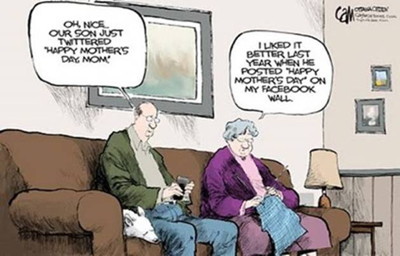 If you have any pictures, cartoons, or jokes that might be appropriate for this fantastic publication, please send them to Penny at 
Evil Emailsby Robert Elphick, MAGIC* Another selection of emails that are up to no good. Never click on anything in an email that is even only slightly suspicious. Macs are only vulnerable to malware that you invite in by clicking on the links or zip files in these emails. 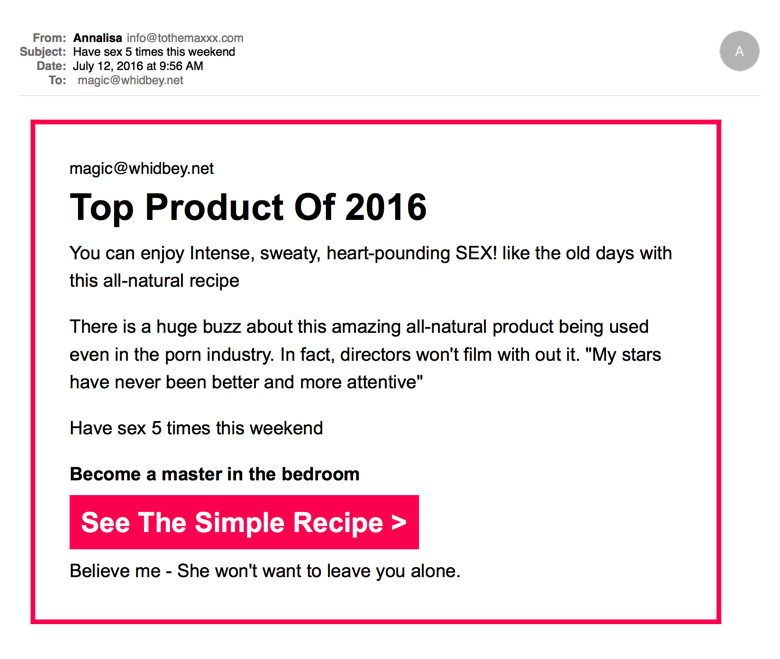
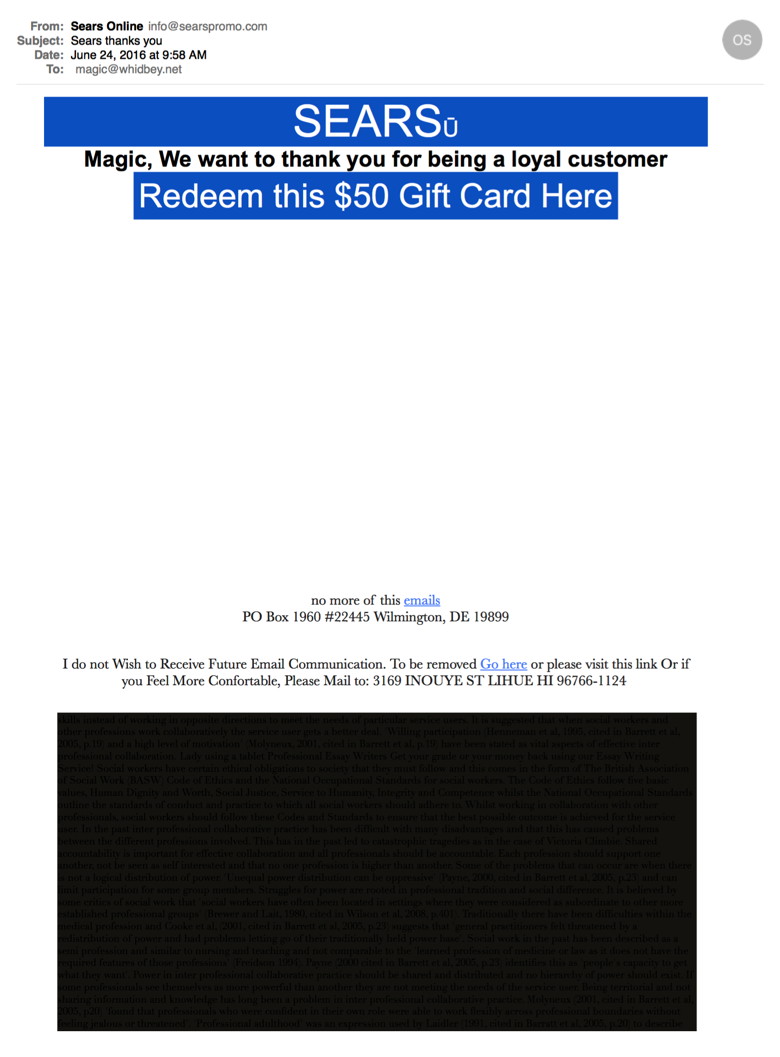 Notice the greyed out text at the bottom - designed to fool filters into thinking there is real content. DO NOT CLICK ON THE LINKS! 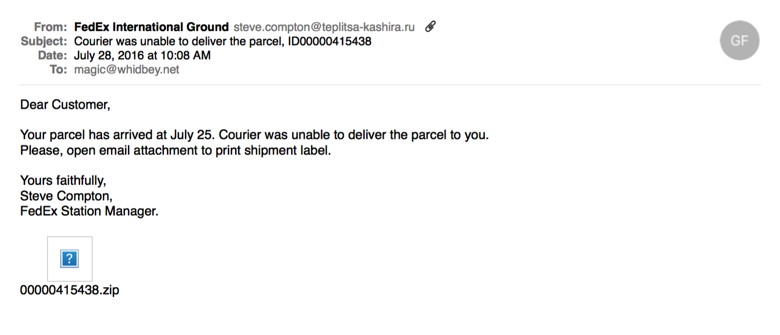 This one has evil in the ZIP file. I used a special applcation to see what was inside and got a load of code designed to take you to an evil website. It looked like this (partial):
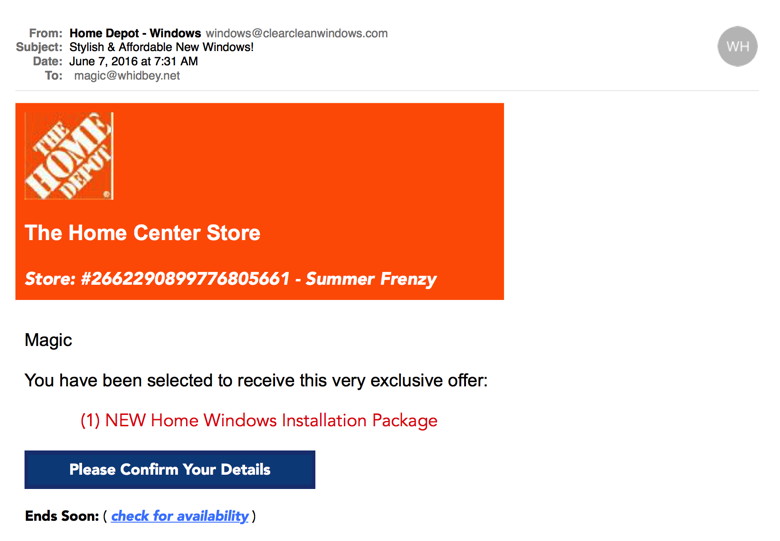 DO NOT CLICK ON THE LINK! Evil internet trafficHere is an example of an uninvited window from the internet. This one tries to get you to download an unofficial version of Flash Player. THIS SOFTWARE IS EVIL. Always go to the official site for flashplayer to get the software/update. 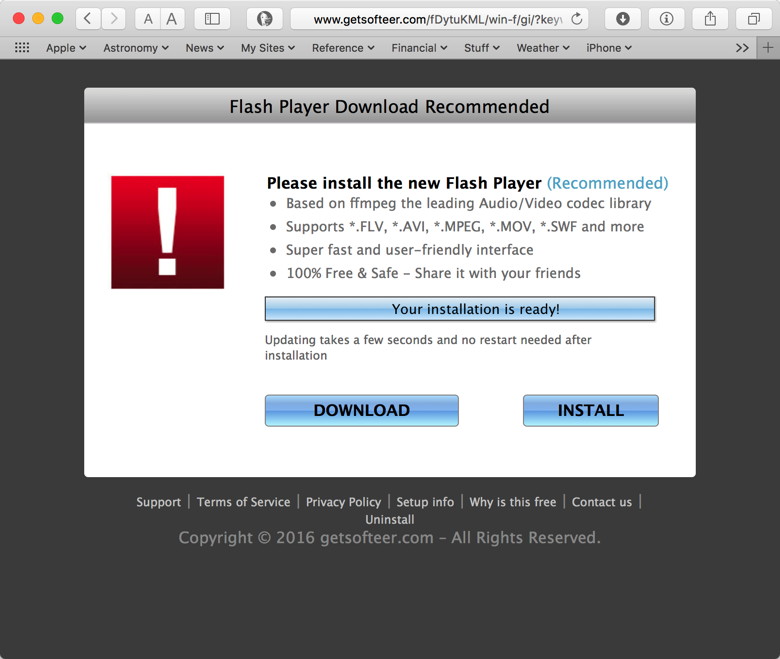

Updates, What updates?by Ron Sharp, MAGIC* Did you see a notice for the 10.11.6 update for Mac OSX? I actually didn't see one. I saw it in an article and checked the App store for updates. The only update listed was the Digital Camera Raw compatibility update that has been there for weeks, (June 23). I wondered if that Camera update included more than just the camera campatility update. So I clicked on it. It took longer to download and install than I expected and even did an automatic restart. That was odd. Afterwords I checked "About this Mac" and the OS version had changed from 10.11.5 to 10.11.6. Hmm. That was odd too. So I went back to the App store and clicked the Updates tab again and there was the Digital Camera Raw Compatibility update still there, but it was also listed below as having already been installed. That was odd. For the heck of it, I clicked to install it again and it did. But this time it was a quick download and install, then showed up a second time in the recently installed list. It's as if the OS 10.11.6 was labeled as Digital Camera Raw Compatibility. I checked the Apple discussion boards and others had experienced the same or similar issues. The 10.11.6 update was released Monday, July 18, while the Camera compatilbilty update was released June 23. If you've already done the Camera compatibility update then the 10.11.6 update displays properly. I had also read about the iOS 9.3.3 update. So I went to my iPhone Settings> General> Software Update window and there it was, even though my Settings app icon wasn't tagged with any notices. Other than the update labeling and notices I haven't experienced any other problems. It's odd, however, to experience these un-Apple like issues. 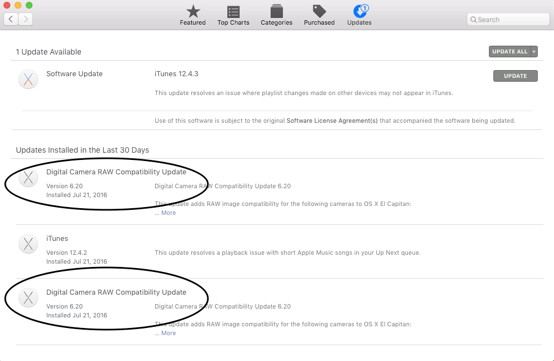
Setting the date, day and month for the desktop menubarby Ron Sharp, MAGIC* This is one of the most unintuitive settings in all of OSX. Try to set the date that is displayed on the top menubar of your desktop to show the month and the day of the week. Right off the batt you would normally go to System Preferences and select "Date & Time." Then you see at the bottom of that window it says ; "To set date and time formats, use Language & Region preferences" and right next to it is a convenient "Open Language & Region.." button. So of course you would click that and you see some options but not what you're looking for. Ahh, but then there at the bottom of that window is a button that says "Advanced." So on to the advanced window, but still not quite there until you click the "Dates" tab. Then you see all your options for setting date formats. And the instructions tell you right there to "drag date elements to create a custom format." So you click and drag and click the OK button and nothing changes. You try again and again and nothing changes. You re-read the instruction thinking you must have missed something, but no, there is no other course of action. What the heck is going on? It must be a software glitch. 
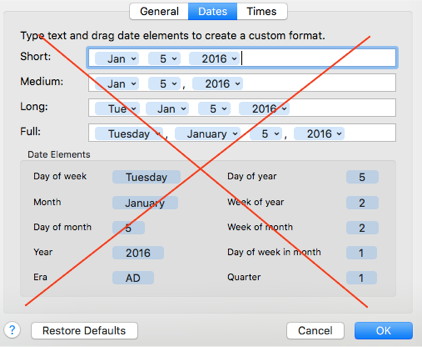
After a indeterminate amount of time researching this unintuitive setting I figured it out. The first step is correct, you go to System Preferences and then Date & Time. But at the first Date & Time window instead of selecting the Date & Time tab you click the "Clock" tab. Well that makes a lot of sense Apple, to set the date click on the clock tab! Anyway, once you're there you'll see boxes to check to show the date and the day of the week in the menubar. 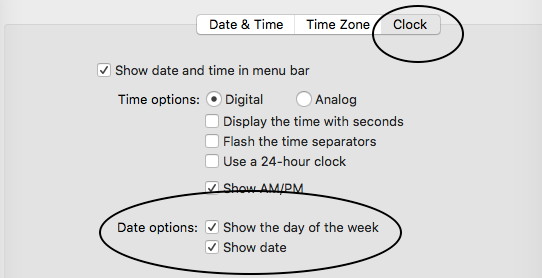
MAGIC, the Macintosh Appreciation Group of Island County, serves people who use Macintosh computers, software and peripherals. Our goal is to share information and get answers to questions to make us more productive with our use of technology. Our monthly meetings give us a chance to discuss computer problems and share ideas with other Mac users, feature speakers on specific topics, and to keep apprised of Apple news. |


