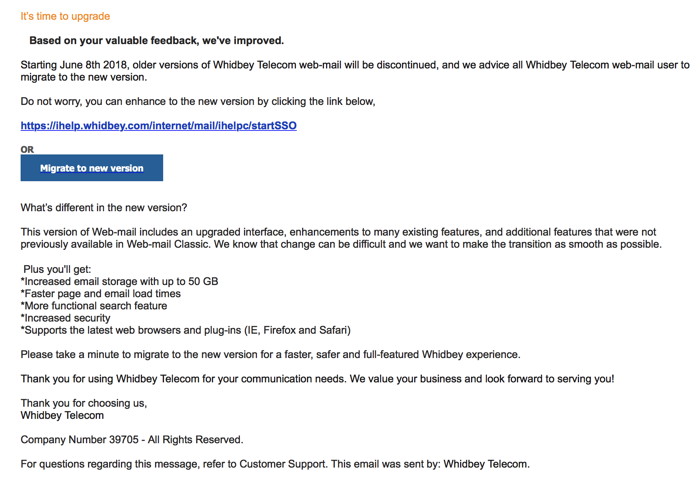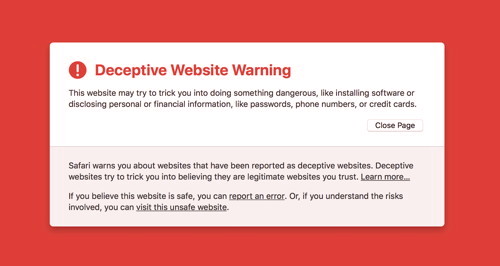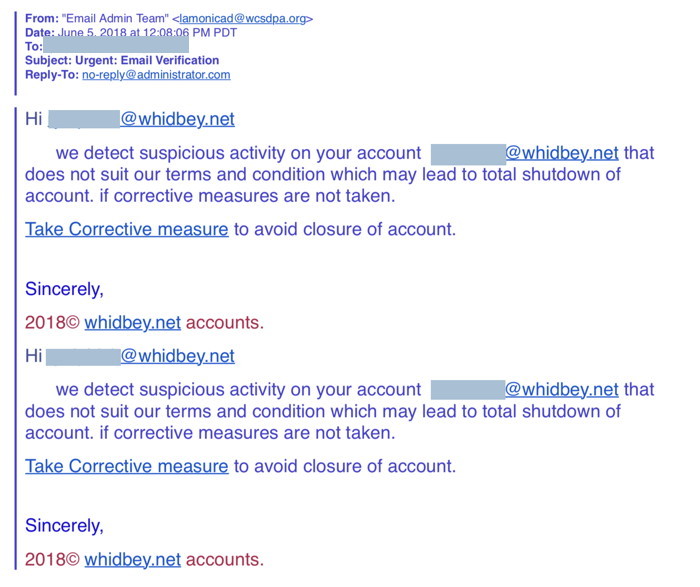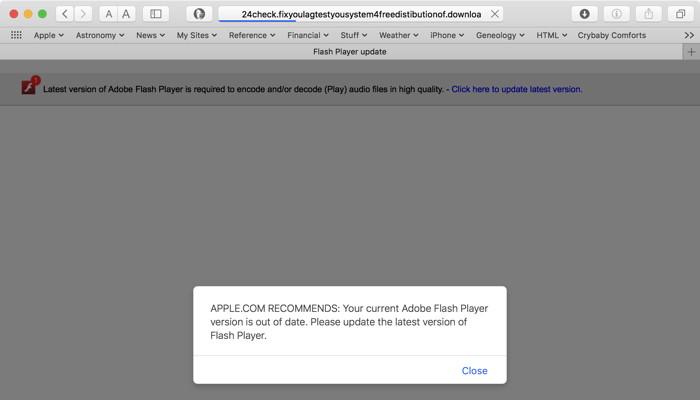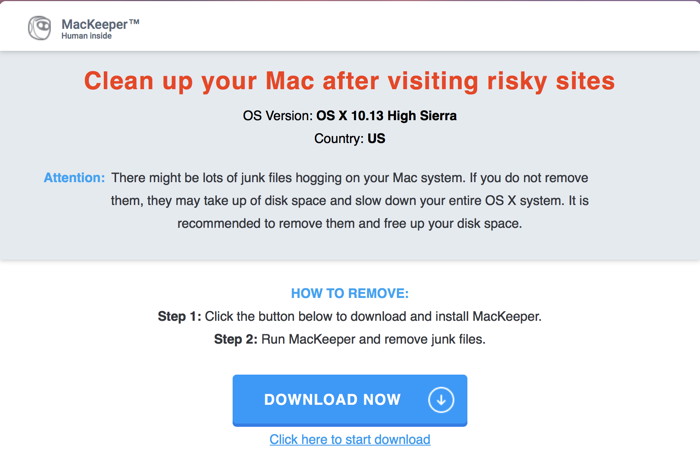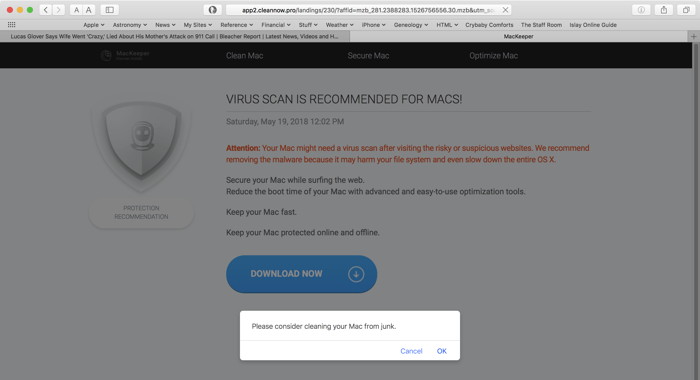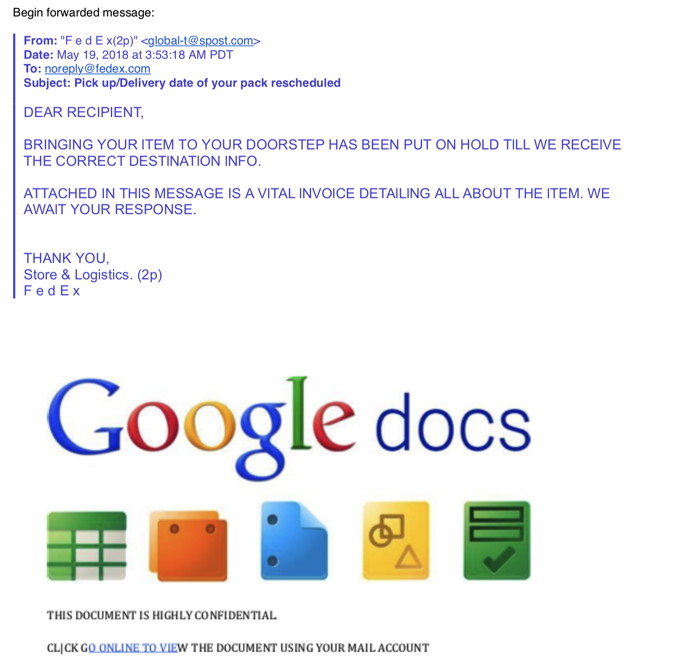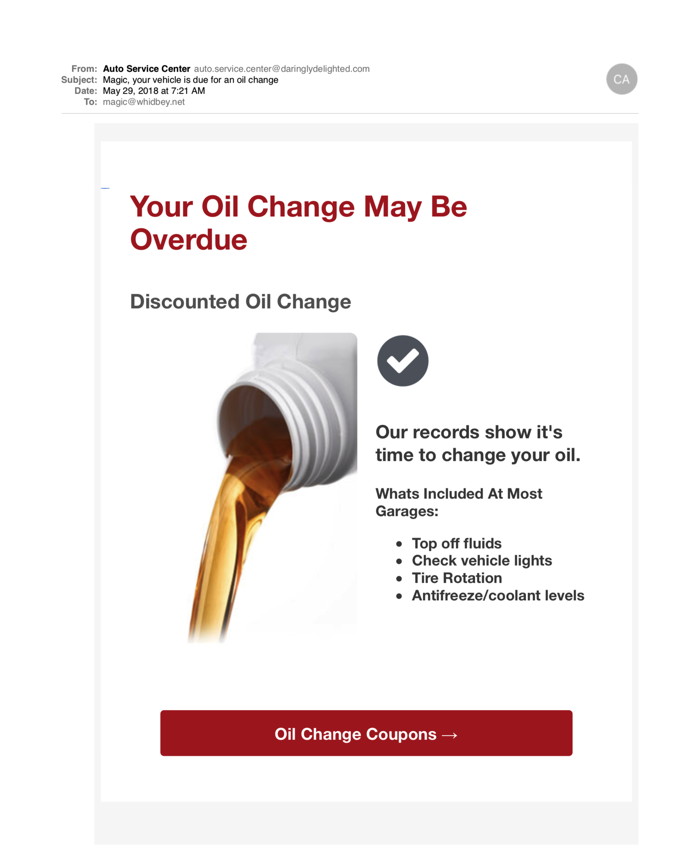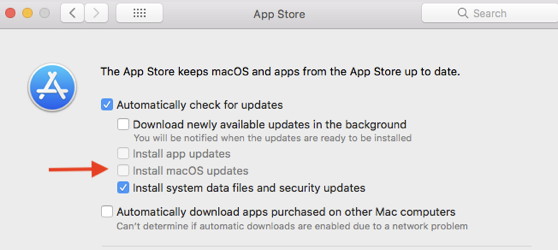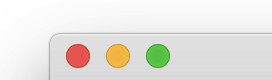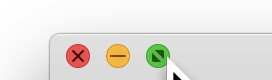In This Issue:

Meeting information
Remember to bring your used ink cartridges for recycling. Thank you to Paul Morris who collects and ships the empties. MAGIC is rewarded with a check for our efforts. Minutes of the Meeting, May 16, 2018by Penny Holland, Secretary * The May MAGIC meeting, held at the Freeland Unitarian Congregation Meeting House - the following notes were provided by Trish Vishnevetsky in the absence of the Secretary. PRESENTATION "Handy Utilities including AppCleaner, EasyFind, and Grab" was delivered by Robert with plenty of hands on demonstrations. Business meeting Treasurer Gary McIntyre announcing our bank balance of $9531.80. Robert stated that MAGIC is going to sponsor a student to go to TechTrek, a Summer Science Camp for girls connected with the American Association of University Women (AAU). Also the possibility of MAGIC donating some iPads to the TechTrek students. Member Bob Reinecke talked about what he and his daughter, Donna, will present next month about scanning slides onto your computer.Q & A The Q&A session was shorter than normal and not recorded. The meeting was adjourned at 5:30. MAGIC MomentsEducationThe Mac Essentials class and iMovie class began in May. They have both concluded. There have been request for classes on Pages and Numbers. We are arranging this class to run in October at the Pacific Rim Institute. MAGIC donation MAGIC board members are reviewing a request to support the TechTrek program to help girls who are interested in studying STEM (Science, Technology, Engineering, and Math) subjects at university. The president has been directed to open discussions with AAUW to support this program in 2019 by providing iPads and/or financial assistance. Swaps and Sales Don't forget to check out the swap page of this website. There are printers and computers available. New Operating System for your Mac 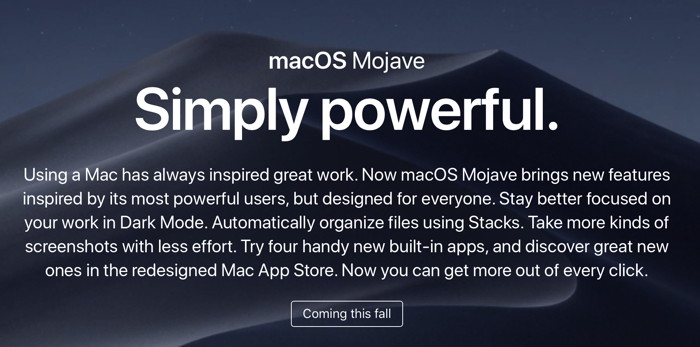

Note: This Software Update section of the newsletter lists the most relevant Apple updates. Not all updates are listed for all products. Additionally, I'll add other pertinent updates on occasion. Apple releases watchOS 4.3.1, tvOS 11.4by Roman Loyola, macworld 
In addition to releasing the iOS 11.4 update, Apple also released updates to watchOS and tvOS. Compred to iOS, the updates in watchOS and tvOS are smaller but still important. watchOS 4.3.1 update WatchOS 4.3.1 includes a fix that would cause the Apple Watch at startup to be stuck at the Apple logo. Apple also notes that security updates are also included, but the details on those updates were yet to be available at the time of this writing. In order to install the update, the Apple Watch has to be connected to its charger, have at least a 50 percent battery charge, and be connected to the internet via a Wi-Fi connection. The update is 97.5MB. Here are the steps to installing the watchOS 4.3.1 update:
Betas of watchOS 4.3.1 included warnings that watchOS 1 apps won't work on future versions of watchOS. If you have an older Apple Watch app, you may see the warning and you should check with the developer to see if an update is available. tvOS 11.4 update The most important feature in tvOS 11.4 is AirPlay 2 for the 4th generation and 4K Apple TV. As with watchOS 4.3.1, Apple's security updates webpage says that security updates are also included, but the details on those updates were yet to be available at the time of this writing. To install the tvOS 11.4 update:
Apple releases macOS High Sierra 10.13.5 update with Messages in iCloudby Roman Loyola, macworld Apple on Friday released macOS High Sierra 10.13.5, the update that adds support for Messages in iCloud. The update comes a few days after Apple released iOS 11.4, which also features Messages in iCloud support, among other features. The macOS 10.13.5 update is 2.12GB and will require you to restart your Mac. Before you install the update, it's always a good idea to first perform a backup of your data. To install the update, launch the App Store app, then click Updates. If 10.13.5 does not appear, try reloading the Updates page by pressing Command-R on your keyboard. According to Apple's release notes, the update also includes several security updates and a couple of updates for Macs in enterprise environments:
How to activate Messages in iCloud Once you've installed the update, here's how you can activate Messages in iCloud.
Learn more about Messages in iCloud and how to activate it on your iPhone and iPad. iOS 11.4 with AirPlay 2, Messages in iCloud, HomePod stereo now availableby Zac Hall, 9to5mac.com 
Just days before iOS 12 is unveiled to the public, Apple is fulfilling two promises made a year ago in iOS 11. First announced earlier this morning, iOS 11.4 is now available for iPhone and iPad. The new update includes AirPlay 2, HomePod stereo pairing, Messages in iCloud, and more. iOS 11.4 is available for iPhone, iPad, and iPod touch models capable of running iOS 11. The update introduces AirPlay 2, the next-gen version of Apple's media streaming technology, which reduces latency and supports multi-room playback from iOS for the first time. Check out our coverage so far for more details:
Messages in iCloud is also now available as part of iOS 11.4. This feature lets you keep messages across devices in sync sort of like modern email. If you delete a message on one device, it will go away on all your devices. And if you set up a new device from scratch, your messages will appear without needing to do a full restore from an iCloud backup. This feature works on iPhone, iPad, iPod touch, and Mac when running the latest software update. watchOS is curiously excluded so if you delete a message on another device it will not be immediately deleted on Apple Watch. Today's iOS update is also required before updating HomePod to its latest software update. Through the update, HomePod becomes an AirPlay 2 speaker, gains the ability to pair in stereo, and gains Calendar support. iPhone 8 and iPhone 8 Plus also gain a new wallpaper first shown off with the Product(RED) model, but iPhone X users won't see this offered. Now on to iOS 12 beta in just a few days… :-) Release notes follow: OS 11.4 iOS 11.4 includes AirPlay 2 multi-room audio, support for HomePod stereo pairs, and Messages in iCloud. This update also includes bug fixes and improvements. AirPlay 2
HomePod stereo pair
Messages in iCloud
Other improvements and fixes
For information on the security content of Apple software updates, please visit this website. HomePod 11.4 iOS 11.4 includes AirPlay 2 multi-room audio and support for stereo pairs.
Click for article and update video. 
MacBook Pro: Key death and the butterfly keyboard effectby Rene Ritchie, imore.com  iPods and iBooks May 22, 2018: My MacBook Pro has finally succumbed to key death After testing three MacBooks and five MacBooks Pro with the new butterfly-mechanism keys, using a couple of them full time for months at a time, I've finally experienced it… key death. Dust-maggedon. The end of type. Compressed air and some creative cleaning helped a little but it's still not fully functional. So, I'll be taking it into the Apple Store and, just like everyone else following this story, waiting to see what happens next. How to control which apps have access to iCloudby Michael Simon, macworld Here's how to get your battery replaced. Syncing with iCloud is a great way to back up your data so you can easily access it across all your devices, but it's not necessary for every app. 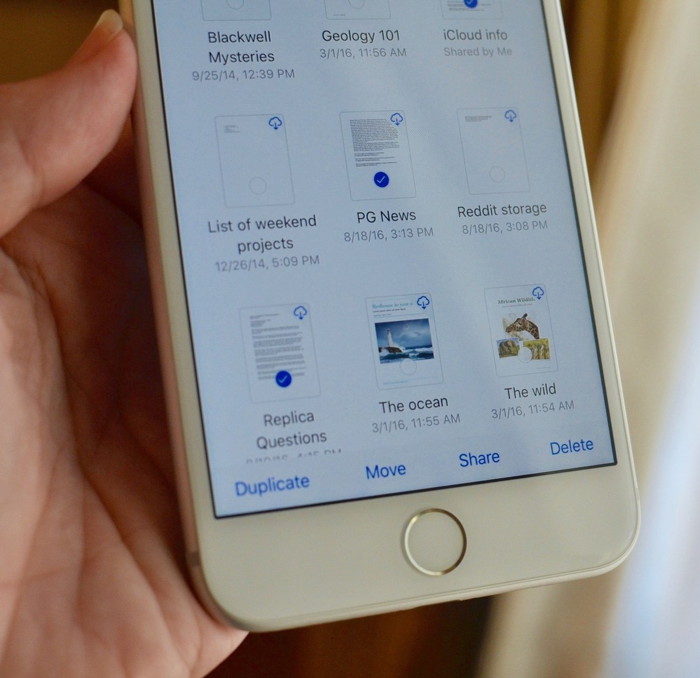 Apple's iCloud Drive is like a little puff of magic that stores and syncs your data across all your devices. Your important files are safely tucked away if something should happen to your iPhone or iPad. Your journal entries are available to continue working on whether you're on your iMac or MacBook. It's convenient and easy to use. But the more apps you allow to use iCloud to store your data, the more data you'll use up. Not every app needs to be backed up and synced in iCloud. You can give and revoke permission to apps that want to store content in your iCloud account with just the flick of a switch. Here's how.
How to give iCloud access to apps If you use an app that you like being able to access the data across multiple devices, it's a good idea to let it do its syncing thing in iCloud. How to back up your iCloud Photo Libraryby Serenity Caldwell, imore.com Apple's iCloud Photo Library is a great online backup service, but even online sync services need to be backed up. Apple's iCloud Photo Library service works flawlessly to sync and back up your images and video to iCloud — but if you're serious about keeping your irreplaceable photos and video safe, you'll want a redundant (second) backup. That can take the form of a local backup on your own drive or an external source, a secondary online backup, or both. Here's how to do it.
How to buy a refurbished iMac Pro, MacBook, Mac, iPhone, or iPad from Appleby Roman Loyola, macworld.com 
Looking for a way to save some money on the latest Apple products? Consider a refurbished MacBook, refurbished iPhone, or refurbished iPad from the Apple Certified Refurbished store. A refurbished product is just like a new, but at a lower price. Here's a quick guide with links to the best deals you can find on the refurb store, along with a FAQ guide if you want to know more about the ins and outs of the Apple Certified Refurbished store and buying a refurbished MacBook, desktop Mac, iPhone, or iPad. Apple now globally powered by 100 percent renewable energyfrom apple.com. Nine More Apple Suppliers Commit to 100 Percent Clean Energy Production  Sunseap, a clean energy provider, manages 32 megawatts of solar panels on more than 800 rooftops in Singapore. Cupertino, California — As part of its commitment to combat climate change and create a healthier environment, Apple today announced its global facilities are powered with 100 percent clean energy. This achievement includes retail stores, offices, data centers and co-located facilities in 43 countries — including the United States, the United Kingdom, China and India. The company also announced nine additional manufacturing partners have committed to power all of their Apple production with 100 percent clean energy, bringing the total number of supplier commitments to 23. "We're committed to leaving the world better than we found it. After years of hard work we're proud to have reached this significant milestone," said Tim Cook, Apple's CEO. "We're going to keep pushing the boundaries of what is possible with the materials in our products, the way we recycle them, our facilities and our work with suppliers to establish new creative and forward-looking sources of renewable energy because we know the future depends on it."How to properly download your iCloud Photo Libraryby Glenn Fleishman, macworld 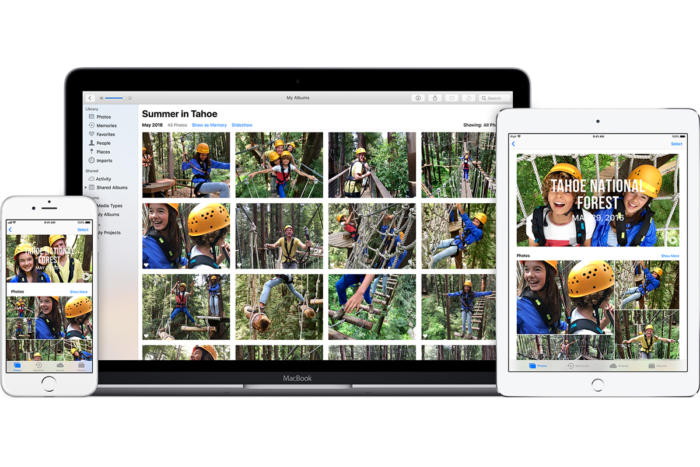 Apple - Photos on iCloud There's no macOS issue I hear about more than iCloud Photo Library. It's a service that answers many users' needs, but there are some not-quite-outlying demands that fall through the cracks. This often revolves around being able to get a full set of your images and movies in iCloud Photo Library if you don't have enough storage Macworld reader Shai wrote in with such a concern recently. They have a 300GB media library synced with iCloud Photo Library and a modest disk drive on their MacBook Pro, so Photos for macOS is set to optimize media. The full-resolution versions of images and video are thus only held in iCloud. When trying to extract their library to shift it to Google Photos, they hit a number of roadblocks.
Shai notes that competing cloud providers, Amazon and Google, offer programming interfaces that let a developer, like them, write software that would let them pull their data down even if there were no graphical interface or software provided. Apple doesn't have an API for iCloud exposed to users. (macOS software developers have certain access mediated by Apple for individual user accounts that are logged into iCloud while using the app.) The only method I can recommend is to purchase an external drive of 500GB or 1TB, which are fairly affordable with USB 3.0 support. Then follow these steps:
Photos will now attempt to download all the media stored in your iCloud Photo Library to the external drive. You can interrupt the process by quitting Photos and ejecting the drive. The next time you plug the drive in, it should resume even without launching Photos, as Photos has a background agent that manages syncing. The iCloud tab in Preferences shows progress. Depending on your bandwidth, the download could take hours to days (or even longer) to complete. When it's done, you should have a complete set of your images and videos, and can then take steps to shift to Google Photos. However, one note of configuration warning with Google Photos: its deletion behavior after your Mac has uploaded media has multiple settings. If you want to upload a set of media larger than your drive per above and then delete pictures and movies from your drive, you have to make sure that the Backup and Sync utility's Removing Items preference is set to Don't Remove Items Everywhere or Ask Me Before Removing Items Everywhere. If set to Remove Items Everywhere, deleting media from your drive also deletes it from Google Photos. 
How to use the Smart Search bar in Safari on iPhone and iPadby imore.com Search your Safari browsing history, bookmarks, search engines, and more with the Smart Search bar! 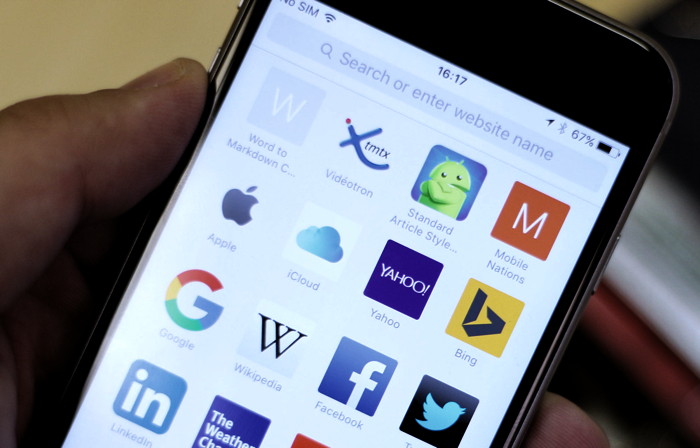
The Smart Search bar is a hybrid of the old address and search bars melded into one universal place to type and go. You can access your default search provider, your browsing history, saved bookmarks, and even specific words on web pages all through the unified Smart Search bar at the top of your Safari browsing window.
Solving Missing Messagesby Emily Dolloff, smalldog.com A friend recently got in touch with me about a troubling problem. When he received texts on his iPhone, Messages displayed notifications for messages from everyone…except his wife! Needless to say, this was a problem. Since notifications appeared correctly for other people, it wasn't related to overall settings. It turned out that he—or someone else, or iOS gremlins—had inadvertently enabled the Hide Alerts switch for the Messages conversation with his wife. To fix it, all he had to do was display the conversation in Messages, tap the "i" button at the upper right, and disable Hide Alerts. (In the Mac version of Messages, click the Details button and look for the Do Not Disturb check box.) It's a good feature designed to let you mute a chatty group conversation, but it can cause stress if applied to the wrong conversation accidentally. The next time you notice missing messages, check those settings. Be sure to check out our guide to all the new gestures and commands for the iPhone X. Why iPhone X, iPad Pro won display of the year awardsby Rene Ritchie, imore.com The new 10.5-inch and 12.9-inch iPads Pro have been recognized for their ProMotion technology, and iPhone X for its new edge-to-edge OLED. 
It's easy to take Apple displays for granted these days. They all look almost the same and they all look great. But that's due to the incredibly hard work of Apple's display team, from the silicon to the color calibration. And it hasn't gone unnoticed. The Society for Information Display: The 2017 iPads Pro, with ProMotion: Displays of the Year: Apple's newest iPad Pro displays feature the company's innovative ProMotion technology, developed to enhance visual performance. Available in 10.5-in. and 12.9-in. sizes, both tablets offer the same pixel density of 264 pixels per inch (ppi), corresponding to 3.7 million and 5.6 million pixels, respectively. They deliver adaptive screen-refresh rates ranging from 24 to 120 hertz (Hz) - the first displays in mainstream consumer products to do so. The 120-Hz refresh rate supports fluid scrolling, excellent response to touch via a finger or Apple pencil, and smooth motion content. The ProMotion display technology is enabled by a new, high-performance oxide thin-film transistor (TFT), as well as newly engineered liquid-crystal materials and advanced photoalignment materials. ProMotion really has to be experienced to be appreciated. Not only does it make scrolling look even better, it makes 24fps movies look the way they were meant to. Like TrueTone before it, once you see it, you want it on everything. That's how you push forward the state-of-display-art. 
And iPhone X: Display Applications of the Year: The iPhone X is the first product in Apple's iPhone series to fulfill the vision of a smartphone that is entirely screen, with no physical elements, keyboards or dedicated function buttons. With iPhone X, the lingering button on the face of the phone is eliminated, and the display becomes the primary element for all interaction, allowing the display to flow and entirely fill the face of the iPhone. The 5.8-in. Super Retina display features resolution of 458 ppi and is the first OLED panel to match the standard set by prior iPhone generations, delivering striking colors, true blacks, a million-to-one contrast ratio and superior, system-wide color management. The HDR display supports Dolby Vision and HDR10, which together serve to further heighten the image quality of photo and video content. In addition, True Tone dynamically adjusts the white balance of the display to match surrounding light for a more natural, paper-like viewing experience. One of the biggest misunderstandings/misinformation of the last year was that iPhone X just had a "Samsung display". It was repeated over and over again. But it's like saying Apple's A-series are just "Samsung or TSMC chipsets", or calling the iPhone just a "Foxconn phone". Apple's display team did a tremendous amount of work on the raw OLED, sourced from Samsung, just as they've always done a tremendous amount of work on the raw LCD sourced from other vendors over the years. Both awards are very well deserved. How to Use AirPlay 2 Now That the iOS 11.4 Update Is Hereby Leanne Hays, iphonelife.com 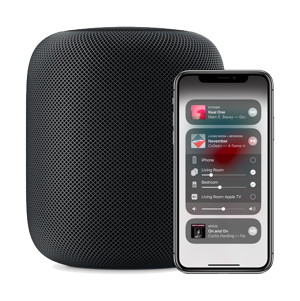
Big Apple news, everyone! iOS 11.4 was just released, and it's bringing some exciting, audio-based features, including AirPlay 2. This version of AirPlay makes it possible to wirelessly send content from any Apple device that's compatible with iOS 11.4 to an Apple TV or HomePod or other AirPlay 2-enabled speaker. This capability makes multi-room streaming possible at last, with the ability to sync and control multiple speakers throughout the home. AirPlay 2 features can be operated from your iPhone or iPad's Control Center, Lock Screen, or AirPlay controls within apps. Siri can also adjust and control AirPlay-enabled speakers for you, all you have to do is ask her using your HomePod, iPhone, iPad, or Apple TV. In addition to multi-speaker syncing and streaming, AirPlay 2 offers the opportunity for Apple Music subscribers to ask Siri for one song or playlist in one room, a different one in another, and so on with all the synced speakers in the house. Let's learn more about iOS 11.4, AirPlay 2, and how to use Apple's latest software update with your iPhone, HomePod, and more. 
PSA: You can now watch Disney & Marvel films in 4K HDR on the Apple TV with Vuduby Chance Miller, 9to5mac.com 
Popular streaming movie and TV platform Vudu has been updated with support for UHD playback on Apple TV. This means you can now watch 4K HDR content on your Apple TV through the Vudu application… What makes this update (via Reddit) most notable isn't necessarily the support for 4K HDR, but rather the films that are available. Apple rolled out 4K HDR titles to the App Store last fall, but one of the major holdouts was, and still is, Disney. Despite the seemingly close relationship between the two companies, Disney has refused to offer its movies in 4K via the iTunes Store. With the most recent Vudu update, however, users can now stream Disney titles in 4K HDR on the Apple TV. Of course, the important thing to note here is that Disney has been slow to make the switch to 4K production in general. Many Disney films still aren't available in 4K, even on Vudu, and it's unclear when they will be. However, the selection of Disney, Marvel, and Pixar titles available in 4K is growing and they'll certainly look great on the Apple TV. Check out a full breakdown of the 4K Disney/Marvel films available in 4K HDR here. Vudu is available on the tvOS App Store as a free download. Disney titles such as Cars 3 generally run $24.99 in UHD, while other titles are available as low as $14.99. France's Canal+ partners with Apple to offer Apple TV 4K as alternative to cable boxby Chance Miller, 9to5mac.com 
The Apple TV is already a popular choice among many Apple users, but one cable company in France is taking things a step further. Canal+ announced today that it will offer cable subscribers the option of renting an Apple TV 4K in replacement of a traditional cable box… Vivendi's Canal+ Group made the announcement today, touting that customers will be able to choose the Apple TV 4K as their set-top box of choice starting on May 17th. Users will rent the device for right around €6 ($7) per month. It isn't explicitly clear as to how Canal+ will instruct users to watch content via the Apple TV 4K, though one would think users would simply need to download the myCanal application from the tvOS App Store. Canal+ touted the partnership in a statement to Variety, calling the Apple TV 4K the "perfect showcase" for our premium content exclusives: "We are proud to offer Apple TV 4K and our unique selection of programs to our millions subscribers in France," Frank Cadoret, deputy general manager of Canal+ France, said in a statement. "Apple TV is the perfect showcase for our premium content exclusives, in particular cinema, sport and our original creations." Meanwhile, Apple's VP of Apple Music and international content Oliver Schusser said that Canal+ users will be able to benefit from "a rich and user-friendly experience" for content consumption: "We believe that Canal customers will love using the Apple TV 4K as a decoder. Customers will be able to benefit from a rich and user-friendly experience to watch their favorite Canal programs, as well as accessing Apple services, including the App Store and Apple Music." Whether or not Canal+ is able to set a trend here remains to be seen, but it certainly wouldn't be the worst thing in the world… Apple's original TV shows and series: Get ready for a Emily Dickinson comedy series with Hailee Steinfeldby Jason Cross, macworld.com 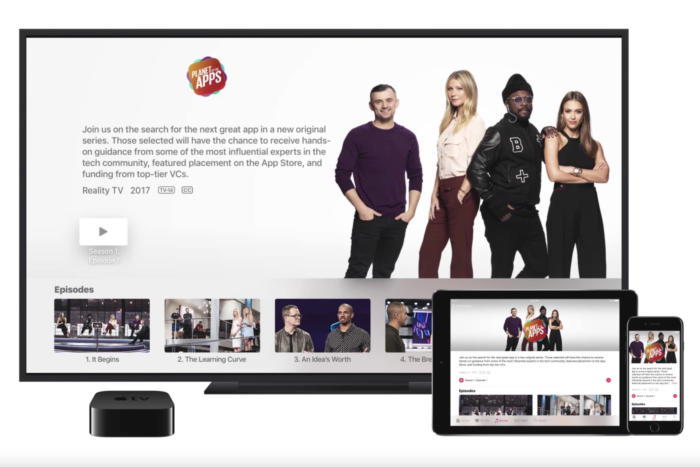
Updated 6/07/18: Variety reports that Apple is developing a drama series based on the hit novel Shantaram. Apple is said to be spending as much as $1 billion over the course of 2018 on original TV programming. That's a lot of TV! It's not the $8 billion Netflix is going to spend, but it's still a huge commitment. What can you get for a billion dollars? Well, some simple math gives us 200 episodes at $5 million a piece (a reasonable per-episode price for high-end TV). But we're not likely to actually see 10-20 shows with 10-20 episodes each, all costing around that much. For starters, that billion dollars has to cover a lot more than per-episode production costs. 

by Penny Holland, MAGIC* 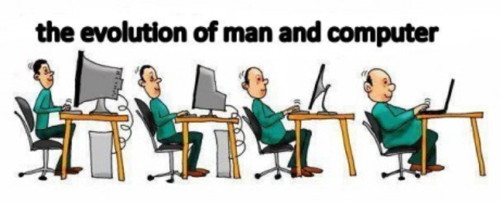
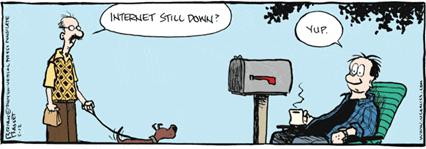
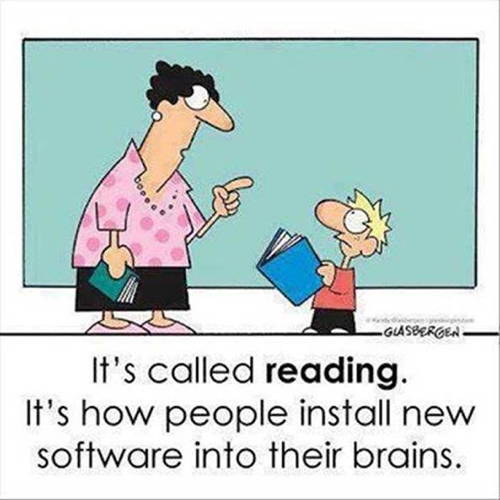
If you have any pictures, cartoons, or jokes that might be appropriate for this fantastic publication, please send them to Penny at 
Reboot your router to avoid Russian malware, FBI warns: What you need to knowby Brad Chacos, pcworld.com 
That Russia router malware threat might be worse than feared: What you need to know
|