In This Issue:

Meeting information
Remember to bring your used ink cartridges for recycling. Thank you to Paul Morris who collects and ships the empties. MAGIC is rewarded with a check for our efforts. Minutes of the Meeting, July 18, 2018by Penny Holland, Secretary * The July meeting of MAGIC was held at the Freeland Unitarian Congregation Meeting House from 4 to 6 PM. There were about 25 people in attendance. President Robert Elphick called the meeting to order at 4:02. Robert introduced our first presenter, Madelyn van der Hoogt, Going from Outlook to Mail PRESENTATION "Transferring from Outlook to Mail" was delivered by Madelyn van der Hoogt Madelyn said she regrettably learned how to make the switch to Apple Mail since Microsoft says they will no longer support Outlook on a Mac. To begin, open Outlook. From the list of folders (mailboxes) in the left column, drag a folder to the desktop. It will show as an icon with its name and the suffix .mbox. Close Outlook and open Mail. Under File, select Import, and from the two choices (from Apple Mail or In .mbox format), select .mbox format. In the window that then opens, choose the .mbox icon on the desktop and click on Continue. When the download is finished, click on Done. A folder called IMPORT will appear in the Mailbox sidebar. Note that no attachments are indicated in the list of emails, even though the emails include attachments. (Also, they will all come in as Unread.) If Size is selected under View/Clolumns/Size, the size of the email will, which is a good indication of whether or not there is an attachment; an email without one will be only a few Kb, with an attachment, many more. (Madelyn also noted that In MAIL the attachment itself shows in the body of the email as opposed to in OUTLOOK, where it shows only as a file name in the heading of the email (with its suffix .pdf, .jpg, .doc, etc.). To transfer individual emails from Outlook to Mail, drag the email to the desktop and then from MAIL/Import, choose "from Apple Mail" and select the icon for the email. A folder called Import will appear in the Mailbox sidebar with the email in it. (NOTE: Robert pointed out that attachments in Mail are not shown when you are in the INBOX. This is a known bug.) Our second presenter was Ron Sharp, who showed us various Tools and Options in Apple MAIL. First you set up your mail account with your server. Then you can go to that server's webpage and you can read your mail there. (This is called "Web Mail".) Otherwise you can use a mail app that will download your mail onto your computer, where you can look at it as you wish. Under Mail's VIEW menu, you can customize your menu bar. You can move the tools around in different orders. You can create space between tools. There is a button for PRINT, Flag, etc. Your mailboxes show on the left column, or you can hide those with a click of the button at the top. Under the Preferences menu, you can select different layouts: Classic layout is most common one. The little dot at the bottom of the window will allow you to drag the bottom edge of the window up so that the messages show below. In Mail Preferences, Select the tab FONTS & COLORS and you can change those attributes in your messages. In the Mailbox menu, click on New Mailbox, give it a title, and it will put a new mailbox into the left column. There are lots of options for sorting mail. For instance, Ron showed how to get all the Macworld emails to be flagged with a desired color. When you are on a specific email, hit the FORWARD ARROW button and you will forward all connected emails on this page; but if you first select a portion of the email and then hit the FORWARD button, then only that part of the email will get forwarded. Use BCC, Blind Carbon Copy, when sending to a list of recipients, so their emails don't all show up to all thye recipients. Especially if they do not know each other. Under Mail Preferences, the RULES button allows you to perform certain functions. For instance, set a rule FROM: Puget Sound Energy, Set Rule: color ORANGE. Then all mail from PSE will be colored Orange so my bill payments won't be missed. You can, for instance, set rules to highlight text, or background, or to send message to JUNK. SMART MAILBOXES may be created from under the Mailbox menu, by selecting Create New Smart Mailbox. Set up conditions for your Smart Mailbox, and anytime that condition is satisfied, an email will go into that mailbox. This smart mailbox actually only contains aliases to the messages you have specified. You can delete a smart mailbox and yet you have not deleted those emails, because they are just aliases. Sending photos. There are 3 different ways to send a photo. From Mail, in the upper right menu column you can get to the Photos or iPhoto application, where you can see your photos and can drag them to the email body. Try using a small or medium sized photo. Another way is to start from your Photo application. Select one or two photos from the list, Use theCommand button to select non-contiguous photos. Use the share button to get these to go to Mail. It puts these photos in the top of the email, but you can carefully click in the upper left corner of the top photo to move them down so you can type some text first. The third way, which Ron later admittedly forgot to mention, is just to select and copy an image from any application and paste it into the email. When you are typing an addressee to send your email, you will get a list of possible recipients. If someone has changed their email address, you can delete old email addresses by going to Mail's WINDOW menu>Previous Recipients. Look through the list and delete old, unwanted emails. Or you can also DELETE ALL. This will not delete any data that you have saved in your Contacts, and it's often a good way to clean out all the old, unwanted addresses. If you have missing mail or mail not displaying properly, there is an option to "Rebuild" a mailbox. Select a mailbox, and then in the MAILBOX menu, select REBUILD. If your mail account is an IMAP account then the mail is deleted and re-downloaded. So at first it looks like all your messages have disappeared, but eventually they will be replaced. Difference between POP and IMAP accounts: iMAP email was set up to work better with mobile devices. With a POP account, you have to delete an email separately from each device. With IMAP, all emails are on the server and it's up to you to delete them there. Under Preferences > General you can have different sounds played for incoming and outgoing mail. The second part of the presentation was devoted to Q&A led by Robert Elphick and Ron Sharp Q: I use either gmail or outlook and both have Junk folders. Does Apple MAIL program have something like that? A: Yes, there is a JUNK mailbox on the left side of the MAIL window. You can set up a rule so that the messages flagged as Junk will go into that box. Q: What's the difference between Junk and Trash? A: They are similar but used a bit differently. The Junk mailbox is used by the Mail app to send the emails that are labeled as junk. The trash is where emails go when you delete them. Both of these mailboxes can be set to delete all messages in them after a 1 day, 1 week or 1 month, in the Mail Preferences> Mailbox Behaviors tab. Q: I sometimes see a black triangle with a lightning bolt on it and I get a message that I can't use that mailbox. What's up? A: That means that is not connected to your server and you can't get the emails from it. It could be a wifi problem or some problem with WhidbeyTel. Next time that happens, go up to the wifi icon and see if your wifi is connected. The other trick is to turn wifi off and then back on again. Sue K says you can also sometimes get blocked by WhidbeyTel because they are so concerned with security. If you put in the wrong password, they might block you. Sometimes you get blocked for no apparent reason. If the little triangle doesn't go away, you can call and ask them to unblock you, or ask why you are getting that symbol. They are good at trouble shooting. Q: I don't use Apple Mail but I go directly to the server and download the emails. What are the advantages and disadvantages of having the emails downloaded to my computer. A: One advantage is you can read downloaded emails without currently being on the internet. Also you can more easily create mailboxes, sort mail, etc. If you go to the website for your server, it's much more difficult to send a photo, create rules, etc. Also within the Mail program you can use search functions and other tools like setting up signatures and rules for specific emails. Apple's mail is also intuitive with other Apple applications, such as Contacts. Q: Is it a memory issue if I download all these mail messages to my older computer with limited space? A: You will have to sort emails and or set up rules to delete the junk. But it's not really a problem depending on what's in your email. The average email is very small if it's only text. If there are photos, there is more memory used and videos are even larger. Generally emails don't take up much space. Q: People complain about losing the SWOOSH sound when mail is sent out. Is there a fix? A: Robert asked Penny to send him the answer he found to fix this problem. Q: I am confused how you can read all your emails when you have a POP account without an internet connection. A: You can only do this if you've downloaded the emails while you have wifi. And later, such as on a plane, you can read your messages and reply to them, but the replies won't be sent until you get back to where you are connected to internet. Q: Gary's question, Can Mailboxes be moved to an Outlook application on a PC, like vice versa from moving Mailboxes from Outlook to Mail. A: Yes, same procedure in reverse. However, to get the mailbox from a Mac to a PC it has to be saved to a drive that is formatted so the Mac and PC can both read it. That format is called exFAT. BUSINESS MEETING Treasurer Gary McIntyre reported that as of June 30th we have $9715.74 in our account. OTHER BUSINESS: A WARNING FROM ROBERT: Watch out for emails from businesses that say JUST CLICK HERE. Always delete that email. These are suspect!!! Also look in our newsletter column called MALWARE for articles about bad things that can happen. There are getting to be more and more of these bad sites. Keep an eye on this column so you have an idea of what to watch out for. General Q&A Q: NEED advice. Had to start using my wife's iMac. Getting iCloud asking me to move over to iCloud Drive. A1: Robert says any cloud is questionable. They make their money by using your data and selling it elsewhere. If the value of the data is high enough, they will try to sell it. What you get from iCloud is a lot of convenience. You have to fecide whether the convenience is worth the risk. A2: Sue Keblusek says it is import to understand how iCloud works. iCloud Drive is a recent addition to your computer. You find it on the left side of the Finder window. If you decide to sign into iCloud then you can put something there and read or view it from another device. Apple tries to get you to put your desktop on the cloud. But you can decide what to put there. You can store photos there, or back up your phone or iPad to the cloud. It is a convenient thing that you can put something there and read on various devices. If you use the cloud for such things as contacts, calendars, etc. and if you change something on one device, the change will occur simultaneously on all devices. Q: How do you know if you have anything on the cloud? A: When you go to System Preferences you will see iCloud in the third row. Click that and you will see a list of applications and whether they use the cloud or not. You can also sync your devices by connecting them by a hard wire or by merely holding them in proximity of each other for a wireless connection if you sync with iTunes. Q: I was told that whether you know it or not if you have a gmail or outlook account, you are using the cloud. Is this true? A: True. It's not true if you go to a dedicated server, such as WhidbeyTel. Also the same is true if you use Google to ask something they will remember your question forever. But if you go to DuckDuckGo your search is kept private. If it's free, and it's IMAP, chances are it is using a cloud and that it is not secure. Q: I was using Mail with gmail and hotmail accounts on it. My daughter tried to send me a calendar and somehow I ended up with Outlook on my computer. Can I get rid of Outlook? A: Yes, you learned how to do this in Madelyn's earlier presentation. You can get kidnapped by Outlook. Or another evil one called MacKeeper, that calls home with your data. You need to first move your emails out of Outlook and into MAIL and then delete Outlook. Q: When I go on my browser it goes to Bing. How can I get out of this? A: In Safari Preferences, use the Search tab and Search Engine choice goes here. I recommend DuckDuckGo for better privacy. While you are there, be sure to check under General what your Homepage is. Also check the Extensions tab and delete any that you don't recognize. Q: How do you clear cookies? A: In Safari, under the Safari menu halfway down, click on CLEAR HISTORY. This will wipe out cookies. Robert recommends doing this every evening. Q: When you send a photo to trash, I have found no way to select it individually to delete or not to delete it. A: In the trash window, right click or control click and you get a drop down window with choices to Put Back or Delete Immediately. Q: What is the purpose of an alias? Why would you create an alias? A: It is usually a matter of convenience. If the original, however, gets changed or moved off the HD, and you try to open the alias, it will not open. Q: I have a "lady" who talks to me from the computer day and night and tells me my updates require me to do something. A: This is worrying. We need to look at your computer! Talk to Ron in Oak Harbor ASAP. With no further questions, the meeting was adjourned at 5:55 MAGIC MomentsEducationThere have been requests for classes on Pages and Numbers. We are arranging this class to run at the Pacific Rim Institute. Swaps and Sales Don't forget to check out the swap page of this website. There are printers and computers available. New Operating System for your Mac 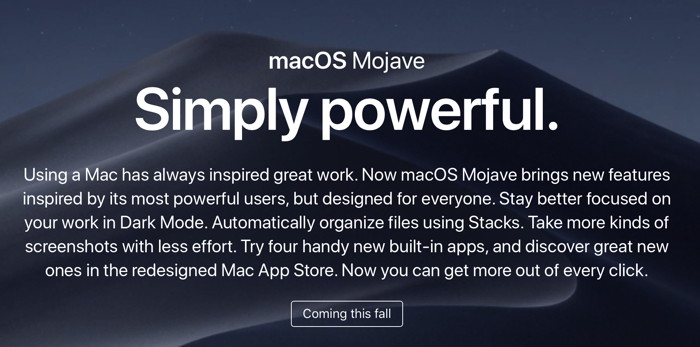

Note: This Software Update section of the newsletter lists the most relevant Apple updates. Not all updates are listed for all products. Additionally, I'll add other pertinent updates on occasion. The 2018 MacBook Pro gets a boost with the Supplemental Updateby Roman Loyola  2018 MacBook Pro With Apple having addressed its throttling issues with a firmware update for the 2018 MacBook Pro, it's time to take another look at the laptop and supplement our original benchmark results from our initial review. We're not going to recap the whole controversy about the new MacBook Pro here. But if you are interested in the history of this issue, here are a few articles you can read (listed in order from the discovery of the problem to now).
Apple security updatesfrom Apple This document lists security updates for all Apple software. 
A First Look at Mojaveby Don Mayer, smalldog 
I swore I was going to wait for the third developer beta to upgrade my Mac to Mojave but I could not resist. After carefully making sure I had back-ups, I downloaded Mojave. I have just started to play with it but I do want to caution you that, unlike me, you should NOT be playing with live ammunition. It is buggy and not yet ready for serious production work. It will get there but things like all the buttons in our accounting system have no labels, all my 32bit applications like 2011 MS Office, 4D and several others all bring up warnings that they will soon not work. I think you will find Mojave to be a big improvement in the Mac OS. There are many features that I am discovering that know I will be using regularly. Here's just a sampling of the new features. Dark Mode After the installation Mojave defaulted to Dark Mode and while it was unique and different, it was not for me and I changed pretty quickly back to Light Mode. Dark Mode puts the focus on your work while toolbars, menus, and controls recede into the background. It's integrated throughout macOS so it works with built-in apps—and third-party apps can adopt it too. The desktop picture even changes to match the time of day wherever you are. You can toggle between light and dark modes in the General System Preference. A Guide to macOS Mojave's New Screenshot Toolby Steve Sande As part of our continuing research into the features of macOS 10.14 Mojave, we recently showed you how to use Quick Actions, a new feature that allows users to work on many file types without launching the default app and also has a connection to Automator for creating custom Quick Actions. Today we're going to highlight another Mojave improvement — the screenshot tool. Invoking the Screenshot Toolbar In the past, Mac users could use Command-Shift-3 to take a screenshot of the entire screen or Command-Shift-4 to capture a specific area of the screen. Those shortcuts are still available in macOS Mojave, but a new shortcut — Command-Shift-5 — displays all screens and recording options in a transparent floating toolbar (see screenshot below): 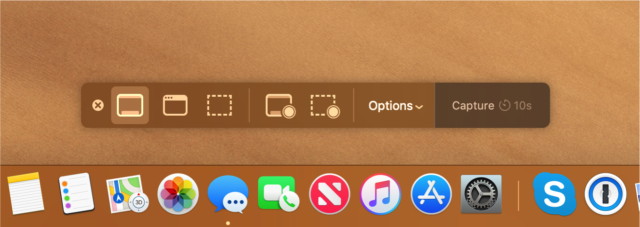 Mojave's screenshot toolbar Once the toolbar is available, there are a number of ways to capture a Mac screen. From left to right on the image above, those are: Four Signs That You May Need to Replace Your Macby Steve Sande, Rocket Yard Macs are like the Energizer bunny; they just keep going and going… Eventually, however, every Mac will need replacing as components wear out with use. Here are four signs to look for that may point towards the need to consider a newer Mac in the near future. (Note: this applies to Macs that you rely on frequently for work or play. There are many really old Macs that still operate, going back to the original models from 1984. They're just not very useful for getting productive work done…) 1) Replacement Components Are No Longer Available I have a colleague who absolutely loved his 1992 Apple PowerBook Duo 230 and — despite the fact that the latest version of the Mac OS it would run was Mac OS 7.6.1 — used the laptop productively into the early 2000s. 
The PowerBook Duo 230 (pictured at right) was a slim laptop for its time, and to give it "desktop capabilities" it worked with the Duo Dock, a fancy and rather expensive docking station that would actually pull the laptop into the dock where it could use a CRT display, had a floppy drive, a second hard drive, and even two NuBus slots for expansion. That was the first component that failed after six years of use, but my friend was able to find a replacement. Sure enough, after another five years the second dock died, and by this time my friend couldn't find a replacement dock. He tried using the PowerBook Duo as a standalone laptop, but the Duo Dock had truly made the PowerBook Duo a useful computer for him and the loss of it was his impetus to buy a 12-inch Aluminum PowerBook in 2003. I've also heard of situations where users were unable to replace an Apple AC power adapter for an older laptop after one was lost or no longer usable, with that necessary component being the only piece of the laptop that was irreplaceable… It also may be impossible to find replacement batteries for older laptops. Finally, if your hard drive has gone out on an older Mac, it may be impossible to replace it as hard drive manufacturers stopped production of those drives years ago. MacSales.com sells drives that work with PowerMac G3 and G4 models that use the IDE/ATA interface, but for older Macs you may very well be out of luck when your hard drive starts sounding the "click of death". 2) Your Favorite Apps Will No Longer Run On the Old Mac The next sign that it may be a good time to consider a newer Mac is when an app — either one that you rely on or a favorite game — will no longer run on the old Mac. This can be due to the original media (floppy disk or CD-ROM) no longer being readable on your Mac, the app being out of production by the developer, or just being unable to run on a pre-Intel Mac. As a longtime Mac blogger, I know that a lot of Mac users loved AppleWorks (see image above), an office suite that became available for Mac in 1991 and lasted until 2004. It's been replaced by iWork, which is the free combination of Pages, Numbers and Keynote for the Mac. But iWork doesn't have the high level of integration that AppleWorks did, and there are still some folks who insist on using AppleWorks on vintage Macs. That app was written in PowerPC code, and it could run on pre-Intel Macs under the "Classic Environment" up to Mac OS X 10.4 Tiger. For those who loved AppleWorks and who were running it on legacy Macs that eventually failed, it was time to move to a newer Mac. 3) Your Old Mac Cannot Be Upgraded To Newer Versions of OS X / macOS As we've mentioned many times here at the Rocket Yard, it's worth updating to the latest versions of macOS for many reasons. Apple continually provides updates that provide better security, new features, and optimized performance in some cases. If your older Mac is being used to access the Internet and is not able to run a recent version of OS X or macOS, there is a possibility that you're opening yourself to security risks that have been patched in more up-to-date operating systems. Either take that Mac off the Internet or consider replacing it with a newer model. 4) It's Broken! Sometimes it is a mechanical failure that keeps your vintage Mac from being used. This is most often seen in older Mac laptops, where the hinge that holds the display to the main body of the computer breaks or the cabling that drives the display wears out, making the display flicker or go out completely. As an example, the 2001 - 2002 Titanium PowerBook G4 (see image at right) was notoriously bad in this respect, with both the hinge and the cable being susceptible to breaking under normal use. In some larger cities, it's possible to find Mac repair facilities that will scavenge parts from other non-working PowerBooks to fix the display, but this is becoming increasingly more difficult as time goes by. Replacing That Old Mac So it's time to get a newer Mac. If you're on a budget, consider looking at the certified new and used Macs from MacSales.com. We have Mac minis, iMacs, Mac Pros, MacBooks, MacBook Airs, and MacBook Pros available in various incarnations going back as far as 2009. For older "collector's item" Macs, there are still some places out there where one can purchase working vintage Macs or non-working ones that can be scrapped for parts. 13-inch MacBook Pro (non Touch Bar) Battery Replacement Programby Connor McGinnis, smalldog As many folks out there are aware, Apple has instated a battery replacement program for the non-Touch Bar MacBook Pro models manufactured between October 2016 and October 2017. While this may be alarming news to some, Apple has determined this is not a safety issue, rather there is a potential for internal component failure which may lead to battery expansion. If you believe your MacBook Pro falls inside these manufactured dates, we urge you to visit the Apple support page and enter the serial number of the device in order to determine the year, model and eligibility of the device. Of course, you can always give Small Dog tech support a call and we can also check the eligibility of your device. 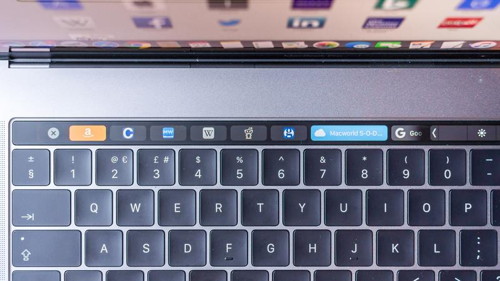
Once you have determined eligibility for your device, we recommend bringing it into one of our service locations to begin the battery replacement process. Please be advised, these repairs require 3-5 business days to perform, but once it has been completed you will have a brand new battery. If you previously had your battery replaced for this model, you can contact Apple regarding a refund. As always, we recommend performing a backup before bringing your device in for service and repairs, but we are happy to perform a backup for you for a nominal service fee as well! Apple updates MacBook Pro with faster performance and new features for prosfrom Apple 
Cupertino, California — Apple today updated MacBook Pro with faster performance and new pro features, making it the most advanced Mac notebook ever. The new MacBook Pro models with Touch Bar feature 8th-generation Intel Core processors, with 6-core on the 15-inch model for up to 70 percent faster performance and quad-core on the 13-inch model for up to two times faster performance — ideal for manipulating large data sets, performing complex simulations, creating multi-track audio projects or doing advanced image processing or film editing. Already the most popular notebook for developers around the world, the new MacBook Pro can compile code faster and run multiple virtual machines and test environments easier than before. Additional updates include support for up to 32GB of memory, a True Tone display and an improved third-generation keyboard for quieter typing. And with its powerful Radeon Pro graphics, large Force Touch trackpad, revolutionary Touch Bar and Touch ID, dynamic stereo speakers, quiet Apple-designed cooling system and Thunderbolt 3 for data transfer, charging and connecting up to two 5K displays or four external GPUs, it's the ultimate pro notebook. MacBook Pro now delivers faster performance for complex simulations and data manipulation. "The latest generation MacBook Pro is the fastest and most powerful notebook we've ever made," said Philip Schiller, Apple's senior vice president of Worldwide Marketing. "Now with 8th-generation 6-core processors, up to 32GB of system memory, up to 4TB of super fast SSD storage, new True Tone technology in its Retina display and Touch Bar, the Apple T2 chip for enhanced security and a third-generation quieter keyboard packed into its thin and light aluminum design with all-day battery life, it's the best notebook for pro users." 
How to stop using cellular data for iCloud Photo Library syncingby Glenn Fleishman, macworld 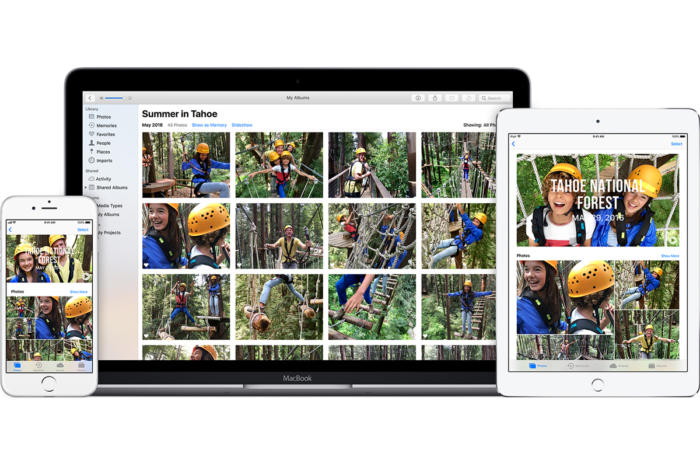
iCloud Photo Library lets you keep all your associated devices in sync all the time. By default, that means that when you take pictures or shoot videos on an iPhone or iPad with a cellular modem, iOS will upload that media to your iCloud account for syncing. Likewise, it will download new thumbnails or full-resolution images or movies, depending on your setting. How can you stop that syncing, Macworld reader Brian asks. He shoots a lot of photos that he trashes later, and doesn't want to waste his cellular data plan syncing everything after it's taken. There's a simple option: Settings > Photos > Cellular Data, and set Cellular Data to Off. This restricts all syncing to when you're on Wi-Fi. 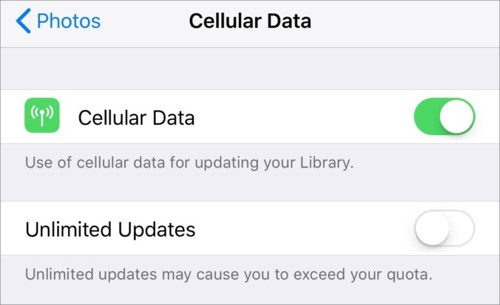 You can disable syncing photos and videos over cellular data. However, you might notice, however, there's a second switch beneath Cellular Data labeled Unlimited Updates. Apple doesn't provide any direct documentation about it, but people on forums who have performed tests and reported on the results suggests with the switch turned off, iOS throttles uploads and batches photos. For instance, if you take several photos in a row with Unlimited Updates disabled, the first couple are immediately uploaded, but the remainder appear to be left in queue for later upload, either over cellular or Wi-Fi. Some suggest there's a daily limit, like 150MB, but I can't find confirmation or Apple documentation about it. Users found turning the switch on uploaded any captures they made immediately. How to navigate Photos for iPhone and iPadby Mick Symons, imore Photos stores all your pictures and videos, so learning how to move around and find what you're looking for is key! 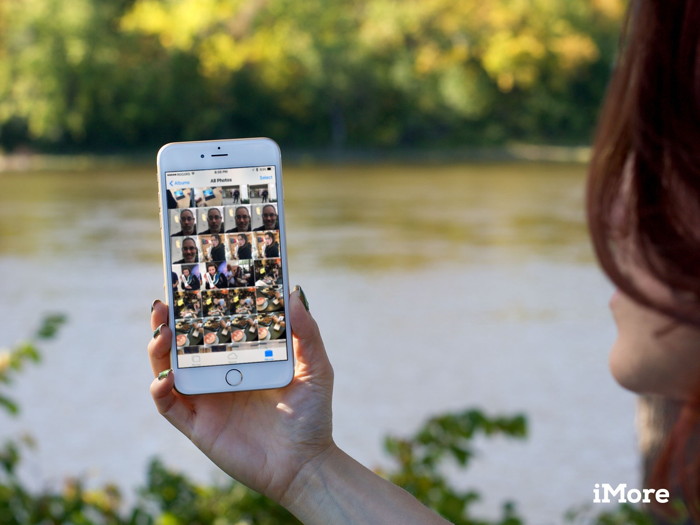
To help keep your pictures and videos organized, the Photos app automatically sorts them into smart groups based on time and location. The smallest groups are Moments, larger groups are Collections, the largest, Years. With them, you can quickly glance at when and where you were, scrub through everything and anything, see a map view of your photos spread out across the world, and even copy a photo to the clipboard so you can insert it into a message. There are still albums you can access as well. And all of it with just a few taps and swipes! How to customize your Lock screen on iPhone and iPadfrom Apple 
Lock screen serves two contradictory purposes: It provides fast, convenient access to a ton of features like the camera, Siri, Control Center, and more, and it also prevents unauthorized access to the private contents of your iPhone or iPad. You can absolutely swap your wallpaper to make it your own, but you can also disable many of the conveniences if you'd prefer your Lock screen to be on lockdown. Here's how to customize your lock screen! Social media apps are 'deliberately' addictive to usersby Hilary Andersson, BBC Panorama Social media companies are deliberately addicting users to their products for financial gain, Silicon Valley insiders have told the BBC's Panorama programme. 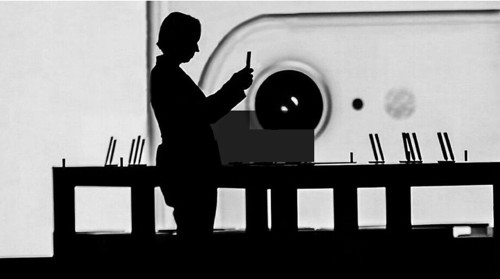
"It's as if they're taking behavioural cocaine and just sprinkling it all over your interface and that's the thing that keeps you like coming back and back and back", said former Mozilla and Jawbone employee Aza Raskin. "Behind every screen on your phone, there are generally like literally a thousand engineers that have worked on this thing to try to make it maximally addicting" he added. In 2006 Mr Raskin, a leading technology engineer himself, designed infinite scroll, one of the features of many apps that is now seen as highly habit forming. At the time, he was working for Humanized - a computer user-interface consultancy. Infinite scroll allows users to endlessly swipe down through content without clicking. "If you don't give your brain time to catch up with your impulses," Mr Raskin said, "you just keep scrolling." He said the innovation kept users looking at their phones far longer than necessary. Mr Raskin said he had not set out to addict people and now felt guilty about it. But, he said, many designers were driven to create addictive app features by the business models of the big companies that employed them. "In order to get the next round of funding, in order to get your stock price up, the amount of time that people spend on your app has to go up," he said. "So, when you put that much pressure on that one number, you're going to start trying to invent new ways of getting people to stay hooked." 
How my Apple Watch helped me through another health crisisby Chuck La Tournous, macworld 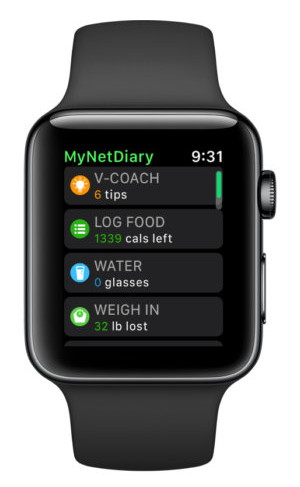
The change was noted on Reddit by TongueBandit69, who noted, "seems it was a serIn retrospect, it probably wasn't very smart of me to make my last article for Macworld about me almost dying. In the ensuing two years, that led some readers to think I did. (Spoiler: Nope.) In case you haven't read it, here's the short version: In May 2016, my body decided to suddenly surprise me with multiple blood clots. They blocked some pretty important arteries in my heart and lungs, which led me to almost…what's the technical term? Oh right: Die. Luckily, my Apple Watch's heart rate monitor was on the job, and convinced me that I was experiencing something more serious than a stressful day. I sought the proper medical attention in time, and the story had a very happy ending. While the incident did give me a renewed interest in keeping tabs on my own health, the fact that it was caused by genetics and not my own fitness habits allowed me to ignore the fact that I had gotten a little…let's say there was more of me to love. It was the kind of love that, combined with family history, leads to doctors talking to me about things like "sugar" and "diabetes." And although my Apple Watch didn't see that one coming, I was determined to see if it could help me through yet another health crisis. Every journey begins with a single step (or stand) I wear my Apple Watch regularly enough that I can usually tell what notifications are coming through without even lifting my wrist. Unfortunately, I had gotten really good at ignoring the one that tells me to stand every hour. I started paying attention; first, by simply standing and pacing around my office long enough to earn another stand hour. But soon, I started doing some actual walking. My goal was three miles of brisk walking a day. I used the Open Walk activity in the Workout app to track and provide feedback on my walks. I always tried to get in three miles before I left my office each night, but if I didn't, I made it up on the treadmill in my basement, watching TV shows on Netflix on my iPad while I walked. (Pro tip: TV show content is the same whether it's consumed on the couch or treadmill, so you might as well burn some calories while you watch.) Feeling a notification that I had hit a mile mark or reached my exercise or move goal became very rewarding. Call me shallow, but the recognition provided a sense of accomplishment that I began to look forward to. You are what you eat Eliminating sugar from my diet as much as possible and drastically reducing carbohydrates was the key to addressing my diabetes. I also focused on portion control and making fruits and vegetables a bigger part of my overall diet. For the first time in my life, there was a strategy to what and how I ate. I concentrated on eating enough to "get me to my next meal" rather than eating until I was full. 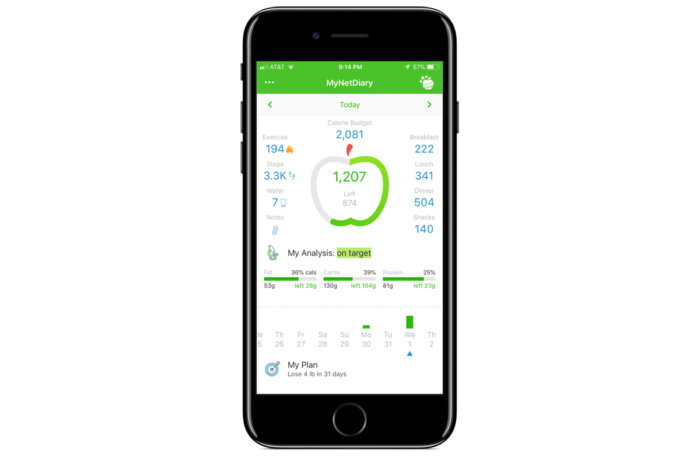
MyNetDiary for iPhone An app called MyNetDiary helped me with that. It has a lot of features (some available only in the paid version), but I used it primarily as a food tracker and analyzer. Its huge database of foods made it easy to track calories and nutritional value. And, with my permission, it synced with the health data on my iPhone to connect all my information to give me a dashboard of where I stood each day and how I was progressing towards my goals. (There's also a version specifically focused on diabetics.) An app called Health2Sync also focuses on data important to diabetics. Because it was easy to log my food intake, I kept with it longer. The more data I accumulated, the fuller a picture it built and the more invested I became in keeping it accurate. Your tiny little personal fitness coach For me, the "killer app" turned out to be the combination of Workout and Activity on my Apple Watch. As my walks got longer, I added some running and gradually other activities like pushups, bicep curls, and kayaking. My exercise ring took note of the extra effort, and prompted me several times to up my calorie goal accordingly. My watch either cheered me on or let me know I was usually further along at this time of day. What I used to find mildly annoying, I now found positively motivating. Call it gamification, call it psychological need satisfaction, it worked for me—but only once I let it. Nothing succeeds like success For me, there wasn't a whole lot more to it. I kept the sugar out of my diet, and watched my calories and nutritional intake. I monitored my weight daily; most days I weighed a little less than the day before, which motivated me to keep the momentum going. I tried not to think about how much further I had to go to reach my goal, but rather that I was closer today than I was last week. "Heading in the right direction," I kept thinking. Nokia's Health Mate was a great tool in that regard. It let me set goals (I set several moderate, interim goals rather than one big scary goal) and showed me a trend line from where I started to where I was. A well-designed dashboard aggregated data from my other apps as well as hardware devices, like a bluetooth blood pressure cuff. I mainly used the Nokia Wireless Blood Pressure Monitor. (If I had their Body+ Wi-Fi scale, I could have integrated that into the app as well, but instead I just entered my weight manually.) Again, the feedback and ability to see the trend line of my progress was incredibly motivating. I wanted to see those lines continue to move in the right directions. Talk to the hand (or wrist) Although I wound up not needing to monitor my blood sugar, there are apps that help you track it, including some that integrate with hardware solutions that work directly with your iPhone and in turn, Apple Watch. The Sugar Sense Diabetes App, for example, connects with the iHealth Wireless Gluco-Monitoring system. While many of these systems became frustratingly obsolete on newer iPhones (since they relied on the headphone jack), the iHealth device uses Bluetooth to send its data to your device. Ah, sweet victory Six months after I began my fight, I had dropped a little over 50 pounds. I went from a 38-inch waist to a 32 and from an extra large shirt to a medium. I even had to take a link out of my Apple Watch band. (To my Macworld colleague Leif Johnson, who's going through a similar experiment, albeit for different reasons, I say: You can do it.) Most important, though, has been the impact on my Type II diabetes. Not only did I avoid having to monitor my blood sugar, I was actually able to cut back on the medicine I'm taking to lower it. In my last tests, my A1C reading is under the level that would classify me as diabetic. The hope is that I'll beat diabetes through diet and fitness alone, and will soon be able to stop taking meds altogether. Now if you'll excuse me, I have some rings to close. HomePod update reported to add multiple timers, phone calls, and more this fallby Jason Cross 
HomePod is a great sounding smart speaker, but it's late to a game dominated by Amazon and Google and more than a little behind on some table-stakes features we've come to expect from the category. If a new report from French site iGeneration is to be believed, that situation should improve this fall. The site claims that a beta version of iOS 12 has been distributed to internal Apple testers, adding a few much-needed features. Some of the features iGeneration says are included in this update are: What's more, many of HomePod's features that are restricted to English-speaking markets (like adding calendar appointments) should gain more international support. HomePod runs on a customized version of iOS, and is currently on iOS 11.4.1. While iPhones and iPads have a public beta of iOS 12 available, there are public beta tests of tvOS 12, and developers can even test watchOS 5, there's no way for anyone outside Apple to test the upcoming iOS 12 update for HomePod. Even if you're running the iOS 12 beta on your iPhone, your HomePod will remain on 11.4.1. In truth, we don't know what new features iOS 12 will bring for HomePod. iGeneration doesn't specify a source for its knowledge of Apple's internal test features, and the site has been hit-and-miss with its predictions in the past. With the release of iOS 12 beta 5, the HomePod "personal requests" setup screen now shows a fourth Phone icon, according to 9to5Mac. The text of that screen has also been updated: it used to say "read messages, add reminders, create notes, and more" and now says "read messages, add reminders, create notes, make phone calls, and more." All the mentioned features sound plausible, and are the sort of things we now expect every smart speaker to do. It still leaves a very wide gap between the functionality of HomePod and Echo or Google Home devices, however. Siri is still far behind Alexa or Google Assistant when it comes to answering general questions, and critically, HomePod still can't differentiate between voices. For a device that is meant to live out in the open in your home, the fact that it treats everyone who talks to it as if they are the person associated with the iPhone or iPad used during setup is a serious issue. It's a strange omission for a company as privacy and security minded as Apple. How Does My Apple Watch Know My Heartrate?by Mike Moffit, smalldog A report from iGeneration says that several "missing" features will come to HomePod when it gets an iOS 12 update this fall. In this day and age, it's easy to become blasé about technology. Understanding why a common device works has become less and less important as our gadgets become integrated into our lives and are more reliable than ever but occasionally my curiosity just gets the best of me. I remember when I was younger going to visit people in the hospital and seeing the little white plastic clothespin-like thing clamped to a finger with a glowing red light emanating from it that fed heart rate data to the machine that went blip-blip-blip with each beat of the heart. Fast-forward a few years and now I wear that same technology on my wrist under my Apple Watch. Some sort of sensor sits against my skin and does the same thing. But how does it actually work? Short answer, long word: they use photoplethysmography, a method of detection which measures differences in light absorption. The bottom of those watches have a mixture of infrared and green LEDs and light-sensitive diodes that pulse back and forth hundreds of times per second and measure how much light is absorbed or reflected. 
Most of the time in order to sense your heartbeat the IR LEDs, which are just on the edge of our visual spectrum, are activated. If they aren't doing the trick because of sweat or other interference the green LEDs are activated. Why green? On the color spectrum, green is the exact opposite of red and therefore is a more efficient color to use to detect the presence of blood in your veins. When blood is in your wrist after a heartbeat, it absorbs the light and signals to the watch that a heartbeat is occurring. In between beats, there is less light absorbed due to the absence of blood. That's why it's important that your watch fits snugly to your wrist and is unobstructed. How accurate is this method? A 2017 study showed that the displayed result was within 5 BPM of an ECG reading 95% of the time so reliable enough to track your activity and workout effectiveness for sure. How to Update Your HomePod to the Latest Version of iOSby Leanne Hays, iphonelife 
After you've downloaded the latest version of iOS to your iPhone, iPad, or iPod Touch, you'll need to make sure that your HomePod has updated to the new operating system as well. The HomePod automatically updates software, but sometimes there's a bit of lag time. Let's get started learning how to check if your HomePod has completed the download, and how to update the HomePod's software if an automatic update hasn't occurred. Open the Home app on your iOS device, making sure you're logged in with the same Apple ID you used to set up your HomePod. 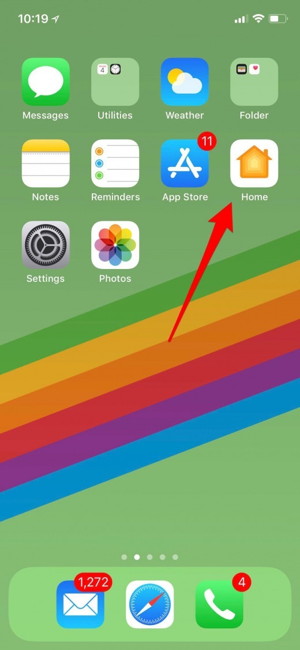
Tap the diagonal arrowhead icon in the upper-left corner of your display. 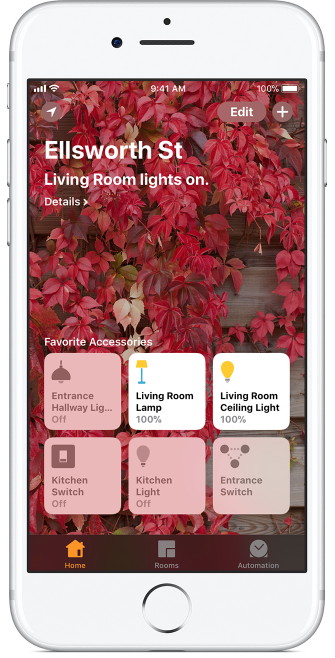
Tap Software Update if you see the number one in a red circle, as in the picture below. 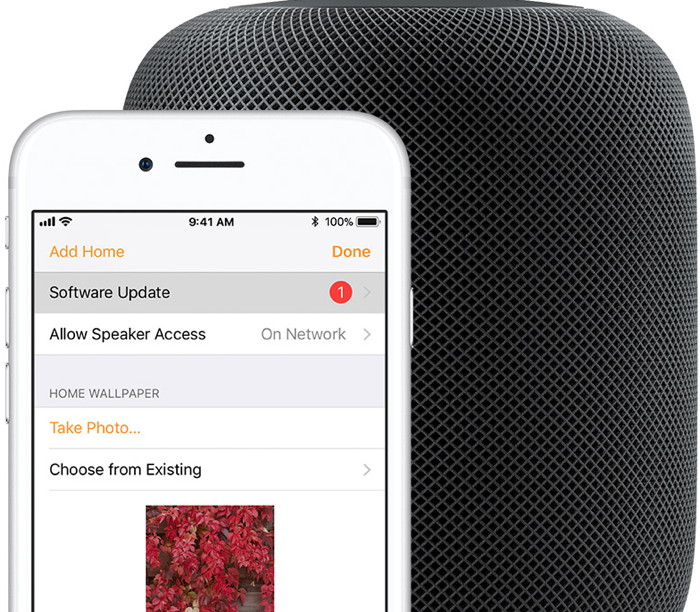
Tap Install to update the software on all the HomePods you have set up in your home under the same Apple ID. You'll be able to tell that your HomePod is updating software by the spinning white light on top. This light will remain on until the update is finished, which may take some time. Be sure to leave your HomePod plugged in for the duration of the update. 

by Penny Holland, MAGIC* 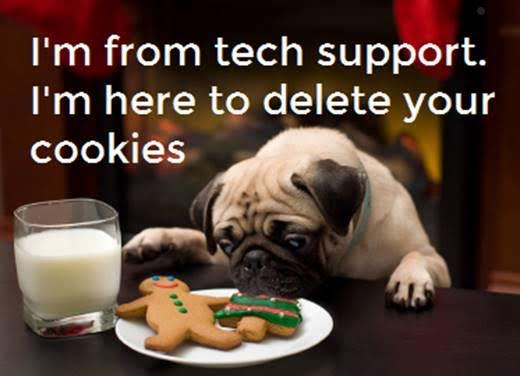
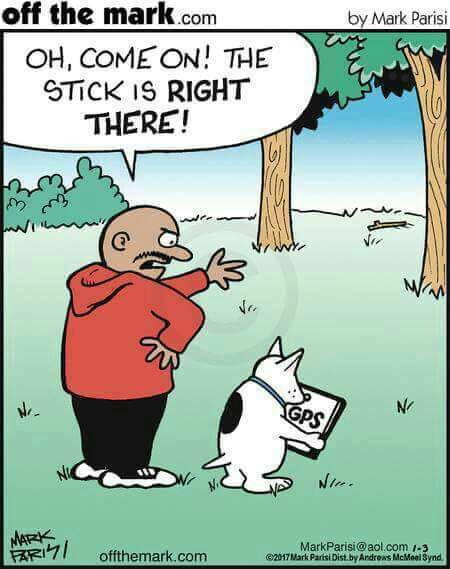

If you have any pictures, cartoons, or jokes that might be appropriate for this fantastic publication, please send them to Penny at 
Malware Examplesby Robert Y Elphick, MAGIC * Another selection of emails and browser popups that are up to no good. Never click on anything in an email that is even only slightly suspicious. Macs are only vulnerable to malware that you invite in by clicking on the links or zip files in these emails. So don't touch them! 
Here is an example of an evil phishing email pretending from Whidbey Telecom. Someone is trying very hard to abuse users of this great company - apparently they have dug up client information from somewhere. Not not click! 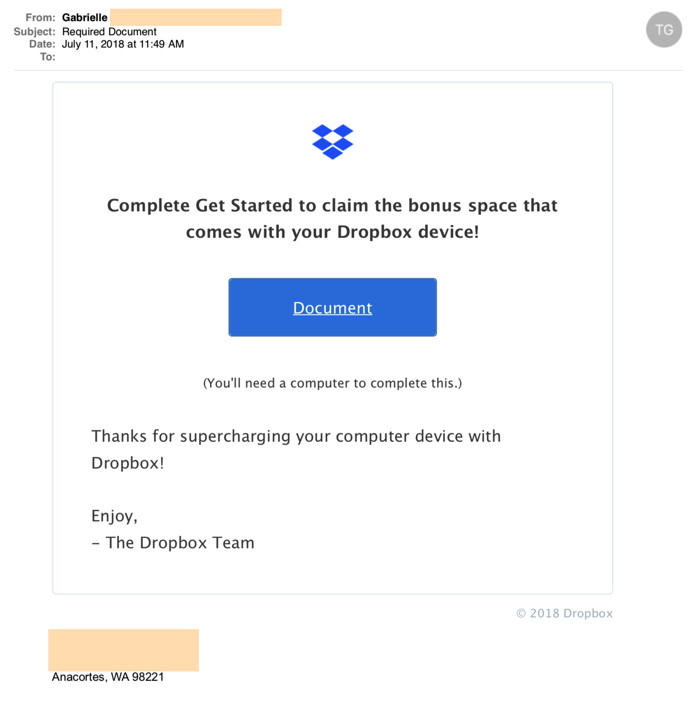
Another phishing email. DO NOT CLICK. It pretended to be from someone I know - evil doers are getting good at doing this. Possibly using FaceBook. 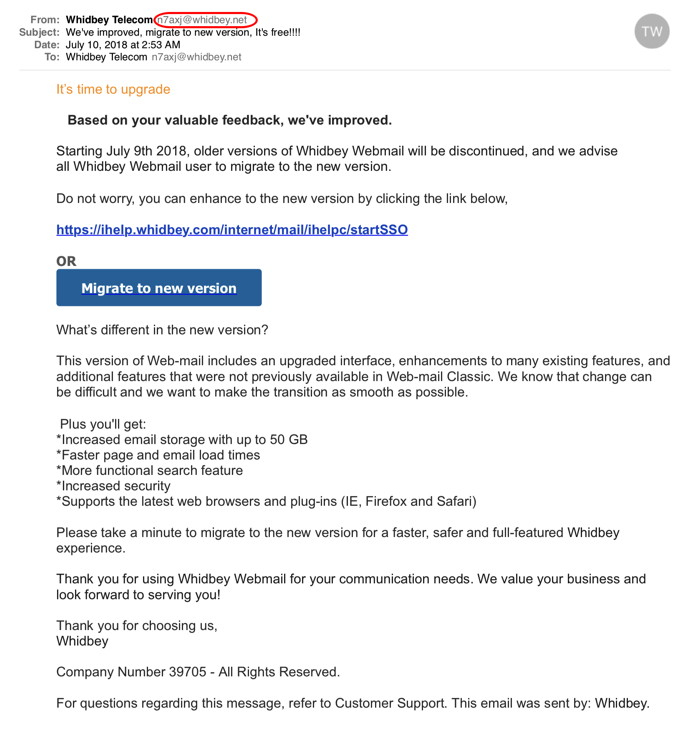
Another phishing email supposedly from Whidbey Telecom. DO NOT CLICK. Note weird From address - who is n7xj do you suppose? 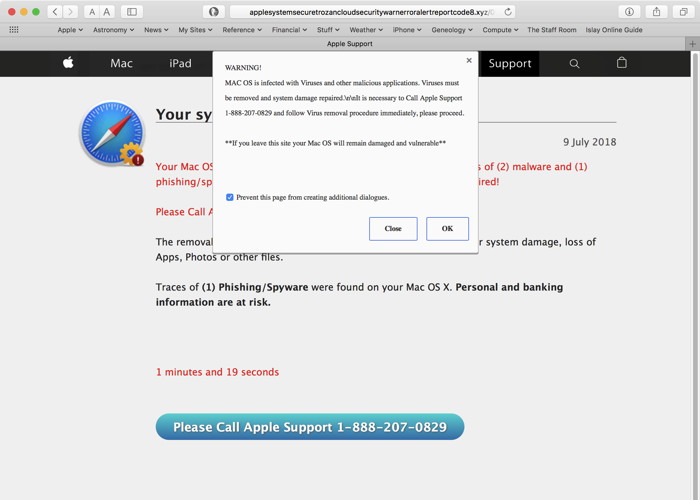
Evil browser popup. DO NOT CLICK. 
When I download something I never know where it goesby Ron Sharp, MAGIC * My non technophile brother called me and said, "I downloaded an app and now I don't know where it is. I never know where they go." Let's see where downloads are set to go. Open your browser. That would be Apple's Safari app, unless you use Firefox or Chrome. Click on the word Safari on the upper left corner of your screen for the drop down menu and select Preferences. Then select the first tab on the left that says General. Near the bottom of that window is a setting for downloads. It says "File download location." The default is the Downloads folder, but you can set it to any folder want. You can set it to the Desktop or you can set it to ask you every time so that you can choose a folder for each download. This procedure is similar for other browsers. 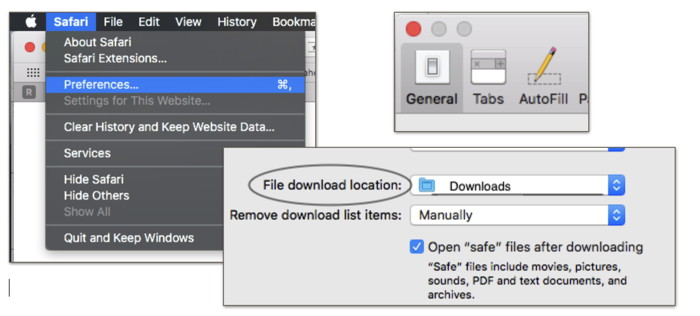
Now since it's set to the Downloads folder, your recent download should be there. Select the Downloads folder in the left column of your Finder window. Look through it to find your recent download. If you know what the download app or file was labeled then you should be able to find it. You can also type the name of the file in the search box to find it. However, many times the downloaded file has an un-recognizable label. It's a good habit to scrutinize the file name before you download it so you can recognize it. If your Downloads folder is full of stuff, a large list of items, then it's a good idea to clean that out. Any images, files that end in .png or .jpg, could be moved to your pictures folder. Any files that end in .dmg can be moved to the trash. Those are installer files from other apps you've download. Once an app has been installed, the .dmg installer file is not needed. Now, back to locating your recent download. If you can't find it in the Downloads folder, nothing looks like the thing you just downloaded, you can try looking in the Applications folder. Since Safari's default is to "Open Safe Files after Downloading" the app would have been opened and may have already installed in your Applications folder. You can also check your "Recent Items" list. Click on the little Apple icon in the upper left corner of your screen and move your cursor down to "Recent Items." This shows a list of recent applications and below that are recent documents. See if you recognize a recent application as the one you downloaded. 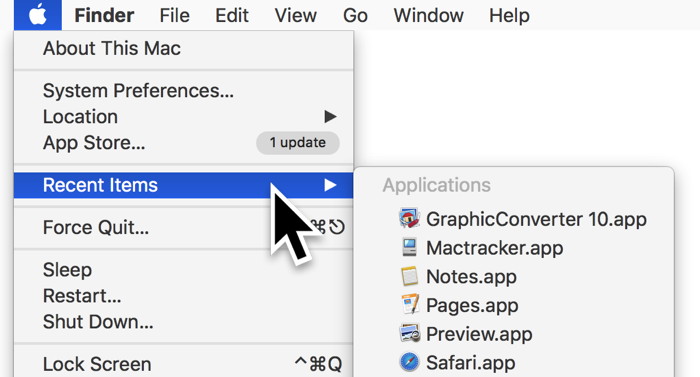
If you're still unsuccessful, go to the website you found the app and download it again. Double check the name of the file and that it's what you want. Hopefully you'll be successful. Email Tipsby Ron Sharp, MAGIC * Last month's meeting presentations were on email. If you still have questions, here is a helpful website article all about email: https://www.sharphelp.net/Tips_and_How_To.html#Email_Basics_and_Spam_Tips MAGIC, the Macintosh Appreciation Group of Island County, serves people who use Macintosh computers, software and peripherals. Our goal is to share information and get answers to questions to make us more productive with our use of technology. Our monthly meetings give us a chance to discuss computer problems and share ideas with other Mac users, feature speakers on specific topics, and to keep apprised of Apple news. |
