In This Issue:

Meeting information
Remember to bring your used ink cartridges for recycling. Thank you to Paul Morris who collects and ships the empties. MAGIC is rewarded with a check for our efforts. Minutes of the Meeting - August, 2019The meeting was called to order by Robert Elphick at 4:00 with about 21 in attendance. PRESENTATION How to set up Safari to work the way you want by Ron Sharp Some of the items covered:
Safari, like Google Chrome and Firefox, is a browser, not a search engine (like Google and DuckDuckGo). Most of the tools available with Safari are also available with the other browsers. Safari uses much less RAM than Firefox. Google Chrome is a part of Google and therefore can use your browsing history for its own purposes (sending you ads, adding cookies, tracking you, etc). Three horizontal bars appear across the top of the screen when you open Safari. The Application Menu, the Tool Bar, and if you have it selected, the Favorites Bar Tool Bar The Tool Bar contains the usual red yellow, green buttons and the forward and backward arrows. Next is the Sidebar symbol. If you click on it, it will show you all your bookmarks (under the book symbol) or a reading list (under the eyeglasses symbol). Click on the Sidebar icon to open and to close. The Autofill button will allow you to automatically put your information in forms. The Home button will take you to any page you set up to be your home page. The Zoom button will enlarge a page. You can use the Address Bar (in the center of the Tool Bar) as a search bar. At the left side of the bar (if no website is selected) is a magnifying-glass symbol; click on it for a choice of various search engines. At the right side of the bar, there is a circle with an arrow; click on it to reload a page. When you have selected a webpage such as a newspaper article, four little lines appear at the left side of the Address Bar. Click on them to enter Reader View. All of the banners and ads will be eliminated from the article. At the right side of the Address Bar, if the opened web page includes sound, a megaphone image will appear that you can click on to mute. If you right click you can find other choices for the sound. At the right side of the Tool Bar is a Download button and a Share button for sharing via email or text (this only works for Apple Mail), and at the very far right, the last button is the tab button. If you the click on the tab button, it will show all the options you have tabbed. Safari Preferences Safari will ask you if you want to save passwords for specific sites. You probably shouldn't do this for your bank or other similar sites. You can view that page and see all of your passwords under Passwords in Preferences. Under Preferences/Privacy: if you click on Manage Website Data, you can see all the websites that have stored cookies or info. You can delete specific ones or remove them all. Also choosing Clear History (under History in the Safari Application Bar) will clear all your data. Under Preferences/Websites, you can choose to allow pop-ups or not. Since they are usually advertising, many people turn this off. Under Preferences/Extensions, you can add tools to the Safari browser. Ron thinks most are not necessary. He demonstrated Ad and Stuff Blocker Extension. Be careful of extensions because some can read sensitive information and some are malware that will redirect your searches. Some of these can also be hard to uninstall. Any time you see something odd about your browser, go to Extensions, and if there is anything listed there that you don't recognize, uninstall it. Question: If you delete cookies (or Clear History), will it delete your saved passwords? Question: Is it safe to use a password manager program? Under File in the Safari Application Bar, you can select Private Browsing, and Safari won't keep any information from that selection; the Search Bar will be dark. No history will be recorded. Ron demonstrated use of the Safari/Edit/Find command by opening the Magic website page that gives an index of all the articles in the Magic newsletter. Under Edit in the Safari Application Bar, you can choose Find (or type command f), and a search window opens. Type in what you want to search for in the newsletters, and all corresponding items will be highlighted. Use the arrow keys to go from highlighted item one to the other. Under History in the Safari Application Bar, you can choose the last closed window (if it has been tabbed, it will open all of the tabs). Bookmarks If you want to print an open website page, everything on the page will be printed. You can instead copy an individual article into Text Edit. If you pick Reader View (click on the four lines in the Address Bar) to get rid of ads, you can then select the text of the article and copy into Text Edit to print. Question: If you delete your cookies every day, will they be gone? Question: What about using DuckDuckGo? Safari on the iPad or iPhone If you want to make a Bookmark, you can click on the Share button (box with an arrow). A drop down menu will give you a lot of options that you can scroll to select. You can Add Bookmark and choose a folder to save it to. You can then click on Bookmarks (or History) to reopen. Question: You don't have the Menu Bar, on the iPad, though, correct? Question: I have a general question about cookies. I got a bill for car insurance that had gone up. I had been looking up medical information online. Could they know what you've been looking up and make assumptions? Robert mentioned VPNs: VPN's are Virtual Private Networks that you can set up to add additional privacy making much more difficult for sites to track you. Basically your internet requests are first sent to the VPN which then sends it on to the internet in such a way that it does not appear to come from you so your identity is hidden. When the response comes back, the VPN routes it to you. Question: Can you recommend a good Home page? BUSINESS MEETING Treasurer's report: Our current balance is $7,938.66. Robert gave a brief report from the recent board meeting:
QUESTION AND ANSWER Q: I don't believe that I've set up an iCloud account and I get notices that I've used up my space. How can I get stuff off of there… A: There are two possibilities. One is that Apple is telling you the truth, but it could also be a lie and someone is trying to get you to do something. Q: I am getting a window that says: A new and improved version of Malware Bytes is available. Should I download from this window? A: Usually it is better to go the the actual website and see if this version is what you need. This is true for all non-Apple applications - go to their home website to get the upgrade. Q: I got the same message from Adobe Flash. A: Adobe Flash can be evil. If you need to use it, you should download it directly from Adobe for the specific use and then delete it using the Adobe uninstall app. See https://helpx.adobe.com/flash-player/kb/uninstall-flash-player-mac-os.html for more information. Q: My husband has a refurbished iPhone 6 and the battery continually runs out. A: This is probably an old battery and it needs to be replaced by Apple. Another problem with the iPhone 6 (besides the battery) is that it will not be able to use the next iOS upgrade. Q: I got a refurbished 2018 MacBook Pro that takes USB-C ports. When I plug in adapters, I have trouble getting onto the internet if there is more than one item plugged in. A: That shouldn't be a problem. It might be that the computer isn't working as well as it could/should. The questioner remarked that she had heard that the new Macs with the USB-Cs are underpowered. The MAGIC computer and others do not have this problem. The adapter may be limiting the available current to the devises - try removing some of them. Meeting was adjourned at 5:50. Madelyn van der Hoogt, acting Secretary. MAGIC MomentsPresentations for 2019The board of directors met 27th July and worked out a schedule for presentations for the remainder of the year. The schedule is based on feedback from members including some of the ideas brought up at the July meeting. The schedule can be found on the Meetings page of this website. MAGIC Classes for 2019A continuing schedule of classes is being set up for the year. We have arranged for iPad/iPhone classes to be held November 5, 6, and 7 2019. Any member wishing to see us provide these or any other classes should contact us at 
Note: This Software Update section of the newsletter lists the most relevant Apple updates. Not all updates are listed for all products. Additionally, I'll add other pertinent updates on occasion. Apple releases iOS 12.4.1, tvOS 12.4.1 updates with jailbreak block, macOS 10.14.6 supplemental updateby Mike Wuerthele, appleinsider Apple has released a patch to iOS 12.4, with a fix to close the jailbreak exploit that the company inadvertently reopened alongside a macOS Mojave update that solves a shutdown problem on some MacBook Air and MacBook Pro models. The update fixes the flaw in iOS 12.4 that restored an exploit in iOS 12.3. While a jailbreak was released on August 19 to leverage the flaw, the 12.4.1 update restores the fix to the flaw. Following the release of the jailbreak, researcher "pwn2ownd"said that he believed that "it is very likely that someone is already exploiting this bug for bad purposes" like a drive-by malware installation in a malicious webpage coupled with a browser exploit. Sources within Apple not authorized to speak on behalf of the company confirmed the fix to AppleInsider. The patch is available through the iOS Settings panel and like all updates rolls out gradually over an hour or two. Patches for tvOS 12.4.1 and watchOS 5.3.1 are also available. The macOS 10.14.6 supplemental update fixes a problem with degraded performance with very large files in some cases, and rectifies another issue that was causing some MacBook Airs and MacBook Pros to shut down during sleep with no warning to the user. Apple's iOS 12.4 added a new way to transfer user data between iPhones for migrations, as well as set the stage for the Apple Card rollout. Continue reading and see video.... Apple Issues Emergency Updates for All Its Operating Systemsby Josh Centers, tidbits When Apple updated its operating systems last month (see "Apple Releases macOS 10.14.6, iOS 12.4, watchOS 5.3, tvOS 12.4, and More," 22 July 2019), the company's engineers accidentally reintroduced a previously patched vulnerability that allowed jailbreaking. To close that vulnerability and prevent device jailbreaking, Apple has now released a series of emergency updates: macOS Mojave 10.14.6 Supplemental Update, iOS 12.4.1, watchOS 5.3.1, and tvOS 12.4.1. Apple actually released macOS Mojave 10.14.6 Supplemental Update a few weeks ago, saying at the time that it fixed "an issue that may prevent certain Macs from waking from sleep properly". Apple's description now says that this updated version "resolves an issue that may cause certain Mac notebooks to shut down during sleep." In addition, it fixes a bug that can degrade performance when working with very large files and another that could prevent Pages, Keynote, Numbers, iMovie, and GarageBand from updating. 
Typing the same textby Robert Elphick, MAGIC Do you find yourself typing the same text over and over? Your phone number, email, address, business names, etc.? The text replacement feature in macOS is a great way to reduce this. To use Text Replacement, go to System Preferences > Keyboard > Text. In this example you see "omw" in the left column and "On my way!" in the second column. This means that every time you type "omw" into any text (emails, TextEdit, Pages, or any other place where text is used) the computer will replace it with "On my way!" - this example makes most sense in the messages application. 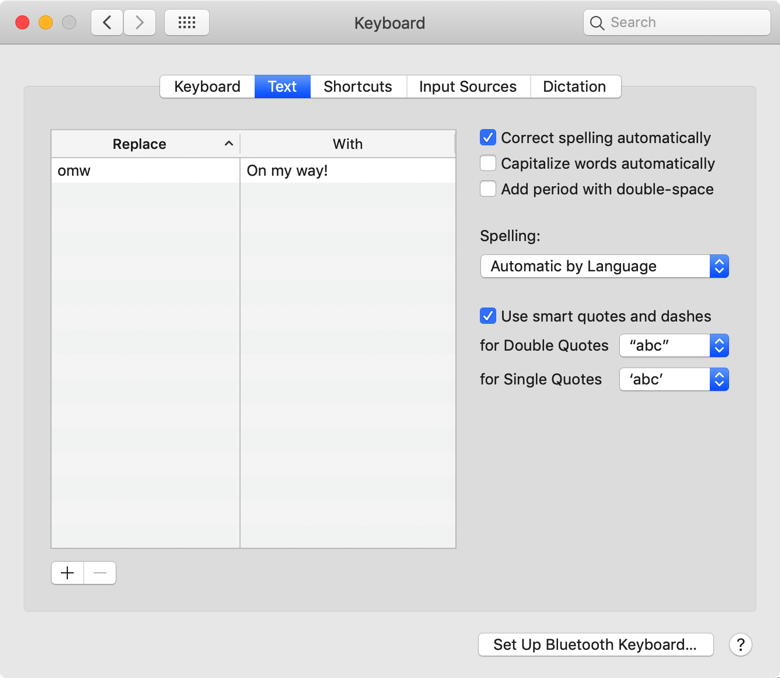
In order to add a new replacement, click on the plus (+) button at the bottom left and then fill out a new Replace and with in the two columns. Here is an example for my name: 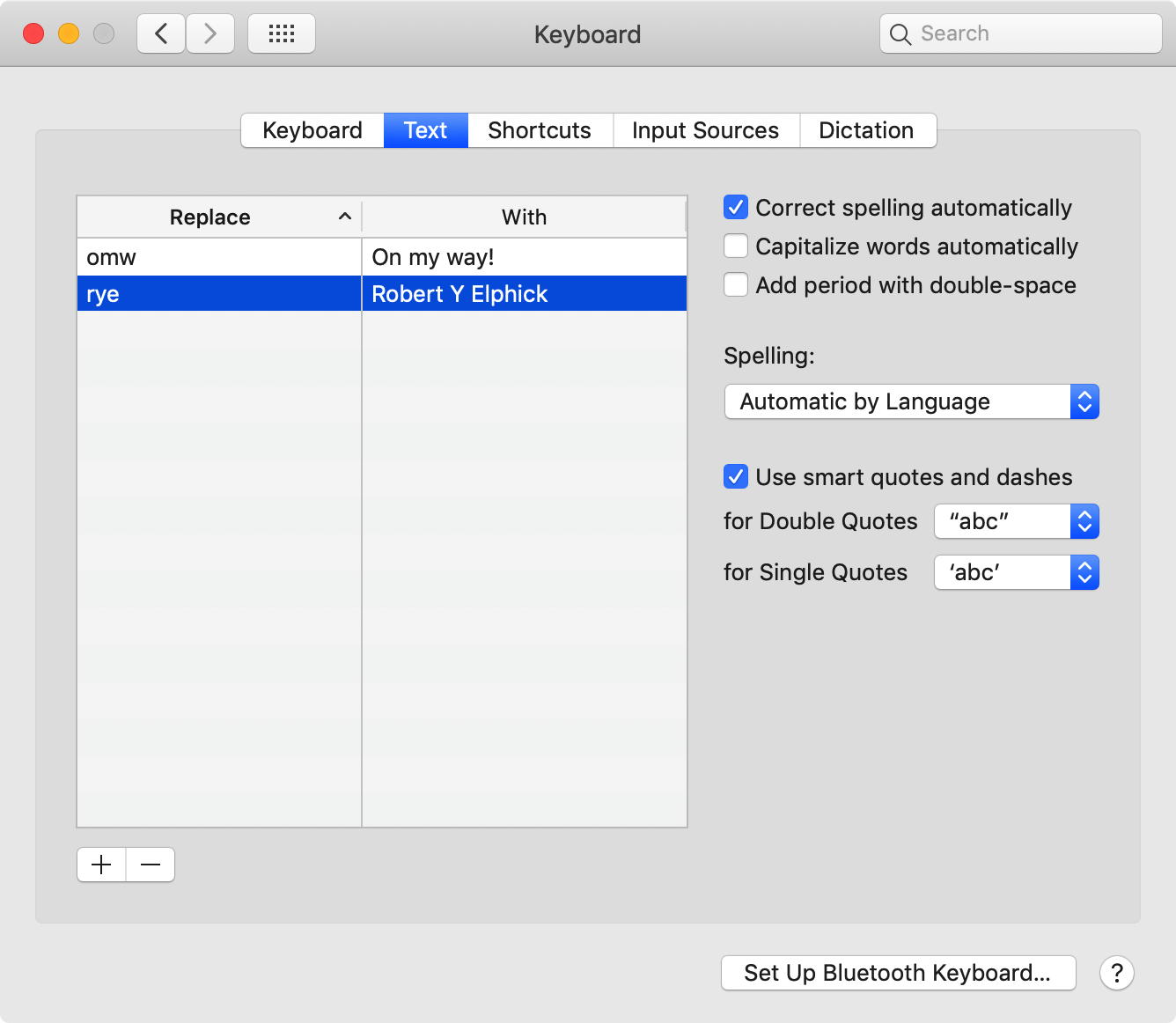
So when I go to TextEdit and type "rye" into the window I get a suggestion to replace it: 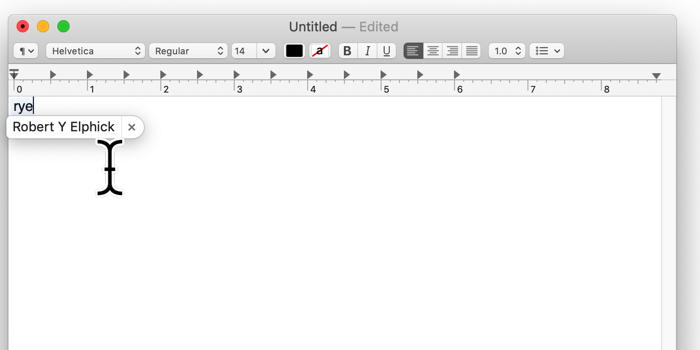
To add a multi line text such as an address to a replacement, I type up the address one time in any text editor, copy it, and then paste it into the Replace column. Only one line will be displayed, but they are all there. An alternative is to Press Option-Return to create a line break while typing your expanded text - it works well but you cannot see all the lines at once so do not make a mistake! 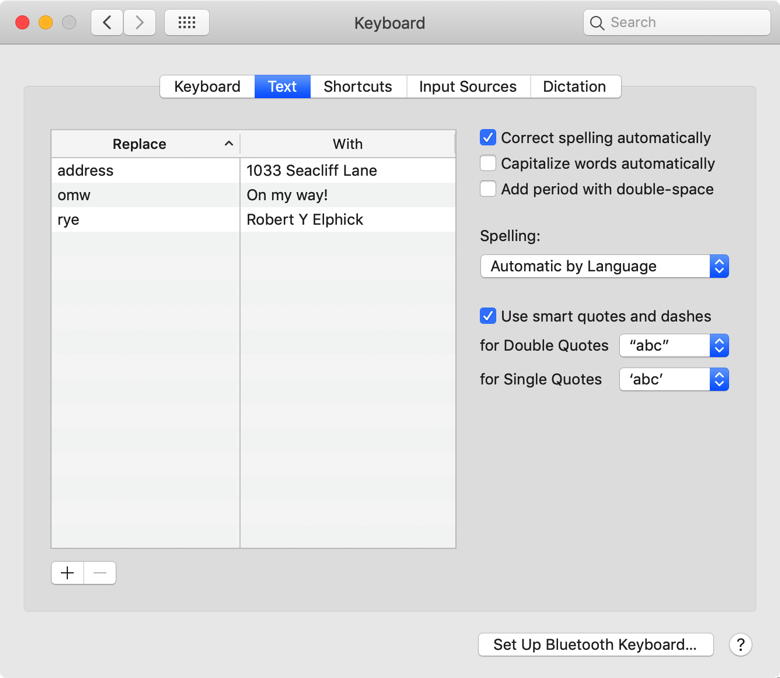
So when I type "address" into the TextEdit document I get: 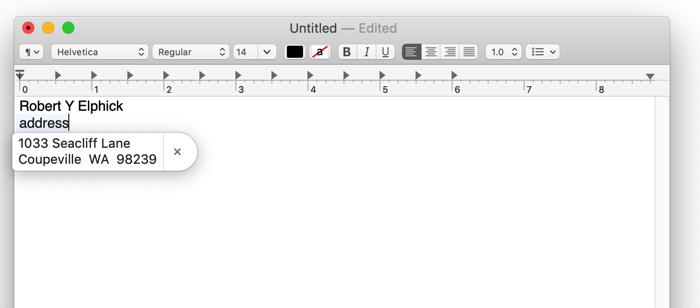
And just hit return to get the address (both lines!) Use special characters You will notice that I have used two real words (rye and address) and I might want to type them the way they are. Either you have to watch the screen and hit the "x" when you do not want the replacement to occur. OR put a special character in front of each replace to make it unique. Some people like to use and exclamation mark (!) in front, but I prefer a backslash (\) because it only requires on key to type it. So now the keyboard replace taxt look more like this: 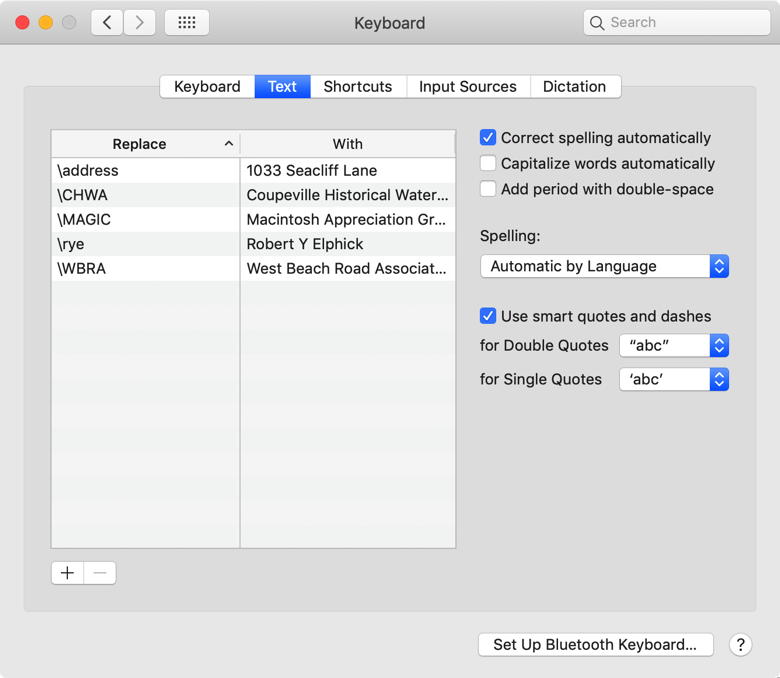
Note that some of these are too long for the window but they work just fine. Emoji This feature will replace ANY text so you are not limited to keyboard. If you like to use emojis but cannot be bothered to go find them when you need them, just put them into the replacements: 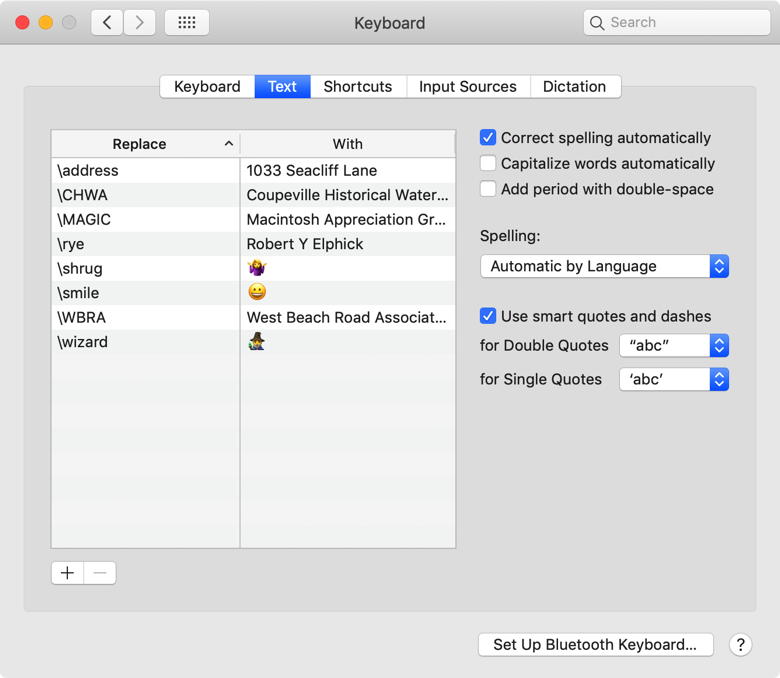
Note: Pressing Control-Command-space opens the macOS emoji browser when you want to drag one into the replacement window. Alternate characters You can use a similar technique for using special characters. For example, use \(c) to get © Many languages use different characters. How about using \eacute to get é? *** You can also use this technique to get multiline replacements on your iPhone and iPad. The replacements you create are available on all your devices (iPhone and iPad) signed in to the same Apple ID. Everything we know about Apple's 16-inch MacBook Pro [update]by Chance Miller, 9to5mac 
We first heard about Apple's plans for a 16-inch MacBook Pro back in February through an investor note from Ming-Chi Kuo. Since then, we've learned a lot more about the new MacBook's design, price, screen, and more. Read on as we round up everything we know about Apple's 16-inch MacBook Pro. Update 8/26/19: As we inch closer to the fall release of the 16-inch MacBook Pro, we've learned more about what exactly to expect. Reliable Apple analyst Ming-Chi Kuo has published a new report detailing that the new 16-inch MacBook Pro will be the first MacBook to adopt a revised keyboard design starting this fall. This new keyboard design will be much like the scissor switch keyboard design from older MacBooks. Meanwhile, another supply chain report has suggested that the new MacBook Pro will feature 9th-gen Intel Coffee Lake-H processors. These are the same processors used by the current 15-inch MacBook Pro, which Apple refreshed in May. The report also says the 16-inch model will be configurable with up to 8 cores. That same report also says the 16-inch MacBook Pro will serve as a replacement to the 15-inch model. This makes sense if in fact the 16-inch Pro fits in the same body size as the 15-inch, as has been rumored many times. Last but not least, Apple has registered a handful of new MacBook Pro models with the Eurasian Economic Commission - a clear hint that new models are on the way within the coming months. Read our full roundup below. These Mac Mail rules clean up your inbox so you won't have toby Charlie Sorrel, cultofmac Apple's Mail app — the Mac one, not the iOS one — has a secret weapon for automatically cleaning up your inbox. It's called Rules, and you can use it to process all arriving emails, so you don't have to. Mail rules can be used to get custom alerts, to automatically file invoices, to save newsletters out of the inbox, to block senders, and lots more. Today we're going to check out a few of the most interesting Mac Mail rules so you can get started cleaning up your inbox. Local rules vs. server-side rules You'll find the rules section in the Mac Mail app's preferences. There's one default rule, called News from Apple, which is worth looking at before you delete it, just to see how these things work: 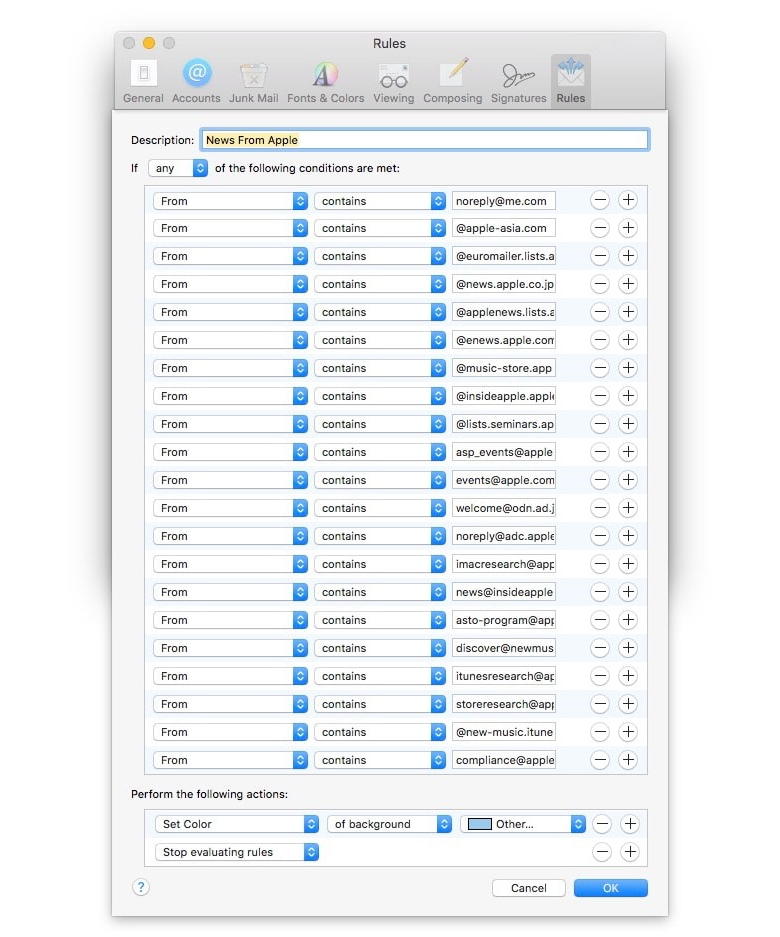 Mail comes with one (huge) built-in rule.
Mail comes with one (huge) built-in rule.Photo: Cult of Mac Mail's rules run on your Mac, which means that — obviously — your Mac needs to be running in order to process incoming email. If you hate the environment, and leave your Mac running all day, then these rules will be executed right away, meaning that any changes they make will be reflected in the Mail apps on your iPhone and iPad. All rules work like this: You set a condition which must be met — a from or to email address, whether the mail has an attachment, and so one. Then you set an action — delete, move to a folder, send a notification, etc. You can combine multiple conditions and actions to come up with some powerful processing. If you don't leave your computer on all day, even while you're not in the house, then you are a) a better person and b) a person who requires a different setup. Many email services, like Gmail and Fastmail, offer their own powerful rules engines that can process your email on the server, before you even see it. Check out your mail provider to see what's possible. And now, some cool example mail rules for your Mac. Block sender 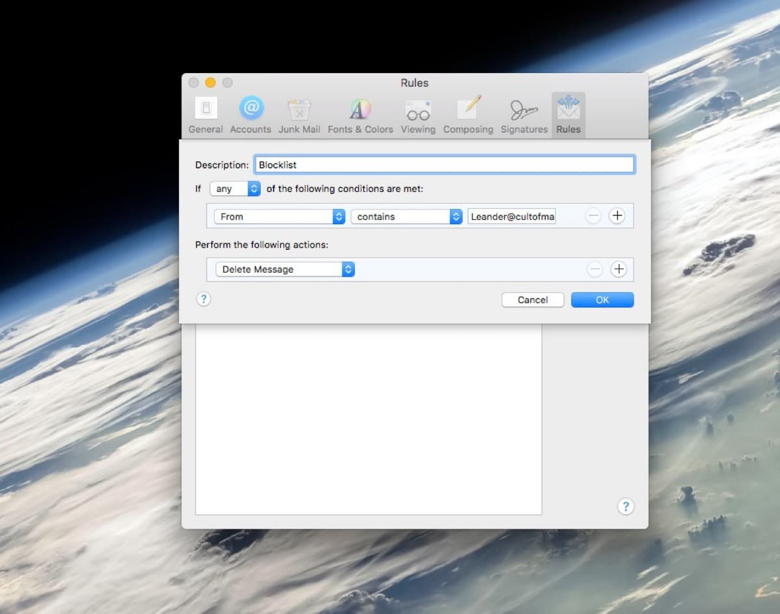 Sorry, Leander!
Sorry, Leander!Photo: Cult of Mac This rule lets you block all emails from a particular sender. This could be an ex-partner, your boss or anything. Just set the conditions to match one or more email addresses (click the little + button to add more), then set the action to Delete Message. 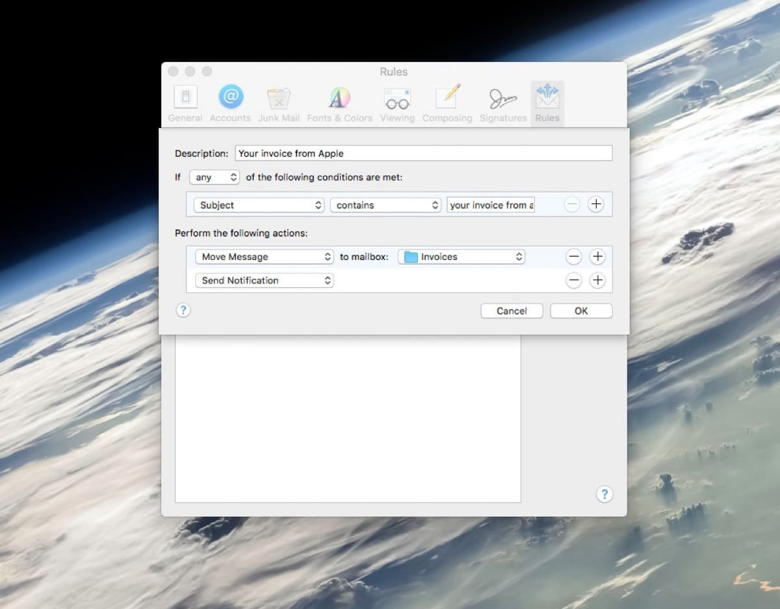 Automatic filing of your App Store invoices, with Mac Mail rules.
Automatic filing of your App Store invoices, with Mac Mail rules.Photo: Cult of Mac File all your App Store invoices You may want to keep all of your App Store invoices, but you probably don't want to have them all in your inbox. Use this rule to move them to a folder (and send you an alert when they arrive). Collect all newsletters This rule works like the one above, but we use a neat trick to grab the sender's address: 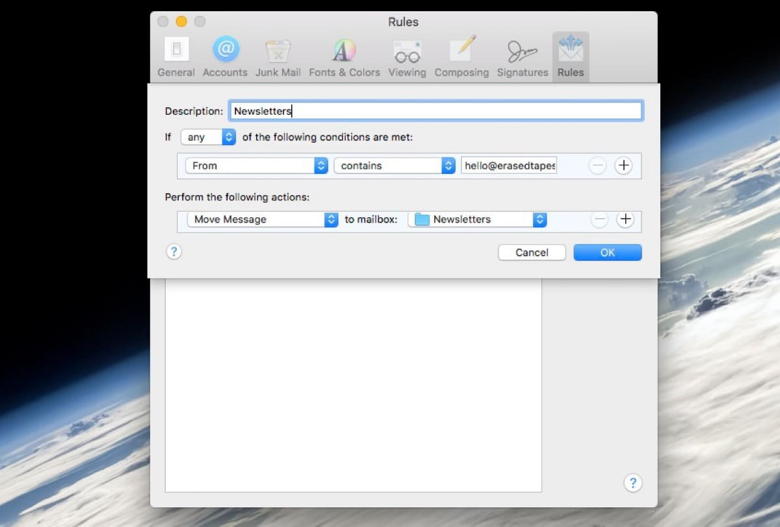 Add as many from addresses as you like.
Add as many from addresses as you like.Photo: Cult of Mac The trick is that, when you create a new rule, and click to select the From address as a condition, the address of the currently selected email is auto-added to the box. That is, if you're already viewing an email message when you create a rule, the Mail app will automatically grab info from that message. Flag important mail 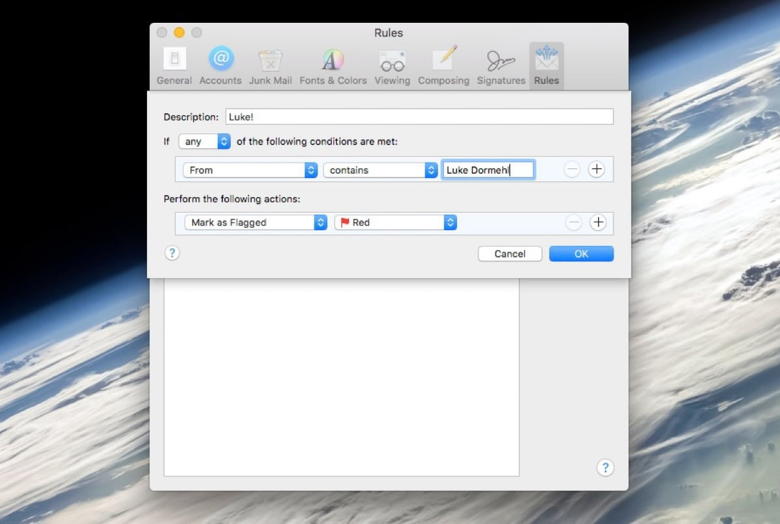 Add a flag to important emails.
Add a flag to important emails.Photo: Cult of Mac You could use Mail's VIP function for this, but to manually flag all mails from a particular sender, use this rule. Filter unknown senders This rule redirects any mail from unknown senders to a folder. 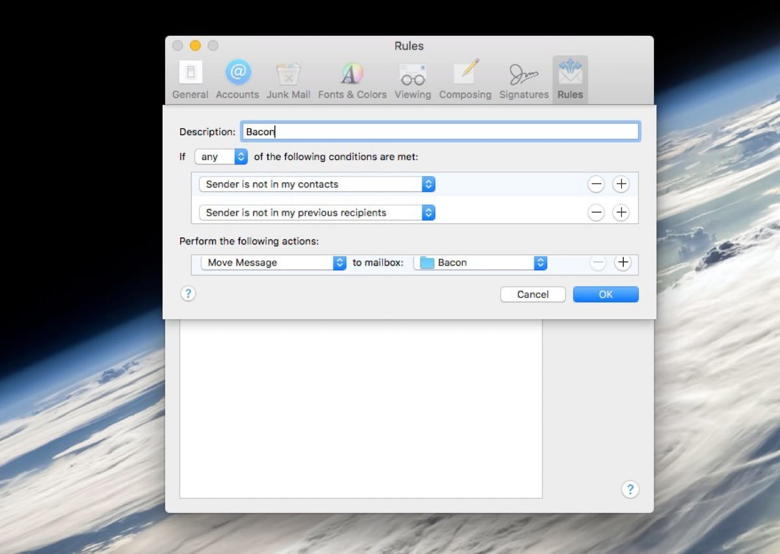 Makin' bacon
Makin' baconPhoto: Cult of Mac As you can see, rules can be pretty powerful. Take a look around when you're in the Rules section of Mail's preferences to see exactly what's possible. And don't forget to combine multiple conditions and actions for extra flexibility. The Fastest Way to Lock or Sleep Your Screen in macOS (Mac OS X)by Jim Tanous, techjunkie Locking your Mac's display (or "sleeping" the display) can be a great security measure when paired with a user account password. While it won't prevent the outright theft of your Mac, it can be a quick and easy way to prevent nosy family members or coworkers from getting access to your data. In order for a Mac lock screen command to be effective, you'll first need to configure System Preferences to require your user account password when unlocking or waking up. To do this, follow these instructions:
If you want the highest level of security, set it to "immediately" all the way up to the lowest level of security, which is 8 hours. If you often find yourself accidentally locking your screen, set it to 5 seconds so that you can quickly unlock the display without having to enter your password. 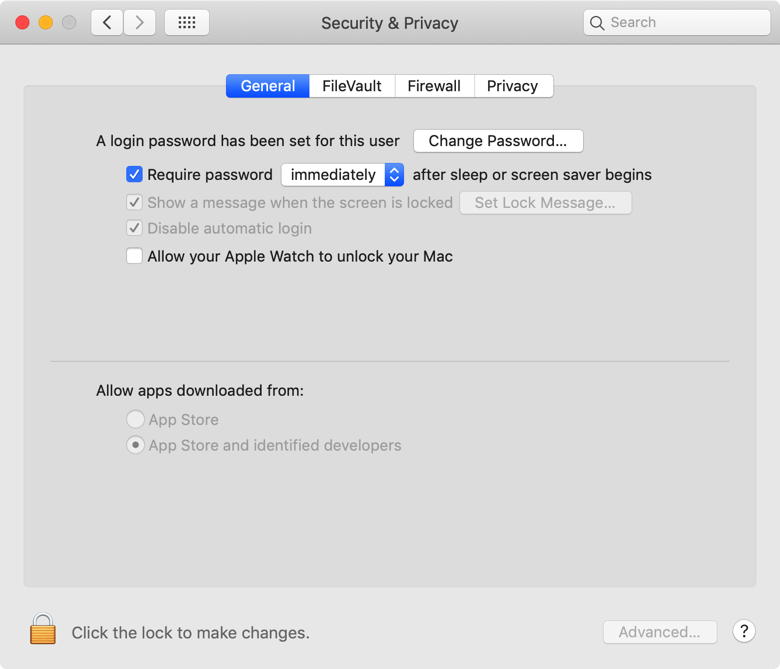
Next, you'll need to decide on the exact functionality you want: lock (sleep) the display only, or sleep the entire system. Locking or sleeping the display will shut the display off but keep the Mac running in the background. If you performed the steps above to require a password, users will need to enter the correct account password in order to unlock the display. 
Apple Card is more of an experience than a reward generatorby Andrew O'Hara, appleinsider Apple Card isn't a traditional Apple product. It isn't a shiny new standalone electronic device that we can put through its paces. Instead, it's an amalgamation of tech, software, and financial services. 
In many ways, Apple Card is like Apple's other products. It is a seamless blend of physical design and software —something Apple alone seems capable of pulling off. Continue reading and video.... Apple Watch sleep tracking revealed: sleep quality, battery management, moreby Chance Miller, 9to5mac 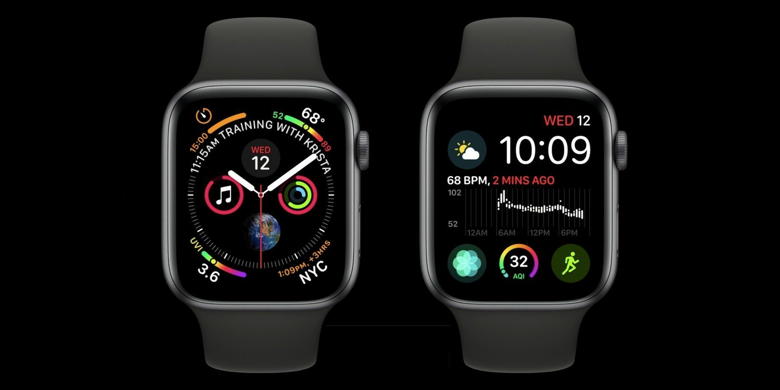
There's been a lot of speculation about Apple Watch sleep tracking, especially after Apple acquired Beddit, manufacturer of the Beddit Sleep Monitor product and companion app. 9to5Mac has learned from sources inside Apple that the company is working on sleep tracking for the Apple Watch, which won't require any special hardware to work. The new feature could be announced as early as next week when the company is expected to announce the next generation iPhones and possibly a revised Apple Watch with titanium and ceramic options. The new feature — codenamed "Burrito" internally and called "Time in Bed tracking" — will allow users to choose to wear Apple Watch to bed. If the user has more than one Apple Watch, they can pick one to be their designated bedtime Watch. While asleep, the Apple Watch will track the user's quality of sleep using its multiple sensors and inputs, including the person's movement, heart rate, and noises. Data about the user's quality of sleep will be made available in the Health app and a new Sleep app for the Apple Watch. One of the issues with wearing an Apple Watch during sleep is that many users choose to charge their Apple Watch at night. Apple thought about this and developed a feature that will remind users to charge their Watch beforehand so they can get through the night. When wearing the Watch during bedtime, if the user wakes up and starts their day before their alarm goes off, it will automatically turn off the alarm. The alarm will also play only on Apple Watch, using the iPhone as a backup. There will also be an option to use a silent alarm that only vibrates the Apple Watch. The new bedtime system will enable Do Not Disturb automatically when the user goes to bed. There will also be a new complication available for sleep tracking. It's unclear whether the new sleep tracking features will require a new model of the Apple Watch to be announced on September 10, but given the current rumors about new watches being a minor revision, it's likely it won't require new hardware. Everything we know about Apple's Tile-like item tracking deviceby Chance Miller, 9to5mac With iOS 13 and macOS Catalina, Apple introduced an all-new "Find My" application that makes it easy to locate your devices and friends. Back in April, 9to5Mac exclusively reported that Apple is also developing a Tile-like personal item tracker that will also integrate with the Find My app. Read on as we round up everything we know about that device. What is a Tile? For those unfamiliar, Tile is a popular third-party Bluetooth item tracker. It's a small square device that you affix to an item and from there, you can easily track it via the Tile application on your iPhone. For instance, you could attach a Tile Pro to your keys, and use the app to locate your keys should you misplace them. You can also view items on a map, play a sound via the Tile itself, and more. Tile item trackers have become incredibly popular over the last several years, so it makes sense for Apple to integrate such functionality directly into iOS. Design In June, 9to5Mac reported on assets within iOS 13 that reference a product type "Tag1,1." This type of asset package is used for pairing devices by proximity, the same way as AirPods and HomePod can be paired to a user's device. Another asset found within iOS 13 beta 1 also gave us a glimpse as to what Apple's tracking device might look like. As you can see in the image above, it's a circular device with an Apple logo in the center. It's likely a mockup used for testing that was left out in the OS, but it matches descriptions of the device given by people involved in its development. Tile trackers are squares, so if Apple decides to go circular with its option, it would be one way to differentiate from the competition. A report last week also suggested that Apple's item tracker will have a removable battery. iOS integration The true selling point of Apple's item tracker will be its integration with iOS. It is believed that you will be able to access your item trackers via the "Find My" device on your iPhone, iPad, or Mac. Once the item trackers are available, there will be a new "Items" tab in the Find My application for all of the things you choose to track. The item tracker itself will be paired to a user's iCloud account by proximity to an iPhone, much like AirPods. Users will also be able to receive notifications when their iPhone gets too far away from the tag. For instance, your iPhone could alert you if you get too far away from your keys or wallet. Certain locations can be added to a list of ignored locations so that the item can be left at those locations without you receiving a notification. Furthermore, you'll be able to put Apple's item tracker in "Lost Mode" - which means the tag will store your contact information, allowing other Apple users to read that information. In such instances, you'll receive a notification when your item has been found. In many ways, the Apple item tracker will work a lot like the new offline location features of Find My. Apple is seemingly trying to take advantage of the vast number of active Apple devices and use that to create a crowdsourced network, off of which the standalone item trackers can run. Ultimately, what this means is that you'll be able to attach Apple's physical item tracker to any device - such as your wallet, keys, backpack, and more - and track that item via the Find My app on your iOS device and Mac. Availability and Price Availability and price remain largely unclear for Apple's item tracker. Given that there have been assets within iOS 13 that relate to the accessory, it does not seem out of the question that Apple will announce the item tracker at its September event next week. As for price, Tile trackers can be had for under $30. With people likely wanting to buy multiple of them, we'd expect Apple to try and make its item trackers relatively affordable, but details are unknown at this point. Continue reading and see video.... Scottish city providing 52,000 iPads to students and teachersby Malcolm Owen, appleinsider A project between Glasgow City Council and CGI will provide nearly 50,000 school children in the city with an iPad, as part of a 300 million pound ($369 million) project to help modernize and improve the educational prospects for Scottish schoolchildren. Under the scheme, 47,100 student iPads will be handed out, with another 4,900 provided to teachers. The full rollout for the scheme, which has already been tested in some primary and secondary schools, should be completed across Glasgow by 2021. Current estimates suggest approximately 70,000 children will benefit from the scheme, which is believed to be the biggest Apple education project in Europe, reports the BBC. The deal between the council and CGI, a Canadian IT firm, will last for seven years, and will also provide faster internet connections and Wi-Fi in every classroom. Glasgow joins a number of other local governments to offer more digital prospects to its students, with similar initiatives to provide secondary pupils iPads already operating in Edinburgh, Perth and Kinross, and the Scottish Borders. While the project is claimed to be worth more than $369 million, the cost for the iPad element of the scheme was not revealed. The cost is likely to include a service contract for the iPads, plus remote management facilitating council monitoring of the program. The iPads will be locked down to prevent pupils from accessing social media or inappropriate websites, among other restrictions. "We want our children and young people to be equipped with the skills that will make them shine as digital citizens both now and later in their working lives," said Glasgow City Councillor Chris Cunningham. "We are aware that 90% of jobs in Scotland involve digital work and so our pupils will be well equipped for the workplace." Wizard says: Scotland sounds great! Shall we have the next meeting there? Are the iPhone XS and iPhone XR worth buying right now?from Chance Miller, 9to5mac 
We're less than a month away from the expected release of the 2019 iPhone lineup, including the iPhone 11, iPhone 11 Pro, and iPhone 11 Pro Max. The release of new iPhone models also means changes for what's currently on the market. Leading up to the iPhone 11 release, are the iPhone XR and iPhone XS worth buying right now? Every August, 9to5Mac gets inundated by people asking whether or not they should buy the previous year's iPhone model, or wait to see what Apple has in store for September. Even if you don't care about the new tech coming in that year's new iPhone, the answer is always clear: wait. The iPhone XS and iPhone XR were announced just under one year ago, and even 11 months later, they're excellent devices. They're even arguably the best smartphones money can buy right now. So why should you wait to get your hands on one? The iPhone XS and iPhone XR are expensive - with the iPhone XR starting at $749, the iPhone XS starting at $999, and the iPhone XS Max starting at $1,099. While you'll almost certainly pay that off through some sort of upgrade program, it's hard to justify spending that much money on products that are nearly a year old. The iPhone 11, iPhone 11 Pro, and iPhone 11 Pro Max are all rumored to be on schedule for a mid-September release. Apple's event will likely be held on September 10th, with hardware releases to follow shortly thereafter. With that in mind, it's hard to recommend anyone go out and pay full price for the iPhone XS and iPhone XR for the next few weeks. First and foremost, you'll likely end up getting a better deal if you wait another month. Right now, it's unknown which of the 2018 iPhone models Apple will continue to sell following the iPhone 11 release, but at least one of them will likely stick around at a lower price point. Furthermore, retailers will be looking to clear stock of older iPhone models leading into the holiday shopping season. It's certainly possible that following the iPhone 11 release next month, Apple itself drops the price of the iPhone XS and iPhone XR by $100 - with third-party retailers taking things even further. Heading into the holiday season, be sure to keep an eye on 9to5Toys for details on iPhone sales - we'll likely see discounts sooner rather than later on last year's models. What can you expect from the iPhone 11? The iPhone 11 is expected to be a replacement to the iPhone XR, offering new color choices, a dual-camera design, and the new A13 processor from Apple. Meanwhile, the iPhone 11 Pro and iPhone 11 Pro Max are expected to adopt triple-lens camera setups and a new array of camera features to go along with that hardware. There's also rumors of a shatter resistant design and more. Check out our full guide for all of the details. Wrap up Even if you wait a few months and still end up buying last year's iPhone XS instead of the shiny new iPhone 11, you'll be glad you did. The iPhone XS and iPhone XR are excellent devices, but you'll regret paying full retail for them without waiting a few weeks to see what sort of price drops are in store. 
Alabama woman says 'no doubt' Apple Watch atrial fibrillation detection saved her lifeby Zac Hall, 9to5mac 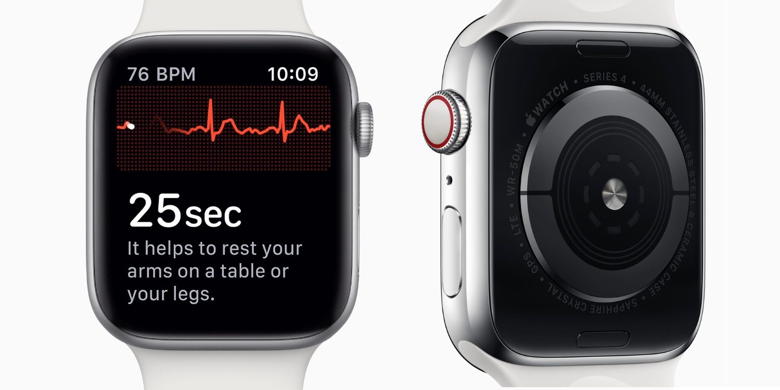
Apple Watch Series 4 has been on the market for less than a year and it's already been credited with saving dozens of lives around the world. Anne Rowe of Fairhope, Alabama joins the growing group of watch wearers who could have faced life-threatening medical conditions without the Apple Watch. Symptoms to detection FOX10 first shared Rowe's story in which she declares it was the Apple Watch that prevented her from experiencing a life-threatening stroke. As someone living with asthma, Rowe dismissed shortness of breath when walking around her home as her condition worsening. Anne Rowe's husband gifted her with an Apple Watch at Christmas, however, so she thought to give the watch's ECG app a try. Apple Watch Series 4 launched last fall with a built-in electrical heart rate sensor that can capture an electrocardiogram reading through the wrist and fingertip using Apple's ECG app. Users without AFib typically see a cardiac rhythm called sinus rhythm, but Rowe's Apple Watch detect AFib due to an irregular heartbeat. The Mayo Clinic describes AFib as an "irregular and often rapid heart rate that can increase your risk of strokes, heart failure and other heart-related complications." Continue reading and video.... Apple Is Replacing Some Apple Watch Series 2 and 3 Cracked Screensby Josh Centers, tidbitsc If your aluminum Apple Watch Series 2 or Series 3 has a particular type of crack around its screen, we have good news: Apple will replace the screen free of charge. Apple said: Apple has determined that, under very rare circumstances, a crack may form along the rounded edge of the screen in aluminum models of an Apple Watch Series 2 or Series 3. The crack may begin on one side and then may continue around the screen as shown in the images below.  Apple Watch screens with cracking around the edge The screen replacement program covers all aluminum models of the Apple Watch Series 2 and Series 3, including GPS, GPS+Cellular, and Nike+ models. If you're unsure which model you have, follow Apple's instructions on identifying your Apple Watch. If you have one of the included models with this sort of screen crack, you can make an appointment with an Apple Retail Store, contact an Apple Authorized Service Provider, or contact Apple Support to arrange mail-in service to an Apple Repair Center. 

by Penny Holland, MAGIC* Remember when you used to be able call someone 57 times and they never knew it was you. Also waiting to dial long distance after 7 p.m. because it was cheaper. Sigh! 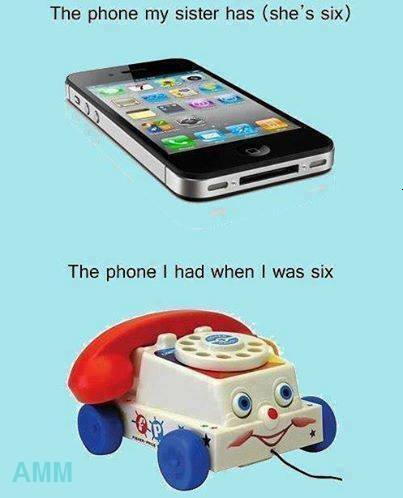
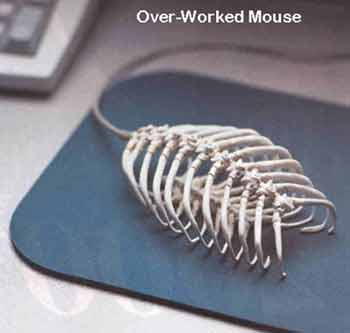

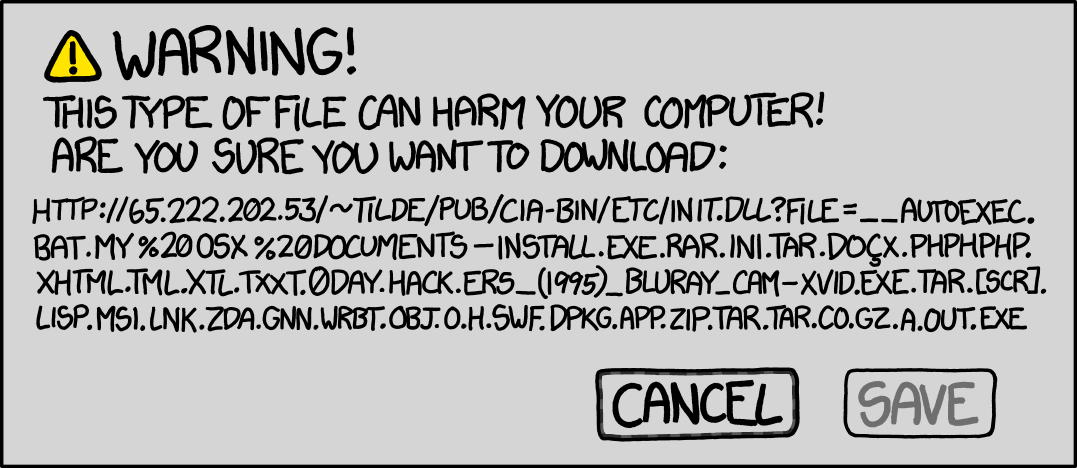 The mother of all suspicious files 
Malware Examplesby Robert Y Elphick, MAGIC * Below is another selection of emails and browser popups that are up to no good. Never click on anything in an email that is even only slightly suspicious. Macs are only vulnerable to malware that you invite in by clicking on the links or zip files in these emails. So don't touch them! 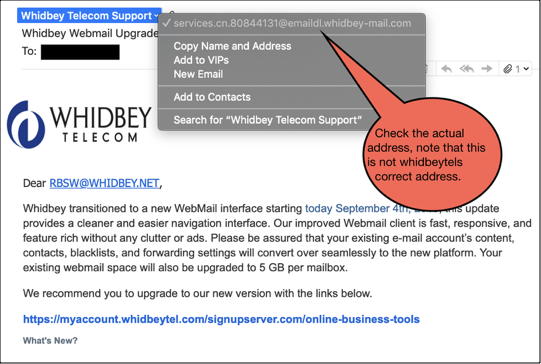
Thanks to Ron Sharp for this one 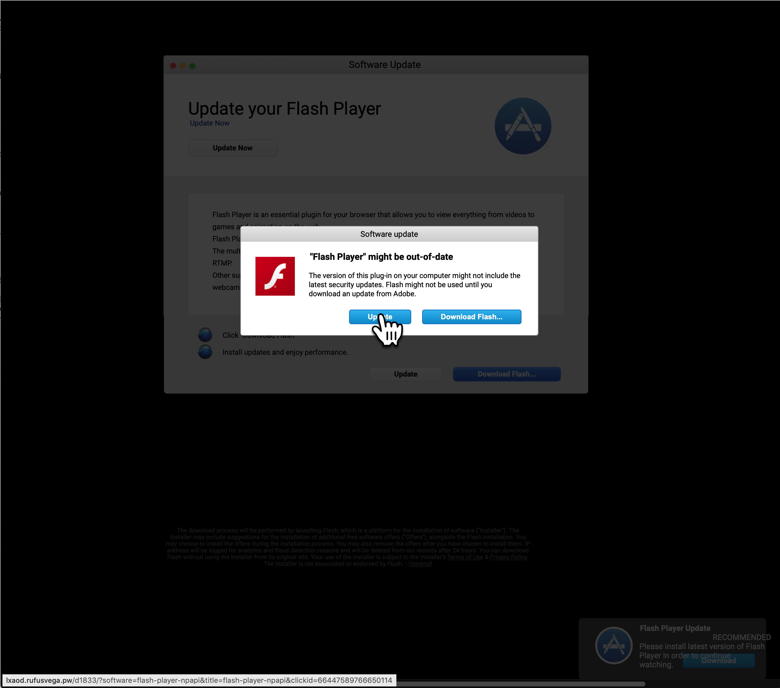
This pretends to be from Adobe Flash Player. Note that when I put the mouse on the update link it shows an address in the bottom left that is bogus - nothing to do with Adobe. DO NOT CLICK on the links. 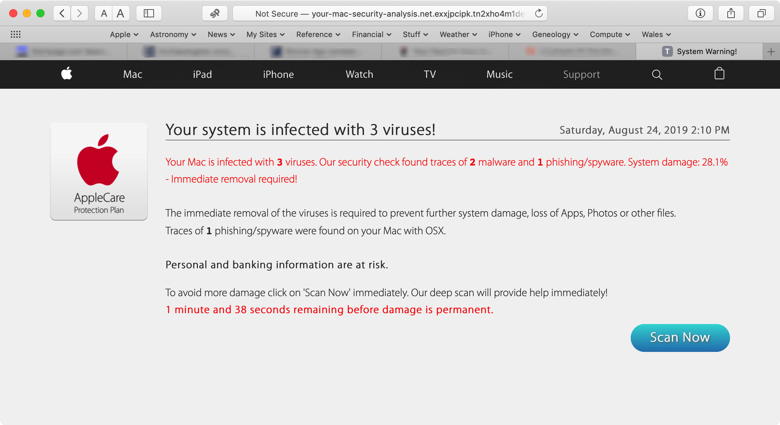
This has come up with variations quite a few times. DO NOT CLICK on the links. 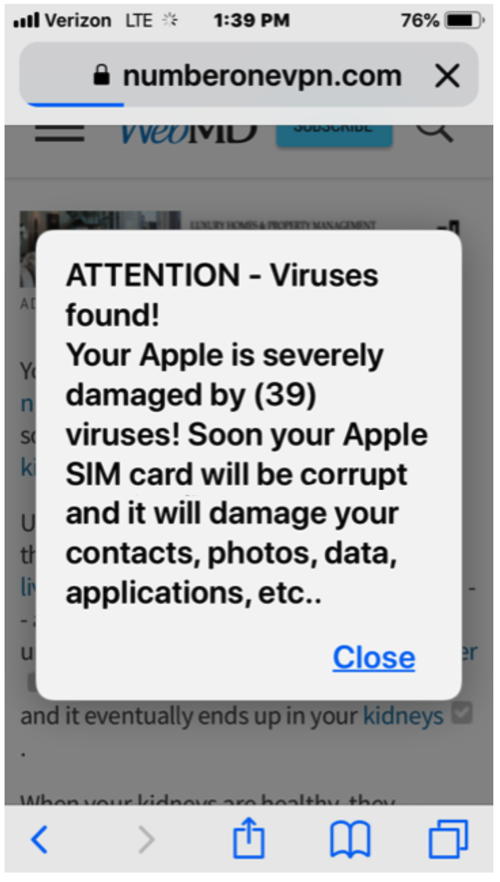
An iPhone malware found by a MAGIC member DO NOT CLICK on the links. 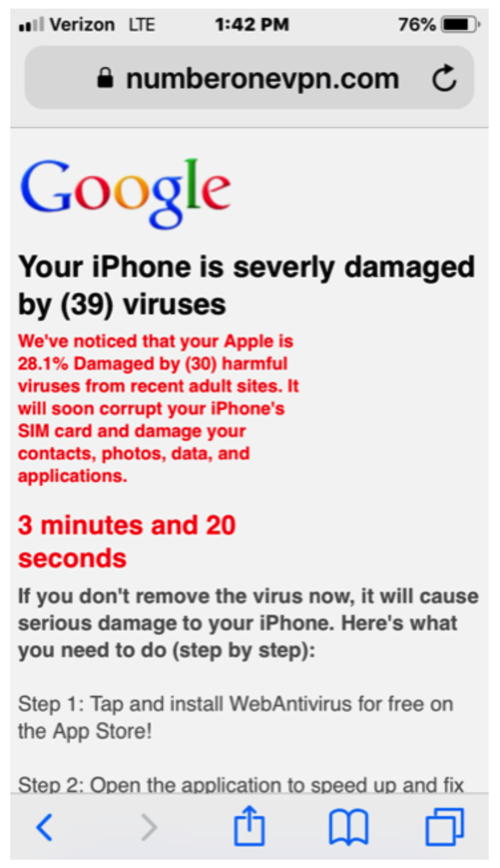
Another iPhone malware found by a MAGIC member DO NOT CLICK on the links. Internet CrimeAny one bothered by internet criminal activity should report it to the Federal Bureau of Investigation Internet Crime Complaint Center (IC3) at this web page. This includes phishing, malware, spoofing, any demand for money. 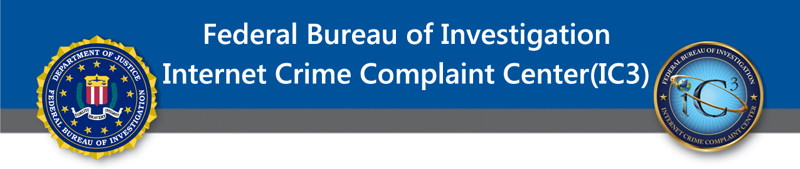

Creating a blogby Ron Sharp, MAGIC * A questions that was asked at one of the MAGIC meetings was how to create a blog. A blog is a web log so you can log daily information or stories or events, whatever you want to share with those interested in your endeavor. But first you need to set up the web site that contains the blog. In other words, setting up a blog is essentially setting up a website with a blogging option. The easiest way to go about this is using one of the many online website creating site. You can do a web search for such apps and just check that the one that interests you and has a blogging option. Some of the most popular ones are Wix, Weebly, Wordpress, Site123, etc. Most generally speaking a website will cost about $8 a month. You might find some free site builder offers too. The free ones will use their own domain names. For instance, the URL, or name of the site will be the name of the site builder, then a backslash and the name you give it. So if I wanted to call my blog Rons_Thoughts, and I used a free web builder called Wordpress then the site would be something like www.wordpress.com/rons_thoughts. To have full control of the name you need to pay for a site and register your domain name. The domain registration is another fee, about $10 a year but may be covered by the web service if you pay for the site. Once you get your site set up, then you just log into your account with whatever website builder you choose and there will be something like a "Dashboard" with all the web creation tools where you find your Blog entry options and can enter your daily info. If you wanted to really get into it, you can find website creating software to purchase. Then you'd download the app to your computer, create the site on your computer then find website space and get another app that enables you to upload the files to your site. Those apps are FTP's, File Transfer Protocol apps. So you see, using the online apps is considerably easier. However, you still have to be rather dedicated to the project. Not only could it cost you around $100 a year, but to keep a blog interesting you have to be constantly creating new content. You can find free blogging creation sites, but you'd have to read up on what each one offers. Here is a webpage that list nine free blog sites: https://themeisle.com/blog/best-free-blogging-sites/. Good luck and may the blog be with you. Drunk on the IT kool aidby Ron Sharp, MAGIC * I read a criticism of our MAGIC group: "aiding in lining the pockets of greedy corporations like Apple and being drunk on the IT kool aid." Whoa! Where do I start? I think everyone can agree to some extent that all consumers aid in the profit of corporations. It's particularly inherent in capitalist market economies. It was way back in about 1933, the time of Roosevelts' New Deal, that the government first attempted to effect economic conditions. In the 1970's American economist Milton Friedman advanced the ideas of capitalism to promote political freedom. More recently in history critics have pointed out that capitalism leads to corporations spending huge amounts of money to control politics. The consumer has power in what products they choose, affecting the corporations to some degree. So, yes buying products, ie. Apple products, aids in benefitting Corporations. Unless you've been living under a rock for the last 20 years you most likely have a mobile phone and probably a computer. Like any wise person you're going to compare products and get what fits your needs and price. And you can also compare the companies for their environmental and social governance (ESG). In that regard Apple ranks high. All Apple facilities worldwide—including Apple offices, retail stores, and data centers—are now powered entirely by clean energy.
I can list more of those aspects but here is info on Apple and ESG: So you can live under a rock or buy from corporations with a conscience. And furthermore, MAGIC is assisting people with their technical devices and not necessarily promoting sales of a product. What you buy is up to you. MAGIC doesn't receive any money from Apple. MAGIC is a volunteer, non profit group. Cookies and Safari Historyby Ron Sharp, MAGIC * The August meeting presentation was on using Safari for browsing the internet. There weren't a lot of questions but there were a few questions on cookies. Like "When you clear your browsing history does it also clear the passwords you had Safari remember?" No, when you clear your history it clears stored cookies and data but not the passwords that you allowed Safari to save. But what actually are cookies and what do they do? Cookies are small pieces of information that websites leave on your computer so that they can recognize you the next time you visit that site. They take up very little space on your computer so that is not an issue. The advantage is that the website can do a better job of offering what you want. The problems are when websites overextend and try to connect you to all their other services that you're not interested in and when they share that information with all their subsidiaries and advertisers. For instance, I went to the website of our local Whidbey telecom and then checked website data under the Privacy tab in Safari Preferences. There was appropriately only one instance listed for "cache" from that site. If you look at the list of website data you'll see different types of data stored. Besides cookies, a site can store cache, local storage, and database. The cache is website display data used to load pages faster without having to download all the information, particularly images, each time you go there. So the Whidbey website had one instance of stored cache. Then I searched the Safari Privacy Preferences for Google. There were 13 instances of google data stored. They included Google Analytics, Google ad Services, Google Commerce, Google Syndication, etc. And because Google is basically an ad company they don't hesitate to share or sell any of your data. So it's a good idea to clear your history often. You can also set Safari Preferences to clear your history after one day. Additionally you can choose the Safari option to use Private Browsing, particularly with sensitive subjects. Using Private Browsing, Safari won't save your history or allow cookies or data storage. You can initiate Private Browsing by selecting it in the Safari's File menu. Be aware that some websites will not work properly without cookies enabled. MAGIC, the Macintosh Appreciation Group of Island County, serves people who use Macintosh computers, software and peripherals. Our goal is to share information and get answers to questions to make us more productive with our use of technology. Our monthly meetings give us a chance to discuss computer problems and share ideas with other Mac users, feature speakers on specific topics, and to keep apprised of Apple news. |
