In This Issue:

Meeting information
No Meetings Scheduled MinutesNo Meeting Minutes for April. Meeting Canceled. MAGIC MomentsClassesThe following classes are scheduled for 2020. They may be cancelled if the Covid-19 restrictions remain in place.
Covid-19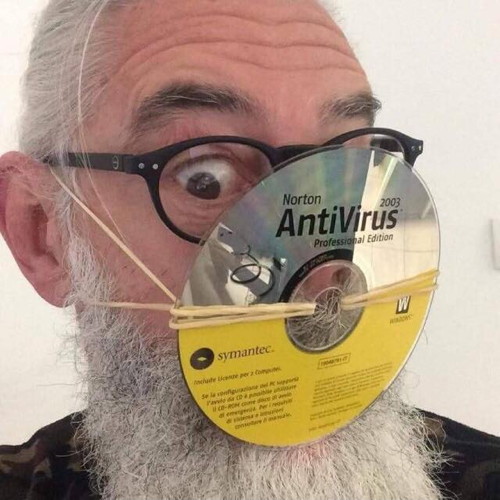 Stay Safe and have some fun! If you need computer help through this time, see Getting computer help in coronavirus land by Ron Sharp in this issue. 
Note: This Software Update section of the newsletter lists the most relevant Apple updates. Not all updates are listed for all products. Additionally, I'll add other pertinent updates on occasion. Apple Just Released New AirPods Pro Firmware to (Hopefully) Improve Noise Cancellationby Jesse Hollington, idropnews.com Apple has just quietly released another new firmware update for its AirPods Pro, bringing them to version 2D15, as a direct upgrade from the earlier 2B588 or 2C54 versions. When released last October, the AirPods Pro shipped with firmware 2B584 installed, however Apple pushed out an update to 2B588 only two weeks later in mid-November, making this the minimum version that almost all current AirPods Pro should have been running up until now. Although Apple pushed out a 2C54 update in December, this update was pulled before it had a chance to make it onto everyone's AirPods. In fact, the 2C54 update was intended to unify the firmware between Apple's second-generation AirPods, which hadn't otherwise been updated since receiving 2A364 in September, and the AirPods Pro, which shipped with a newer firmware revision right out of the box. Apple never explained why it stopped rolling out the 2C54 update, but it also didn't do anything to address those AirPods that had already received the update, suggesting that it didn't break anything critical, but for whatever reason Apple decided it wasn't ready. This led to expectations that another update would be right around the corner, but until now, there's been nothing but a mishmash of AirPods running different firmware versions. What's Changed? Unfortunately, Apple doesn't offer any kind of release notes for its AirPods firmware updates. In fact, it doesn't really announce them in any way at all — they're quietly installed in the background by iOS, and the only way to know that you've received an update is to go into your Settings app and check the version that's currently installed on your AirPods. Here's how to do that.
Note that all this allows you to do is to check your AirPods firmware; there's nothing you can do to force an install, and also nothing you can do to prevent your AirPods from being upgraded to the latest version, or downgrade to an older one. Everything is managed rather opaquely by Apple in the background. In fact, Apple's approach to AirPods Pro firmware updates has actually caused some annoyances among users, since most have resolutely agreed that post-release AirPods Pro updates made the originally great Active Noise Cancellation noticeably worse — a belief that was eventually borne out by in-depth analyses. On the upside, however, the update did improve the bass frequency response. Unfortunately, there wasn't much those who were disappointed with the results of the 2B588/2C54 update could actually do about it, since Apple would continually insist on installing the updates automatically as long as their iPhone was connected to the internet, and most people understandably weren't willing to leave their iPhone permanently in Airplane Mode just to avoid having their AirPods updated. Even those who were able to reset their AirPods Pro back to the original 2B584 firmware, either through a factory reset or exchanging them for another pair at an Apple Store would inevitably still get the ANC-crippling update pushed out within a day or two. At this point it's too early to tell if Apple has taken these concerns to heart and adjusted the ANC in the latest 2D15 update, but regardless of what changes have been made, you're not going to have much choice but to accept them for what they are. In the very least, this update should address whatever concerns originally caused Apple to cancel the 2C54 rollout in the first place, and hopefully it will also help out users who had been recently been receiving replacement AirPods with newer firmware versions, rendering them unusable due to the mismatch. 
Apple Updates 13-inch MacBook Pro with Magic Keyboard and Twice the Storageby Small Dog Electronics In a move that completes the transition of the MacBook line from the troubled butterfly keyboard to the Magic Keyboard, Apple has released a new 13-inch MacBook Pro. The company also doubled the amount of storage in each of the standard configurations while keeping prices the same, and it ramped up the specs in the model with four Thunderbolt 3 ports.  Like the MacBook Air that Apple released several months ago, the most notable change in the new 13-inch MacBook Pro is the replacement of the butterfly keyboard with the new scissor-key Magic Keyboard introduced last year in the 16-inch MacBook Pro. So far, that keyboard has been well-regarded. Unlike the MacBook Air, however, the 13-inch MacBook Pro continues to include Apple's Touch Bar, though now with a physical Escape key and a separate Touch ID sensor. 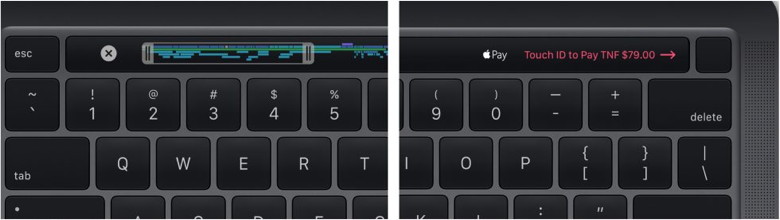 Apple doubled the onboard storage across all base configurations, so the 13-inch MacBook Pro now starts at 256 GB, and you can choose from configs that include 512 GB, 1 TB, 2 TB, and even a whopping 4 TB. As in the past, there are two models of the 13-inch MacBook Pro, one with two Thunderbolt 3 ports on the left side and another with four Thunderbolt 3 ports, two on each side. The two-port model receives the Magic Keyboard and additional storage, but is otherwise unchanged from last year's model. It still features 8th-generation quad-core Intel Core i5 and i7 processors running at 1.4 GHz and 1.7 GHz, respectively (the faster processor is a $300 option), and 8 GB of RAM, upgradeable to 16 GB for $100. However, Apple beefed up the four-port model with faster 10th-generation processors, either a 2.0 GHz quad-core Core i5 or, for $200 more, a 2.3 GHz quad-core Core i7 that should provide even better performance. These new processors also feature updated Intel Iris Plus Graphics that Apple claims improve graphics performance by up to 80% and can drive the company's 6K Pro Display XDR screen. Finally, the four-port model now starts at 16 GB of RAM (up from 8 GB) for the same price, uses faster memory than before, and can be upgraded to 32 GB of RAM for an additional $400. The two-port model of the 13-inch MacBook continues to start at $1299, and the price of the four-port model still starts at $1799. Both are available now in silver or space gray. If you're looking for a new laptop, which should you choose? With its new processors, more and faster RAM, and improved graphics performance, the four-port model provides a particularly attractive package for the price. For those who would prefer something less expensive, however, the new MacBook Air may be more compelling than the two-port model of the MacBook Pro—it largely comes down to whether you would prefer the MacBook Pro's Touch Bar or the MacBook Air's function keys. How to bring function keys back to MacBook Pro's Touch Barby Killian Bell, cultofmac  Don't settle for a Touch Bar you never use. Some people love the Touch Bar. Others simply see no use for it, which can be frustrating now that every MacBook Pro ships with one. If you fall into that second camp, here's how to bring back traditional function keys. If you give the Touch Bar a chance, it can actually be pretty useful for all manner of things. But if you just can't get used to using it the way Apple intended, there are other ways to make it useful. Turning the Touch Bar into traditional function keys is one of them, and it's real easy to do. Simply follow the steps below:
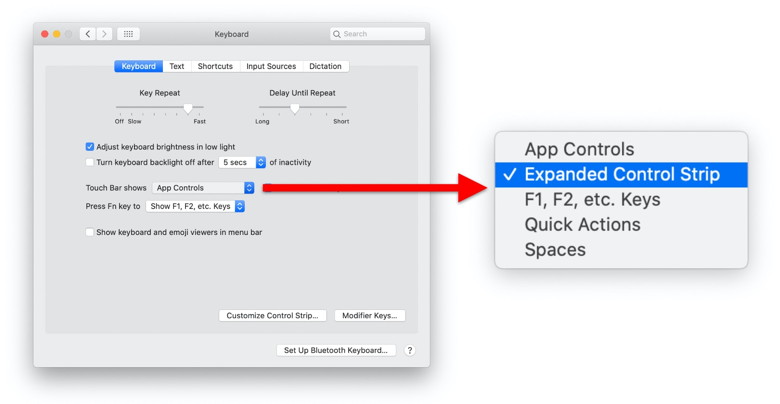 Choose "Expanded Control Strip." This will bring back all the function keys you're familiar with, making it easier to adjust display brightness, access features like Mission Control and Launchpad, and control music playback and volume. It also includes an Escape key. You don't have to settle with the default function key layout, though. In that same System Preferences menu, you find a Customize Control Strip button that lets you choose which keys are displayed in the Touch Bar. 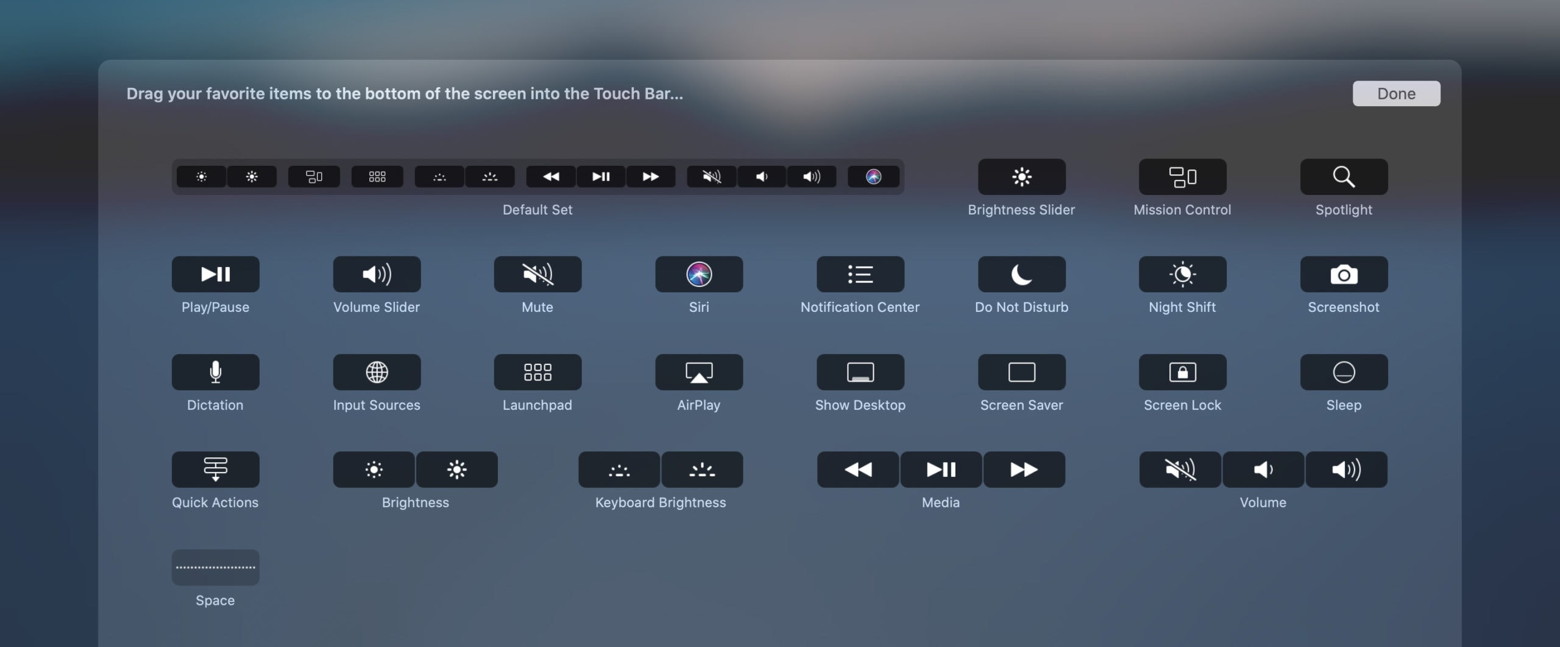 You can display F keys instead if you would prefer. If you like, you can add a dark mode and Do Not Disturb toggles, and buttons for Notification Center, dictation, and more. There are even buttons that will put your MacBook Pro to sleep, snap a screenshot, and show the desktop. How to bring back F keys
You can display F keys instead if you would prefer. If you choose this option, you can then hold down the Fn key to temporarily show the function keys mentioned above. Apple opens virtual online storefront experience as most retail locations remain closedby Brad Gibson, cultofmac 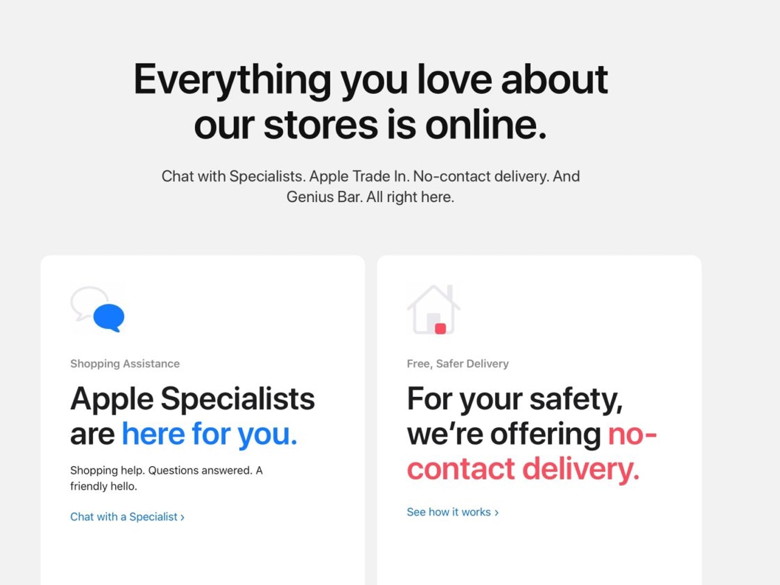 With most of its brick-and-mortar locations closed due to the coronavirus pandemic, Apple launched Friday an online virtual services store focused on helping customers find and complete no-contact purchases and educate users through on-demand videos. Titled "Everything you love about our stores is online," the new hub is linked from the home page of Apple.com and accessible at apple.com/shop. The virtual store has sections to get specialist support, details about no-contact delivery, information on financing, and how to trade in older Apple products for credit. There is nothing new in terms of products or services on the new virtual store that wasn't already available at apple.com, but instead are more centralized in one place for easier access. Much of the new hub is meant to facilitate the tracking of purchases and get after-sales help and support. 'Today at Apple' goes virtual 'at Home' The Genius Bar is also available on the hub, as is a 'Today at Apple at Home' section, letting users view pre-recorded learning videos remotely from home. Since February, when all of its retail locations outside China closed, Apple has been producing behind-the-scenes, on-demand videos of specialists conducting the online equivalent of live, in-person classes and demonstrations. Apple has released a series of initially six videos with specialists explaining everything from making videos more cinematic on the iPhone, to drawing playful portraits with iPad. How to Setup and Use iCloud Photos on Macfrom osxdaily 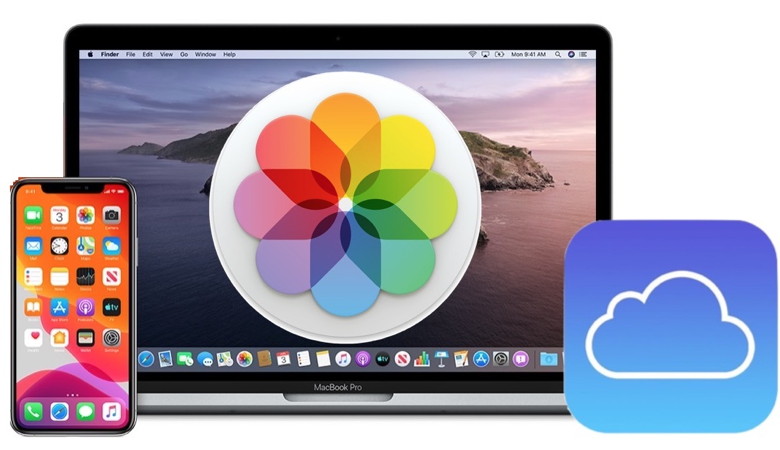 Want to use iCloud Photos on Mac? In its simplest form iCloud Photos is a sync service that makes sure your iPhone, iPad, Apple Watch, Apple TV, and Mac all have every photo you've taken, all ready at a moment's notice. That means you can access the photos from any other device with the feature turned on, so you'll want to be sure you enable iCloud Photos on iPhone or iPad and you can even enable and use a Windows PC for accessing iCloud Photos, too. It's incredibly convenient when it works as intended, but you'll need to activate it before any of that can happen. This guide is going to run you through the steps needed to get iCloud Photos up and running on your Mac. It isn't a complicated process, but like everything else, it's only easy if you know how to do it. 
You Can Now Export and Download Apple Card Statementsby Small Dog Electronics Apple's credit card, the Apple Card, offers a nice mix of integration with Apple Pay, daily cash back, and an elegant interface in the Wallet app on your iPhone. Until recently, however, it was impossible to get your transaction data out of Wallet except in PDF form. Apple has now added exports in either CSV or OFX format. CSV is appropriate for importing into a spreadsheet, whereas many financial apps can import OFX files. To export your data from Wallet, tap your Apple Card and then tap Card Balance. Under Statements, tap the statement you want to export, tap Export Transactions at the bottom, and choose a format. For CSV, tap the Share icon in the file preview, and for OFX, Wallet automatically opens a share sheet. Use AirDrop, Messages, or Mail to send the file to your Mac, where you can work with it in whatever you use to track your finances. 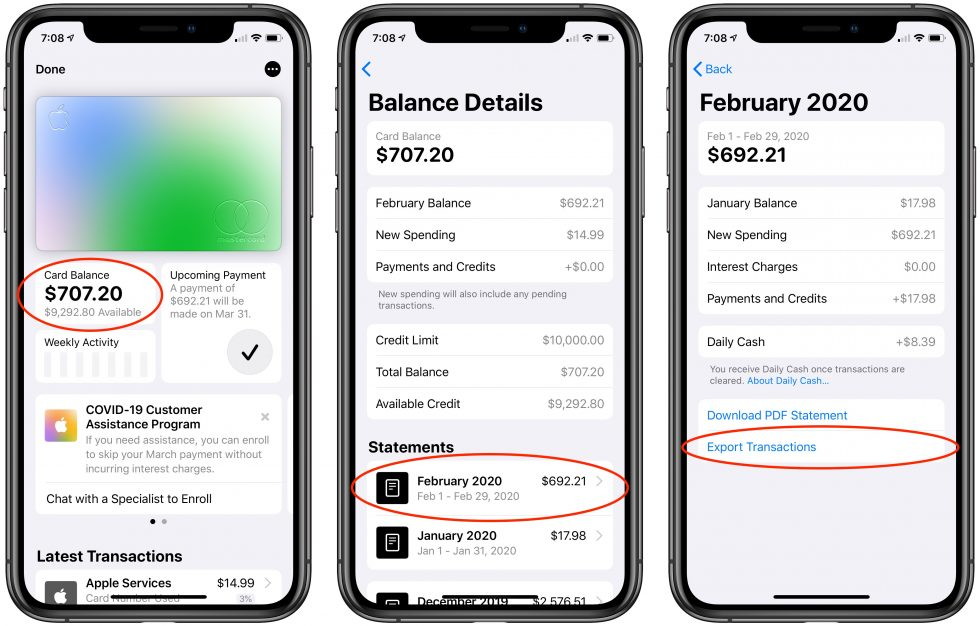 How to find a COVID-19 testing station with Apple Mapsby William Gallagher, appleinsider Apple Maps can now show you local COVID-19 testing stations, so you can find the nearest one and get yourself checked out. It's really easy to do, but it does require a search to activate the new map layer. Here's how to find a COVID-19 test near you. Note: This currently only works in the United States. How to search for COVID-19 test locations To show all nearby COVID-19 testing stations, open up the Apple Maps app and zoom it to show the area, more or less, where you want to search. If you're following along from outside the United States, just pick a U.S. city and go from there. Next, start typing "COVID-19" into the Maps search field. One of the results, probably the top one, will be COVID-19 Testing. Tap that, and you'll see the results on the map, just like searching for a pizzeria, only probably with fewer results. Coronavirus test centers near you 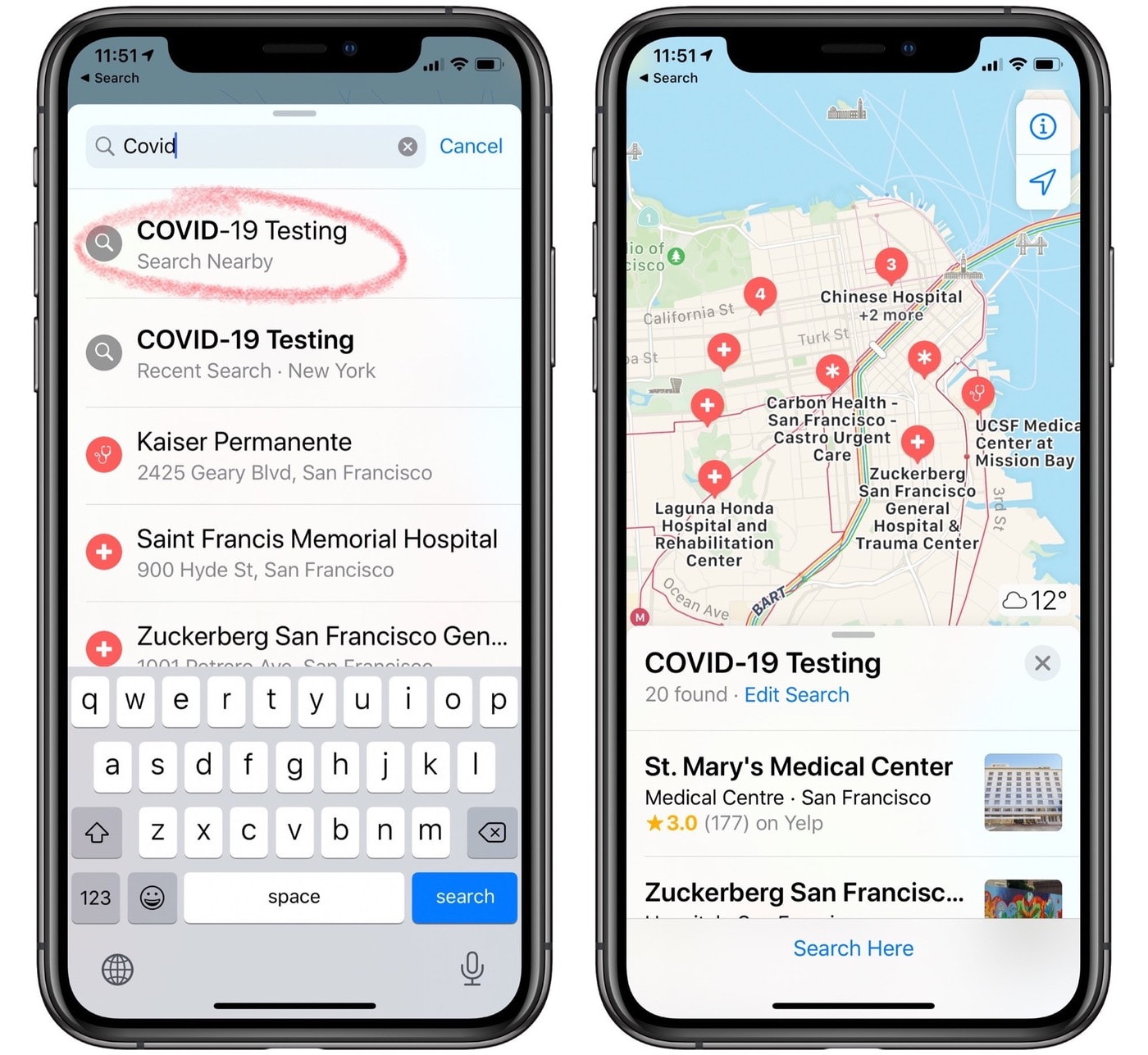 MacBook Air with a Magic Keyboard Search Apple Maps to show all COVID-19 testing stations near you. Search to show all COVID-19 testing stations near you. Photo: Cult of Mac Once you pull up the COVID-19 testing locations in the specified area, you can browse them just like any other set of search results. You can swipe to pan around the map, zoom in for a closer look at the locations, and tap on a result to see more details. Tapping a result for one of the COVID-19 test centers lets you see the exact address and phone number of that specific test institution. It's up to hospitals and other test sites to add themselves to the database that drives the new map layer. Testing centers can add all kinds of details, including their websites and their hours of operation. (The search results also pull in Yelp reviews for good measure.) Hopefully, you won't need to use Apple Maps to find a COVID-19 test center. But having this easy-to-use resource if you ever do need it is priceless. How to Connect External Storage Drive to iPad and iPhoneby osxdaily 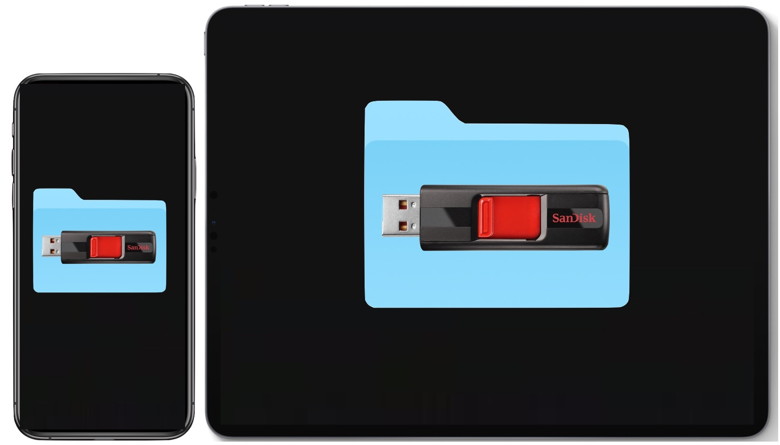
You can easily connect external storage drives to iPad and iPhone, providing easy access to all the files and data on those drives via the Files app. This includes connecting flash drives, USB hard drives, SD cards, and just about any other storage medium to iPhone, iPad Pro, and iPad you can think of, as long as you have the appropriate adapter to connect it to the iPhone or iPad. This article is going to demonstrate how to use and connect external storage drives to iPhone or iPad, including external hard disks, USB flash drives, SD cards, and other common storage formats. You'll then have direct access to the files on those storage mediums, right from iOS or iPadOS. 15 Tricks and Shortcuts for Apple's New Magic Keyboardby Weston Wing-Girot, idropnews.com 
Apple recently debuted a new iPad Pro with a few cool new features, but the real star of the show was an all-new keyboard smart case released alongside it. The Magic Keyboard for iPad Pro features a backlit, laptop-style keyboard, a trackpad, and a hefty price tag. At $300, many consumers may be on the fence regarding whether or not it's worth it. I've spent the past couple weeks with the keyboard, and for me, it has been totally worth it. Depending on your daily use and your budget, its value may vary; and, there may be other third-party alternatives that offer many of the same features at a lower price point. But if you're looking for a solution from Apple that lets you use your iPad in a more traditional matter, this is a fantastic option. But since when is the iPad a "computer?" Since early 2018, Apple has been more or less touting the iPad as a computer killer. Some people seem to think that this means Apple wants the iPad to be a computer. I don't. I think the iPad, and the recent introduction of iPadOS, signal that Apple has finally decided the iPad isn't a larger version of an iPhone, but it also isn't a desktop-class machine. Instead, Apple seems to be positioning it as a device that has a lot of the functionality—and power—of a laptop, with all of the conveniences of a mobile device. If there's an indicator that the iPad is growing up, the recent Magic Keyboard and latest Apple Pencil are just that. Nothing about the Magic Keyboard seems like an afterthought, and it opens up the iPad to be used in all-new ways, but only if you know where to start. There are many features and shortcuts that the Magic Keyboard offers that make using an iPad a well-rounded experience. Continue reading to browse 15 features and shortcuts that might make you consider using an iPad as your primary computer. Apple Just Made It Easier to Unlock Your iPhone While Wearing a Maskby Kelly Hodgkins, idropnews.com 
Face masks have become a part of everyday attire when leaving the house to go shopping, stop at the bank, or take a stroll outside. Apple plans to make it easier for you to wear a mask and use your iPhone at the same time thanks to some improvements that are coming down the pike in iOS 13.5. Those trying to protect themselves or loved ones from COVID-19 ran into an issue with the iPhone's Face ID facial recognition. It does not work when a mask obscures the face. Unlocking an iPhone with a mask takes some patience. Mask wearers have to activate a facial scan knowing that it will fail. After waiting for it to fail, users can then type in their password. This process takes up to 10-20 seconds and delays how quickly a person can access their phone. iOS 13.5 Beta Improvements Apple is working to minimize this delay by making small improvements in iOS starting with iOS 13.5 beta. Apple allegedly has sped up the phone unlocking process, significantly shortening the amount of time it takes before a person can use the passcode interface. According to MacRumors, it now only takes a few seconds for the passcode interface to appear after someone swipes up on their display to unlock their phone. This change appears in iOS 13.5 which Apple has seeded to developers today. What Else Is New in iOS 13.5? Besides these improvements in Face ID, the operating system also includes Apple's first version of its exposure notification system. This API-based system uses Bluetooth technology to log close encounters with a person who has been diagnosed with COVID-19. This system allows public health officials to track a COVID-109 patient's interaction so they can find and test individuals who may be exposed to the potentially deadly disease. 
Apple Watch and iPhone will soon share your health data with first respondersOnly if you want them to, though.by Oliver Haslam, imore  What you need to know
Apple Watch and iPhone will soon be able to automatically share our health data with first responders during an emergency call, according to a report. Both devices can already store our health data and make emergency calls on our behalf, but this change will bring the two features together. The change will come as part of iOS 13.5 and watchOS 6.2.5 according to a 9to5Mac report. It notes that users will be able to populate their Medical ID and then have that information provided to first responders to save them from asking for it. Both Apple Watch and iPhone already feature Medical ID, a place where users can input their allergies, blood type, medication, and more. They can also already initiate emergency calls when required. This new feature would simply have Medical ID transmit data to first responders in the case of an emergency if users configure it to. The feature is currently available to those testing the iOS 13.5 and watchOS 6.2.5 betas and will reportedly be made available to the public as an update "later this month". How to enable Auto Unlock on your Mac and Apple Watchby Oliver Haslam, imore 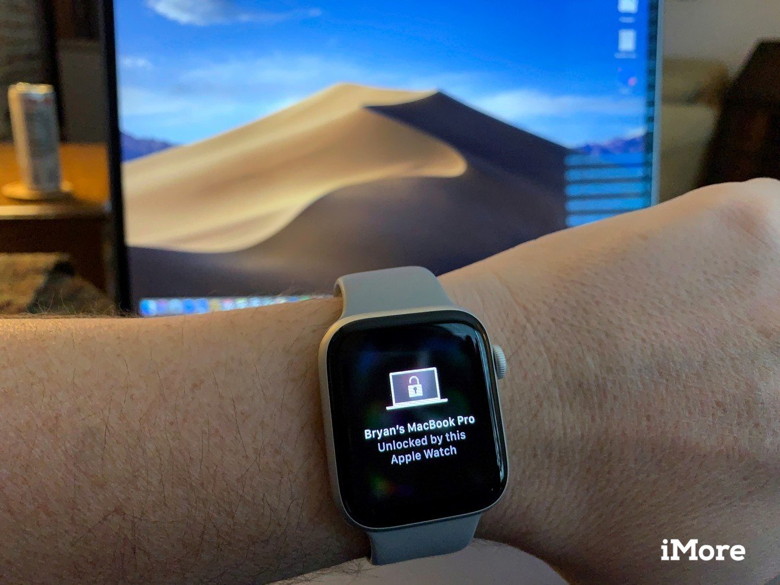 How do you unlock your Mac with your Apple Watch? By sitting in front of it! Your Apple Watch isn't only useful for tracking your fitness or using Apple Pay: If you have a compatible Mac, you can also use Auto Unlock: The feature (which requires macOS Sierra or later and watchOS 3 or later) lets you pair your watch to your Mac; once you've done so, you can automatically unlock your computer just by sitting down in front of it, no password required — if your Apple Watch is unlocked and on your wrist when you sit down. Here's how: 

by Penny Holland, MAGIC* Some people are not shaking hands because of Covid-19. I am not shaking hands because everyone is out of toilet paper. - Anonymous.  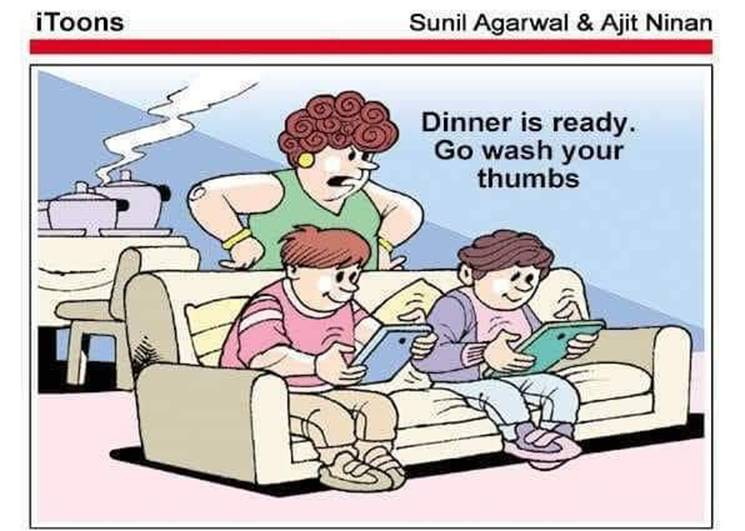
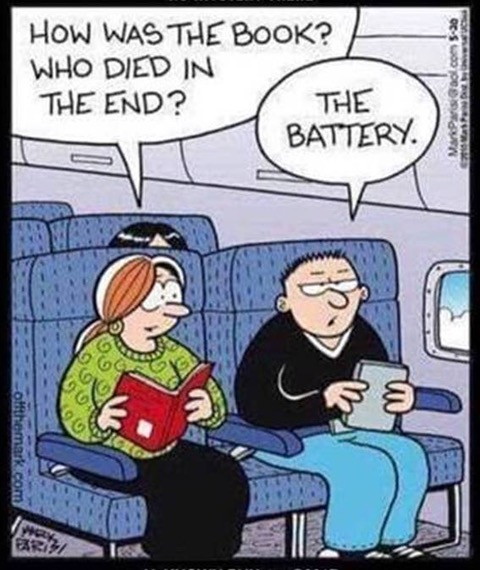

Why did the computer get cold? Why was the computer tired when he got home?. 
Malware Examplesby Robert Y Elphick, MAGIC *
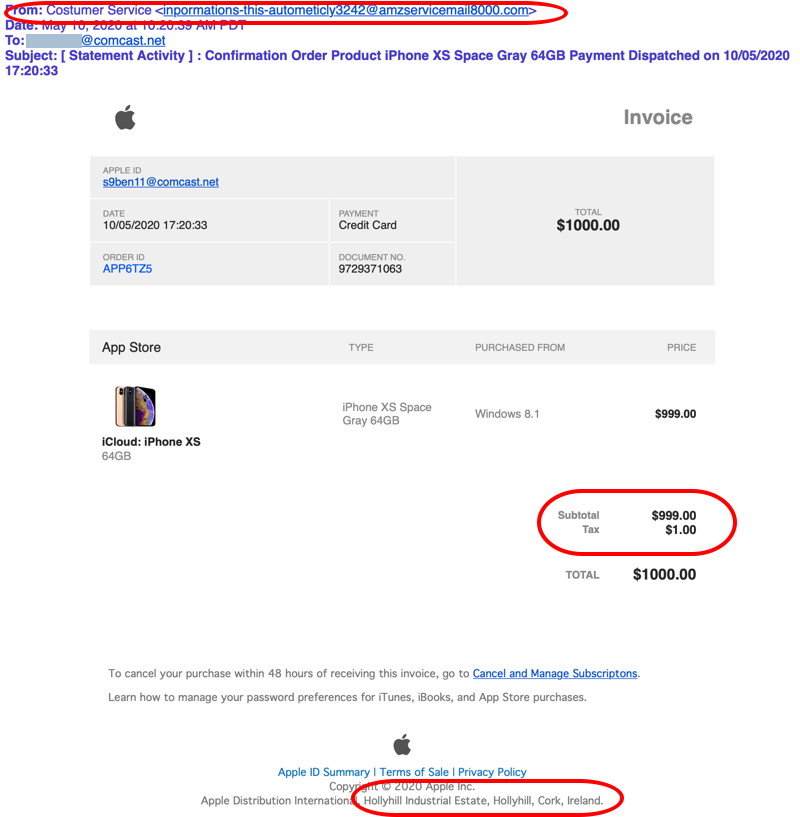
A member received this. Note the From address, The amount of tax, and the mailing address in Ireland. All grounds for suspicion added to the fact that nothing was ordered. DO NOT CLICK on the URL! It is a SCAM. 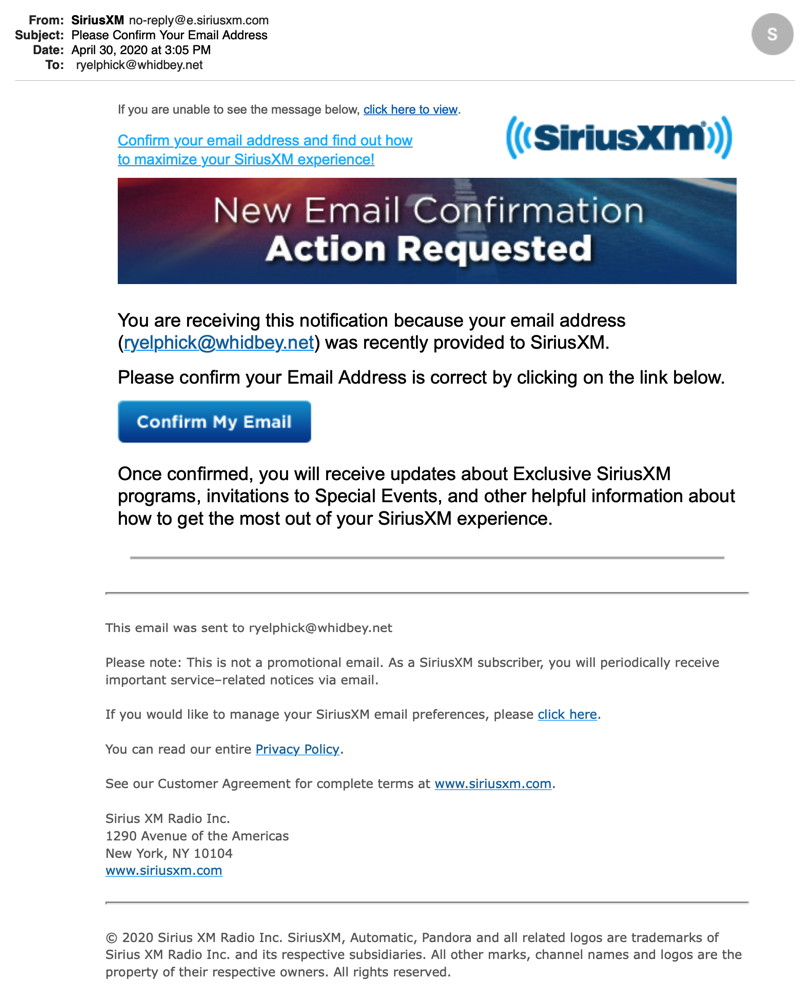
No one in their right mind will send you an email asking you to confirm your email. This is a scam. DO NOT CLICK on the button! 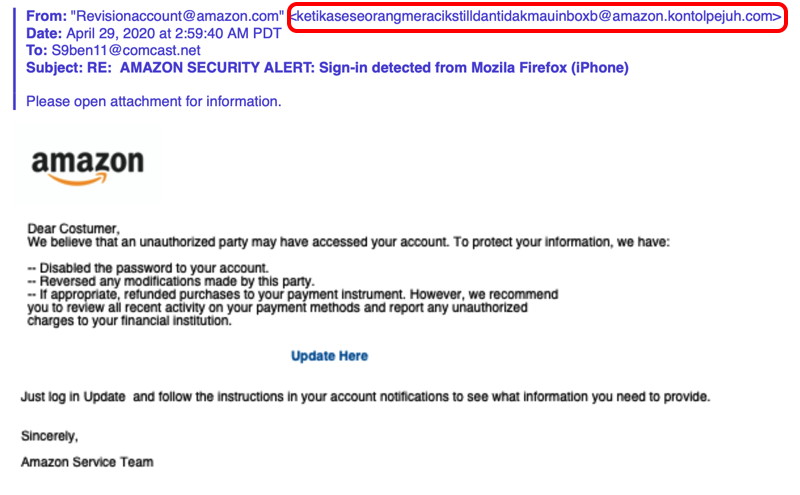
The address at the top is a giveaway. This is a scam. DO NOT CLICK on the button! 
You gotta love the random text at the bottom put there to confuse the spam detector systems. This is a scam. DO NOT CLICK on the URL! Covid-19 Virus Fraud Perpetrators of misinformation are having a field day with the Covid-19 virus. The internet is awash with rumors and wild claims that have NO scientific credibility. Be very careful where you get your information from and stay safe. Regrettably there are evil people praying on our fears about coronavirus covid-19. Avoid all emails about the subject except the reliable ones that you have subscribed to - many are trying to scam you. Here is an example: 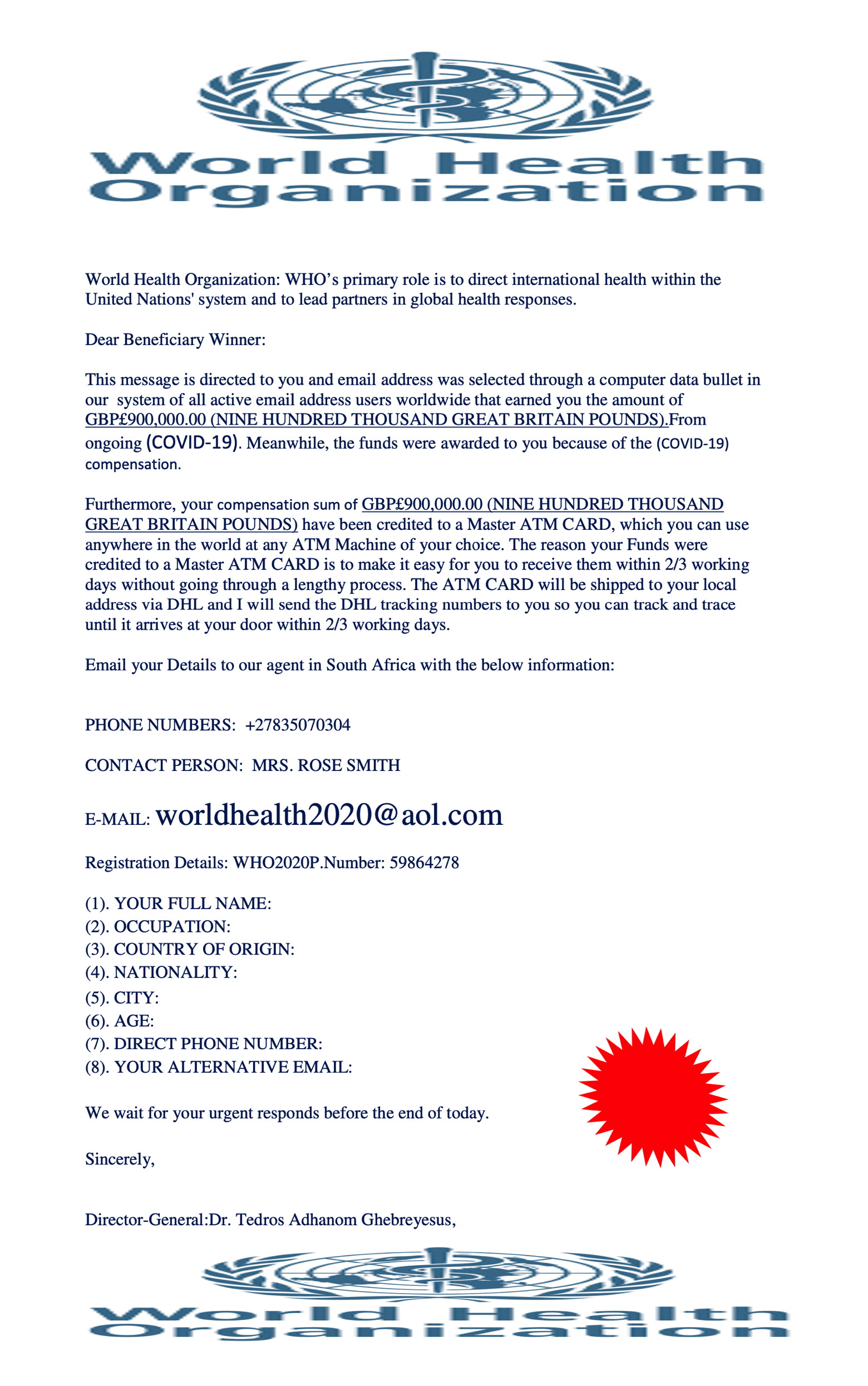 This one is obviously SPAM but some others are more subtle For reliable Island County information check out Internet CrimeAny one bothered by internet criminal activity should report it to the Federal Bureau of Investigation Internet Crime Complaint Center (IC3) at this web page. This includes phishing, malware, spoofing, any demand for money. 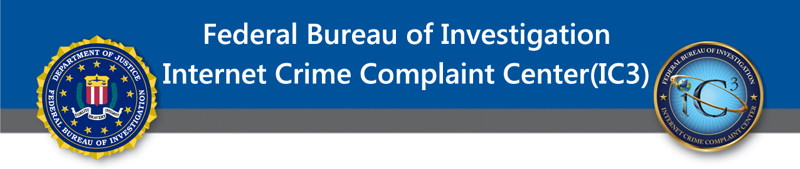

Shortcuts App in iOS *by Ron Sharp, MAGIC No surprise, I'm a big Apple fan. I advocate using Apple apps with iOS because they work good and seamlessly with other Apple apps. For instance, there are other map apps you could use on your phone such as Google maps, MapQuest, and Waze, but there are advantages to using Apple Maps. When you're looking at a contact listing on your phone, click next to the address and Apple Maps will pinpoint it on the map, and show an arrow in the upper left corner to go right back to the Contacts app. Same with an address in an email, if you move the cursor over the address you'll see a box around the address with an arrow. Clicking the arrow pops up an Apple Map showing the location. Also using Siri, if you ask to see a map or directions for someone, Apple Maps will show you. Apple operating system is conveniently aware of many Apple applications. So, that is why I find Apple Shortcuts app so frustrating. You would think someone as tech oriented as myself would have no trouble using this app. But for an app that is supposed to make things easier I had trouble figuring it out how to use it. I was trying a simple Tea Timer and never was able to get it to work to my satisfaction. First of all, when the time was up, instead of a sound it only gave me one haptic tap which I hardly notice even when holding the phone in my hand. For the time I spent on it, it would've been much easier to just use the timer function in the Clock app. Some of the other shortcut functions may be convenient, but overall the app gets a low rating from me. MacKeeper *by Ron Sharp, MAGIC Some of the webpages that these newsletter articles are found have ads for the app MacKeeper, to supposedly keep your Mac clean. MacKeeper has gone through many owners and versions and was so aggressive with marketing and controlling your Mac that it became listed as Malware. I don't know why these websites would accept this companies ads. Possibly the app may have been improved more recently but it has lost its credibility. If you run an anti-virus app on your Mac it will most likely flag the MacKeeper app. So do not download this app when visiting webpages with MacKeeper ads. Your Mac does its own daily, weekly, and monthly cleaning routines. And if you have MacKeeper on your computer I recommend you remove it. You can use the app called AppCleaner to remove it. You may already have this app in your Applications folder. If not, it is free, get it here: AppCleaner not only removes the app but all the files associated with it, including the invisible ones buried in the operating system folders. We recommend using this to delete any app from your computer when you no longer want it. Getting computer help in coronavirus land *by Ron Sharp, MAGIC What do you do if you need computer help when you shouldn't be leaving your house, or inviting others in? That's a good question. If you do venture out, some computer repair stores are open on shortened hours. But if you'd rather not venture out you can contact most the usual sources you've been using, but the help you get will be via phone or email help, or via screen sharing. With screen sharing, a remote tech can control your computer to check it out or run anti-virus apps, etc. If your problem cannot be solved remotely, then you can take your computer to a brick and mortar store, or send it out via a scheduled UPS pickup, or simply purchase a new Mac online, ie. from Apple, and get it delivered. A few of the mentors listed on the MAGIC website will be able to help you remotely, myself included. Or talk to a MAGIC mentor, you may be able to drop off a computer for repair. MAGIC, the Macintosh Appreciation Group of Island County, serves people who use Macintosh computers, software and peripherals. Our goal is to share information and get answers to questions to make us more productive with our use of technology. Our monthly meetings give us a chance to discuss computer problems and share ideas with other Mac users, feature speakers on specific topics, and to keep apprised of Apple news. |

