In This Issue:
- MAGIC MUG News
- Software Updates
- News, Information and Stories (Mac OS)
- iPhones, iPods, iPads, AirPods
- Apple Watch, Apple TV, HomePod
- Humor
- Malware and Mischief
- By The Way


| Date: | 17 March 2021 |
| Time: | 4:00 p.m. |
| Activities: |
• President Harry will conduct a ZOOM meeting to include Q&A • Presentation by Robert Elphick on Security |
| Location: | Online with Zoom |

Ron Sharp used a Keynote presentation to give an overview of Photos.This was our first experiment using Zoom, and it seemed to work quite well. Some of the Photos topics Ron covered included:
Ron explained that Photos evolved from our earlier iPhoto app. It still has a white background, but you can get a dark background by going to System Preferences and selecting Dark Mode. During his presentation, he showed the various menus in Photos and how to use many of them. There are several ALBUM choices down the left sidebar as well as function choices at the top of the window menus. As you create your own albums they will then show up in the list at the left. Just as we had in iPhoto, the newer Photos app has Facial Recognition, once you begin to label faces with names. There is also a PLACES function, and if you have an iPhone or camera with GPS turned on, your photo will pop up on a map, indicating where the photo was taken.
One important point that Ron made is that the more info (metadata) you add to your photos, the easier it will be to search for specific photos in the future. A good idea is to give each photo a name and one or more keywords,. Later when you are looking for a specific photo you can use Photos search icon (magnifier) to help you find what you are looking for. Another way to flag your photos is by making certain ones FAVORITES using the button that looks like a heart. When you create your first one or more favorites they will be put into an album called FAVORITES.
Ron showed us many other useful functions of Photos. If you want to learn specifics, please locate the video recording of his presentation on our website. There you can replay and watch any section as many times as needed.
SMART ALBUMS are another function in Photos. A Smart Album is one you create with certain rules or specifications. Then as you upload more photos that apply to those given rules, they will automatically show up in the Smart Album.
EDITING PHOTOS allows you to make many changes to your photo, including varying the contrast, brightness, colors, and cropping. If you ever notice that you have taken a "crooked" photo, the cropping function will also let you nudge the photo until the horizon becomes horizontal.
CREATE A SLIDE SHOW. Once you select a group of photos, the Slide Show lets you add music and determine what kind of theme you want to use .
RON's presentation includes a video for creating a shared album via iCloud You can invite others to view your album . Or it gives you a link that you can copy and send to othes for sharing.
Next Ron showed a Keynote presentation using Photos on the iPhone. When searching for a photo you can search by the year, month or day. Or you can search for people, places, or categories, such as flowers, animals or a vacation spot. There is a SHARE option for iPhone photos.
DUPLICATING PHOTO FINDER—a free app!. Many of us have noticed that we have duplicate photos on our computer. Ron showed us this app, which comes as either a free (or paid) version that you can download from the APP store. It will scan through a given set of photos and find the duplicates, allowing you to delete them, if you wish.
TOO MANY PHOTOS: If you have so many photos on your computer and realize the load is slowing down your system, you can split up your photo libraries and move some off of your computer. Ron showed how to do this, so check out the video of the program for this information.
NOTE: Harry told us that his recording will be on the MAGIC website in about a week.
Webmaster note: It can be found on the home page of this website.
The second section was devoted to Q&A
Q: I want to transfer some photos to another library. What is the best way?
A: Create a folder on your desktop and then first move desired photos into that folder and then finally move that folder full of photos into the other desired library, probably onto some sort of external drive.
Q: Has anyone used Adobe Lightroom? What are the differences between it and Photos?
A: Tom Baxter says he uses Lightroom, as it has more tools and capabilities than Photos. He is still on an older system however. (Tom joined our meeting today from Albuquerque and says it is good to see us all on Zoom. This is one great benefit of our Zoom meetings; anyone can attend.)
Q: Can you retrieve a photo from iCloud once you've deleted it?
A: Photos stay on the cloud for 30 days, but if you wait too long, then you've probably lost the photo.
Q: What version of iCloud are you using?
A: 6.0 and the OS is Big Sur
Q: How can we turn on or off LIVE photos on cell phones?
A: In the photo mode you look for the concentric circle icon and click on it to turn it off or on.
Q: Harry asked for ideas for future presentations?
Q: Charlotte asked about how to sign up for classes. (meaning monthly presentations).
A: You need to RSVP for the meeting. Getting a group that is too large gets cumbersome, so we are limiting the number to about 20. Later the recording will show up on the website for anyone to view. Ron pointed out that this meeting was filled in a very short time, so he suggested that you sign up ASAP if you are interested.
BUSINESS MEETING
Robert announced that we have a new email address. Messages to this address will go to several officers at once. You will find it on the website. (Gary noted that he is not on this list, and Robert stated that all of the officers will be added.)
The new email is: magicmug@whidbey.net
TREASURER's report: Gary reported that we have $8441.01 in our account as of the 31st of last month.
OTHER BUSINESS: Next meeting will be March 17, 4:00 via Zoom.
Meeting adjourned at 5:28
Respectfully Submitted by co-secretaries, Madelyn van der Hoogt and Penny Holland

by Harry Anderson, MAGIC President
I've been very pleased by how well our first two meetings on Zoom have gone. The first one, in January, was basically a get reacquainted session where we could visit with folks we haven't seen for quite a while. And of course a Q&A with our experts on a host of subjects we MAC devotees are curious or puzzled about. The February meeting was even better, featuring an excellent, hour-long presentation by Ron Sharp about the intricacies using all the capabilities of the photos app. Who knew how complex and wonderful they are? Thank you, Ron, for sharing your knowledge with us.
Our March meeting will feature a presentation by Robert Elphick on security — a subject we all are concerned with and want to know more about. That meeting will take place on March 17 at 4 p.m. The Zoom invitation will go out by email on Tuesday March 16. Remember that you must RSVP to Ron Sharp if you want to attend that meeting. We are limiting the number on Zoom meetings to about 25.
We are recording each of our Zoom meetings and posting them on our web site so that all our members can view them whenever they wish. We have also decided to limit written minutes of our meetings only to the "official business" portion at the beginning. The recordings will contain all the presentations and Q&As.
Now that Covid-19 vaccinations are becoming readily available, we will need to think about when we will feel safe enough to meet in person. I believe in-person gatherings are infinitely preferable to virtual gatherings on Zoom, and they permit all our members the opportunity to attend whenever they wish. But we must also wait until vaccinations have been accomplished for all of us and the pandemic is on its way out.

Note: This Software Update section of the newsletter lists the most relevant Apple updates. Not all updates are listed for all products. Additionally, I'll add other pertinent updates on occasion.

by Roman Loyola, macworld
Apple on Monday released watchOS 7.3.1, an update to the Apple Watch operating system. The update fixes a problem where the Apple Watch SE and Series 5 models do not charge after going into Power Reserve mode.
Apple has a support document with details on the problem. The update should provide a fix, but if the watch still won't charge, Apple recommends contacting support to set up a free mail-in repair.
How to update watchOS
Before you install the update, you must place your Apple Watch on its charger. Also, the watch needs to be within range of your iPhone connected to Wi-Fi. Then follow these steps in the Watch app on your iPhone.

by Jason Cross, macworld
Apple Thursday released a patch to macOS 11.2 that aims to protect recent Macs from damage when connecting to a non-compliant powered USB-C device. Some users have reported that their Macs have gone blank and become totally unresponsive after connecting them to a USB-C dock or hub.
The issue is apparently with some third-party powered USB-C hubs that are not fully compliant with the USB-C power specs. The 11.2.2. patch is just over 2GB and the notes are brief:
macOS Big Sur 11.2.2 prevents MacBook Pro (2019 or later) and MacBook Air (2020 or later) models from incurring damage when they are connected to certain third-party, non-compliant powered USB-C hubs and docks. That's all Apple says there is to this update. It's probably a good idea to grab it, but if you don't use powered USB-C devices the urgency is not as great.
How to update macOS Big Sur to 11.2.2
Before updating your Mac, it's a good idea to back up your data, just in case the update causes problems.
To install the update, you need an internet connection of course. Also, your Mac will need to restart in order to finish the installation. Here are the steps.
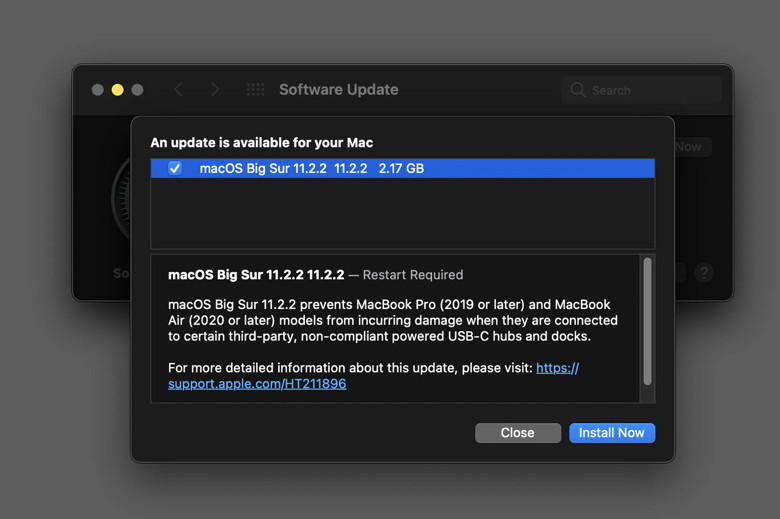
You can also update your Mac by opening System Preferences and clicking on Software Update.


by Rajesh Pandey, iphonehacks
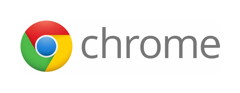
Chrome is known to hog RAM irrespective of which platform you use it on. The Chrome dev. team has made multiple improvements to the browser over the years to reduce its RAM and resource usage but it still remains one of the heaviest browsers around. But how much exactly is the difference between Chrome and Safari in terms of RAM usage?
A comparison by Morten Just, the developer of Flotato, shows that Chrome takes up 10x more RAM than Safari on average. For testing, he installed macOS Big Sur on a virtual machine and then ran Chrome with two tabs open — Twitter and Gmail — and no extensions running in the background. With just two tabs open, Chrome was taking 730MB of RAM while Safari was 10x more efficient and consumed just 73MB RAM. Just for comparison, the developer's own Flotato app consumed 63MB RAM with the same two tabs open.

In a 54-tab stress test, Morten noted that Chrome consumed an additional 290MB of RAM every time a new tab was opened while Safari consumed just 12MB. To be fair to Chrome, it is notably faster than Safari in web browsing. Additionally, the developer noticed that his MacBook Pro got hotter running Safari than Chrome showing that there are other child processes of Safari which are unaccounted for. This does mean that Safari's RAM usage will be higher than what the developer notes.
Despite the inaccurate readings though, there's no denying that Safari is more resource-efficient than Chrome. It is due to the lightweight nature of Safari that Macs are able to offer longer battery life than Chrome while browsing the web and streaming content. Apple also made some major improvements to Safari in Big Sur which improved the page load times of frequently visited websites by 50%.
Our Take
Safari might be more efficient than Chrome but the experience of browsing the web is far better in the latter. Safari tends to hang and crash a lot when loading heavy websites while Chrome can handle any number of heavy websites. Between Chrome and Safari, which browser do you use on your Mac?

by Luke Dormehl, cultofmac
The first wave of malware written specifically for Apple Silicon Macs is starting to appear. And Apple's already playing Whac-A-Mole to try and stop it.
The malware in question, called "Silver Sparrow," is reportedly a malicious package that can exploit a vulnerability in the macOS Installer JavaScript API as a way to execute dodgy commands. While it remains unclear how big of a threat Silver Sparrow poses, Apple nonetheless took steps to stop its spread.
The security professionals at Red Canary discovered the Silver Sparrow malware. They say it has already infected more than 29,000 machines in 153 countries. However, at the meant, they have no idea what it does because it lacks a 'payload.'
"Silver Sparrow is an activity cluster that includes a binary compiled to run on Apple's new M1 chips but lacks one very important feature: a payload," Red Canary wrote in a blog post about Silver Sparrow.
That lack of payload means the malware remains something of a mystery in terms of the harm it could potentially cause. Still, Apple's not taking any chances. According to MacRumors, Apple revoked the certificates of developer accounts used to sign the packages. This should stop the malware from delivering malicious payloads to Macs already infected.
Not the first Apple Silicon malware
This isn't the first bit of M1 Malware aimed at the M-series Mac chips we've covered. Last week, security researcher Patrick Wardle published details regarding a Safari adware extension called GoSearch22. While this wasn't created for M1 Macs, it has been optimized to run on them. The adware delivers unwanted ads, collects browser data, and modifies browser settings.
As with Silver Sparrow, this doesn't appear to represent a massive security risk — at least for now. Nonetheless, it shows that hackers are now targeting the M1 for nefarious purposes. As Macs continue to grow in popularity, this will only get worse.

by Marc C, OWC blog
How to Share a File Between Mac's Using AirDrop
We have quite a few posts on how to take screenshots, so I won't get into the finer details of such. What I want to show is how to take a file and "share" it. This process will work for any type of file, small or large (there are no file size restrictions I am aware of). The only thing to keep in mind is that the time it will take for the file to transfer will depend upon its size and whether or not your AirDrop connection is using WiFi or Bluetooth.
Note: Do you need to worry about telling your Mac to use either WiFi or Bluetooth? Nope. Just make sure they are both enabled, and Apple will do its magic mojo to ensure optimal performance.
Select the File(s) on Your "Sending" Mac
Navigate to the file (or files) you would like to transfer, select it (or them), and bring up the contextual menu. You can do this in one of three ways:
From the pop-up menu, select "Share > AirDrop." Below is an example, though your menu items may differ.
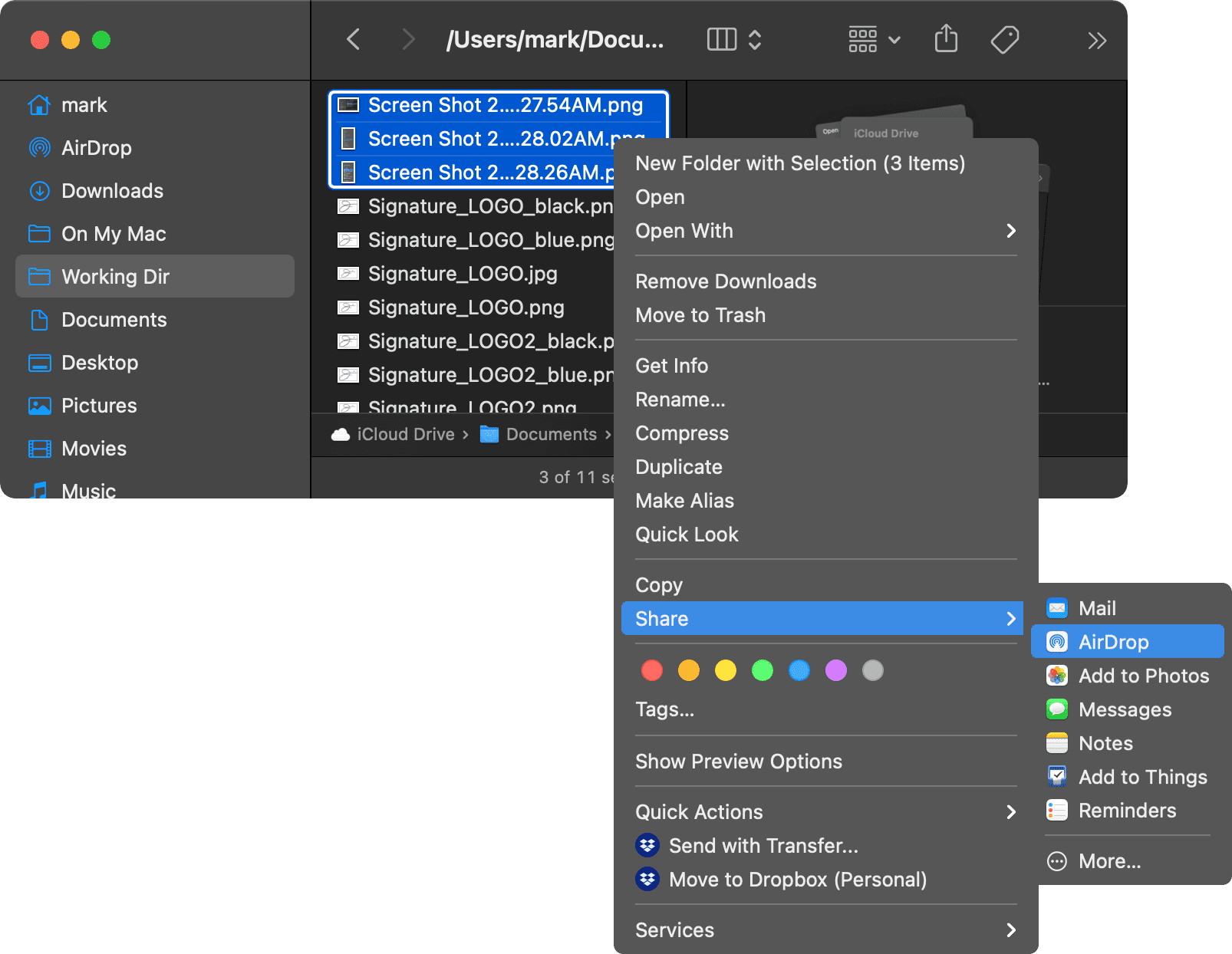
Your Mac will find all the devices it can on the WiFi network or via Bluetooth that have AirDrop enabled. Select which device you'd like to send the files to, and you'll see its icon begin to spin with a message noting that it has connected and is "Waiting…" for a response.
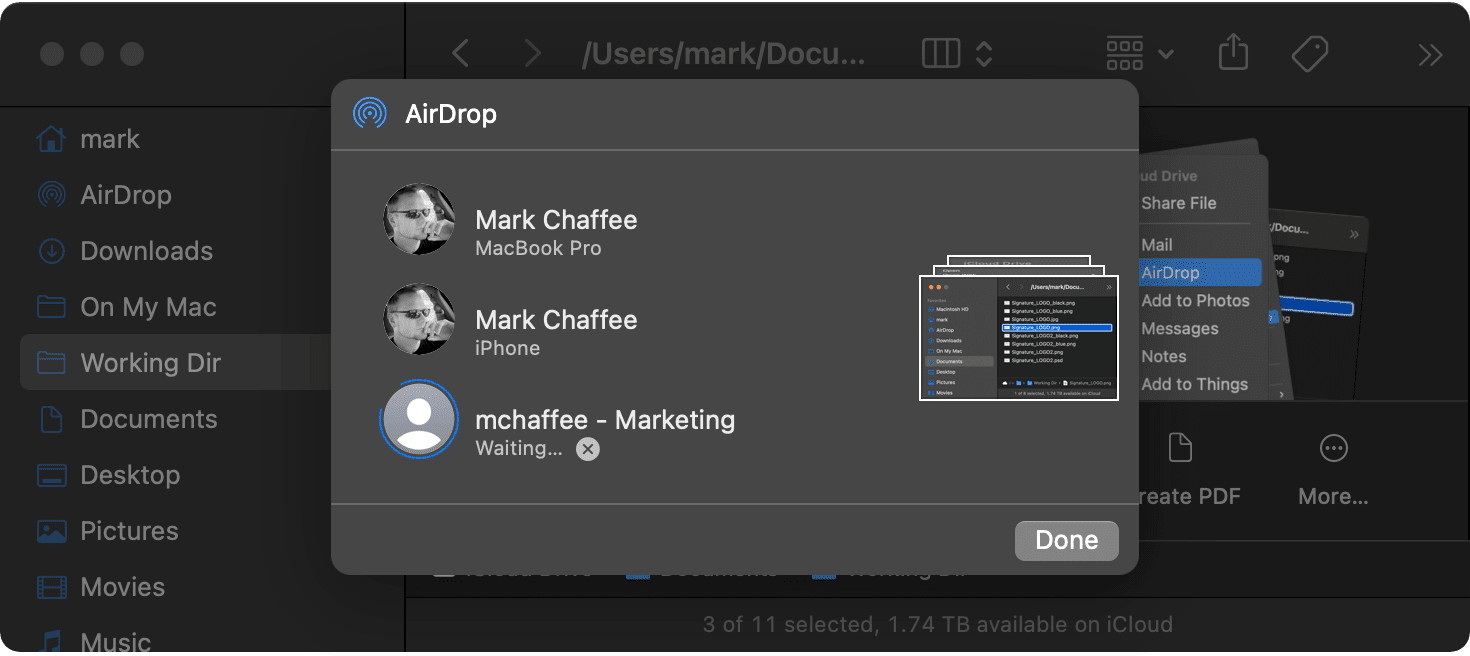
You can also drag the file(s) to the AirDrop icon macOS AirDrop Icon in your Favorites list in the Sidebar and drop them on the desired computer:
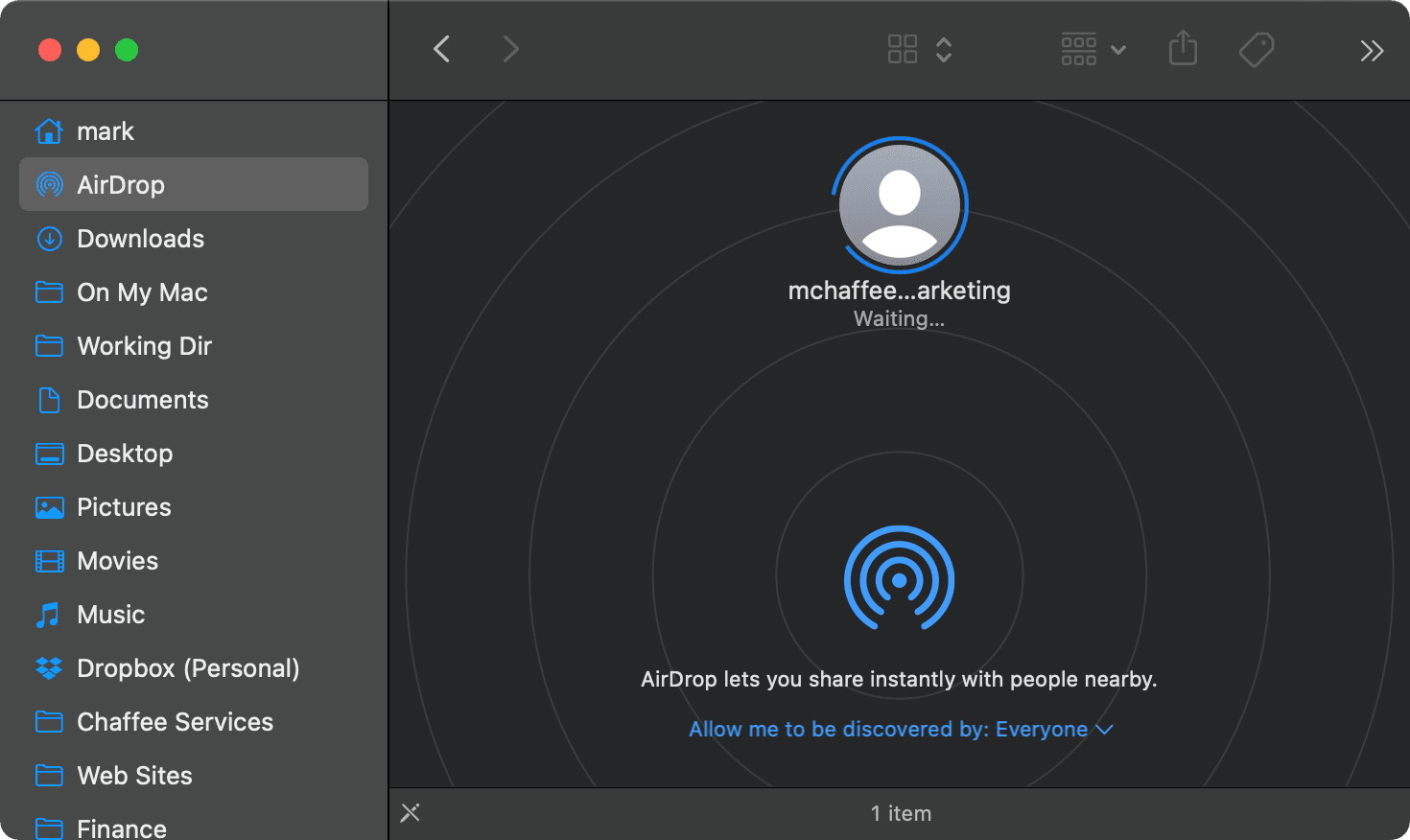
Note: If you don't see AirDrop in the Sidebar, go to "Finder > Preferences.." and select "Sidebar." There you will find a list of items that you can enable or disable - including AirDrop.
Accept the Files on Your "Receiving" Mac
Save to Downloads when accepting to receive an AirDrop file on a Mac Once you initiate sending the files, you will receive a message from the other computer, asking if you want to Accept or Decline. You can save them to your Photos app or your Downloads folder.
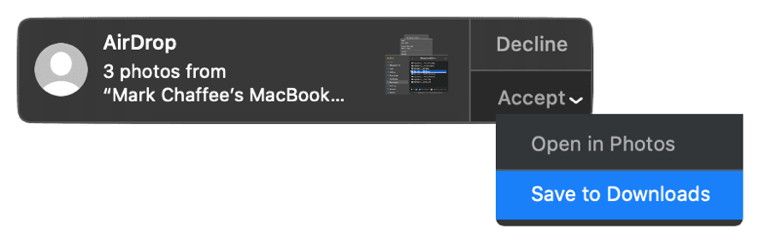
Though it would help my workflow, I haven't figured out a way to automatically accept files or drop them somewhere else on my Mac. But I know that could present a security risk. If you have your system set to "Allow me to be discovered by: Everyone" (see above), you will open yourself up to a whole lot of problems you don't want to have to deal with!

by Michael Potuck, 9to5mac
iOS 13 debuted the option to edit an image's Bokeh effect after taking a Portrait mode shot. Now with macOS Big Sur, you can edit that in the Photos app as well. Read on for how to adjust Portrait mode blur on Mac with the Photos app.
The Portrait mode blur, known as "depth" or more broadly as a Bokeh effect is what gives Portrait mode shots their unique look. You can adjust it before taking a Portrait mode photo, but the default setting is your iPhone camera sets it automatically (usually somewhere in the middle).
Fortunately, it's easy to adjust after the fact and now you can do that on Mac with macOS Big Sur as well as iPhone and iPad. Keep in mind you need to select Portrait mode before shooting photos to be able to adjust the blur on Mac after the fact.
How to adjust Portrait mode blur on Mac with the Photos app
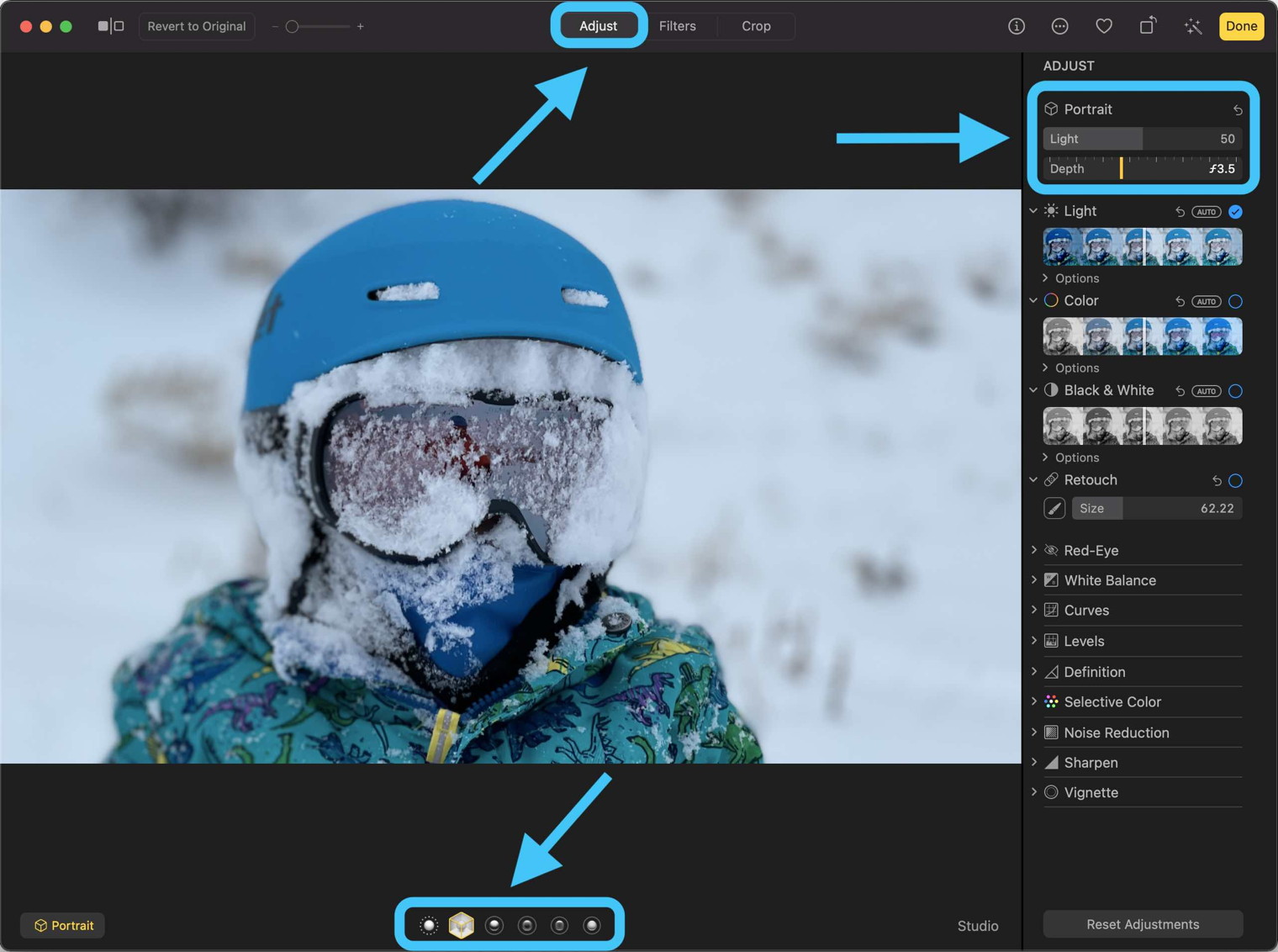
And on iPhone


from Apple

Taking beautiful professional-quality floral photos is now made even easier with iPhone 12 Pro and iPhone 12 Pro Max. From Portrait mode to Apple ProRAW, Nathan Underwood of Tulipina, one of the world's leading floral design studios, says the advanced camera systems on iPhone 12 Pro models have helped bring a fuller bloom to his floral photography.
The versatile pro camera systems on iPhone 12 Pro and iPhone 12 Pro Max push the boundaries of innovation with powerful new computational photography and feature an expansive 120-degree field-of-view Ultra Wide camera; a Telephoto camera, great for framing portraits, with an even longer focal length on iPhone 12 Pro Max; and an all-new ƒ/1.6-aperture Wide camera. The optical image stabilization (OIS) system on the Wide camera makes 5,000 micro-adjustments per second for amazing Night mode shots and steady video.
iPhone 12 Pro models also introduce a LiDAR Scanner, which enables 6x faster autofocus in low-light scenes and Night mode portraits when combined with the power of A14 Bionic, Deep Fusion on all cameras for improved photos in any environment, and Smart HDR 3, which uses machine learning to intelligently adjust the white balance, contrast, texture, and saturation of a photo for remarkably natural-looking images. Additionally, users can now experience Apple ProRAW, which integrates Apple's multiframe image processing and computational photography with the versatility of a RAW format for full creative control over color, detail, and dynamic range natively on iPhone or with other professional photo editing apps.
Below, in his own words, Underwood demonstrates how he's able to incorporate iPhone 12 Pro and iPhone 12 Pro Max into his professional workflow to capture stunning floral photographs at home.

by Killian Bell, cultofmac
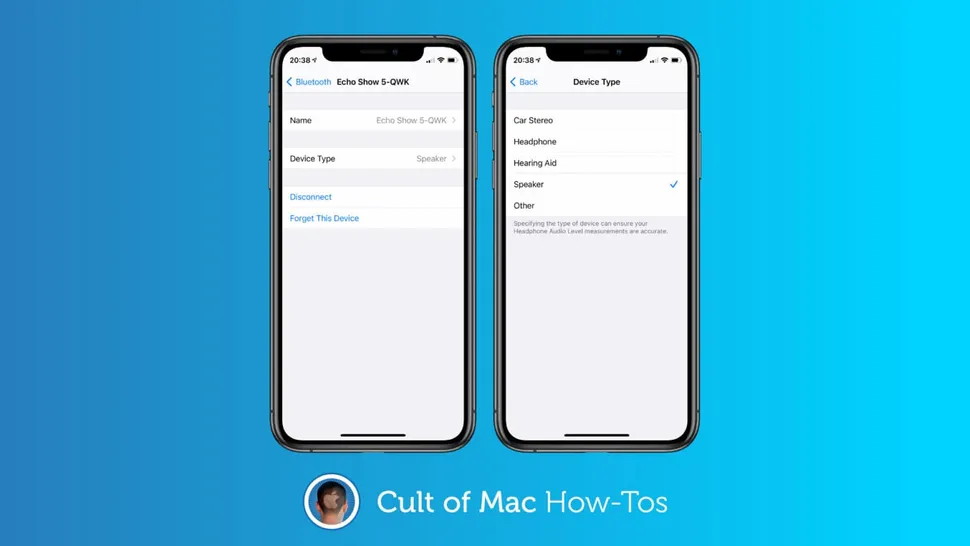
Apple's new iOS 14.4 update, which rolled out to everyone Tuesday, gives us the ability to classify Bluetooth devices and accessories for the first time. Doing so helps make them work even better with iPhone and iPad.
We'll explain why, and show you how to classify your connected Bluetooth devices in no time at all.
You get six options for specifying Bluetooth devices connected to your iPhone or iPad in iOS 14.4: car stereo, headphones, hearing aid, speaker and other. And it's important to choose the right one.
Making the right choice can not only offer improved audio notifications, but it can also ensure headphone audio level measurements are accurate. For instance, you won't hear audio that's too loud when wearing headphones, or too quiet when streaming to a speaker.
Luckily, classifying your devices is simple and doesn't take long.
Specify Bluetooth device types in iOS 14.4 These are the steps to follow:
Note that Apple headphones, such as AirPods and AirPods Pro, are already known to iOS. Therefore, they will be classified already. You won't get an option to change their device type.

by Killian Bell, cultofmac
Last summer, I wrote a piece entitled How to Turn Off Dark Mode in Maps on an iPhone. Why? Because as much as I prefer Dark Mode on my iPhone in general, there is one app that I find horrible to use when not in Light Mode: Maps.
I detailed a simple workaround to toggle Light and Dark Modes on the iPhone when I wanted to use Apple Maps. Still, it did require adding an extra step before and after opening the application every time (and remembering to do so). It wasn't pretty, but it worked.
When Apple released iOS 14 this past September, I had high hopes they would have added a user's ability to define which system apps they wanted to appear in Light Mode and which they wanted to appear in Dark Mode. But there was little rejoicing, for that particular functionality was not added. But Apple did give us something incredibly useful that could be leveraged to automatically switch from Dark to Light Mode when opening Maps without having to remember to do so: Automations.
Yay!

by Evan Selleck
Way back in November of 2019, Apple launched the Research app. Along with it, three separate health-related studies. One of those is the Hearing Study, which Apple is offering up some relevant information on today.
The company released a minor press release regarding an update to the ongoing Hearing Study today. The update is meant to let those interested in on some of the key insights the study has picked up on over the course of its availability, which includes thousands of participants. The goal is to better understand hearing health, while doing so with a more open approach and allowing those interested participate in medical research by using the devices they own and use every day.
In this case, the Hearing Study is being conducted along with the University of Michigan School of Public Health. The data collected through the study is then being shared with the World Health Organization's initiative, Make Listening Safe.
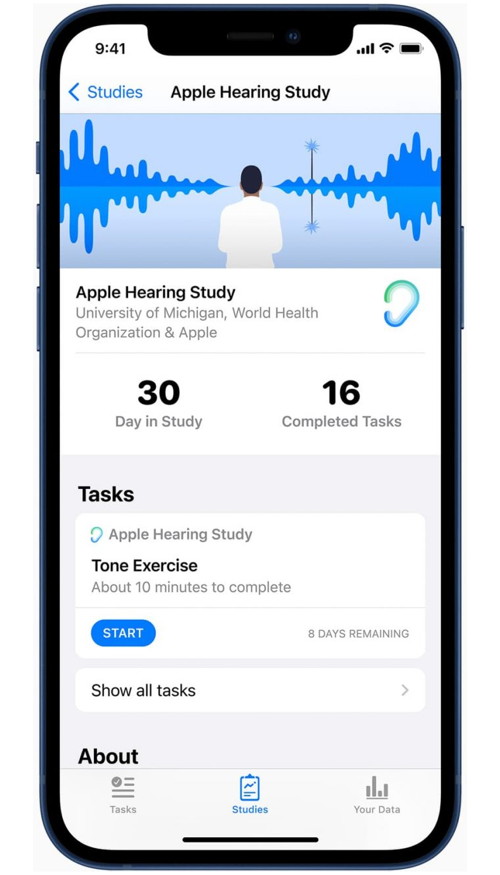
Per the announcement:
Hearing loss can impact a person in many ways, and our goal is to drive increased focus on the importance of hearing health across decision makers and the general population," said Ren Minghui, assistant director-general of the World Health Organization. "We encourage people to take the appropriate steps to protect their hearing and to seek care when needed.
The timing of the update makes sense, albeit a day early. March 3 is designated World Hearing Day, meant to bring attention to hearing loss and other related issues. By the year 2050, the W.H.O. estimates that over 700 million people will suffer from profound hearing loss.
The Apple Hearing Study allows users to participate and contribute to their long-term hearing health data from their Apple Watch and iPhone, allowing for study participation at a scale never seen before. The new insights generated leveraging this unprecedented data demonstrate that 25 percent of participants experience a daily average environmental sound exposure (which can include traffic, machinery, public transport, and so on) that is higher than the WHO recommended limit. Also, nearly 50 percent of participants now work, or have previously worked, in a loud workplace. As noise exposure has shown an impact on hearing, it's important to be aware of surroundings. Checking noise levels with the Noise app on Apple Watch can be an effective way to be more aware of sound exposure.
The results are interesting, which you can find in the full press release. But, here are a few major takeaways:
It's been a little over a year since Apple launched the Hearing Study, and it's already resulted in some major insights:
One year into the Apple Hearing Study, we've generated significant insights into everyday noise exposures and the impacts of those exposures on hearing among our participants. The national scale of this study is unprecedented. We look forward to sharing new scientific findings, as well as informing policy to improve and promote hearing health, as the study progresses," said Rick Neitzel, associate professor of environmental health sciences at the University of Michigan School of Public Health. "Even during this pandemic, when many people are staying home, we're still seeing 25 percent of our participants experiencing high environmental sound exposures. The results of this study can improve our understanding of potentially harmful exposures, and help identify ways that people can proactively protect their hearing.
Here are some other major points from the update today:
If you're at all curious about the Hearing Study, you can check out the latest insights at Apple's press release. And if you want to participate, simply open the Research app and follow the guides to do so.
Since launching, the Hearing Study has been updated to support AirPods Pro. However, it hasn't all been good news. Back in December of last year, it was revealed that the Hearing Study revealed historical data from the Research app.


by Amber Neely, Appleinsider
Two new ads uploaded to Apple's YouTube channel show how the Apple Watch Series 6 can track your sleep and workouts.
The first ad depicts a woman using the Apple Watch to improve her sleep quality and utilizes surreal melting effects to drive home the point.
"The Sleep app helps me establish a bedtime routine," she says. "By silencing my phone and setting the mood."
The ad also highlights features such as heart rate tracking and the Apple Watch Series 6's blood oxygen sensors, which can be used to track the length and quality of a wearer's sleep.
The second ad depicts a woman using the Apple Watch Series 6 to track her workouts while underwater.
Apple has also uploaded a previously spotted ad covering the Apple Watch ECG feature to their YouTube channel.
The Apple Watch Series 6 was announced at Apple's "Time Flies" event in September 2020. The device features an improved always-on display, new colors, an always-on altimeter, and a new blood oxygen sensor.

by Wesley Hilliard, Appleinsider
Apple has shared a sizzle reel showing every new and returning Apple TV+ original expected to premiere soon with new footage from several series.
The short video comes after a long day of revealing new original titles and returning series for Apple TV+. Apple shared the video during the Television Critics Association Press Tour to show off how its service has grown.
The sizzle reel shows short clips of multiple new and returning shows, some which haven't been seen before. Apple's press push for Apple TV+ has been more active than ever after its first successful year offering the streaming service.
New series and films shown:
Returning series and films shown:
Apple TV+ is a $4.99 per month subscription or it can be obtained via any tier of Apple One. You can view the service on any Apple device including Apple TV, many smart TVs, or other streaming device



by Penny Holland, MAGIC*
My Wife asked me why I spoke so softly in the house. I said I was afraid that Mark Zuckerberg was listening!
She Laughed.
I laughed.
Alexa laughed.
Siri laughed.
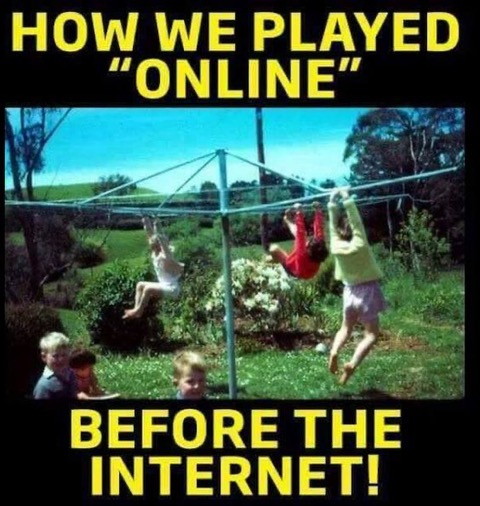
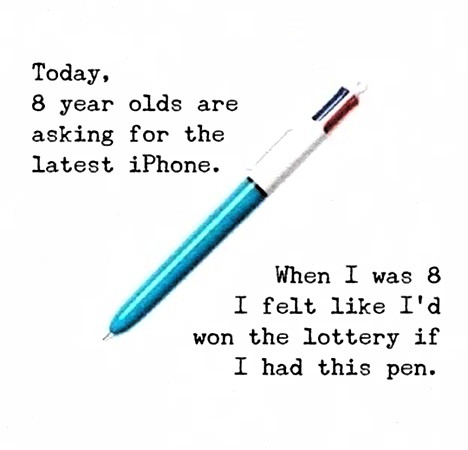
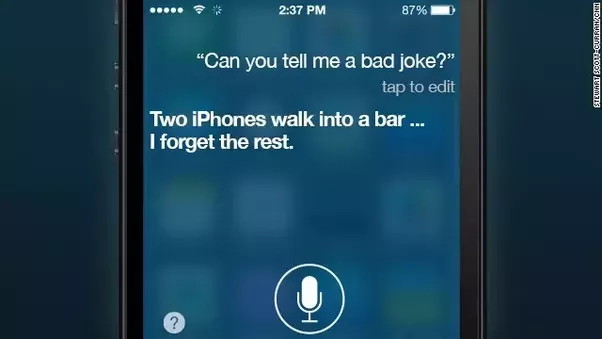
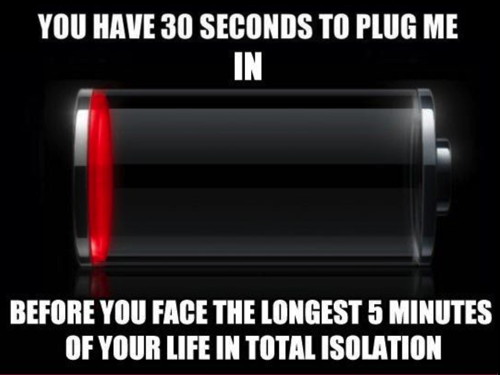
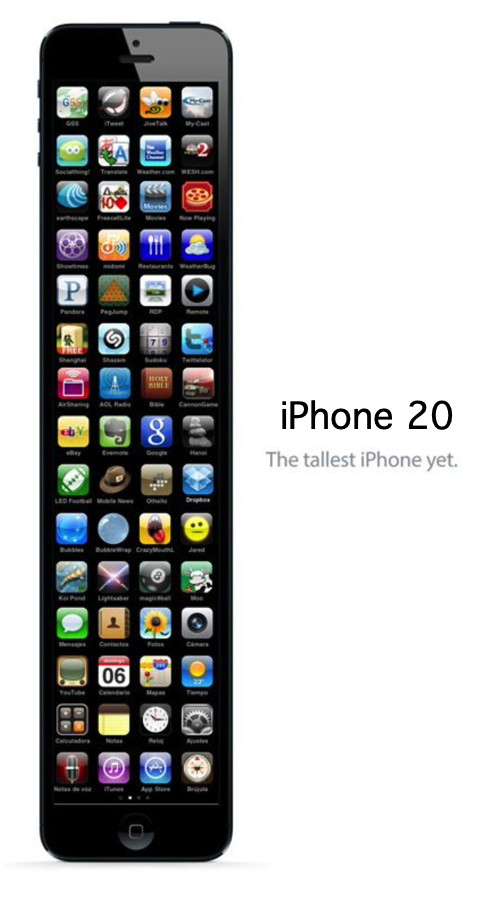
If you ever get an email about pork, ham, salt, and preservatives, don't open it. It's spam.


from BBC News
About 30,000 Mac devices have been infected with a mysterious piece of malware. Silver Sparrow strain silently affected systems in more than 150 countries around the world.
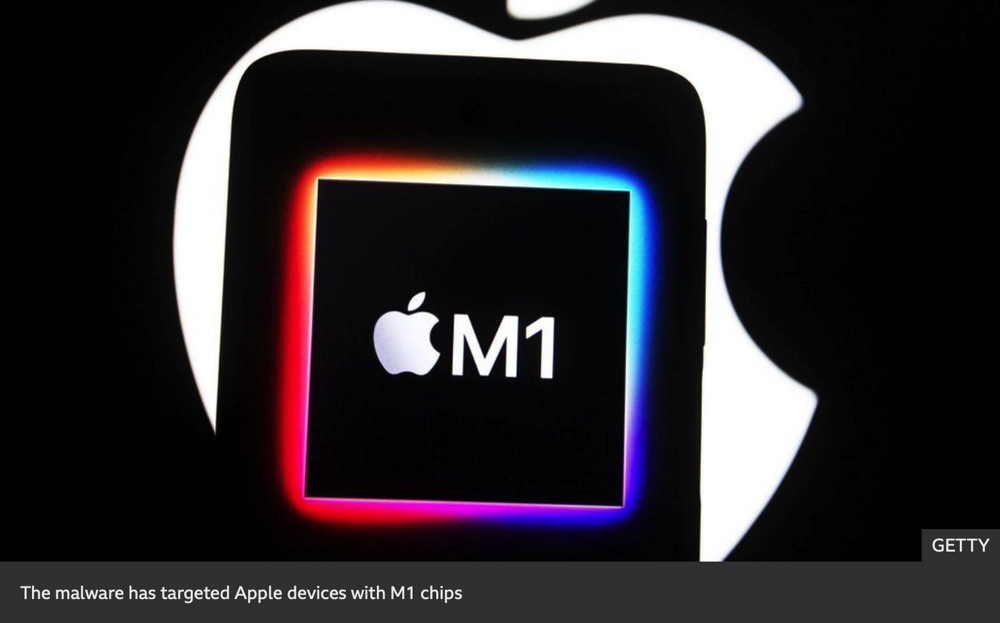
It was discovered by researchers at security company Red Canary, who have yet to determine its purpose.
Apple says it has taken steps to restrict the potential damage the malware, which targets devices with its new M1 chip, could cause.
Its actions effectively prevent any new devices from being infected.
BBC News has asked Apple to clarify how existing users can tell if they are affected.
Researchers said Silver Sparrow "did not exhibit the behaviours that we've come to expect from the usual adware that so often targets macOS systems".
It appears to call a command-and-control server every hour, from an infected machine, to check for "further instructions".
It also has a system in place to self-destruct and hide its existence entirely.
'Wake-up call'
"Though we haven't observed Silver Sparrow delivering additional malicious payloads yet, its global reach, relatively high infection rate, and operational maturity suggest Silver Sparrow is a reasonably serious threat, uniquely positioned to deliver a potentially impactful payload at a moment's notice," the researchers said.
Lisa Forte, from Red Goat Cyber Security, told BBC News the attack should be a wake-up call to Mac users who assumed they were not at the same risk as Windows users of being infected by malware.
"The malware doesn't appear to have done anything nasty," she said.
"But the fact it spread so fast and infected so many devices is alarming in itself. No device is immune from viruses."
Computer security expert Alan Woodward said the attack appeared to be an effort to disprove this long-standing myth.
"It is as if someone was trying a proof of concept of how to move harmful code on to Macs and to control it once there." he said.
"But they didn't include the truly damaging elements."
Wizard sez: Silver Sparrow is on the MAGIC radar and we will be keeping an eye on this disturbing development. Meantime, be careful what you click on - as always.

by Chance Miller, 9to5mac
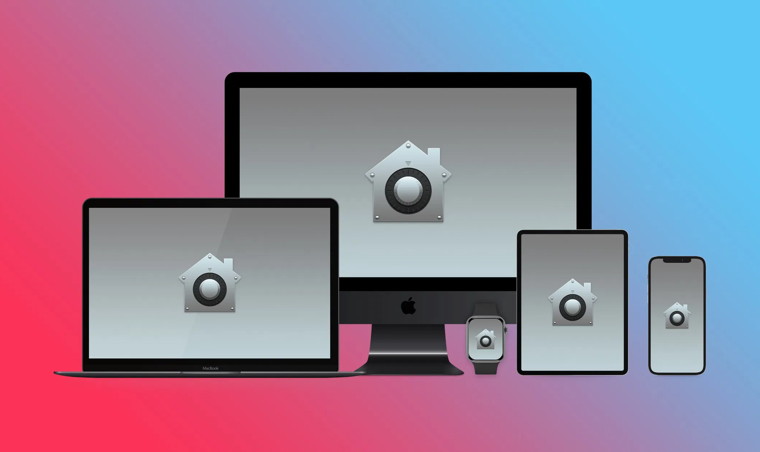
Apple says that it has taken steps to prevent further spread of the Mac malware known as Silver Sparrow. The malware was notable for the fact that it runs natively on the M1 chip.
Apple says that it has revoked the security certificates of the developer accounts used to sign the packages, which will prevent it being installed on any further Macs…
As we reported over the weekend, this piece of malware has proven to be perplexing to security researchers for a handful of reasons. Silver Sparrow forces infected Macs to check a control server once per hour, and it includes a self-destruct mechanism, but researchers have yet to actually observe its malicious intent.
Apple has reportedly told MacRumors that it is taking several steps to prevent further spread of the Silver Sparrow malware. The company has revoked the certificates of the developer accounts used to sign the packages, which prevents the attackers from infecting any additional Mac users.
Apple also reiterated that Silver Sparrow has yet to deliver a malicious payload yet and that all software downloaded outside of the Mac App Store offers "industry-leading" protection for users. For instance, Apple requires all software to be notarized, whether downloaded from the App Store or elsewhere.
One interesting tidbit about Silver Sparrow is that it runs natively on Apple's M1 chip. This doesn't mean that M1 Macs are specifically targeted, but the malware can equally affect M1 Macs and Intel Macs. We expect most macOS malware in the future to be optimized for Apple Silicon as Apple continues to transition away from Intel.

by Robert Y Elphick *
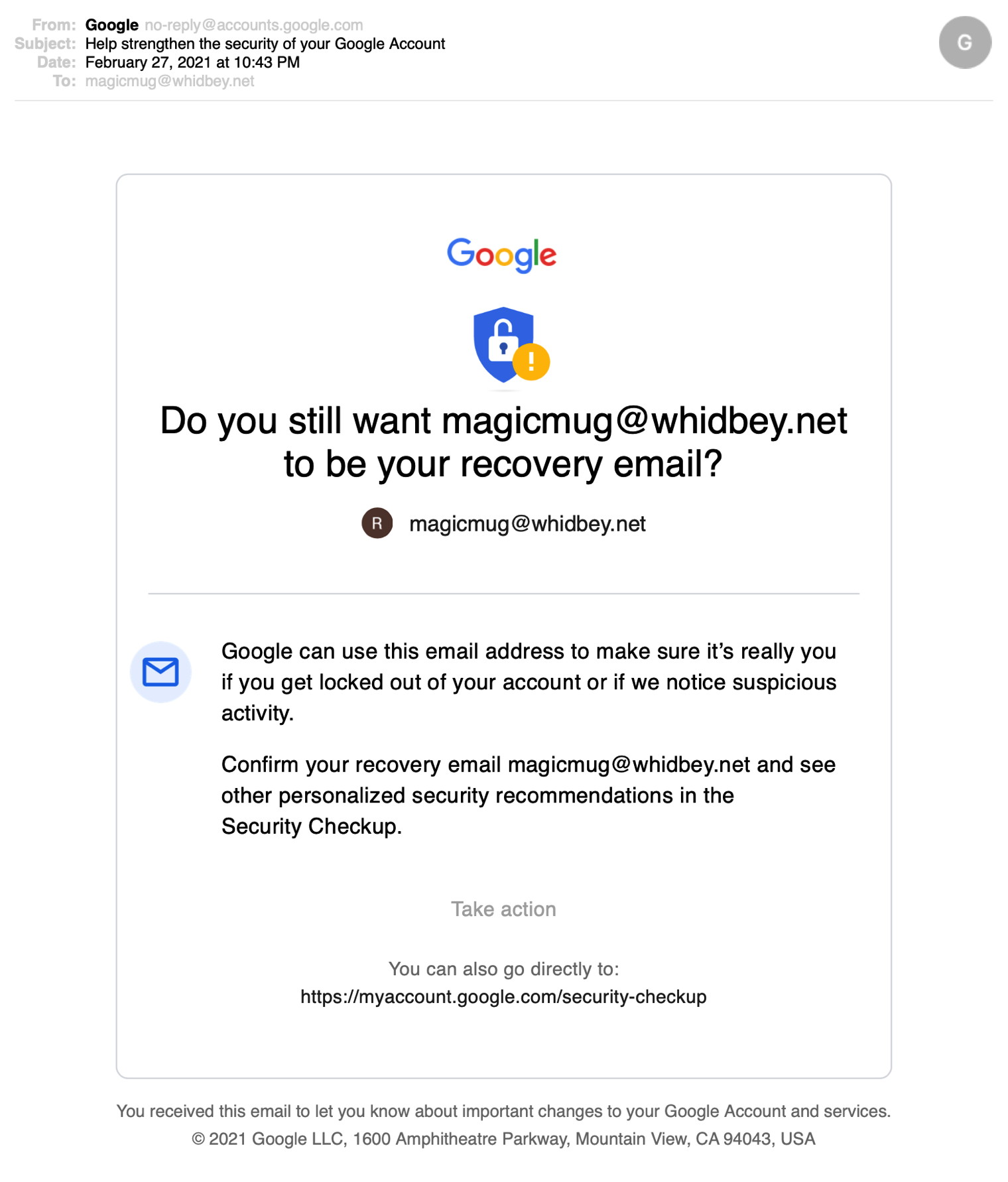
Any one bothered by internet criminal activity should report it to the Federal Bureau of Investigation Internet Crime Complaint Center (IC3) at this web page. This includes phishing, malware, spoofing, any demand for money.
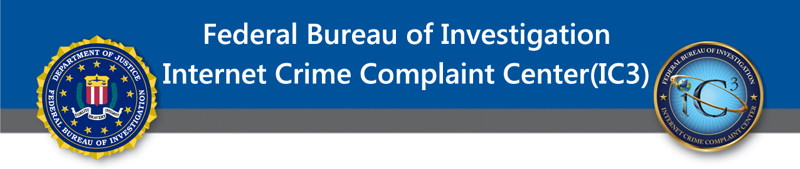


by Ron Sharp, MAGIC
Instead of describing a Mac or iOS procedure, or some technical device, I'm diverging here to offer a little entertainment. I've listed below some of my bookmarked webpages. Favorite YouTube videos and music. What could be more appropriate for a pandemic time of isolation?
For jazz enthusiasts, a Herbie Hancock song, I thought it was You, by the Metropole Orchestra.
Old Movie Stars Dance to Uptown Funk
Higher Ground (Stevie Wonder) | Playing For Change | Song Around the World

by Ron Sharp, MAGIC
Everyone hates passwords but everyone knows they're required and critical. That means your passwords have to be strong. If you're trying to think of a password you'll remember then it's not a good password. I don't usually say this so forcefully to people in person but don't use your pets name or birthdate or street address, etc. Those are all items related to you that can often be found without too much trouble.
You may have read in the news about Solar Winds, the IT management software company getting hacked. That cyber security attack affected their customers such as Microsoft and government agencies. They were vulnerable because one of the passwords used to protect their database was Solarwinds123, simple to guess. Here is a short video on how hackers get your passwords.
It is also recommended that you change your passwords once in a while. I've recommended every six months but recently read advice to change it every 2 to 3 months. But here are some tips; when you write down your password write the date next to it. This will help even when a password doesn't work and has to be reset. If the date is recorded with the new password you won't be confused which is the most recent one.
Next tip, you can let your browser create a password for your. With the Safari browser, when you get a text box to create your password there will be a small key icon to the right. If you click it Safari will create a strong password for you. You can also have your browser remember your passwords. You may choose not to have Safari remember a password if it's a critical website but then you must keep track of it yourself.
And third tip, if passwords are all too much for you to keep track off, use a password manager program. It may take a bit to set it up and learn it but will save you time and keep you safer. You can find a bunch of them on the App store such as LastPass and pwSafe. A password managers stores all your passwords and you only have to remember one password to enable the app.
Also, if you do keep your passwords on your computer or phone you can password protect the file. Pages documents can be password protected and notes in the Notes app on iOS devices can be password protected.
Further advice concerns spam email. If any email asks you to login to a site you often use, do not use the link in the email. Access the site from your own bookmarks or go to it directly via your browser. Same with phone calls, if you have the slightest doubt about who you're talking to, don't give them any passwords or account numbers. You can request they contact you via your email address that they already have.
Don't follow any of this advice if you don't care about being hacked. You may think you don't have anything really important on your computer but just getting things corrected afterward can be a hassle, particularly if it affects your credit.
MAGIC, the Macintosh Appreciation Group of Island County, serves people who use Macintosh computers, software and peripherals. Our goal is to share information and get answers to questions to make us more productive with our use of technology. Our monthly meetings give us a chance to discuss computer problems and share ideas with other Mac users, feature speakers on specific topics, and to keep apprised of Apple news.