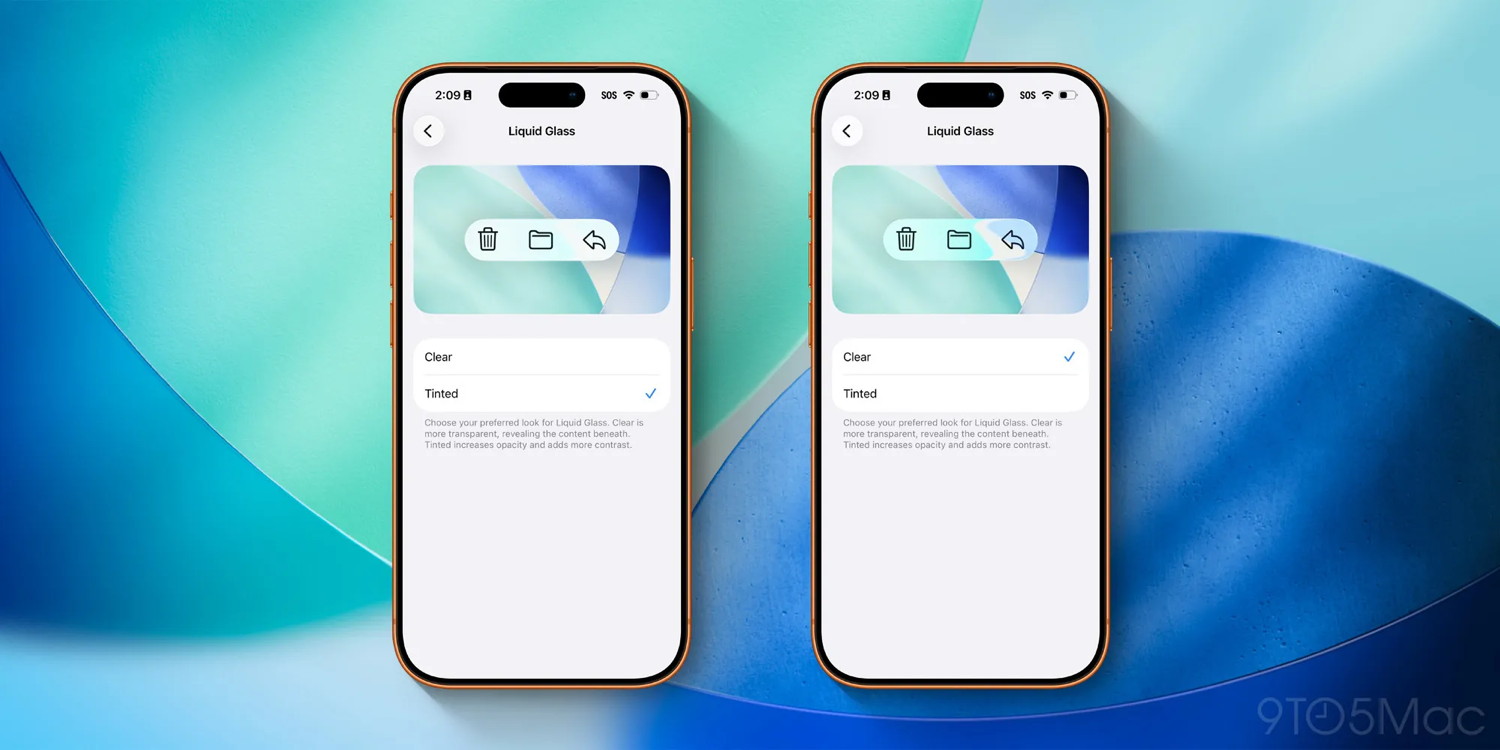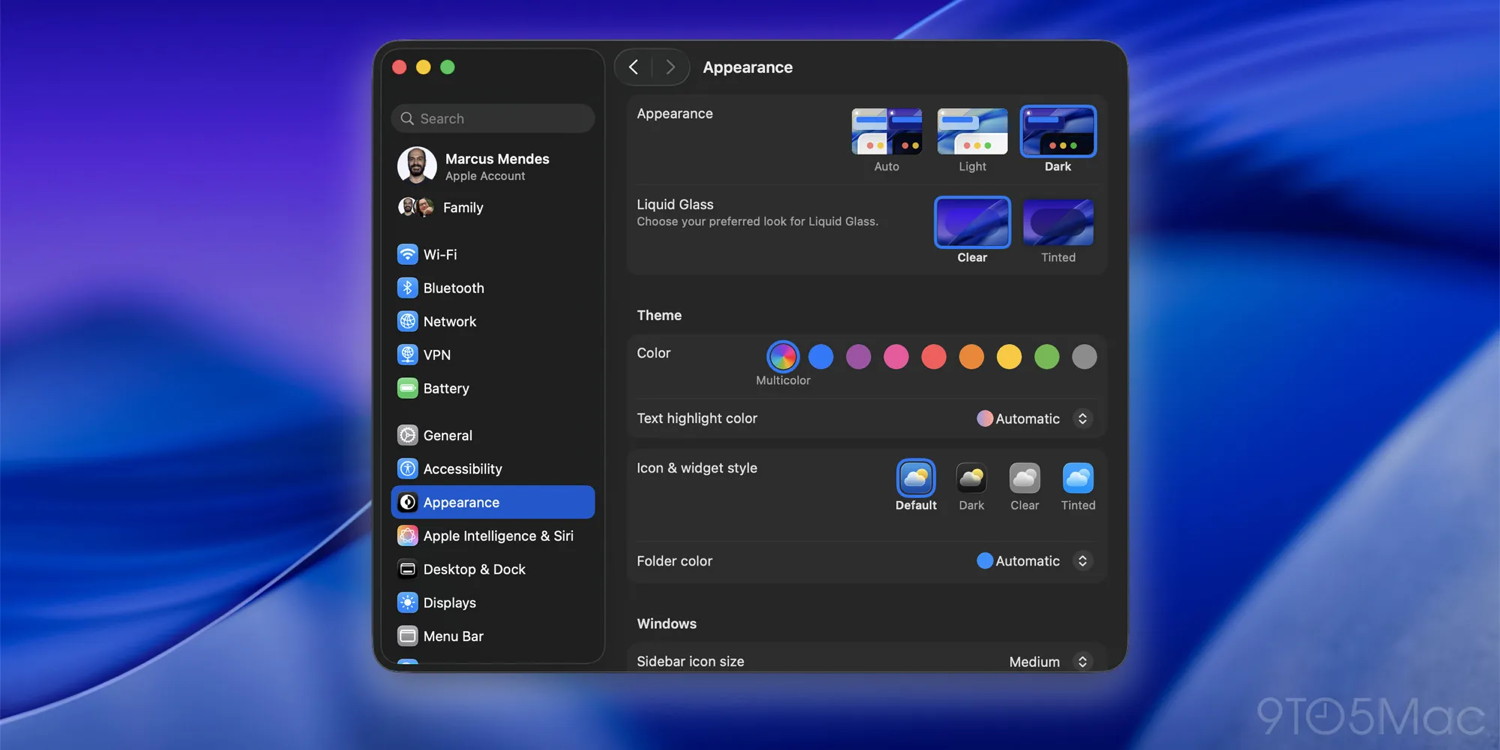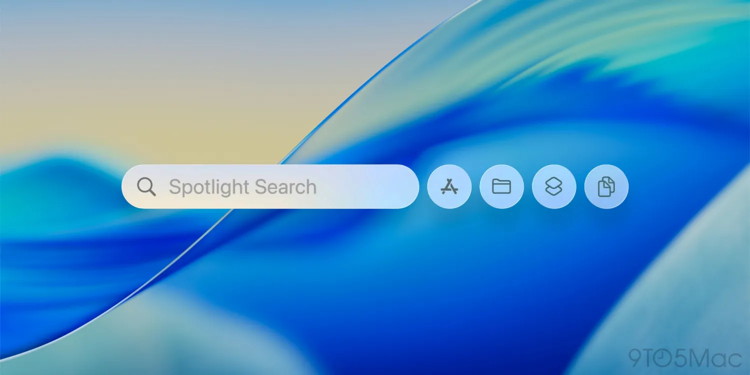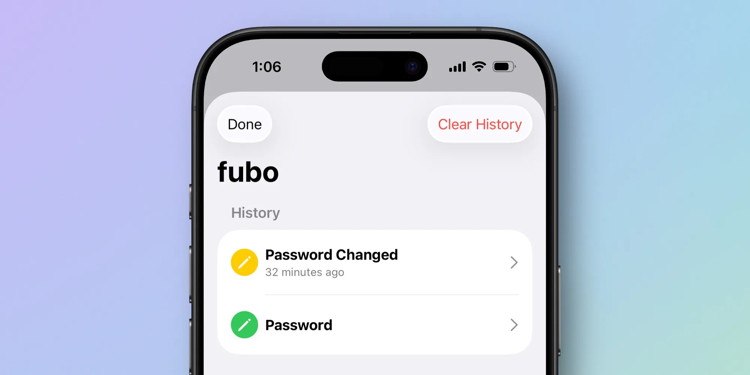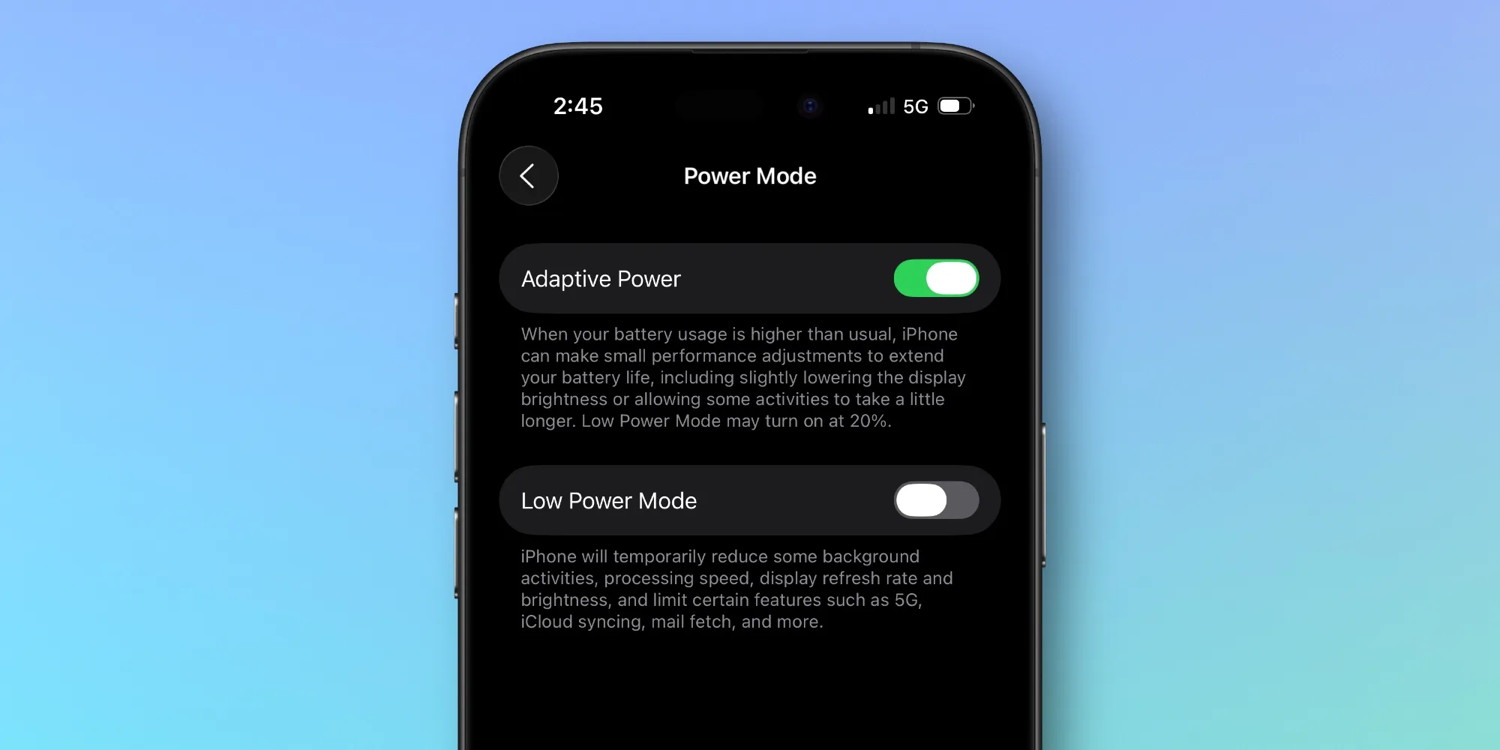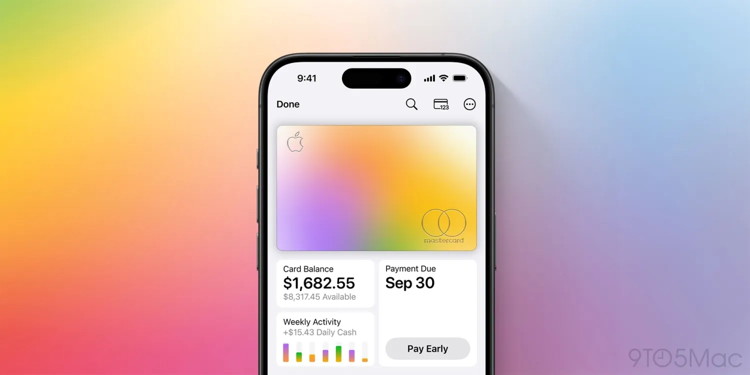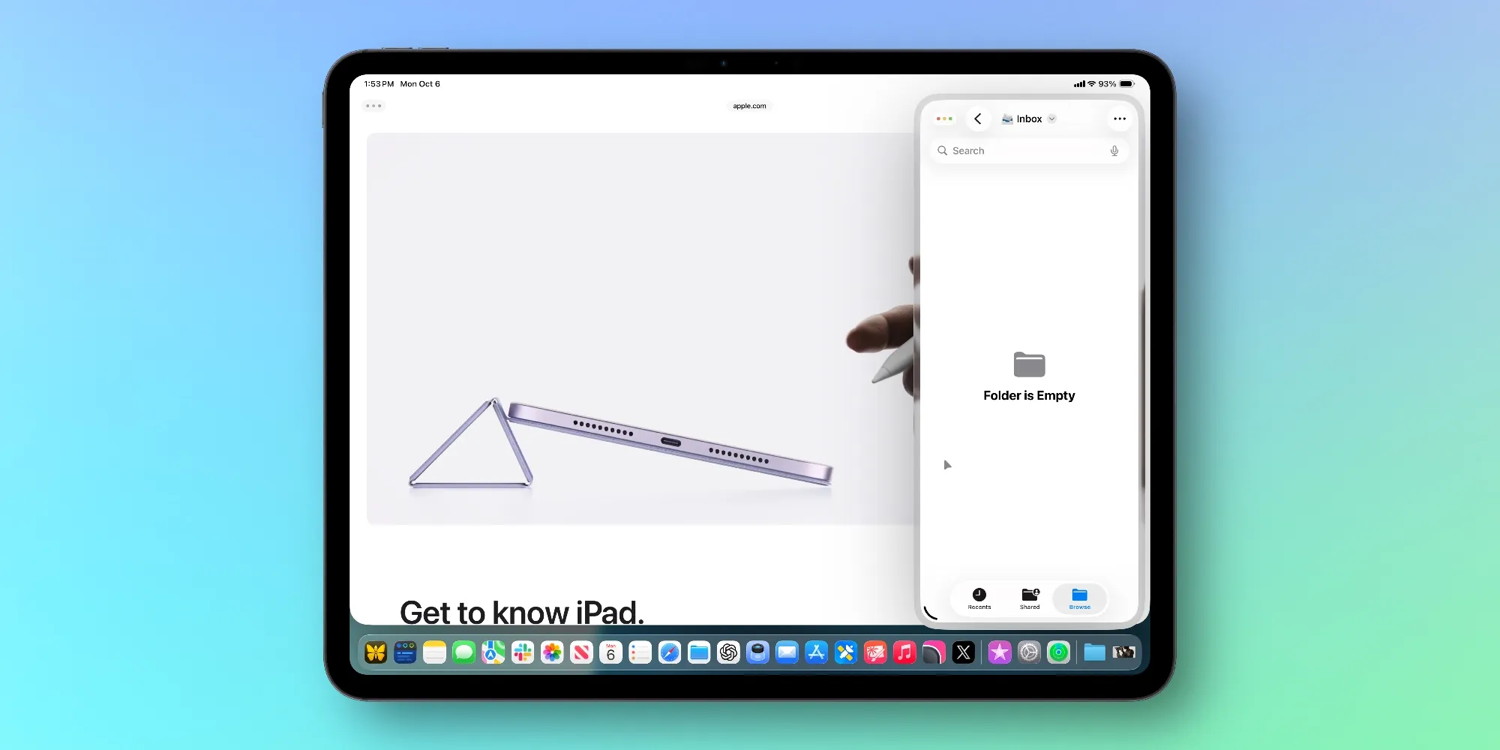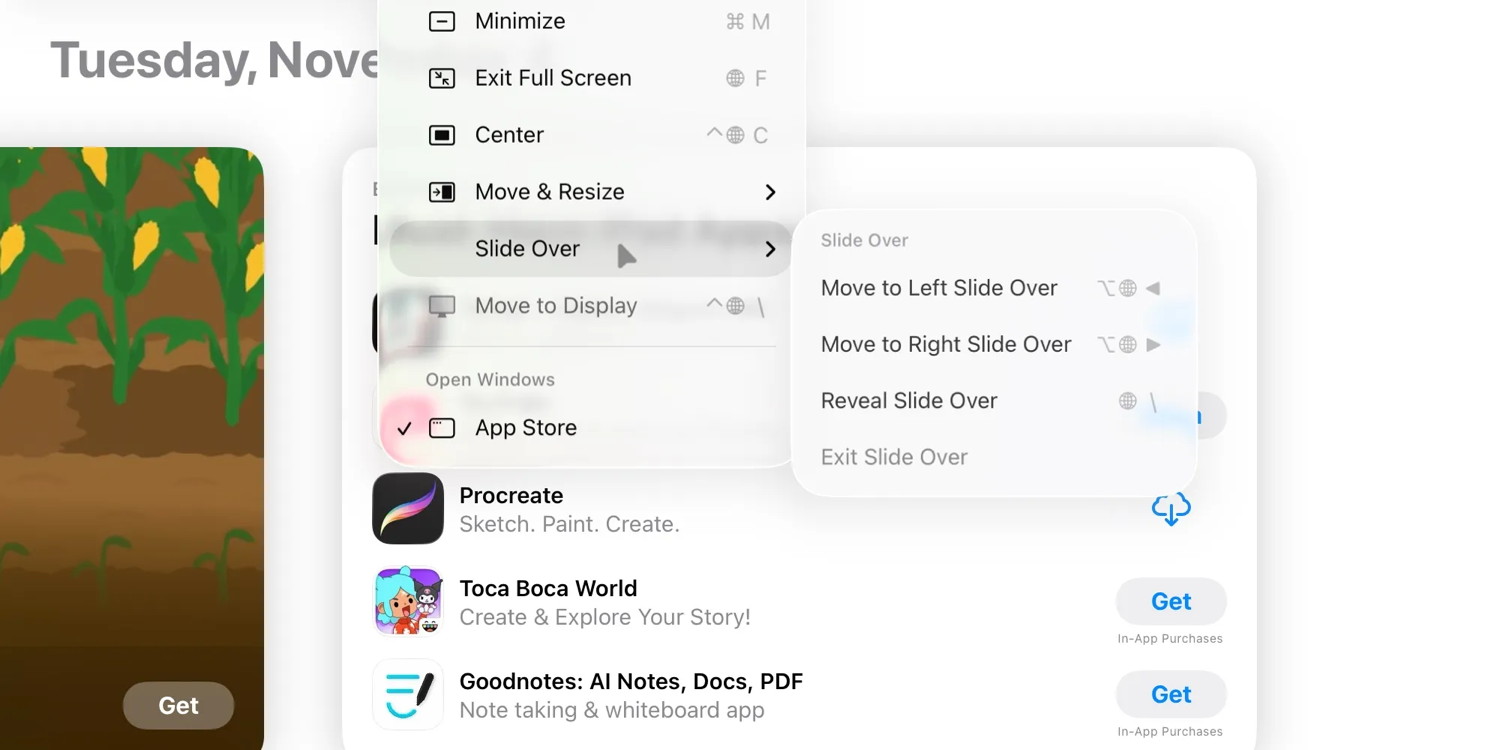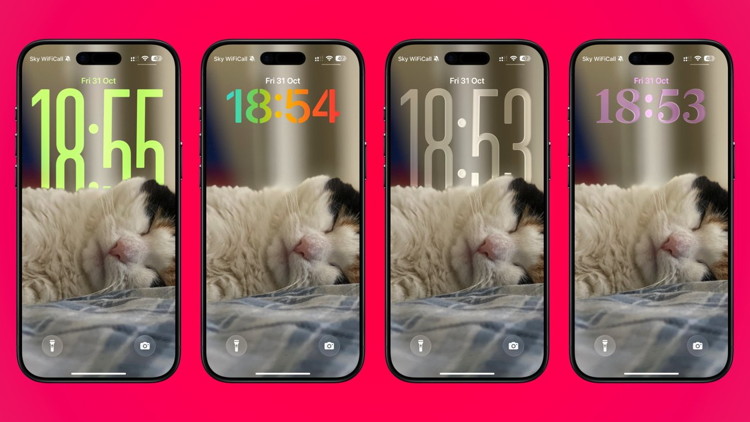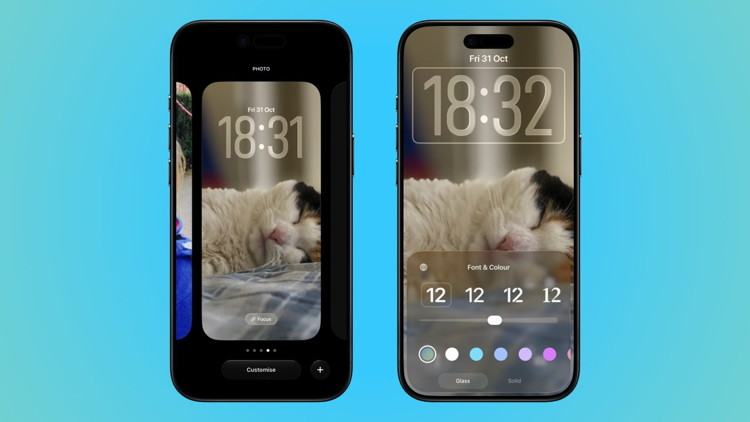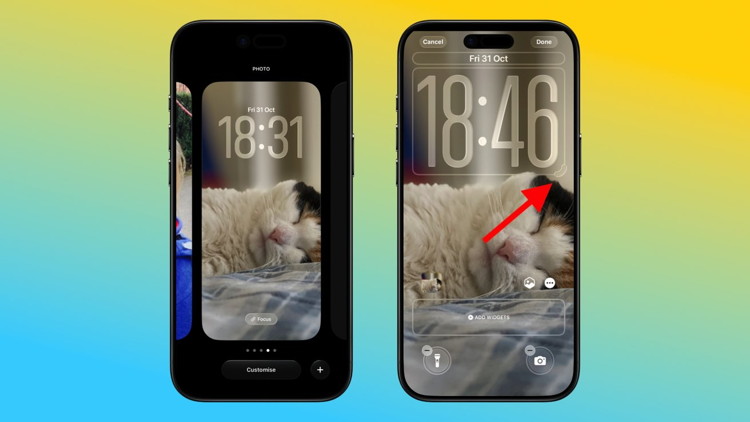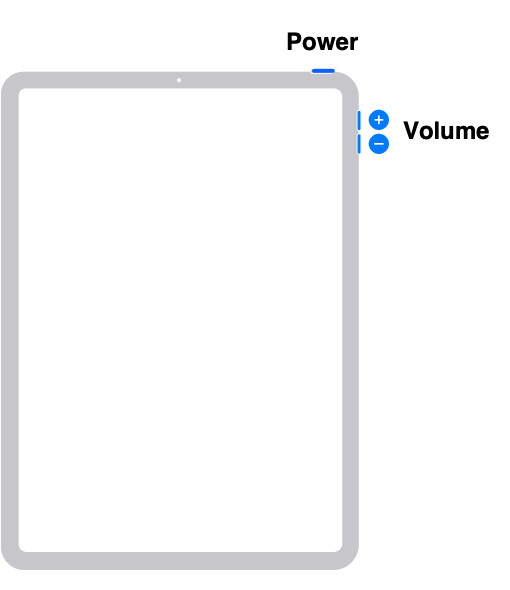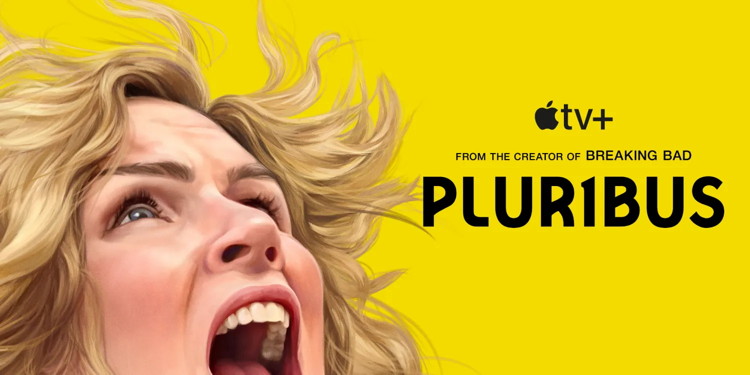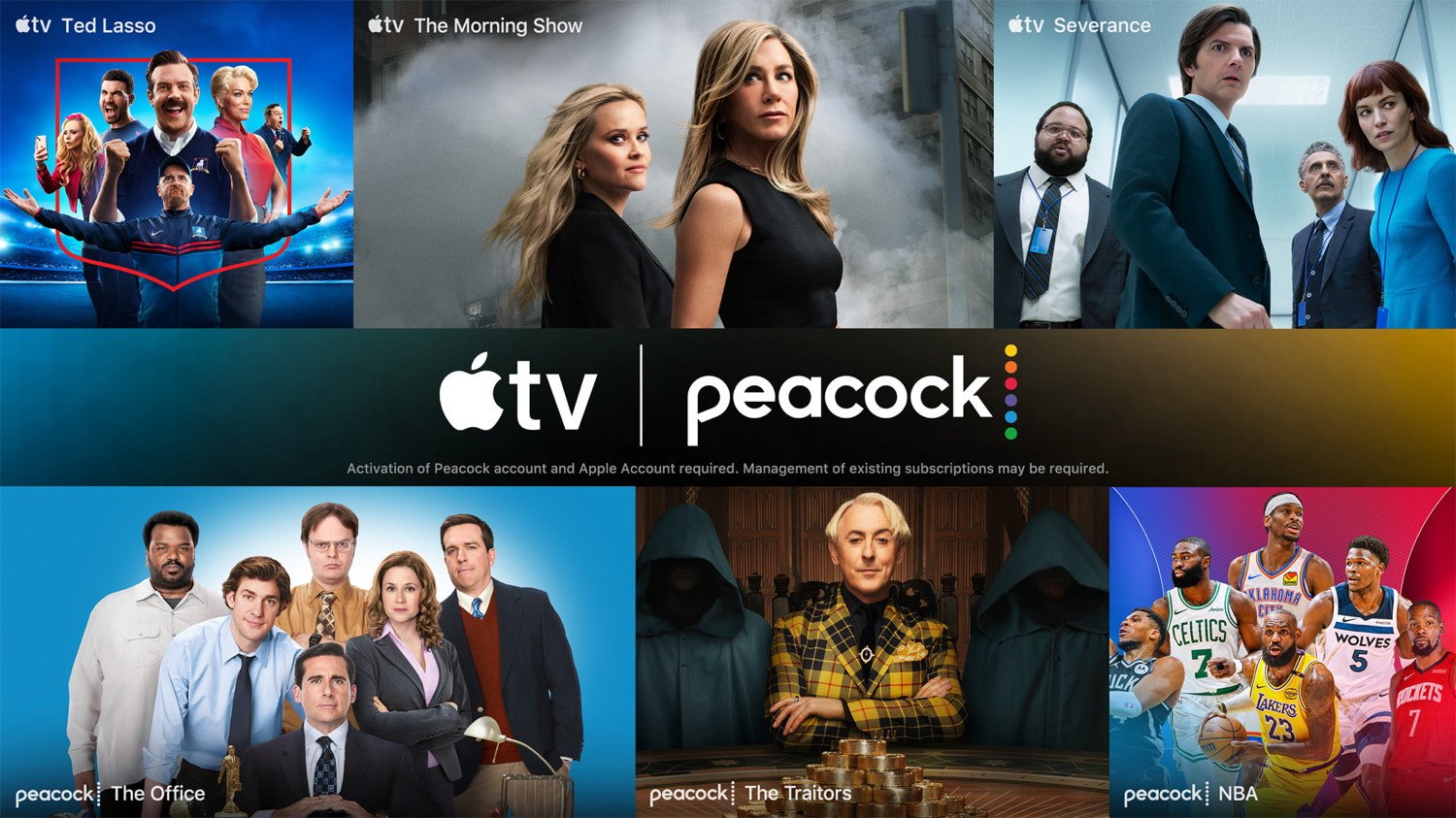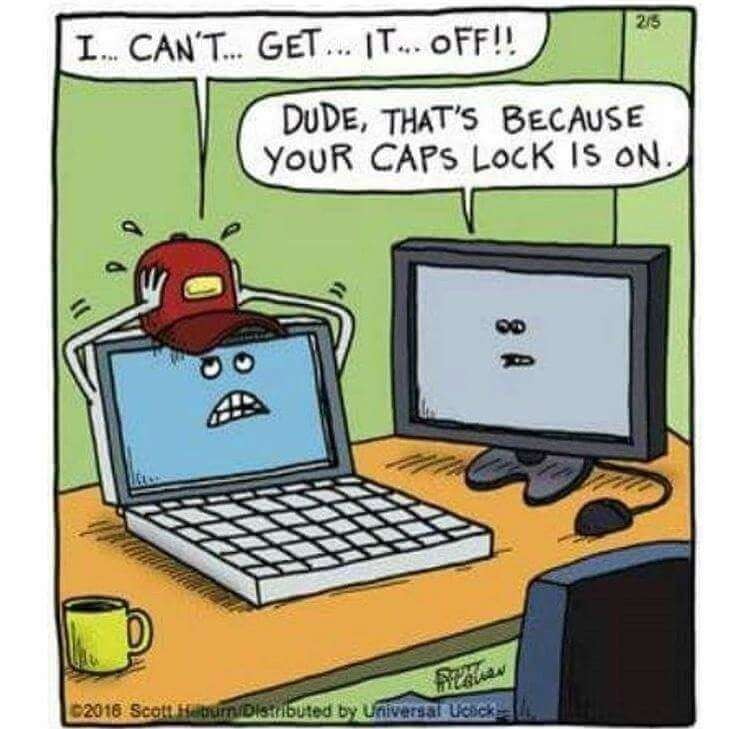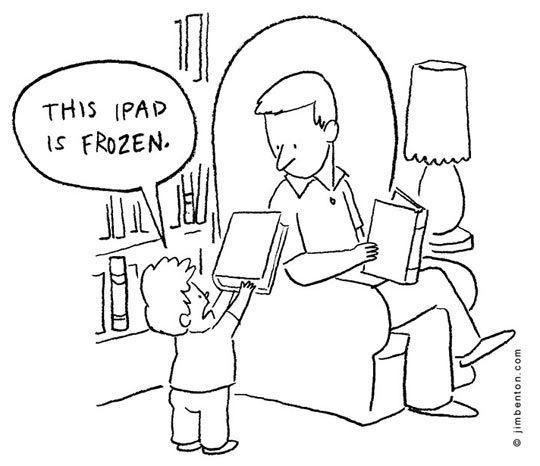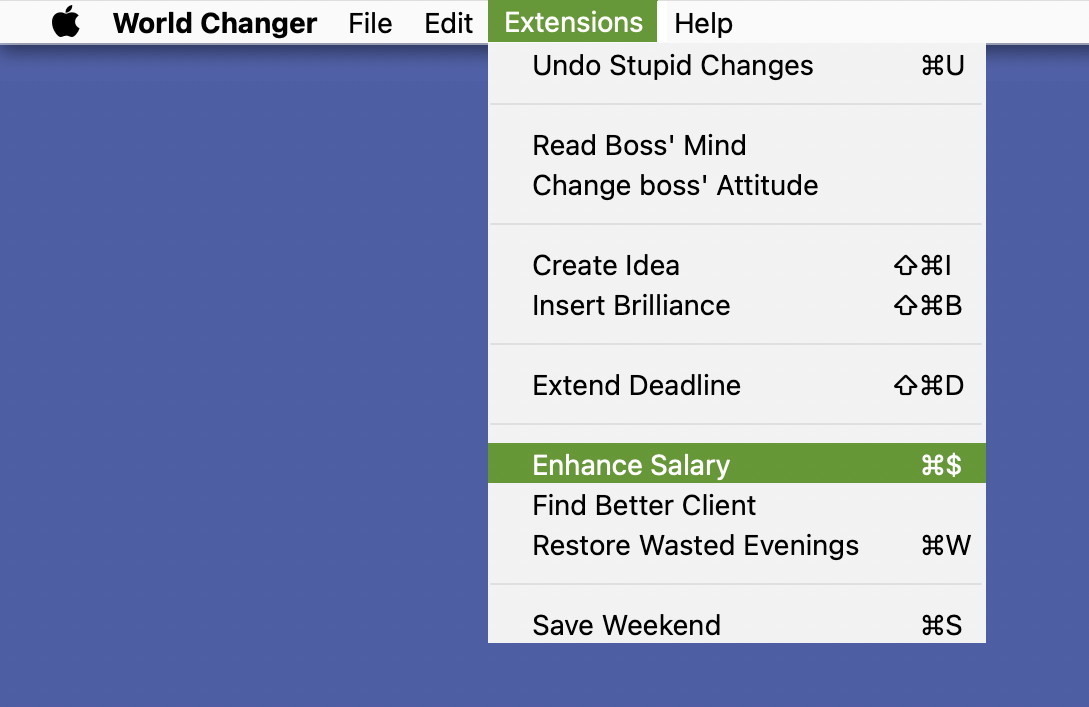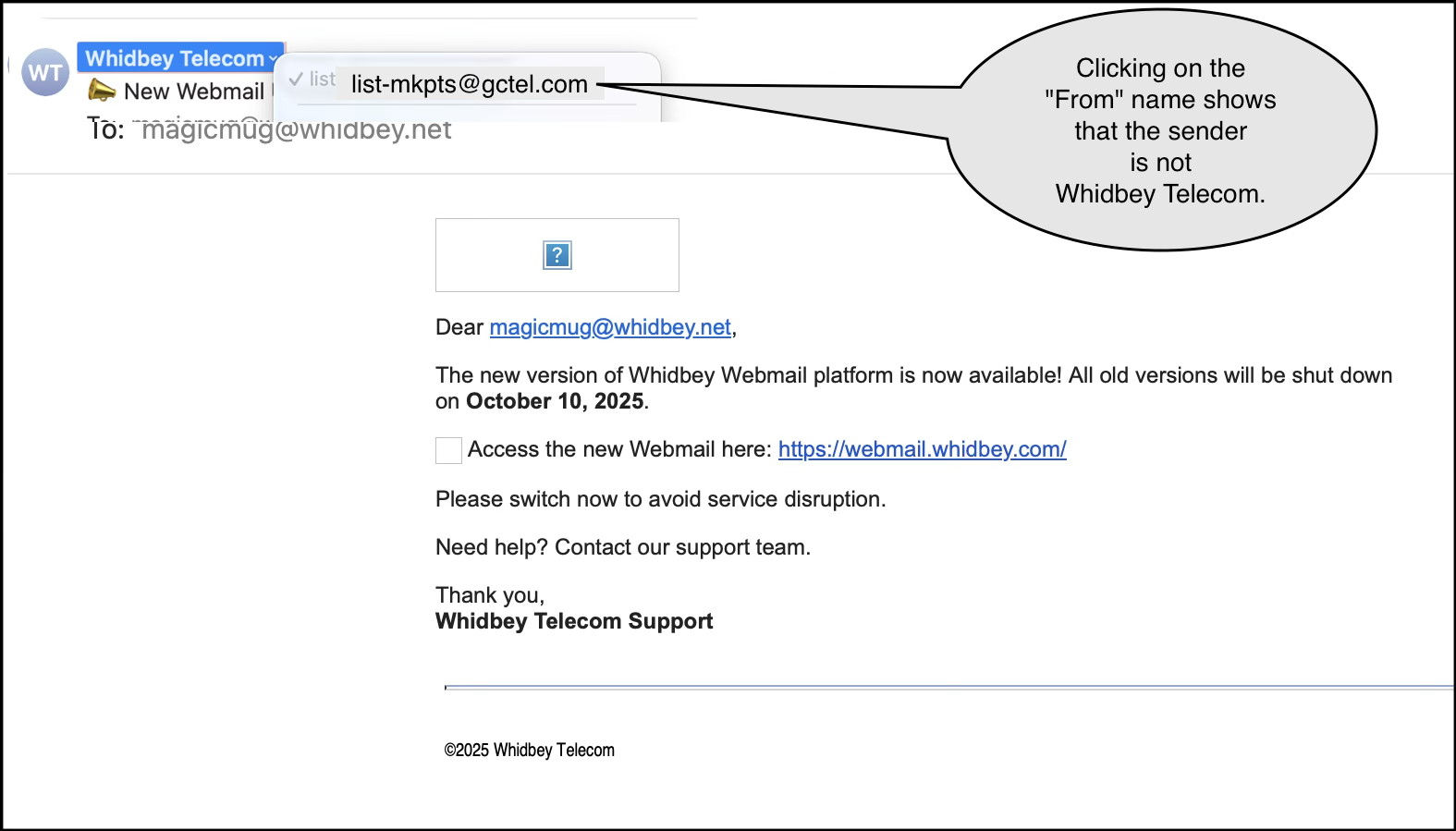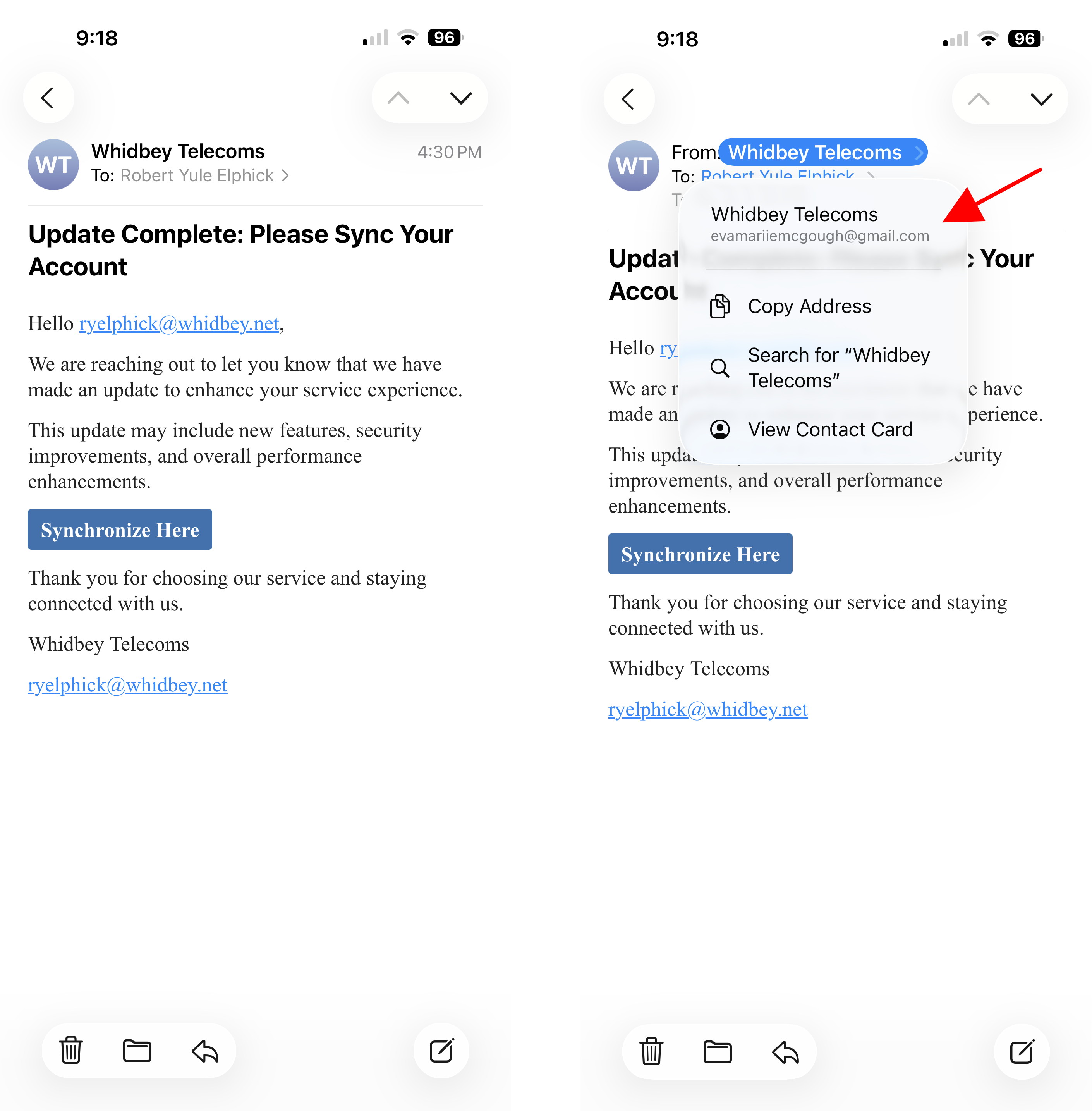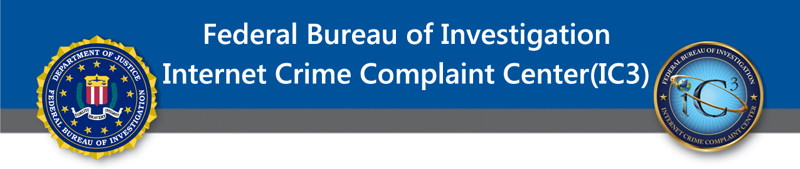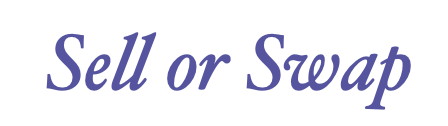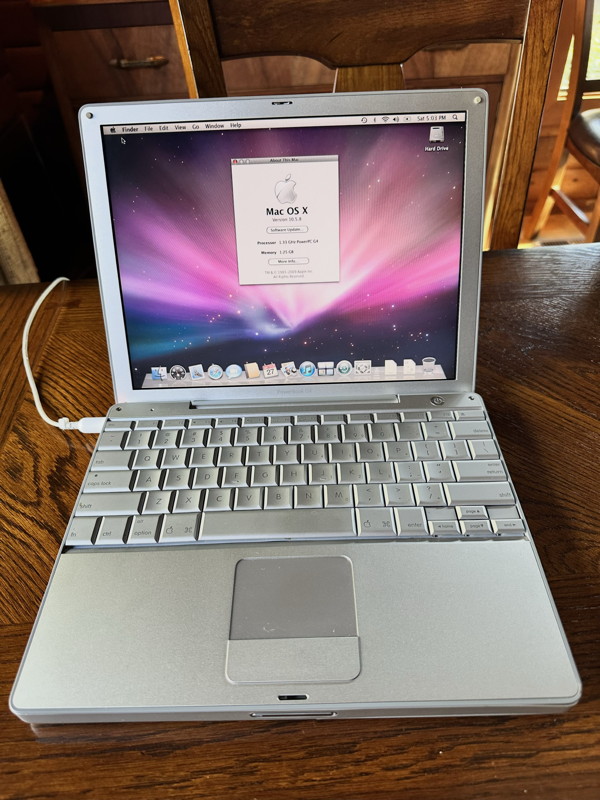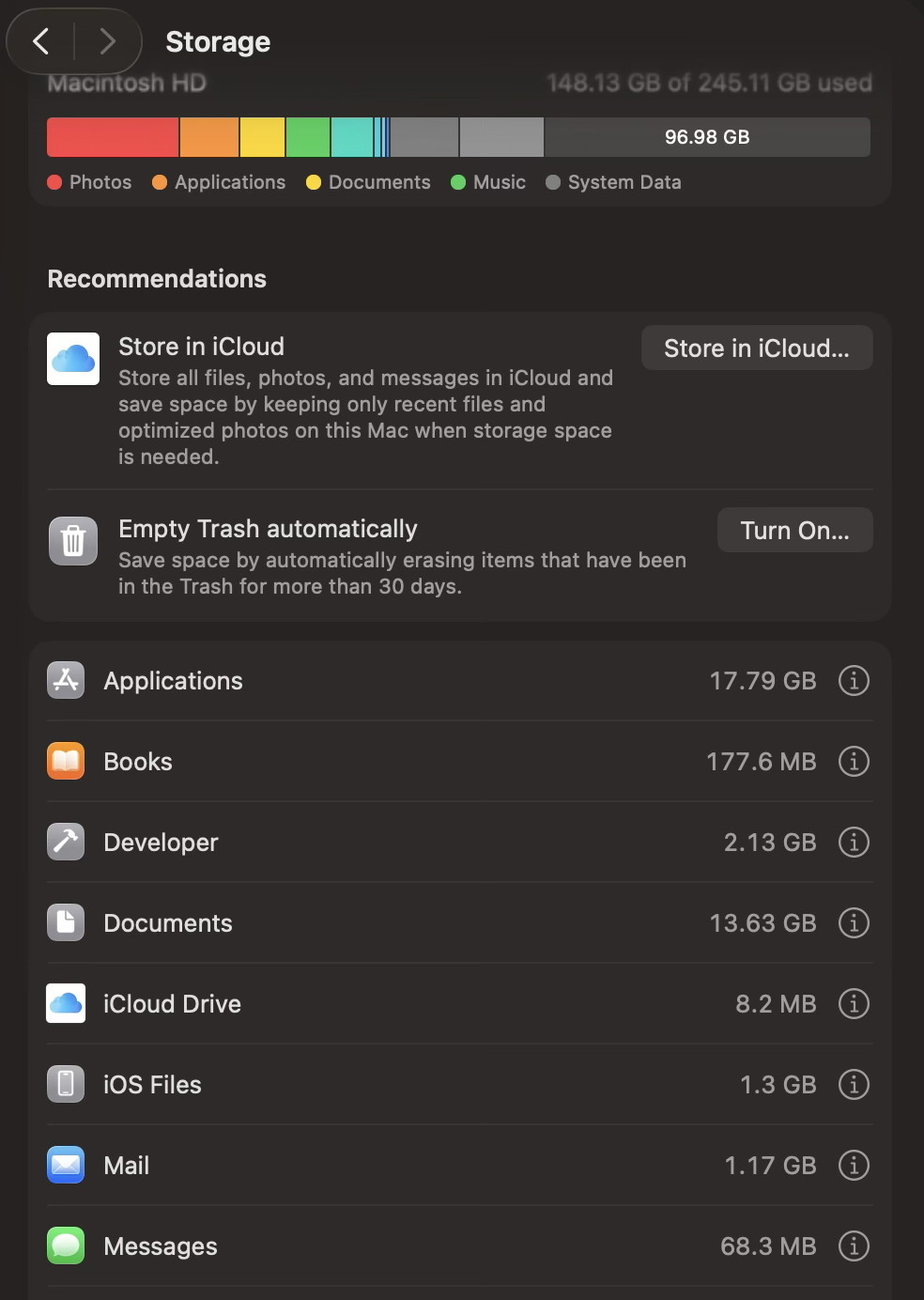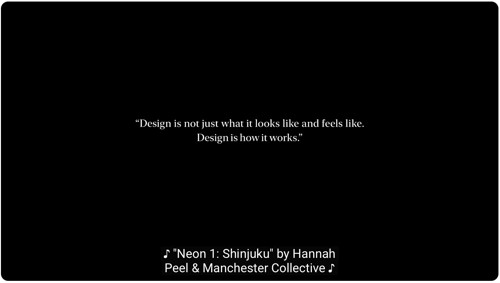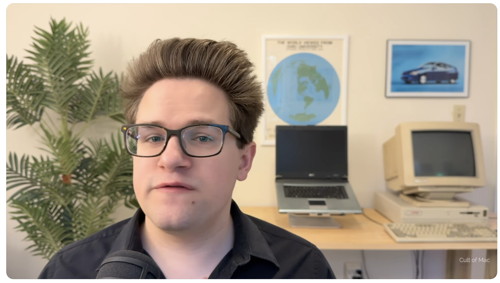Mac Appreciation Group of Island County
Newsletter
November 2025
In This Issue:
- MAGIC MUG News
- Software Updates
- News, Information and Stories (Mac OS)
- iPhones, iPods, iPads, AirPods
- Apple Watch, Apple TV, HomePod, AirTag, AR Headset, Vision Pro
- Humor
- Malware and Mischief
- Sell or Swap
- By The Way
* Indicates author is a member of MAGIC

Meeting information
| Date |
19 November 2025 |
| Time |
4:00 - 5:00 p.m. |
| Presentations: |
• Introduction with Mike Turnbull
• "Music" with Robert Elphick |
| Location: |
by Zoom online |

MAGIC Minutes for October 2025
At 4:03 p.m. President Mike Turnbull welcomed everyone and called the meeting to order with 19 attendees present within a few moments. Mike wanted to remind everyone that today's presentation had been changed and the originally planned Music presentation will be at the November 19 Zoom meeting.
Treasurer Carol Heimgartner was not present to give a Treasurer's report but had emailed Mike that the only expense was a $30 Zoom bill, leaving us a balance somewhere in the $4,500-4,600 range.
He also noted that directly after the MAGIC General meeting, there would be a short MAGIC Board meeting primarily to discuss meeting presentation ideas for 2026. He asked all members to please suggest via email some of their own ideas regarding presentation topics they'd like to learn more about.
Robert Elphick and Ron Sharp answered a few member questions prior to the presentation, then Robert provided a very thorough presentation on "MacOS 26, Tahoe for all devices". The presentation will be on the website in a few days.
After the presentation, Robert and Ron answered a few more members' questions, and the meeting was adjourned at 5:21 p.m.
MAGIC Musings

Seasons Greeting (already) Magic members,
This month our presentation on Wednesday, November 19th, will be from Robert giving us the full review of Apple's Music app. We decided to expand this presentation following a presentation on Apple subscriptions this past summer where members generated many interesting follow-up questions regarding Music. I'm looking forward to it and can guarantee you'll leave this presentation whistling a merry tune.
Speaking of merry tunes, keep in mind there is no Magic Zoom Meeting during December, but you will get a December newsletter. The first meeting in 2026 will be on Wednesday, January 21st.
Cheers,
Mike
MAGIC President
Note: This Software Update section of the newsletter lists the most relevant Apple updates. Not all updates are listed for all products. Additionally, I'll add other pertinent updates on occasion.

iOS 26.1 and iPadOS 26.1 bring multiple critical security fixes
by Marcus Mendes, 9to5mac
Update: Apple has also published the full security update release notes for macOS Tahoe 26.1, tvOS 26.1, visionOS 26.1, and watchOS 26.1.
Apple has published the full release notes for the security updates included in iOS 26.1 and iPadOS 26.1. If you were looking for a reason to update, here are about 50 of them.
Security updates include issues with the Apple Account, Photos, Safari, and more
Apple released iOS 26.1 and iPadOS 26.1 today, marking the first major update release since the initial rollout last September.
And as it does with every update, the company has now published the full release notes detailing the vulnerabilities and security issues addressed in the update.
The list includes bug fixes for an issue that allowed Stolen Device Protection to be disabled, a WebKit bug that allowed unauthorized keystroke monitoring, and more.
Here's the full list:
Continue reading long article....

Apple releases iOS 26.1 for iPhone with these changes
by Zac Hall, 9to5mac
Apple has officially released iOS 26.1 to all iPhone users. Here's what changes are available to the iPhone in iOS 26.1.
Liquid Glass toggle
The biggest news from iOS 26.1 is the Liquid Glass toggle. Apple has added the option to choose between clear (the current design in iOS 26) and tinted. The tinted option changes the opacity level behind things like notifications and tab bars. Other Liquid Glass visual elements like optional clear app icons are still present.
The toggle is found in Settings > Display & Brightness > Liquid Glass on iPhone and iPad. The Mac also gains the toggle in Settings > Appearance > Liquid Glass, although the differences on macOS aren't as apparent.
The new preference is in addition to accessibility settings that already exist like increase contrast, reduce transparency, and more.
Lock Screen Swipe
iOS 26.1 introduces a second toggle that may be welcomed by even more users. For the first time in years, it's possible to disable the swipe to open Camera gesture on the iPhone lock screen.
The new toggle is found in Settings > Camera > Lock Screen Swipe to Open Camera.
The shortcut started as a swipe up gesture before later becoming a swipe from the right gesture in iOS 10. Starting with the iPhone X, Apple has included Lock Screen shortcuts for Flashlight and Camera by default.
Newer iPhones also include the Camera Control button, adding a third way to launch the Camera. Before that, the Action button introduced another method.
While the swipe option remains, including the ability to toggle it off in Settings can eliminate accidental swipes that unintentionally launch the Camera app.
More
More changes available in iOS 26.1 relate to Apple Intelligence, AirPods Live Translation, Apple TV, and iPad Slide Over.
Apple Intelligence gains support for Chinese (traditional), Danish, Dutch, Norwegian, Portuguese (Portugal), Swedish, Turkish, and Vietnamese.
AirPods Live Translation adds support for Chinese (Mandarin simplified and traditional), Italian, Japanese, and Korean. The feature launched with iOS 26 on AirPods Pro 2, AirPods Pro 3, and AirPods 4 with support for US and UK English, French, German, Portuguese (Brazil), and Spanish (Spain).
Apple is rebranding its streaming video service from Apple TV+ to just Apple TV. The rebrand is being accompanied by "a vibrant new identity," according to Apple. The first sign of vibrancy comes with the new icon for the Apple TV app.
Settings app now includes a Local Capture section under General. The setting lets you change where Local Capture files are saved. You can also toggle Local Capture to only include audio.
iOS 26.1 also improves how alarms are dismissed with a Slide to Unlock interface, adds a swipe gesture for changing songs in the Music app, and much more.
Availability
iOS 26.1 is available for iPhone 11 and later, iPhone SE 2 and later, and iPhone Air.
Click for article.

Apple releases macOS Tahoe 26.1, here's everything new
by Marcus Mendes, 9to5mac
Alongside the usual bug fixes and performance improvements, macOS Tahoe 26.1 is rolling out right now. Here's what's new.
Here's what's new on macOS Tahoe 26.1
Following a few weeks of developer and public betas, macOS Tahoe 26.1 is rolling out right now, and it brings a couple of small user-facing features, as well as groundwork preparation for upcoming AI enhancements.
First, Apple has been working to add MCP support to macOS, iPadOS, and iOS. In a nutshell, MCP is an open standard developed by Anthropic, which allows AI models to interact with user-facing platforms and tools. Despite back-end changes to bring MCP support, Apple hasn't publicly commented on when or how that will be integrated.
macOS Tahoe 26.1 also brings a few under-the-hood improvements to Image Playground, laying the groundwork for support of third-party image generation models beyond ChatGPT. Like with the MCP support, Apple hasn't publicly commented on the upcoming extended support, but based on the code, this may happen sooner rather than later.
As for user-facing features, the highlight of macOS Tahoe 26.1 is a new option to either keep the standard Liquid Glass appearance or switch to a Tinted mode, which slightly adjusts the visuals to improve contrast. On macOS, the visual changes are subtle, but they become more noticeable on iPadOS and iOS.
The update also introduces a slightly tweaked Macintosh HD icon, removing the ports and holes that made it to macOS Tahoe 26.
Finally, macOS Tahoe 26.1 updates the Apple TV app icon, introducing the first hints of Apple's promised new, more vibrant design language alongside the Apple TV+ rebranding to simply Apple TV.
Click for article.

watchOS 26.1, tvOS 26.1, more available now, here's what's new
by Ryan Christoffel, 9to5mac
Apple has just released a new lineup of software updates across all major platforms: watchOS 26.1, tvOS 26.1, and more are now available. Here's what's new.
Apple's 26.1 software updates are rolling out now
The ultimate guide to turning Liquid Glass down or off across all your Apple devices | Apple image showing it on different devices
Apple's new software updates today include the following:
- iOS 26.1
- iPadOS 26.1
- watchOS 26.1
- macOS Tahoe 26.1
- tvOS 26.1
- visionOS 26.1
- HomePod 26.1
As often happens, the iPhone, iPad, and Mac updates offer more substantive changes than Apple's other platforms.
Release notes for watchOS 26.1, for example, don't inspire much excitement:
This update includes improvements and bug fixes.
Similarly, HomePod 26.1 offers "performance and stability improvements."
This sort of focus on performance is not without good reason. Whenever Apple ships major new software versions, like it did in September with 26.0, it tends to introduce a fair number of new bugs.
Today's 26.1 releases, then, should provide plenty of fixes that make your Apple Watch,
Apple TV 4K, or other Apple products run more smoothly than before.
On the Apple TV side though, there is at least one more visible change: the TV app icon has a new look.
Related to the rebranding of Apple TV+ to just being 'Apple TV,' the new TV app icon has a more colorful, vibrant look than what was available before.
The TV app is also phasing out the old 'TV+' branding in several places inside the app, but otherwise retains the same look and feel as before.
Click for article.

macOS Tahoe 26.1 adds new tools for Spotlight's clipboard feature
by Ryan Christoffel, 9to5mac
Apple released macOS Tahoe 26.1 yesterday for all users, and today new privacy tools for Spotlight's clipboard history feature were discovered that hadn't been noticed before.
Spotlight's clipboard history feature now offers privacy-friendly options
Spotlight in macOS Tahoe became a lot more powerful, with features like Quick Keys, new supported actions, more relevant results, and more.
Clipboard history was another tentpole Spotlight upgrade in macOS Tahoe.
Inside System Settings ⇾ Spotlight you can choose to optionally turn Clipboard History on or off, depending on your privacy inclinations.
But now with macOS Tahoe 26.1, as discovered by MacRumors, Apple has expanded the privacy tools to be a lot more useful.
Rather than limiting you to 'On' and 'Off' settings for clipboard history, 26.1 now lets you choose how long you want your history saved.
Options include:
- 30 minutes
- 8 hours
- 7 days
So if you want the benefits of accessing your clipboard history in Spotlight, but are especially privacy-conscious, the 30 minute option is a great one.
8 hours was the default timespan before, despite Tahoe not visibly mentioning so. But if that wasn't enough time for you, the new 7-day option should meet your needs.
Complementing these new time settings, macOS Tahoe 26.1 introduces a 'Clear Clipboard History' button for the first time.
You'll find it in the same Spotlight settings panel, letting you clear the history with a single click regardless of which expiration timer you choose.
Click for article.

These real-world tests will convince you to switch to the M5 MacBook Pro
by John Brandon, macworld
Performance is the killer feature for creative professionals. The faster you can render an animation file, export Adobe Lightroom photos, or do something crazy like create your own large language model for artificial intelligence, the more time you save. For most creatives, a workflow that's faster and more efficient can literally generate more income-and reduce stress.
As a writer and photographer, I use a 14-inch M3 MacBook Pro on a daily basis, and the time has come to consider an upgrade. I know in the back of my head that Apple has been pushing the envelope lately, and I also know the new MacBook Pro M5 is significantly faster.
How much faster? Apple says for AI tasks like the large language model database I mentioned, you can expect speed improvements on the order of 3.5 times faster than the M4 version. The M5 is also 6 times faster than the original M1 model, released back in 2020. The new 14-inch M5 MacBook Pro costs $1,599/£1,599, which is not exactly an impulse purchase.
That's why I decided to do some of my own workflow tests using apps like Blender and Adobe Lightroom. Then I "crunched the numbers" using benchmarking apps like Geekbench AI and Blackmagic Disk Speed Test. While I wasn't always blown away by the performance improvements, there were a few shocking revelations. I used macOS 26.1 on both machines, and they were both outfitted with 16GB of RAM (coincidentally, both are Space Black).
I offer my impressions after explaining the results from each test, along with whether I am ready to spring for the new machine.
Creative workflows
For testing the creative process, I picked tasks that tend to be time-consuming and slow me down. On my M3, I may have cursed the engineers at Apple just a little as I've waited for my photos to export out of Adobe Lightroom, for example. It feels like an eternity when an event organizer is texting and emailing you multiple times asking for the final shots. I also built a song in GarageBand and mastered the audio file, then tried a Blender animation render.
Click for article.

iOS 26's Passwords app has convenient new feature I've been needing
by Ryan Christoffel, 9to5mac
Apple's Passwords app launched last year in iOS 18 as a new pre-installed password solution across iPhone, iPad, Mac, and more. I've been using the app since launch, and iOS 26 brings one welcome Passwords change that I've found myself needing regularly in the past year.
Passwords app now saves login version history in iOS 26.
For years, Apple has offered password management tools on the iPhone and its other devices. But until iOS 18, those tools were always hidden away inside the Settings app.
Fortunately, Apple Passwords finally debuted last fall and I quickly switched to it as my go-to password manager.
Over the past year, however, there is one issue I've periodically run into: my passwords would sometimes get overwritten by mistake.
How did this happen? I'm not entirely sure. But it's come up on a number of occasions.
At times I believe a new password was generated, then I ran into issues finalizing the change on the website. Thus, Passwords had the new login, but the site still needed my old one.
In any case, whenever my password got overwritten, I would need to go through the whole "Forgot your password?" process.
But in iOS 26, that's a completely solved issue.
That's because the Passwords app now saves full version history for all your logins in iOS 26.
Open a login inside the app, and you'll see a new 'View History' button.
It will only show up when there are multiple versions of a password saved. But with the history, you'll see:
- each different password version
- when each password was created
- and an option to clear the history
My issues with Apple's Passwords app have overall been pretty minimal since last year's launch.
This iOS 26 change ensures that Passwords will work even more effectively for me in the year ahead.
Click for article.

Your iPhone battery can last longer with this new iOS 26 feature
by Ryan Christoffel, 9to5mac
Battery life is easily one of the iPhone's most important features. Whether you own an ultra-thin iPhone Air, battery beast iPhone 17 Pro Max, or some other model, iOS 26 recently introduced a new feature that can make your iPhone's battery last longer:
Adaptive Power is a new iOS 26 setting to extend battery life.
If your iPhone battery is getting low, iOS has long offered Low Power Mode as a helpful tool.
While I've heard of some users keeping Low Power Mode on all the time, that's a pretty extreme option to stretch your iPhone's battery life.
iOS 26 has a much more moderate solution.
Adaptive Power is a brand new battery setting that can ensure your iPhone lasts longer—particularly on the high-usage days.
You can find it inside the Settings app's Battery menu under 'Power Mode.'
Unlike Low Power Mode, which deactivates lots of features and noticeably degrades your experience, Adaptive Power is all about making small battery gains with minimal impact on performance.
Here's how Apple describes it:
When your battery usage is higher than usual, iPhone can make small performance adjustments to extend your battery life, including slightly lowering the display brightness or allowing some activities to take a little longer. Low Power Mode may turn on at 20%.
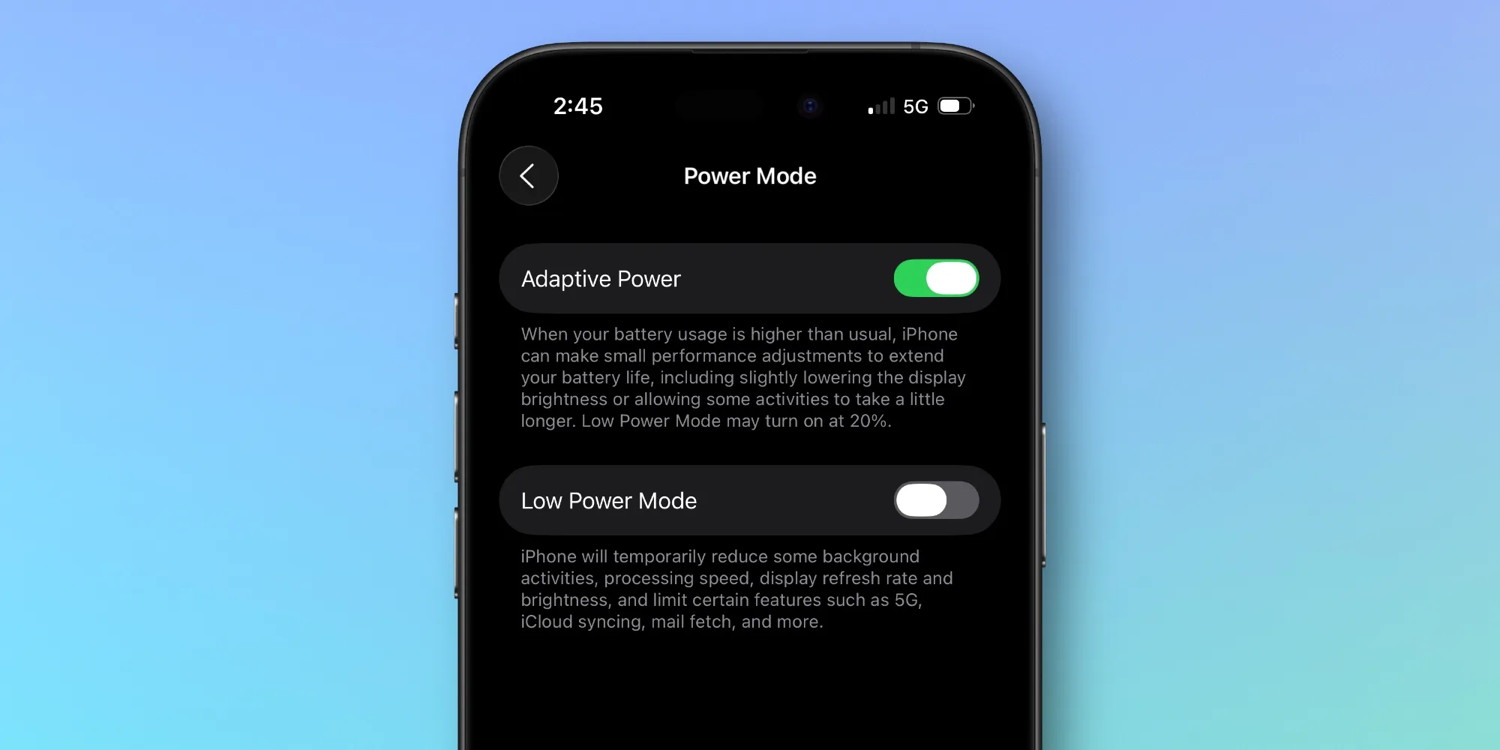 Adaptive Power
Adaptive Power
Essentially, on a "normal use" day, your iPhone's battery and performance won't necessarily be altered at all.
But when you're using your iPhone more than usual, Adaptive Power will kick in and make minor adjustments to help stretch your battery longer.
One caveat: even though Apple doesn't market Adaptive Power as an AI feature, it technically has the same requirements as Apple Intelligence.
That means you'll need an iPhone 17 or iPhone Air, iPhone 16, or an iPhone 15 Pro to use it.
Click for article.

Apple Card adds new 3% Daily Cash partner, plus more perks
by Chance Miller, 9to5mac
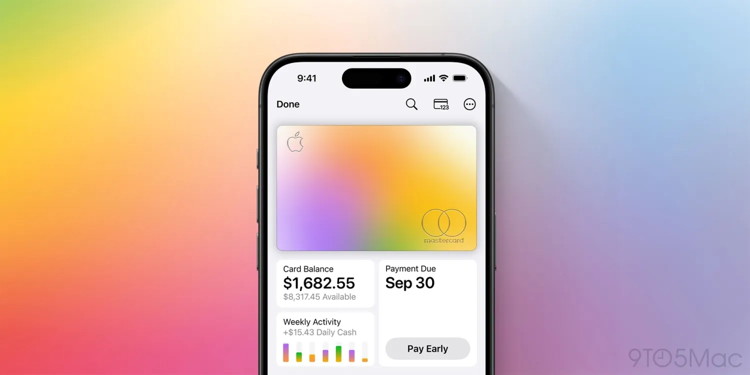 Apple Card
Apple Card
Apple Card has a new perk for cardholders. Apple announced today that Apple Card now offers 3% Daily Cash back for car rentals with Hertz. In addition to that boosted Daily Cash, you'll also get lower rates, free emergency service, and more.
Here are all the perks you'll unlock when you use your Apple Card at Hertz:
- 3% Daily Cash back when you use Apple Card with Apple Pay to book eligible rentals in-app or through Hertz.com at qualifying locations.
- Free Emergency Roadside Service
- Add loss damage waiver vehicle protection for the discounted rate of $16.95 per day (plus tax).
- Add a free additional driver at pickup.
- Save at least 5% off Pay Later base rates.
With the addition of Hertz, here is the full breakdown of places you can earn 3% Daily Cash with your Apple Card:
- Apple
- Ace Hardware
- Booking.com
- Chargepoint
- Exxon
- Hertz
- Mobil
- Nike
- Uber
- Uber Eats
- Walgreens
All purchases made using Apple Card with Apple Pay earn 2% back, while purchases made with the physical card earn 1%.
Apple Card's Daily Cash is available as soon as the transaction posts to your account. You can save it to your Apple Cash balance, add it to your Apple Card Savings Account, or use it as a statement credit to reduce your Apple Card balance.
Click for article.

iPadOS 26.1 made my iPad Pro more powerful than ever with one feature
by Ryan christoffel, 9to5mac
The latest iPad software update, iPadOS 26.1, arrived yesterday with a big upgrade for productivity: Slide Over is back. Here's how the new version of Slide Over works, and why I'm so excited by its return.
iPadOS 26's new windowing system had one flaw, but Slide Over fixes it
I've used the iPad Pro as my primary computer for a full decade, ever since the first iPad Pro debuted.
Over the years I've learned to work within the limitations of iPadOS. But I was very excited for iPadOS 26 to upgrade productivity like never before.
The new windowing system for apps is exactly what many iPad users have wanted for years. Yet despite its strengths, there was one flaw.
Slide Over and Split View, two features that had been core to iPad multitasking for years, were removed entirely.
You can largely replicate the benefits of Split View with iPadOS 26's new system, but not Slide Over.
Here's what Slide Over does, per Apple's description:
In iPadOS 26.1 or later, you can set one window as a Slide Over window to stay open on top of other windows. You can also move the Slide Over window off screen and bring it back when you need it.
In iPadOS 18, I would use Slide Over all the time to quickly pop in and out of apps while keeping my main app fully in view and accessible.
For example, when writing an article in Safari or Ulysses, I would use Slide Over to easily browse social media, chat in Slack or Messages, manage Music playback, and more.
The key benefits of Slide Over are twofold:
- You can easily pop into apps then dismiss them from the screen to eliminate visual clutter
- You can continue working in other apps while Slide Over floats above them
Slide Over's removal in iPadOS 26 took some adjusting, but I'm thrilled it's back in iPadOS 26.1.
How I'm using Slide Over in iPadOS 26.1
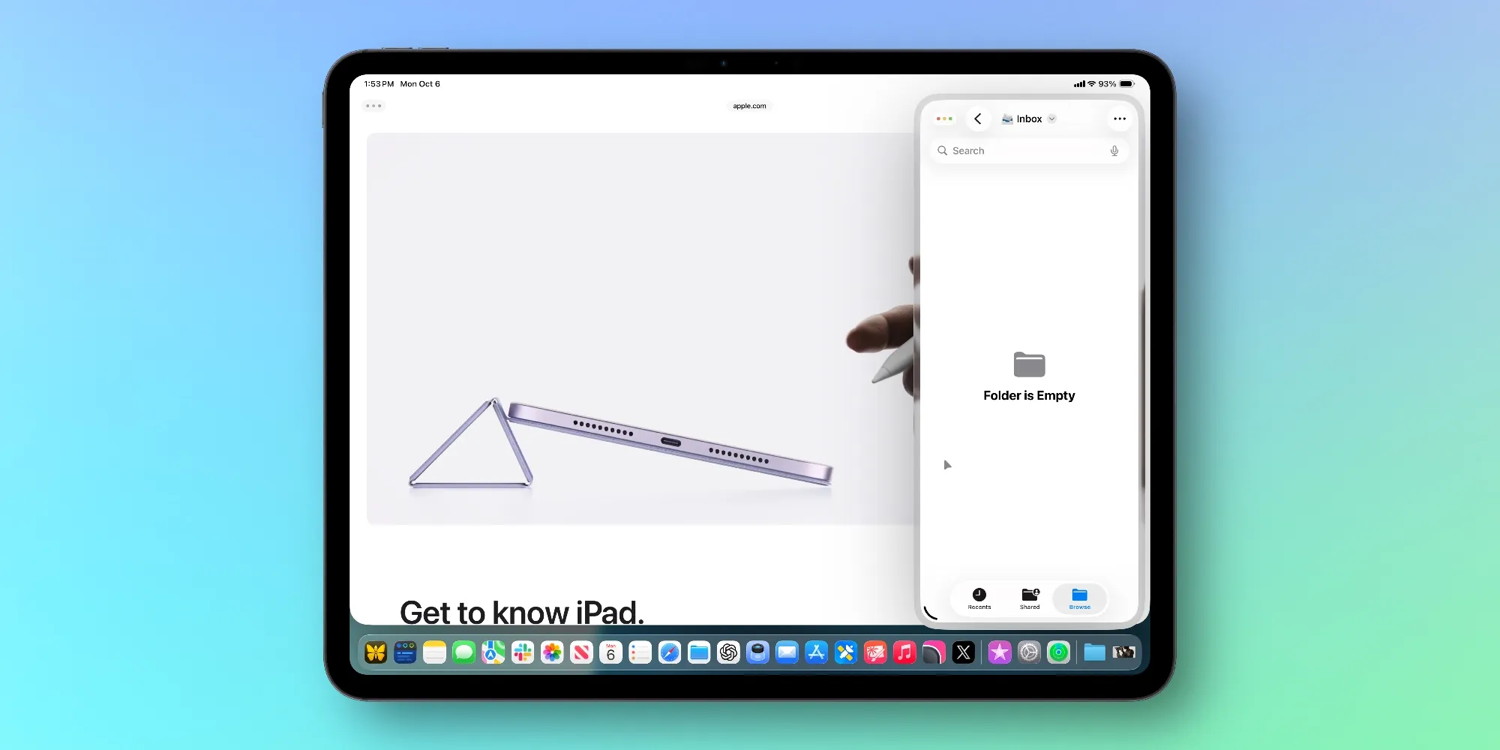 Slideover Menu"
Slideover Menu"
To use Slide Over, long-press the green window controls button near the top of the screen, then tap 'Enter Slide Over.'
If you used the feature in iPadOS 18, the only drawback of Slide Over in iPadOS 26.1 is that it no longer supports stacking multiple apps together.
This is an unfortunate regression, and I hope a future update changes it.
But even with the new single-app functionality, having Slide Over again has been fantastic.
I typically keep Slack as my Slide Over app, so I can keep writing, browsing the web, or doing anything else on-screen while keeping Slack not only in view, but also useable.
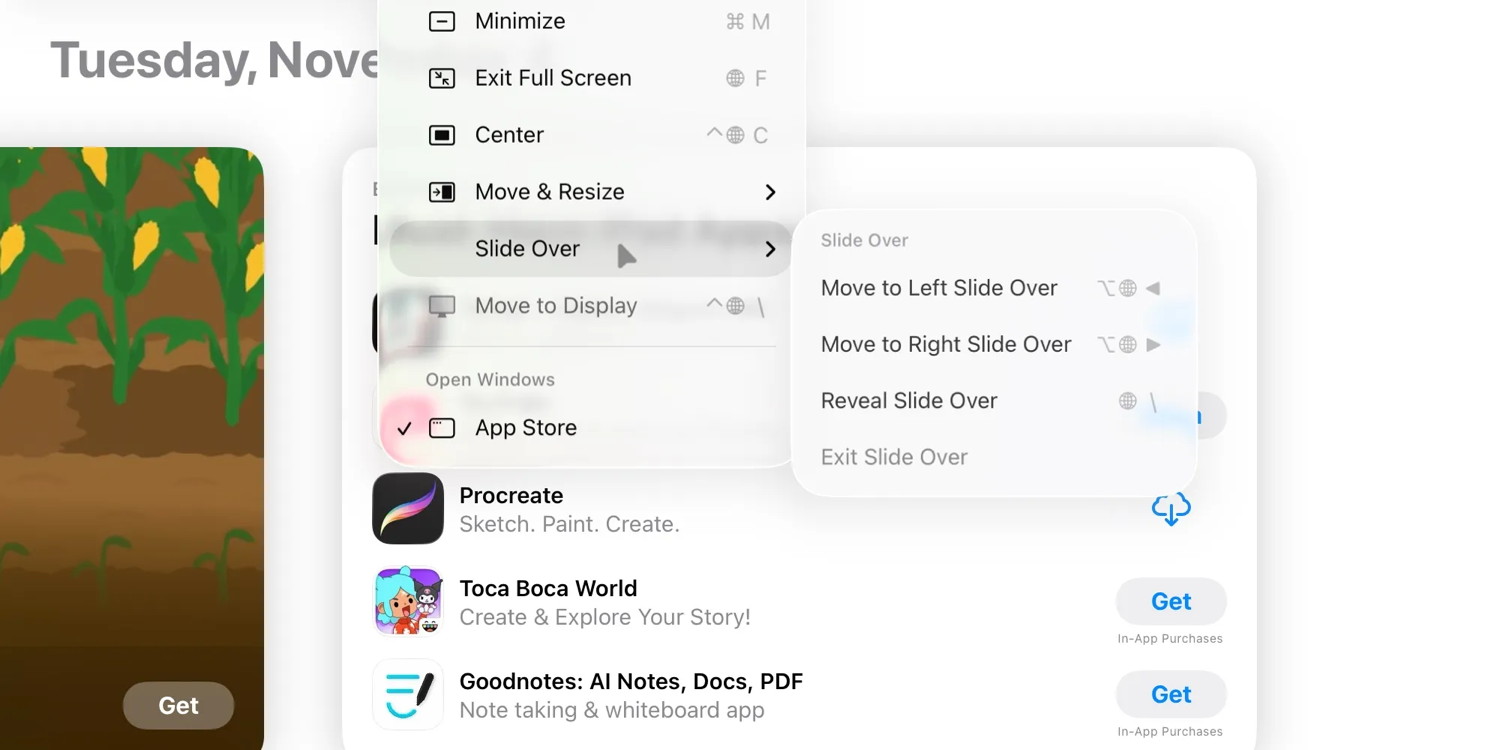 Slideover Menu"
Slideover Menu"
Before iPadOS 26.1, I made Slack a narrow, Slide Over-like window on the right side of my screen. But I couldn't:
- Invoke it with a keyboard shortcut like I can now (Globe + \)
- Nor could I continue working in other apps while keeping Slack accessible
On the latter point, Slack would disappear if I did anything in another app. The only fix for this would have been to resize all my windows to make extra room for Slack on the side.
But I don't want or need Slack visible all the time, so I'd be sacrificing vital screen real estate for little gain.
Slide Over, combined with the power of the new iPadOS 26 windowing system, has made my iPad Pro more powerful than ever for multitasking. Here's hoping the feature gets even better in the future, too.
To learn the ins and outs of how Slide Over works, check out Apple's support documentation.
Click for article.

iPhone Air vs. iPhone 17 Pro: Reevaluating after two weeks
by Andrew O'Hara, appleinsider
I've been using both iPhone Air and iPhone 17 Pro for more than two weeks. Let's dispel some common myths and give you a better idea of which model you should choose.
On launch day, I bought both the iPhone Air and the iPhone 17 Pro. Ahead of the launch, there were numerous opinions circulating, especially about the iPhone Air.
A huge number of people I spoke to who were actively choosing one phone or the other ultimately distilled that decision down to three central issues. While there are other differences and considerations to consider, I wanted to focus on these the most.
The three issues I've gotten cited time and time again for buying the iPhone 17 Pro over the iPhone Air have been durability, battery life, and cameras.
Continue reading long article and see video....

iOS 26: How to customize the iPhone's Lock Screen clock
by Oliver Haslam, appleinsider
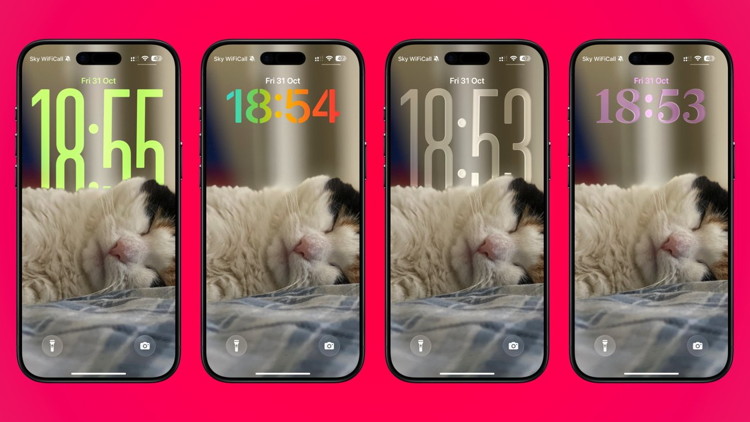
You can make your iPhone's Lock Screen clock look just the way you like it.
You can make your iPhone's Lock Screen clock look just the way you like it.
Apple added a ton of features and tweaks with iOS 26, including to the iPhone's Lock Screen. Here's how to customize your iPhone's clock, including its size.
The clock might be one of the most-used things on your iPhone, and you probably don't realize it. Especially if you have a model with an always-on display, like the iPhone 17.
For even if you have an Apple Watch, glancing at your iPhone is often the easiest way to check the time. Yet the clock hasn't changed all that much since the iPhone shipped in 2007.
With iOS 26, however, Apple has updated the clock with a new look and some new customization options. Perhaps the biggest change is the ability to resize the Lock Screen clock so it fits perfectly with your wallpaper of choice.
You can, of course, also change the color of the clock as well as adjust the font. There's even an option for a Liquid Glass-inspired look to match the iOS 26 design language, too.
We're going to run down how to customize the Lock Screen's clock to make it look just the way the want. And we're going to start with the font, thickness, and color.
How to customize the clock's color, font, and thickness
Make sure that your iPhone is turned on and at the Lock Screen to get started.
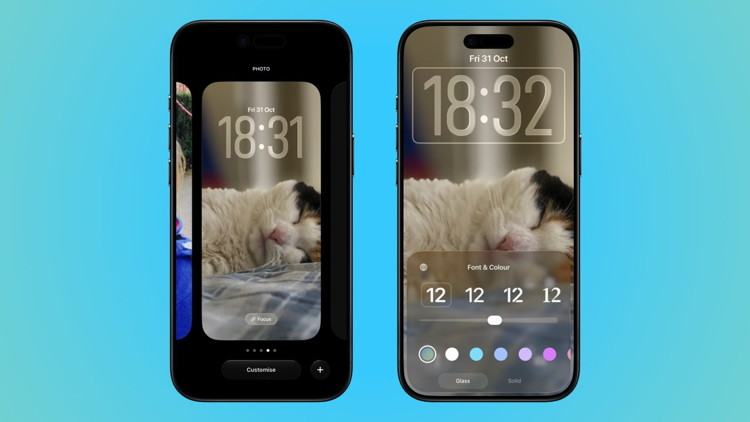
Editing your Lock Screen is easier than you might think.
- Long press anywhere on your iPhone's Lock Screen and tap the Customize button.
- Tap the time at the top of the screen.
- Tap Glass or Solid at the bottom of the screen to choose how the clock will appear.
- Tap the globe icon and choose which language you want the clock to use
- Tap one of the different fonts shown to select the one you like best.
- Use the slider to change the thickness of the on-screen time.
- Tap your chosen clock color at the bottom of the display. Use the slider to adjust the opacity.
- Tap anywhere else on the Lock Screen and then tap Done to save your changes.
Now that you have the overall look of the clock down, you can also choose how big it is as well.
How to resize the clock
For the first time with iOS 26, you can now make the clock taller to fill more of the screen. Here's how:
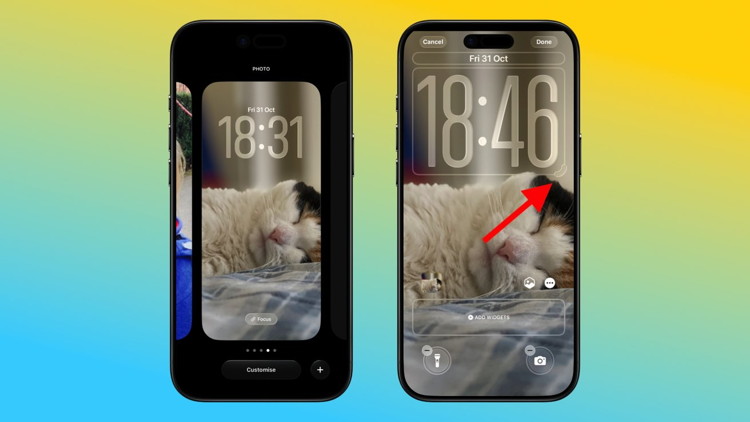
Two smartphones display a lock screen showing a sleeping cat. The time is large, with customization and widget options visible. Background is a gradient of blue and yellow.
- Long press anywhere on your iPhone's Lock Screen and tap the Customize button.
- Long press the bottom-right corner of the clock and drag it to resize it.
- Tap Done when you like how your iPhone's clock looks.
That's all there is to it, and you now know exactly how to make your iPhone's clock look just the way you like it.
Remember that iOS 26 also allows you to customize your Lock Screen widgets and icons so you can get the perfect setup for both aesthetics and productivity.
Continue reading and hear some of the new ringtones....

Restart a frozen iPad
by Robert Y Elphick
Although it is rare, iPads can freeze up and nothing seems to respond. Sometimes it cannot be turned off either. Here is how to restart it:
- Quickly press and release the Volume Up button.
Do this quickly, like a button tap.
- Quickly press and release the Volume Down button.
Again, do a swift tap rather than a press and hold.
- Press and hold the Power button until the Apple logo appears.
Hold down the Power button until you see the Apple logo, signaling that your iPad is restarting.
Older iPads with a Home button at the bottom of the screen use the classic combination. Hold both buttons down together until you see the Apple logo on the screen.
Click for article in the Tips and Tips section of this website.

Apple TV's new Pluribus show is 'as big as modern TV gets' per NYT
by Ryan Chritoffel, 9to5mac
Next week, Apple TV will debut the highly anticipated sci-fi series Pluribus from Breaking Bad creator Vince Gilligan. In advance of the premiere, The New York Times has published a preview that reveals a variety of fresh details for the mysterious series.
Continue reading....

Apple TV's new intro has three different versions, plus more tidbits
by Ryan Christoffel, 9to5mac
Today Apple unveiled its new intro video for Apple TV content, with music created by Finneas. In an interview with Finneas at Variety, more details have emerged about the video, including the creative process, and the three different versions debuting.
Finneas reveals creative details behind Apple TV's new intro video
Finneas and Apple teamed up for the new Apple TV intro video that will start airing before TV shows and movies. The video arrives alongside Apple rebranding Apple TV+ to just 'Apple TV.'
Though the announcement of the rebrand happened last month, today it's fully rolling out on the streamer, on Apple's website, and in iOS 26.1 and more.
Timed with the launch, Finneas spoke to Variety about working with Apple and the creative process. One interesting tidbit involves three separate versions Finneas created, all of which will be used in different contexts.
There are actually three versions of the mnemonic, all of them definitely fitting into the "minimalist" camp, to varyingly extreme degrees. "There's like the main version, which is five seconds, which is what you hear before episodes of a television show. There's a one-second version that is just a sting, that might play when you see a movie trailer and they just show the production company. And then there is a longer-form version [of about 12 seconds] which you'll see it in a movie theater at the start of an Apple studios original film, like 'Killers of the Flower Moon.' I tried to make sure that that one felt a little more cinematic and a little grander, because it had more seconds to get from A to B, but it also just felt like it was a different environment."
Here's the "main version."

Click to play on YouTube
Other tidbits from the interview include:
- Animation for the video being created before the music, so Finneas was able to work off of it
- Finneas' original plan to give Apple a bunch of options for music, then pivoting and creating only a single option
- The following hint that this rebrand is just the start of Apple's plans to "simplify" the streaming service
They were talking about the future of Apple TV and how they were, to some degree, simplifying it, starting with it no longer being Apple TV+. They had this new logo graphic and they needed a new piece of music to go with it."
You can read the full interview on Variety
What do you think of Apple TV's new intro video? Let us know in the comments.
Apple TV is available for $12.99 per month and features hit TV shows and movies like Ted Lasso, Severance, The Morning Show, Silo, and Shrinking.
Click for article.

Apple and NBCUniversal introduce the Apple TV and Peacock Bundle
from Apple, apple.com
One subscription, available October 20, unlocks both services' complementary mix of award-winning originals, marquee live events and sports, beloved franchises, and blockbuster movies — all for one great price
Apple TV and Peacock will each provide an extensive sampling of each other's shows in app
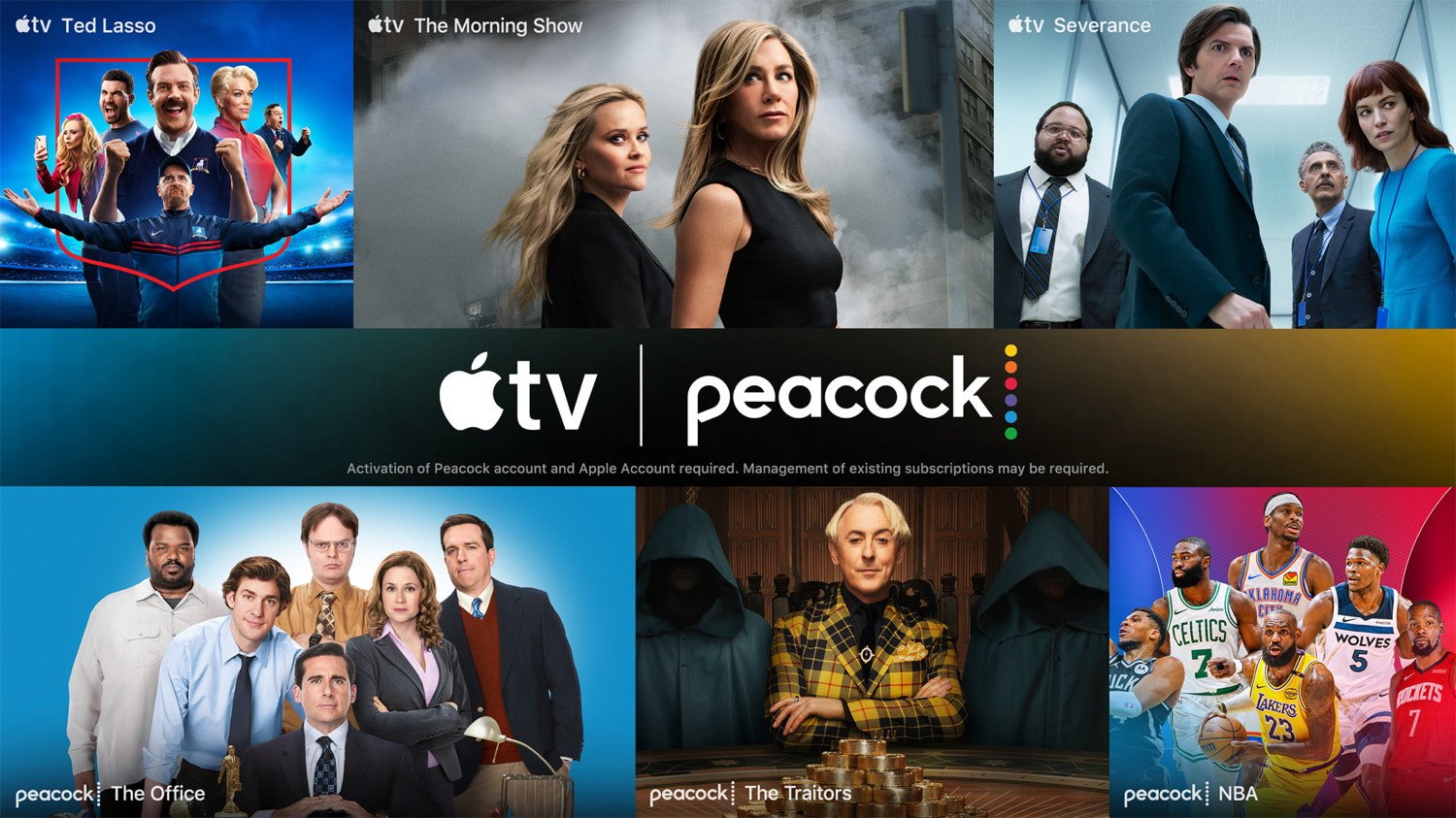 Key art showing posters of programming available with the new Apple TV and Peacock Bundle.
Key art showing posters of programming available with the new Apple TV and Peacock Bundle.
The Apple TV and Peacock Bundle launches October 20, offering an array of award-winning originals, live and marquee events, beloved franchises, and more.
Apple and NBCUniversal today announced the launch of the Apple TV and Peacock Bundle, available beginning October 20. The first-of-its-kind bundle offers the services' complementary array of award-winning originals, marquee live events and sports, beloved franchises, and blockbuster movies, including Ted Lasso, Severance, The Paper, The Traitors, How to Train Your Dragon, the NBA (tipping off October 21 on Peacock), F1 The Movie (coming later this year), and much more, all through one convenient monthly subscription.
Customers in the U.S. can save over 30 percent by subscribing to the Apple TV and Peacock Premium bundle for $14.99 per month, or Apple TV and Peacock Premium Plus for $19.99 per month, through either app or website.1 Apple One subscribers on the Family and Premier plans can subscribe to Peacock Premium Plus and receive a 35 percent discount — the first benefit of its kind for Apple's all-in-one subscription bundle.
"There is no more perfect combination of entertainment than the Apple TV and Peacock Bundle, with our complementary content portfolios featuring the best shows, movies, sports, and live events," said Matt Strauss, Chairman, NBCUniversal Media Group. "With this first-of-its-kind initiative with Apple, we're redefining what the customer journey should be for a streaming bundle with rich sampling and a smooth sign-up process, and we're broadening the reach of Peacock to even more audiences."
We're thrilled to introduce this all-inclusive bundle of incredible programming and to bring Apple TV's beloved shows and movies to more viewers in more places," said Oliver Schusser, Apple's vice president of Apple TV, Apple Music, Sports, and Beats. "From acclaimed originals to can't-miss live sports, the Apple TV and Peacock Bundle unites the best of entertainment in a simple and seamless experience."
As part of this unique cross-service collaboration, Apple TV app users and Peacock subscribers will be able to sample an extensive and curated selection of the partner services' shows in each respective app. At launch, Peacock subscribers can enjoy up to three episodes of Stick, Slow Horses, Silo, The Buccaneers, Foundation, Palm Royale, and Prehistoric Planet from Apple TV for free, while Apple TV app users will be able to watch up to three episodes of Law & Order, Bel-Air, Twisted Metal, Love Island Games, Happy's Place, The Hunting Party, and Real Housewives of Miami from Peacock.
Click for article.

by Penny Holland, MAGIC*
I asked my daughter if she'd seen my newspaper.
She told me that newspapers are old school. She said that people use tablets nowadays and handed me her iPad
That fly didn't stand a chance.


Malware Examples *
by Ron Sharp and Robert Elphick, MAGIC *
Here are some tips if you do respond to a scam email. Call your bank. Put a stop payment on your charge card if it is involved. Change your account password for whatever accounts are involved. If it's a PayPal account, log into that account and change the password. If you use a bank account online change that password. You can also set up email "rules" to block email from the sender if their email address shows. If you use Apples Mail app you'll find the "Rules" options in the Mail app Settings. You should also change the password to your email account that the scam email came to.
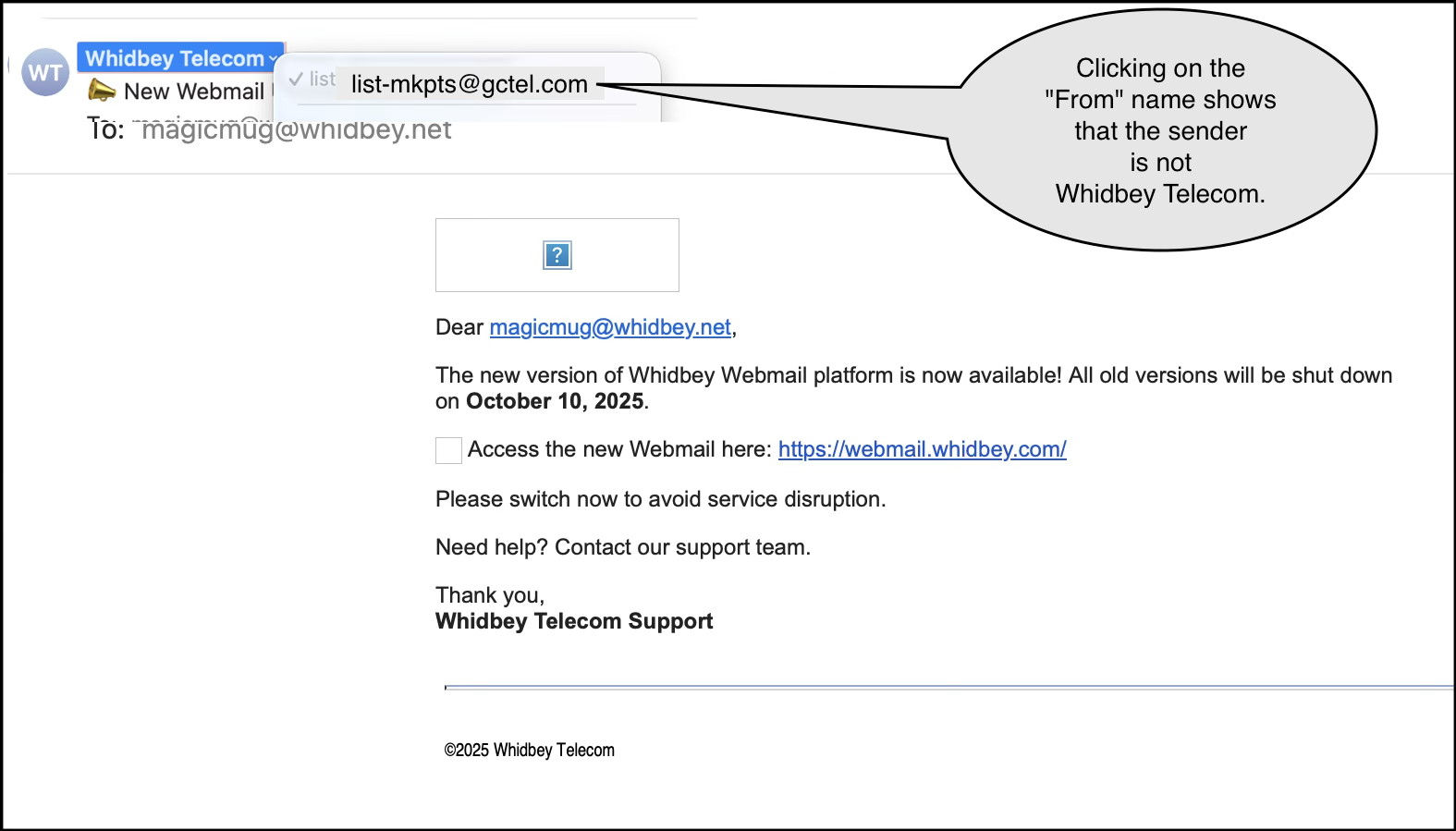 These are NOT from Whidbey Tel
These are NOT from Whidbey Tel
They are Phishing to get your personal details
DO NOT CONTACT.
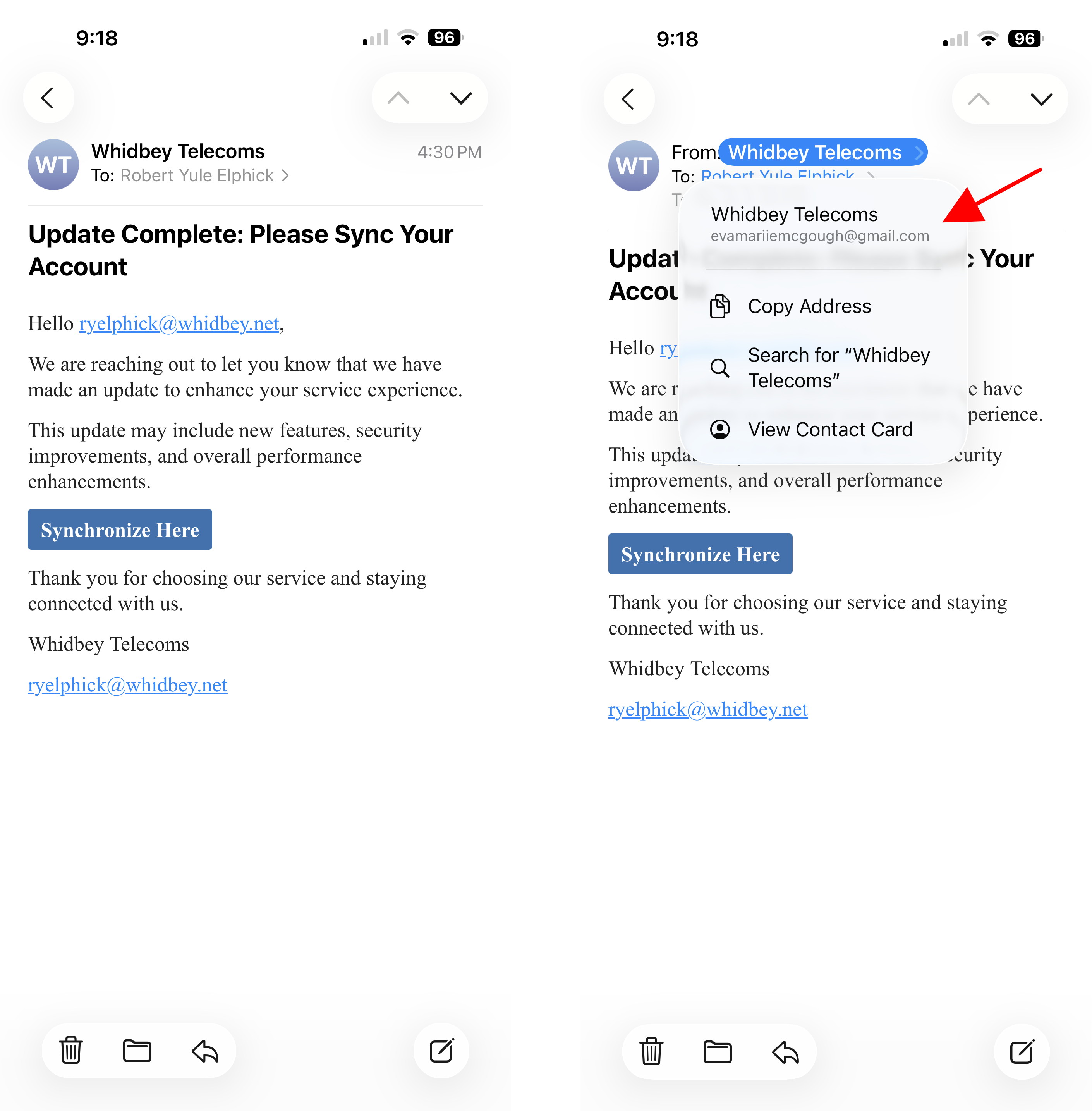 An iPhone email (left) and after clicking on "From" (right)
An iPhone email (left) and after clicking on "From" (right)
These are NOT from Whidbey Tel
They are Phishing to get your personal details
DO NOT CONTACT.
Internet Crime
Any one bothered by internet criminal activity should report it to the Federal Bureau of Investigation Internet Crime Complaint Center (IC3) at this web page. This includes phishing, malware, spoofing, any demand for money.
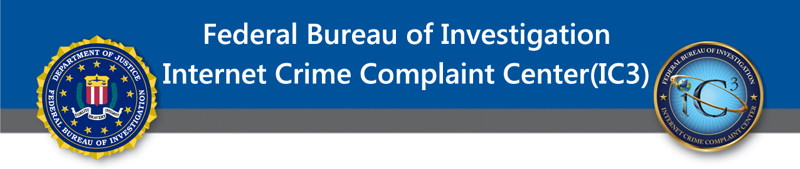

Sell or Swap
by MAGIC
Got something you would like to sell or give away? Need something second hand or out of date? Contact MAGIC at this email .
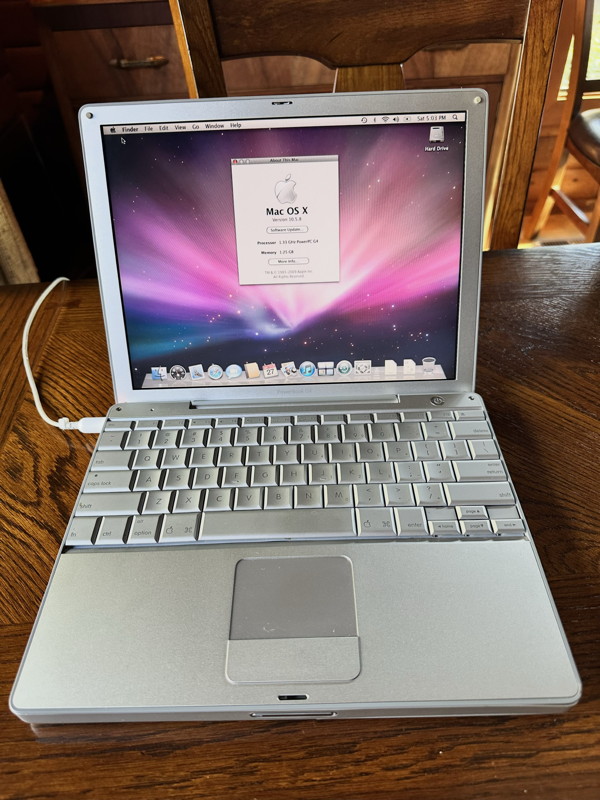
1, Apple PowerBook G4, Vintage, 2004
1.33 GHz, 1.25 GB memory
Works good, still runs on battery!
OS 10.5.8
Free

2, 1 TB external Drive
Free

3, Seagate 8TB Drive
Free
Contact MAGIC at this email .


The Mac Handbook *
by Ron Sharp, MAGIC
As you know, there is no Mac handbook per say. At least nothing that comes with your purchases. You can find information on using Macs on Apple's website and in books.
But for a quick reference handbook, it has been suggested to me to add a procedure that includes candles and invocations! Some of you may find that useful. Or maybe to an extreme, candles and incantations! I haven't tried either of those, but if you do, let me know how it works out. I may have other avenues to use those procedures with!
Working with computer issues, something my brother says is: Nothing like a smart speedy computer to make you feel dumb and impatient! Or something like that.
Just don't forget, when encountering issues, to use the search options and the Help menus. Even though it takes patience to read through some text and menus, you may find an answer in relatively little time. And you are already on the right track reading the MAGIC newsletter.
While I'm on the subject of computing issues, I might say I'm finding the new OS 26 Tahoe to have quite a few hiccups! Clicking on some things, like selecting an address in the Contacts app didn't work until about the fourth time. And the Dictionary app quick access (control, Command, D, keystroke on my computer) comes up with an annoying useless message. Selecting a word completely by double clicking on it rather than just moving the cursor over it, worked for getting a definition, but that's a new procedure you didn't have to do previously. That may be just the first time, until you get it set the way you want. At any rate where's my incantation handbook!
There are some nice changes with OS 26 upgrades, such as the liquid glass look. But I'm noticing more annoyances too. The Red, Yellow, Green dots in upper left corner of a window in iPad OS are miniaturized. So now you have to click on the three dot icon and then the red dot to close a window, an unnecessary extra step. Also with iPhone OS26, using Safari you have to click on the three dot ellipsis icon and then the "Tab" icon to access or close the other tabs. Again, an extra step. Same with sharing or saving a page to Bookmarks, the extra step to tap the ellipsis to get to the share button.
With iPad OS, when I tried to Bookmark a webpage, tapping the Share button had some choices but not one to add Bookmark. I had to tap the ellipsis again to see more choices where I found the regular "Add Bookmark to". But tapping the ellipsis, I saw at the bottom of the list is an Edit button. Then you can edit the choices so the ones you use the most come up on the first tap. It seems a number of the changes require a bit of editing to set up your personal choices before they are convenient.
One of my personal complaints was an option to take a screenshot on the iPad. I used to take screen shots just by swiping upward from a lower corner. That option is gone.
I started writing this article before the OS26.1 update came out. I updated right away hoping for some of the glitches to be fixed. And some of them were. However, the update broke the Prevue app. It will no longer unlock the hight and width when making size adjustments. Very frustrating. I'll let you of any other glitches I find.

Tips for the month*
by Ron Sharp, MAGIC
I like to write articles that are fun to read but writing about computer stuff I feel limited to useful rather than fun or enjoyable. Well, unless I were a good writer. But hey, feel free to step in!
Here are my useful tips for this month. First, keep your device software up to date. Go to System Settings and click on General, then Software Updates. Give your device a few seconds to check for updates. Then you can choose to "Update Now" or "Update Tonight". If there is a major "Upgrade" to a new operating system it may be listed at the bottom of the window. Even if you have automatic updates set you often still have to initiate an update. Your Mac will check and even download an update automatically but won't install it until you click on it.
Now with the recent OS26.1 update, if you haven't installed it yet on all your devices you need to ASAP. I read the list of changes and I counted over 40 security improvements.
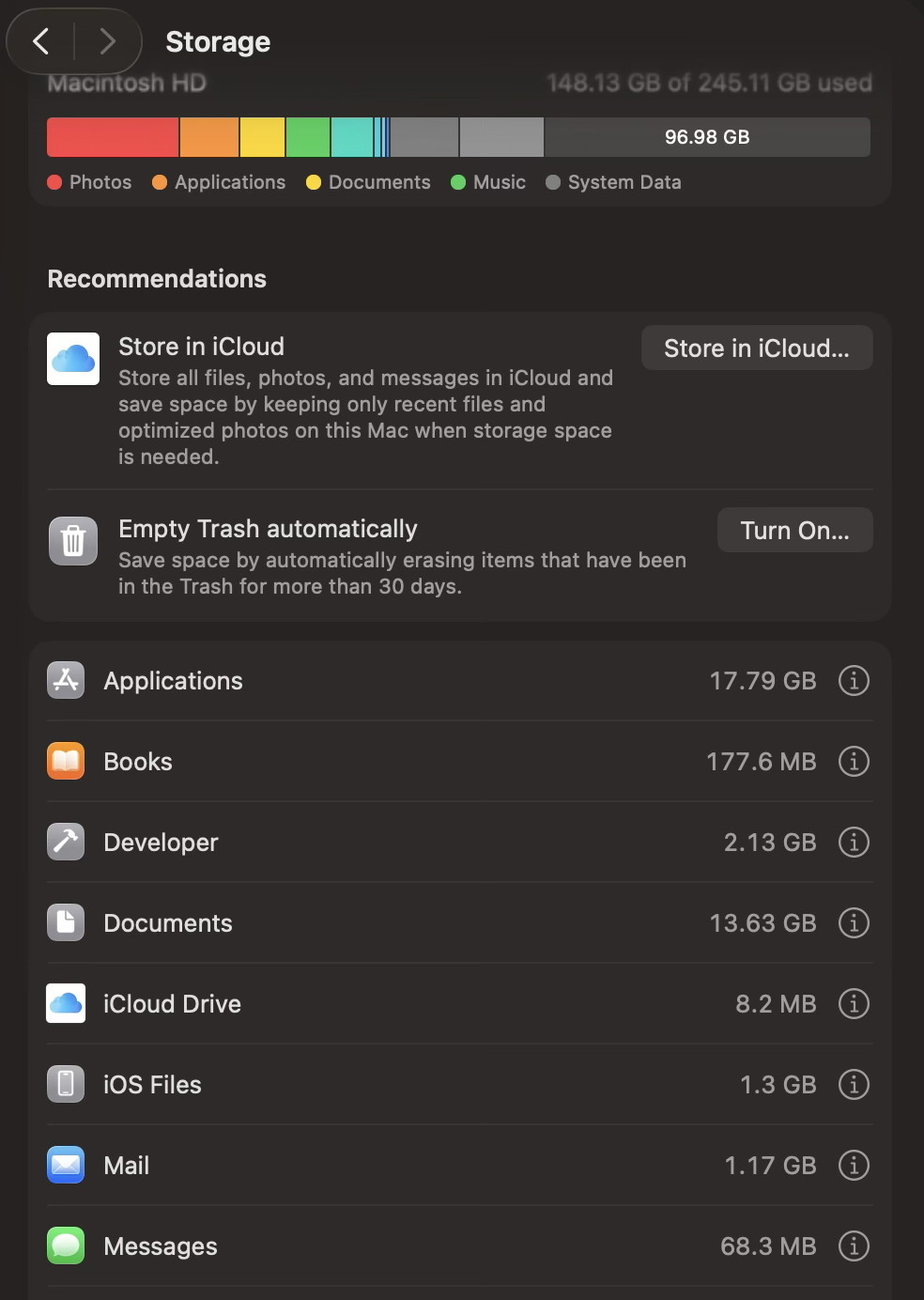
Next tip, delete old files. You can go to System Settings and click on General again, then click on "Storage." You'll see a graph of how full your storage drive is, and below that you see what apps have stored files and how much space is used. You can click on the the info button (i in a circle) and then choose to delete info. For instance, on a Mac you may have iOS Files listed. Those are backup files for your iOS portable devices. Take a look and if there are backups from devices you no longer have then you can delete them. You can also delete any of your iOS backups and the devices will start new backups if you have them set to backup to iCloud.
On your iOS devices, look at all apps on your home screens. If you have apps you don't use, or haven't used in many months, delete them. Tap and hold until they jiggle then remove with the minus icon.
Taking photos. I often tell people to delete photos after you take them if they are not good. If you plan to save them, then title them now. Getting into this habit will save tons of time have to sort through hundreds of photos later.
Delete old text messages, especially on iOS devices, iPhone and iPad. Also check and delete old phone voice messages.
On all devices, go through your Mail "Sent" message list occasionally and delete sent messages that serve no purpose.
Go through these few things and you'll feel much better. 😀

Fun or Informative Videos *
by Ron Sharp, MAGIC
Design is how it works | Apple
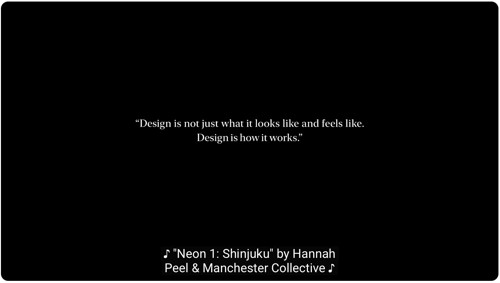
Click to play on YouTube
Everything New in iOS 26.1
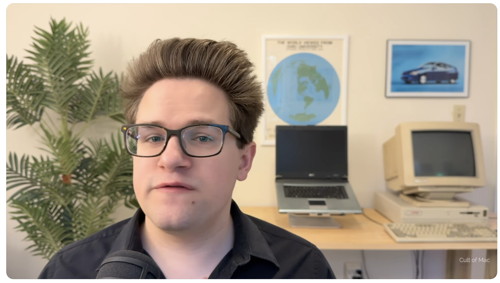
Click to play on YouTube
MAGIC, the Macintosh Appreciation Group of Island County, serves people who use Macintosh computers, software and peripherals. Our goal is to share information and get answers to questions to make us more productive with our use of technology. Our monthly meetings give us a chance to discuss computer problems and share ideas with other Mac users, feature speakers on specific topics, and to keep apprised of Apple news.