
Compress PDF files with ColorSync and Preview
The material on this page is by Robert Elphick
The way that PDF files are made on Macs using the Print function provide very little control of the final product. The files are often large because the Mac uses high resolution images and also embeds all the fonts used. Full control requires Adobe Acrobat, but it is expensive ($449).
A cheaper alternative (but less powerful) is the shareware product PDF Shrink for $35.
The free way in Leopard (OS-X 10.5) is to use Preview to read the PDF file and then use the menu File->Save As... and then use the Reduce File File Size option of the Quartz Filter popup menu in the save dialog box. If you like the result then you will be happy but you can change the image compression by using ColorSync to make a new size reduction filter. Here is how:
- Open ColorSync Utility- it is probably in the Utilities folder within the Applications folder
- Click on the Filters icon in the Toolbar
- Click on the arrow over to the right of the Reduce File Size filter and select the Duplicate option
- Change the name of the new Reduce File Size Copy filter to something suitable
- Click on the arrow to the left the new filter
- Also click on the arrows for the Image Sampling and the Image Compression
- Adjust the values and then test them with Preview using your new filter and repeat until you get satisfactory results and an acceptable file size.

|
Copyright: |
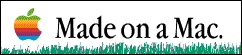
©Macintosh Appreciation Group of Island County (MAGIC) 2006
|