
NewsletterSeptember 2014Newsletter Editor: In This Issue:
Meeting information
The MAGIC program on Wednesday, September 17 is step-by-step tutorial about using iTunes on the Apple computer. Presenter Gary McIntyre and his wife each use iTunes at home, customized to their individual tastes. He has handouts and will guide us through each step, including how to upload CDs using such apps as Shazam, Musicbrainz, etc.; syncing music to the iPad and iPhone; purchasing music from the Apple Store and streaming services such as Pandora and Spotify. Gary also plans to talk about wireless speakers and listening to your music in your car. This month only, the iTunes program starts at 4 p.m. and ends with a question and answer session especially aimed at beginners. A panel of more advanced users will answer questions. Robert Elphick, who normally leads the Q & A session is unavailable this month. The Macintosh Appreciation Group of Island County (MAGIC) meets the third Wednesday of each month from 4 to 6 p.m. at the Unitarian Universalist Congregation at 20103 State Route 525 two miles north of Freeland. A short business meeting follows the program followed by the Q & A. We welcome attendance of $24 a year or $2 payment at each meeting. The late afternoon sun casts a glare through the west windows so the program room needs to be darkened with curtains on that side. I welcome two or three volunteers willing to come about 3:30 p.m. to help me put up the curtains and the tables. Contact me, Prescott, if you can help, . Putting away the curtains and tables at the end of the meeting would be helpful too. Thank you to Joan, Bonnie, Gary, Joel and several others last month. VP Presentations Future Meetings: (subject to change) See the Meetings Page on this website. Do not forget to bring your used ink cartridges. Minutes of the August 20, 2014 Meeting, and Presentation Notesby Penny Holland, Secretary The Monthly MAGIC meeting, July 16, 2014, was held at the Unitarian Universalist Congregational in Freeland. It was called to order to President Robert Elphick at 4:07. Prescott expressed thanks to the people who put up the curtains to block the sunlight today. Penny Holland offered two printers free to anybody who wants them. There were no takers. Number of people present: approximately 18 QUESTIONS AND ANSWERS HOUR Q: My iPad will no longer connect to the internet. A: Apparently she was logged into the internet in this room previously and today she cannot connect. Robert and Gary gave her the password so she could try again, successfully. Q: I am trying to securely empty the trash on my laptop. It worked earlier today. Now when I try, it starts but then clicks off and everything remains in the trash. A: Sounds like you have some write-protected items. Look at an item in the trash and GET INFO (COMMAND-I) Change the items to view as icons and look for a padlock image on the icon. Another idea is to uncheck the SECURELY EMPTY TRASH box and try to empty trash non-securely. If that does not work, take the 69 items out of your trash, put them into a temporary folder on your desktop and then try to erase by moving just a few at a time into the trash. After the meeting the trash was tested and one of the files was locked - unlocking it in the Get Info window solved the problem. [In this case there was indeed a write protected item - it was unprotected and the problem was solved] Q: I've been using Google Chrome because in Safari I'm asked to install Adobe Flash player. Using Chrome I can bypass all of that. However Chrome seems slow when I use it, so I went back to Safari and tried to install Adobe Flash player. Now, even though I've supposedly downloaded Adobe Flash Player Safari isn't working properly. A: Depending on how you have your system set up, it could be that your Flash Player is still sitting in your download folder and hasn't been installed. If you can find the Adobe installer try clicking on that. It will ask you to turn off Safari while installing. The questioner replied that was done, but an error message keeps coming up asking for the latest version of the Adobe Flash Player. Joel Kennedy said maybe you've installed it twice and the two versions might be conflicting with each other. Look in your Programs file and see if you have more than one version. IF so, delete all but the latest version. The safest thing is to get rid of ALL versions of the program and then install Flash Player once again. Q: I used to be able to use Google Voice to make free phone calls through my computer all over the US and even to Europe. About 6 months ago it started asking you to download something which takes me in circles. I'm using Firefox and having the problem. When I use Chrome it usually works. A: Joel says in Firefox go into settings and search for Google Voice plug-ins. If they don't have it you may have to wait. Someone else commented that Google Voice probably prefers to work with Google Chrome. Q: I have Pages '09 and also an earlier version of Pages. I can't get old documents to open in '09. A: Pages '09 can read stuff written in '08, but nothing earlier. You can save the older documents in '08. I suggest you don't use '09 if you want to read older documents. I recommend that you stick with Pages version 4.3 which is an iWork '08 version. And use that until they get this problem straightened out. There are pointers in Tricks and Tips if you need more help with this. Apple is slowly fixing the problems, but aren't there yet. Note: the older and better version of Pages has the icon that looks like a blue inkwell--USE THIS ONE IF AT ALL POSSIBLE. The newer version of Pages with a icon that looks like a yellow pad and pencil is the bad one, DON'T USE THIS ONE UNTIL IT GETS FIXED. Q:I have a relatively new mac and I purchased the newest version of Pages. Should I use this or try to get an older Pages version. I also have word documents. What do I do with those? A: With Word documents go to Pages and open your document from that App and it will now be saved as a Pages document. The same is true for Excel documents--to convert them to Numbers documents. NOTE: Robert says there is a place on the Apple website that shows where you can get the old version of Pages for about the same price as the new one. Our MAGIC Tips and Tricks tells how to find it. Q: Are you now happy with any of the new operating systems? A: They are continually improvingr. Mavericks has now fixed the problem with syncing Contacts and Calendars between Macs and iDevices so that iCloud is no longer required so the big objection that we had at the beginning has been removed. But I still recommend that you don't put your private files onto the iCloud, or any other cloud. Q: I use Google as my search engine. All of a sudden BING is showing up. A: In Safari Preferences/General set the default search engine as Google. Bing shouldn't be on your computer. There are a lot of forums where people are trying to get off of Bing. This problem wasn't completely solved and questioner was asked to send Robert an email to remind him and he will try to find a good solution. Try http://www.wikihow.com/Get-Bing-Off-Your-Computer#Removing_Bing_as_Default_Search_Engine_in_Safari_sub Q: I have a new Mac, which came with the new version of Pages. I also used to use Excel. How do I get my old Excel files to open? A: Double click on an Excel file and it should open in Numbers, unless you have Excel on your computer. Another way to force a file to open in Excel is as follows. Select a file by clicking once on it (but don't open it) and hit COMMAND - I or go to File -> Get Info to get the information window. Look down to the lower part of this window where it says OPEN WITH and select the program NUMBERS. Once you change this, then you will get a button in the box that says CHANGE ALL. If you click on that button, from now on every document like this will open with Numbers instead of Excel. Q: I've used Excel and Microsoft Office. Why would I want to change to Numbers? A: Numbers is better when you want to integrate things other than numbers, such as graphics. Look in Numbers at some of the templates that are already set up to see what can be done with Numbers. I find Numbers more friendly and more organized than Excel. Q: Are there any current Mac apps that can read the old Appleworks spreadsheets? A: The older versions of Pages can read Appleworks v6 files but the new one (v5) will not do so. (Appleworks is a program from quite a long time ago--back when we had PowerPCs.) Q: I have Microsoft office 2011 and have to use huge files in my presentations. Every once in a while PowerPoint will not work. Is there an advantage to using Keynote for my presentations? A: Keynote is very stable and I've never had it crash. For simpler files with text and pictures Keynote can read and write PowerPoint files. I suggest that you use Keynote and save in the Keynote format because it is stable will not crash. Q: Sometimes my email documents, such as Pages documents, can't be opened by my friends. What's the best format I can use to be sure everybody can read my email attachments? A: If you export your Pages document to rtf or pdf formats anybody can read it. For people with Microsoft WORD then export as .doc files - Just don't export as .docx files. BUSINESS MEETING Following our Q&A hour we had a brief business meeting. Robert reported the following:
Treasurer's Report: Bonnie Abney reported that we have $10,344.35 in our treasury. ITEM GIVE-AWAY. The following items were offered by members who no longer needed them. They may be had for free or for a donation to MAGIC.
Nancy Ruff has an extra Airport cord and brick if somebody needs one. PROGRAM - Electronic Publishing by Robert Elphick. Robert talked about two ways to do electronic publishing. The first, simpler way using Pages, gets you a standard epub format file. eBook stands for 'electronic book'. The definition is generic and includes a wide range of products, commonly called digital books, which can be read universally on most computers, tablets and digital readers. The second way gives you a "special" epub file, called an iBook textbook format, which can only be read on Apple devices. iBooks is an application developed by Apple software for reading both epub format and the iBook textbook format. The iBooks textbook format includes some extra features allowing the reader to browse through the pages via an interactive index, zoom images in and out, click on links, play movies, view 3D images, and so forth. Robert showed us a recent project he helped the 4H students with. It was a history of Coupeville's Front street, where people could click on QR icons located at various sites on Front street with their iPhones and then read about the building's history, view photos and the like. He described how this massive project started from taped interviews that were made by Judy Lynn. They first had to be typed into text files from the interviews where people were describing their experience and memories of various buildings. After these interviews were transcribed, the typing had to be checked for accuracy. All of these interviews were put it into a Pages document. Robert then showed how each section of the book: the Title, Chapter names, Headings, and so forth was exported into an ePub file. Under the Pages File Menu, you select Export, and one of the choices is epub format . Select the epub choice and you'll get a file whose name ends in .epub. A table of Contents is automatically set up with this document. Using the arrow in the right margin you can go from page to page. You can also display the text with different appearances, such as larger or smaller font sizes, or white text on a black background. You can view it in landscape or portrait formats. In an electronic book you can easily do searches throughout the book. Robert next demonstrated an iBook called Life on Earth which is in the more specialized iBooks textbook format. These can only be read by Apple's iBook readers ion Macs and iPads and the like. When you click on an iBook to open and read it, you will see that this book includes movies/videos, and other interactive modes. You can navigate along the bottom view of the book's pages or go from page to page using the arrow at the right margin. A lot of the graphics can by manipulated and enlarged by clicking on them. This is why it's called an interactive book. Robert showed how groups of pictures, called galleries, can be opened and viewed, including the accompanying text at the bottom. There also may be graphics that can be rotated in 3 dimensions, and review sections with multiple choice answers that you can click on to immediately see if you got the right answer. Although these special iBooks can presently only be read on Macs or iPads with iBook readers, eventually we hope the PC world will catch up with this. You can create these interactive iBooks with a program called iBooks Author. It is a program that you can download for free from the Apple store. When you first open the program, you can choose from a set of templates the best one to use for your book. You need to have at least the OS10.7.4 or later to run this app. At the APP store you can also download other templates for your iBook. Meet iBooks Author is a book you can download for free from the App store. Or you can buy it as a hard copy book from Amazon. This is a good book to help you learn how to use the iBooks Author program. Robert briefly demonstrated how to begin using this program. He chose a template and then began to insert his title. The background picture under the title can be substituted with a photo of your own. The beginning of an iBook allows you to drop an introductory movie or image that will show up the first time somebody begins reading the iBook. iBooks Author will automatically build a table of Contents for you as you create new chapters and sections. You can create a glossary by double clicking on any word you insert, and then you are prompted to type in a definition. This will cause that word to be printed in boldface, and the reader can click on that word to read its meaning, after which they will go right back to where they left off. There is dummy text in places where you can add your own words, either by typing right then and there, or If you've already written the text in another document, you can drop it into these text holders. When you click on the Widgets icon in the top menu you get a list of choices: to insert a picture, a review quiz, movies, interactive images, gallery of photos, links, keynote presentations, pop-overs, and even Html code. As you create your text pages, you can choose 1, 2, or 3 column pages. Any time you want to see how your book will look you can push the preview button to view it. When you have finished the book, there is a PUBLISH button that will publish the book to the iTunes store. You will then be prompted to specify a price for your book. iTunes takes a set percentage of your price, and the rest goes to you. QUESTIONS: A question was asked at to how these books are screened prior to publication. Apple will obviously not allow the book to be published if they determine it is inappropriate, but other than that most iBooks are published. Robert said that the iBooks he has viewed have been of fairly good quality. Another person said she wanted to do a cookbook, without interactive media and wondered if it could be printed as a hard copy book. Robert stated that the best way is to do this book in Pages and then make an ePub version so it can be read electronically by more people. One member wondered if iBooks Author would work with 2GB Ram? Robert said that's probably not enough partly because the requires operating systems will not run. Another person asked what is the best application to use for creating church Newsletters. Robert suggests using Pages, especially the older Pages (version 4.3). He showed how Pages Newsletter Templates are already formatted for you to use. You can also set up your own particular newsletter that is perfect for you and then create your own a template for that in pages. The meeting concluded at 6:00 p.m. MAGIC MomentsiWatch arrives!The new iWatch has just been announced. For more details go the the article in Macworld. Autumn Education ProgramThe next Mac Essentials class has been scheduled for the October / November timeframe. We are returning to running it on Saturday afternoons for five consecutive sessions. Details and application can be found on the MAGIC website here. iCloud exposed!Apparently someone has managed to retrieve personal photographs from backups on iCloud accounts. This nefarious activity is still being investigated, and some of the articles below refer to the events. It brings us to two conclusions:
Apple is looking into tightening the security of iCloud. Apparently there was a way to try out many passwords continuously that is being closed. THere is a suspicion that this is how the hackers got in to find the nude photographs. MAGIC board meetingA board meeting was held on 19 August. Arrangements were made for the September Coupeville Farmers Market Non Profit Fair - our thanks to all those who made this showing possible. The board voted to update our iPad and also add a new MacBook Pro to our educational inventory. These should help in teaching future classes where we need to show multiple versions of OS and also multiple iWork versions. We will now be able to set up local WiFi also. There were also discussions about using some of our educational funds to help local students. SOFTWARE UPDATESNote: This Software Update section of the newsletter lists the most relevant Apple updates. Not all updates are listed for all products. Additionally, I'll add other pertinent updates on occasion. There are no software updates for this edition. News, Info and StoriesCyberespionage group uses port of Windows backdoor to attack OS Xby Lucian Constantin, macworld.com A group of hackers known for past cyberespionage attacks against the U.S. Defense Industrial Base, as well as companies from the electronics and engineering sectors, has recently started using a backdoor program to target Mac OS X systems. "The backdoor code was ported to OS X from a Windows backdoor that has been used extensively in targeted attacks over the past several years, having been updated many times in the process," security researchers from FireEye said Thursday in a blog post. The malicious program is dubbed XSLCmd and is capable of opening a reverse shell, listing and transferring files and installing additional malware on an infected computer. The OS X variant can also log keystrokes and capture screen shots, the FireEye researchers said. When installed on a Mac the malware copies itself to /Library/Logs/clipboardd and $HOME/Library/LaunchAgents/clipboardd. It also creates a com.apple.service.clipboardd.plist file to ensure its execution after system reboots. The malware contains code that checks the OS X version, but does not account for versions above 10.8 (Mountain Lion). This suggests that version 10.8 was either the latest OS X version when the program was written or at least the most common one used by its intended targets. The XSLCmd backdoor was created and is used by a cyberespionage group that has been operating since at least 2009 and has been dubbed GREF by the FireEye researchers. "Historically, GREF has targeted a wide range of organizations including the US Defense Industrial Base (DIB), electronics and engineering companies worldwide, as well as foundations and other NGOs, especially those with interests in Asia," they said. Browser-based attacks While GREF has occasionally used phishing emails to distribute its malware, the group's preferred method of attack is strategic website compromises, otherwise known as a watering hole attacks. This method involves infecting websites frequently visited by targets with exploits for vulnerabilities in browsers or browser plug-ins like Flash Player, Adobe Reader and Java. According to FireEye, GREF is known to have used zero-day exploits in the past. These are exploits for vulnerabilities that didn't have a patch available when they started being targeted. Sites that were compromised by GREF in older attack campaigns include those of the Center for Defense Information, the National Defense Industrial Association, the Interservice/Industry Training, Simulation and Education Conference and satellite company Millennium Space Systems. This new XSLCmd variant is the latest of several backdoor programs for Mac OS X that have been used in cyberespionage attacks in the past couple of years. "OS X has gained popularity across enterprises, from less savvy users who find it easy to operate, to highly technical users that utilize its more powerful features, as well as with executives," the FireEye researchers said. "Many people also consider it to be a more secure computing platform, which may lead to a dangerous sense of complacency in both IT departments and with users. In fact, while the security industry has started offering more products for OS X systems, these systems are sometimes less regulated and monitored in corporate environments than their Windows peers." Mac 911 grab-bag: Phone-less two-factor authentication, iTunes and "Other"by Christopher Breen, macworld.com Plenty of great questions slip through Mac 911's mail slot, but the reply to some of them is so brief that they don't merit a full-page entry. From time to time I issue a burst of answers to these very questions. Today is one of those days. Follow along as I address phone-less two-factor authentication, HipChat interface issues, iTunes' "other" entry, and exported iPhoto metadata. Two-factor authentication without an iPhone After the celebrity photo scandal I'm more concerned about security. I understand that using two-factor authentication can make my data a bit more secure, but I don't have an iPhone. Do I need one? 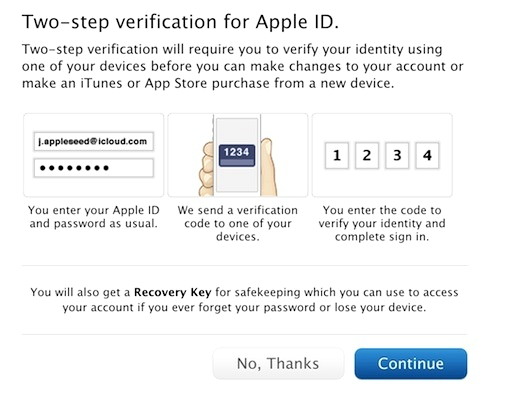
Initially you do need a device that can receive SMS messages. When you first set up two-factor authentication you're required to provide Apple with a phone number for a device that can receive SMS messages. This becomes the first of possibly other verified devices. You can then add other devices tied to your Apple ID—an iPad or iPod touch, for example. The first device you entered will receive verification codes via SMS. Added devices will receive verification codes via Find My iPhones/iPad/iPod push notifications. The difficulty is that an SMS device has to be part of the equation. You can't remove that first device until such time that you replace it with another SMS-capable device. So, if you used your brother-in-law's iPhone to create an authenticated account, his phone will continue to receive verification codes until you replace his SMS number with a different one. Should you and that person have a falling out, you'll want to do something about their ability to receive these codes (either get a mobile phone of your own or turn off two-factor authentication). Services exist that can receive SMS messages and then forward them on to you via a messaging app, so that may be a way to work around the issue. But it does mean very important SMS messages are being forwarded through someone else's service. Should the password to that service be compromised, you've pretty much defeated the purpose of two-factor authentication because the bad guys simply can now grab your SMS verification messages. Plus delivery may not be as immediate as the real thing. Big and bright We use Atlassian's HipChat at work for team chatting. The company just released version 3.0 and we can't stand the look, which features lots of white space and large text. Is there anything we can do to change the theme? Very little. You can increase or decrease the font size by using the Command-+ (plus) and Command- - (minus) keys, respectively, but a lot of space remains. You can, however, revert to version 2.6, which I find much easier on the eyes. While we're on the subject, if IT hasn't locked you into HipChat, you might take a look at Slack. I've used it on a casual basis and like it a lot. iTunes and "other" I saw your article explaining the "Other" category of storage on a MacBook Air. Does the same apply to iTunes? When I sync my iPhone with my MacBook Pro, iTunes shows an "Other" category that is quite a significant size. The "Other" category in iTunes follows a similar pattern. It's stuff on the device that doesn't fit into the other categories. Specifically, its comprised of settings, calendar events, notes, browser cache, email, attachments, voice mail, and so on. 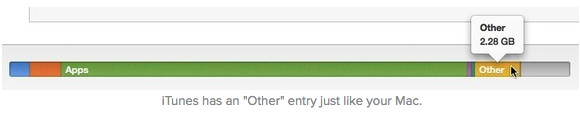
Exporting iPhoto metadata Am I correct in assuming that if I open my iPhoto albums in Aperture I will be able to export them with all associated metadata? Yes. Aperture can read iPhoto's metadata. (It's also capable of generating additional metadata that iPhoto doesn't support.) Screenshot FX review: Take precise screenshots on your Macby Jeffery Battersby, macworld.com 
When taking screenshots, selecting oddly shaped items in an image is usually a task saved for your favorite image editing application. Screenshot FX (Mac App Store link) makes selecting a specific area of an image something you can do right as you take a screenshot. Installing the app adds a menu extra to your menubar and a Command-5 keyboard shortcut to your system. Invoking the app using the shortcut or menubar brings up a specialized selection tool you use to trace the edges of the portion of the image you want to snap. 
Clicking your way around the object makes your initial selection, but the app offers a number of fine tuning tools to help you adjust the selection until it's perfect. Arrow keys and a combination of mouse-clicks and a small collection of other keys work to help you fine tune your selection until it's perfect. Once your selection's complete, tap the return key and a jpeg of your selection is saved to the folder of your choice. While there's a dearth of info on the the on how to use the app, there's enough information in the app's help system to get you well on your way to grabbing the perfect screen snap. Tim Cook: iCloud security will be strengthenedby Jeremy Kirk, macworld.com Apple, still reeling from the nude celebrity photo incident, plans to soon strengthen security around its iCloud storage service, according to CEO Tim Cook in a news report Thursday. 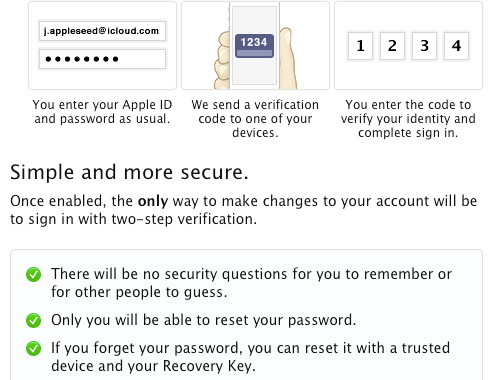
The change consists primarily of new warnings when certain changes are made to an account, as well as implementation of two-factor authentication on iCloud accounts, Cook told The Wall Street Journal. iCloud accounts for more than a dozen celebrities were compromised by hackers who obtained their login credentials, possibly by guessing security questions or using password-breaking tools. The subsequent release of nude photos put Apple on the defense, with the company maintaining that its systems were not breached. Cook told the newspaper that Apple will begin sending email and push notifications within two weeks to users when a new device is used to restore or log into an iCloud account or an account's password is changed. With iCloud credentials, it is possible to download the entire contents of an account to a new device, including photographs, text messages, call logs, address books, calendars and other information depending on what a person has chosen to store on iCloud. For iTunes, Apple has had a two-factor authentication feature, which involves entering a separate code to access an account. But that isn't offered for iCloud, an apparent oversight. "Signing into iCloud in order to access say, your backed up photos, does not require two-factor authentication," wrote Marc Rogers, a principal security researcher with Lookout Mobile Security, in a blog post Wednesday. Besides, enabling Apple's existing two-factor authentication would not have helped anyone involved in the latest leak, he added. The next version of Apple's mobile operating system, iOS 8, will have an option to use two-factor authentication for iCloud accounts, The Wall Street Journal reported. Apple has maintained that the way its two-factor authentication mechanism is set up would have nonetheless still protected the accounts if it had been enabled by the victims. If it was on, the hackers wouldn't have been able to see the security questions used to verify someone's account in case of a lost password. With two-factor authentication off, the hackers could guess the security questions and gain access. But it has also been theorized that attackers used a password-guessing tool against Apple's Find My Phone service. Apple didn't acknowledge a security issue with Find My Phone, but a brute-force script posted on GitHub had a note indicating that an API for the service allowed unlimited guesses of passwords. The API problem was later fixed, it said. In that scenario, two-factor authentication wouldn't have mattered. The tool, called iBrute, might find the correct password, making it unnecessary for a hacker to get access to the security questions. It is also possible the celebrities were victims of phishing attacks, where hackers try to trick people into revealing their credentials by sending them a link to a look-a-like but fraudulent web service. Are My Naked Pictures Safe in iCloud?By Don Mayer, smalldog.com Unless you are a celebrity it is likely no one will bother trying to get your "special" photos from your iCloud account but just how safe are your photos that ARE stored in the cloud? With all of the news this week about the posting of nude photos of some celebrities the debate is on. So, here are some suggestions for best practices:
The FBI is Holding Your Files Hostage!by Don Mayer, smalldog.com 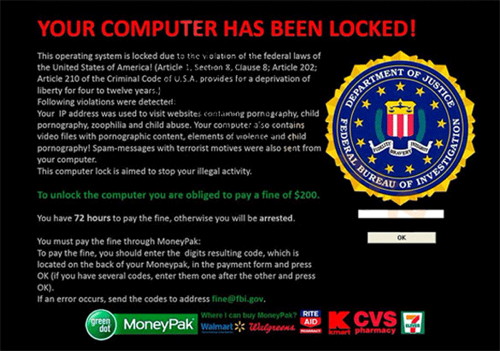
If you are using a PC there is some nasty ransomware and malware stuff out there. There are some that can actually hijack and encrypt your files and then ask for $350 or $500 to unlock them. Fortunately, you are on a Mac (editor's note: you are on a Mac, right?) and that is not going to happen. But there is an annoying piece of software out there that claims to do something similar. This software takes advantage of a JavaScript exploit in Safari. Basically, it is a JavaScript popup that presents you with a message that your files and browser are locked unless you pay up. DON'T PAY! There is a much simpler way to deal with this annoyance. You need to first Force Quit Safari by going to the Apple menu in the upper-left corner of your screen, choose Force Quit, select Safari and hit Return. Then you want to relaunch Safari BUT this time hold down the Shift key as you launch Safari. This will load Safari without loading previous content. We also recommend resetting Safari by going into the Safari menu, selecting Reset Safari, leave all boxes checked and click Reset. New browser extension warns you when articles are paid for by advertisersby Ian Paul, pcworld.com You can get browser extensions to stop advertisers from tracking you, but until now there hasn't been one that can prevent you from getting suckered by hucksters on news sites. Thanks to the Internet, journalism's core funding models of subscriptions and advertising are not what they used to be. Trying to find new ways to make money, publications—including PCWorld and its sister sites—are trying out other sources of revenue such as sponsored posts, also known as "native advertising." These are articles written and published along with regular news articles, but are either written by or for an advertiser. Sponsored posts are only a few years old and publications are still grappling with how to mark what is sponsored content and what is not. To help online news junkies see the difference between sponsored posts and regular articles, Google Product Engineer Ian Webster created a sponsored post-sniffing browser extension in his spare time. The result is AdDetector, a simple extension available in the Chrome Web Store or Mozilla's add-ons gallery for Firefox. Once it's installed, AdDetector scans web pages you visit to ferret out ads. When it does find a sponsored article, the extensions displays a large red banner at the top of the page. If the extension can determine the sponsor's name it will display that, too. Intuit's Quicken 2015 for Mac revamps interface, expands investment featuresby Ian Paul, pcworld.com Venerable financial software Quicken is ready to help you with all of your newest accounting needs. Intuit on Thursday announced the release of Quicken 2015 for Mac, the latest update to the long-running app for tracking your personal finances. 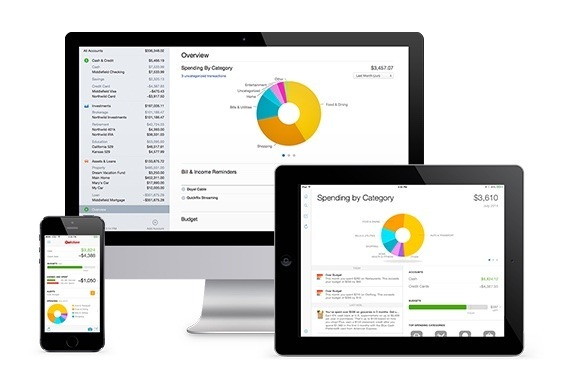
Highlights of the new version are a simplified interface designed ground-up for the Mac and new features related to keeping track of investment portfolios. The latter allows for users to create Schedule D tax reports for capital gains, making things easy when April 15 rolls around. Lest you think that finances haven't yet entered the 21st century, Intuit is also offering a free mobile app for iOS and Android that works with Quicken for Mac, allowing you to photograph and keep track of your receipts while you're on the go. You can also use the mobile app to keep tabs on your finances, check account balances, view budgets, see transactions, and more. Quicken for Mac 2015 supports more than 14,500 banks, credit cards, and loan and investment accounts, presenting them all in a unified interface that lets you get a single top-down view of your finances. And, if you're a user of Quicken Essentials for Mac, Quicken Mac 2007, or Quicken 2010 for Windows or later, you can easily import your data from any of those apps into Quicken for Mac 2015. That's not to say that the app has complete parity with either its predecessor, Quicken 2007, or with Quicken Premier for Windows. Among the missing features in Quicken 2015 are native bill payment, a calendar view of bills and transactions, paycheck deduction tracking, and more. Intuit has posted a feature comparison along with an opportunity for users to vote on which feature they'd most like to see added. (Apparently "all of them" is not currently an option.) Intuit earned some ire from its customers a couple years ago: The company was slow to adapt Quicken 2007 to Intel Macs, leading to problems when OS X Lion removed the Rosetta compatibility system that allowed PowerPC-based apps to run. The company eventually released a patch to update the software. The new version, which is available from Intuit, the Mac App Store, and Amazon is available for $75; it'll go on sale at retail locations in October. Tell Mavericks To Install Software Updates When You Wantby Rob LeFebvre, cultofmac.com 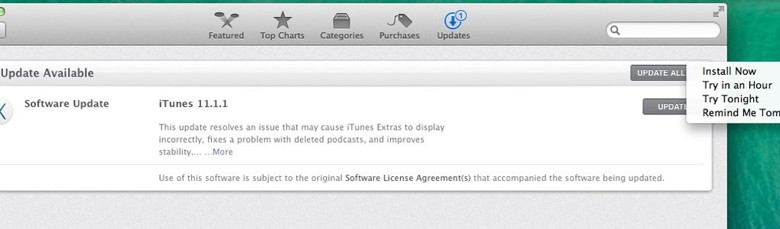
There you are, sitting in front of your Mac, important work on the screen, when an Update notification shows up. Oh no! Your Mac wants you to update some software, but you really do not have the time. What's a busy professional to do? Before Mavericks, you could dismiss the notification, and wait for it to pop up again. In Mavericks, however, you have a bit more control over your Mac than that. When the little notification pops up, click over to the Mac App Store and look for the little drop down menu triangle. Click on it, and you'll have your choice: Install Now, Try in an Hour, Try Tonight, or even just set a reminder to, well, remind you whenever you like! Now that's classy, right? iPhones, iPods, and iPadsOur favorite iOS Apps, September editionfrom MacWorld 
As we do every month, Macworld staffers got together to chat about the best apps they've been using recently. Here are some that have recently captured our imaginations (and perhaps a spot on our homescreens), whether they're tiny apps from budding developers or the top-grossing apps that everyone is using. Our hope is that, while you might recognize some of these apps, others you might never have encountered. All of them, we think, are worth a look. Five iPad Tricksby Don Mayer, smalldog.com 
Get the Big Picture! To take a screen shot push the power button and the home button at once for just a second. You can also use this trick on your iPhone. On the iPad, however, that screen shot is at 768 X 1024 resolution making it a lot more useful than the tiny iPhone shots. Get Social with Siri Did you know you can have your personal assistant, Siri, post to Facebook or Tweet for you? You can say "Post to Facebook: I love Small Dog Electronics" or say "Tweet: Heading over to Small Dog now". Be All Thumbs I have seen some really fast typing done by all thumbs but the iOS keyboard doesn't quite facilitate that for most people. However, you can split the keyboard into two halves and move it around on your iPad screen. Simply press and hold the keyboard icon on the lower right side of the keyboard and choose "Split" and it will separate into two halves. You can stick it back together by pinching it together or by pressing and holding the keyboard icon. Your other choice is to "Undock" or "Dock" which means you can move the keyboard anywhere on the screen or move it back. Hey Where's My Manual?/ Wait a minute, this fancy iPad didn't come with an instruction manual! Not to worry my friend. Surf over to Apple's Product Manual page or search in the iBooks app and you will find the 25 MB Apple User Guide to download. Read on and you might even find more tricks! Customize your Triple Click! You can activate voiceover, invert colors, set the screen to grayscale, zoom, switch control and assistive touch by customizing the triple click of your home button. Head to Settings > General > Accessibility > Accessibility Shortcut and you can customize the triple click. Learn your iPhone's tricks!by Don Mayer, smalldog.com There are quite a few "tricks" or shortcuts when using your iPhone that you might not have discovered. For this week, I will reveal five of the most useful of these hidden features. Level Headed Want to hang a picture on your wall but you don't have a level handy? Well, if you have an iPhone you do! Launch the "Compass" application and swipe left once it is launched and you have a level. Just place it on the picture frame and you can get it perfectly straight. I Need a Nap Tell Siri "Wake me up in xxx hours" and Siri will set an alarm for you. Get the Vibe Do you miss calls when your iPhone is on vibrate? Maybe that is because you do not have the right vibe! You can set your own personal vibe pattern by going to Settings > Sounds > Ringtone > Vibration > Create New Vibration. You can also customize the vibration pattern for individual contacts by following the same procedure from your contact list. That way if you can tell who is calling by their vibe. Get Siri to Smarten Up You can teach Siri about your relationships. You can say "Grace is my wife" and then when I say "text my wife" or "call my wife" Siri will know who to text. If you enter your home and business addresses in Contacts, Siri can remind you to do things when you leave or arrive, like "remind me to get sweet corn when I leave work" — Siri will set a reminder for you. And, you can teach Siri to pronounce things correctly. Just tell Siri "that's not the way you pronounce that" and she will ask you for the correct way and then give you three options to choose from. Insert a Photo in Email When you compose an email and want to insert a picture or a video, touch and hold anywhere in the message and you will see the "Select, Select All" menu. Tap on the arrow and select insert Photo or Video and then choose the one you want from the camera roll, albums or shared photo streams. The top iOS 8 features for business usersby Ryan Faas, macworld.com 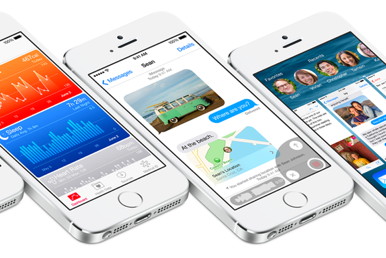
When it shows up in the coming weeks, Apple's iOS 8 is set to bring several new features, including its HealthKit and HomeKit platforms, to the iPhone and iPad. Many of the advances are consumer-oriented and focused on creating a seamless experience across iOS devices and Macs running the forthcoming OS X Yosemite. Even with that consumer focus, however, there are some incredible features for business users in iOS 8. v Better keyboards When Steve Jobs announced the iPhone in 2007, the feature that stood out most from competing phones was its whole-device display and onscreen keyboard. Apple launches free iPhone 5 battery replacement program for defective unitsby Ian Paul, macworld.com 
Apple is offering a second replacement program for iPhone 5 users after offering to replace the sleep/wake button on some models in April. This time around it's the phone's battery that's giving users headaches. Apple says that a "very small percentage of iPhone 5 devices" may be experiencing poor battery life, requiring users to charge the device more frequently. Affected devices were sold between September 2012 and January 2013 and are within a specific serial number range, Apple says. You can check your serial number on Apple's site to see if your phone qualifies for a free battery replacement. If you have an affected device you'll have the choice to replace your battery free of charge at the Apple Store, an Apple authorized service provider, or you can send it off to Apple Technical Support. Before bringing your phone in, Apple advises you to back up your data to iTunes or iCloud, turn off Find my iPhone, and do a factory reset. You can do that by navigating to Settings > General > Reset > Erase all Content and Settings. Apple won't replace broken screens, cracked backs, or other physical problems free of charge. But the company also won't replace the battery for free until any damage that impairs battery replacement is fixed—including cracked screens. Once your battery is replaced, Apple will guarantee the battery for two years after the device's initial retail sale or March 1, 2015, whichever is longer. The battery replacement will not extend your iPhone 5 warranty. Apple's battery replacement program began on Friday, August 22 for iPhone users in the U.S. and China. Other countries will start seeing a replacement program this upcoming Friday, August 29. But if your phone is getting close to its second birthday anyway, it might be time to ditch your handset for something newer. Rumor has it the iPhone 6 is set for a debut in the coming weeks. By The WayUpgrading OSXby Ron Sharp, MAGIC* I finally installed Mavericks on my MacBook. I went from Lion to Mavericks and skipped over Mountain Lion. It was painless which is a great thing for an OS update. One thing I was a little concerned about was documents and files automatically saving to iCloud. But that was not an issue at all. I set those few options when I upgraded to Lion and my settings were all saved and there was no aggressive manipulation by the new operating system. The only issue I had was that my Apple Mail wouldn't connect, but a second restart corrected that. 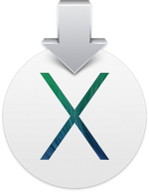
Some of the most obvious changes are the addition of a Maps application and the Notifications application as well as some visual changes. Notifications is quite aware and integrated, and controllable once you take time to set it the way you want. Notifications was around since Mountain Lion, so if you're up to 10.8 you'll already be familiar with it. One thing I've noticed is that sometimes a function is meant to be seamless, but there isn't a good indication that it's doing anything at first. For instance when I click the button to get my mail in Apple's Mail app, there is no indication at first that it's getting the mail. Before, there was a spinning gear next to the mail inbox. However you'll not notice this pause while mail is being retrieved if you have your mail program set to get mail automatically. Notifications will just notify you when it arrives. I also noticed the Time Machine icon on the top menu bar doesn't rotate when backing up. Instead, a similar icon rotates next to the back up drive in the Finder window. Another thing that was a concern was connecting devices to sync via iTunes rather than iCloud. And as you've been previously informed, you can now sync your iPod, iPhone, and iPad with your Mac computer with Mavericks as long as you have iTunes 1.1 or newer. So if any of you are still using Snow Leopard, I'm here to tell you there's nothing to worry about. And many applications of the operating system are more aware and make some tasks easier. You will need at least 4 GB of RAM. If you're good there, then what are you waiting for? Emailing Photosby Ron Sharp, MAGIC* It's great to share photos occasionally and I'd guess most everyone knows how to share them digitally. Particularly if you use a smart phone. But if you're someone who would like some tips about emailing photos, read on. The big difference in the procedure for emailing photos is whether you use Apple's Mail program or use an online mail service like Gmail or Hotmail. Apple Mail makes it easy to attach photos to an email message from iPhoto or right from your email message using the "photo browser" button. 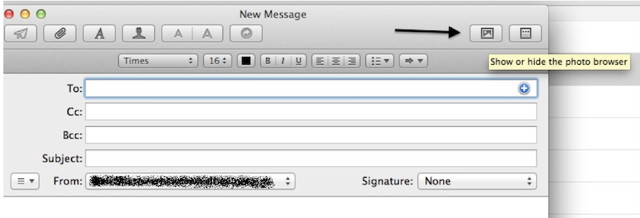
When you use the photo browser from your email message window, you can change the size of the photo to small, medium, large, or actual size with a little menu option that shows once the photo is dragged to the message window. 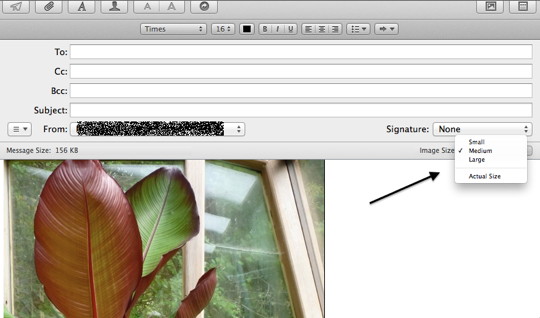
Selecting photos from the iPhoto window makes it easy to attach several photos at once, then gives you a similar size choice once you click the "Email" button on the toolbar at the bottom of the window. Either way, it's pretty easy and lets you send appropriate size photos so the recipient doesn't have to wait for huge files to download. If you use a web based email application, it's a bit more work with more steps to adjust size. Once you're online and start composing your mail message, you have to find the "Add Attachment" button. Then you can choose "Photos" from the left column of the finder window which will show your iPhoto collection. You choose your photo to attach, but there is no way to adjust size. Gmail and others limit email file size to 25 MB. So if you need to adjust size to allow for many photos, it's best to export the photos from iPhoto to a folder of your choice, or create a new folder for the purpose. When exporting from iPhoto you will have the option for size and quality. Save your selected photos to your new folder, with the reduced size. Then when attaching to your mail message use photos from this folder. You will most likely have to upload your photos to the mail message one at a time. MAGIC, the Macintosh Appreciation Group of Island County, serves people who use Macintosh computers, software and peripherals. Our goal is to share information and get answers to questions to make us more productive with our use of technology. Our monthly meetings give us a chance to discuss computer problems and share ideas with other Mac users, feature speakers on specific topics, and to keep apprised of Apple news. |