
Passwords
The material on this page is by Robert Elphick. This update is based on a presentation given in February 2024 and can be seen at the MAGIC February 2024 Presentation. The examples are in Sonoma (OS 14) The Apple application Passwords was added January 2025
CONTENTS
- Introduction
- Effective passwords
- Creating Storing passwords
- Generating passwords
- Transferring passwords
- Erase Data on iPhone
- Encrypting files
- Encrypting Macintoshes
- Exchanging secure emails
- Apple's Passwords application
Introduction
Passwords have become an essential part of computer life - especially when working on line. Secure passwords have become more important as the Evil ones use ever more sophisticated methods of guessing your passwords and accessing your private data or contaminating your computer. Although some of the Evil ones are just kids out to do damage for its own sake, most are trying to steal your identity and your assets. Many of them are from countries where computer hacking is not prosecuted or is even actively encouraged. This article will help you defend your computer and use effective passwords.
Effective passwords
There are several major criteria for effective passwords:
- Length - at least 12 characters, preferably more (I now use 18!)
- Characters - use some lowercase letters, some uppercase letters, some numbers,
and some 'special' characters like: % & * $ @ | [ - Words - do not use any real words unless they are random nonsense strings of words
- Personal - do not use any personal data including names, birthdays, phone numbers, favorite colors etc. These are easy to find on your social media accounts and other online activities
- Unique - Every password must be unique, do NOT use the same one for different purposes
Creating and Storing passwords
Storing password where you can find and read them is a requirement. Common sense tells us that putting them in an unencrypted file on your computer is unsafe. Writing them on a piece of paper is equally as bad.
Password should be stored where they are encrypted and/or hidden from prying eyes. There are several options for Macs including these Password Managers:
There are many others that can be found on the Apple App Store:
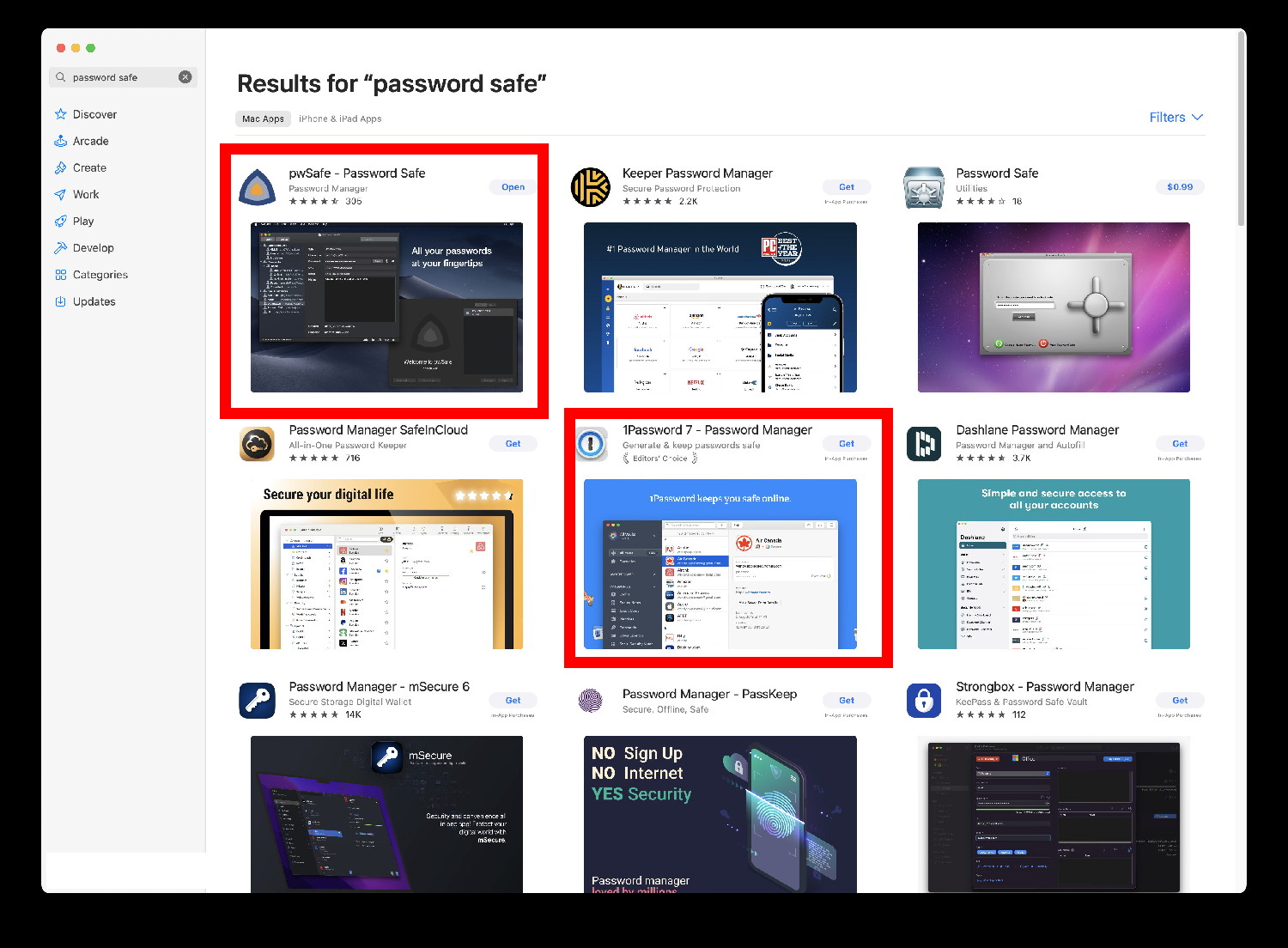
Password Managers in the App Store - the two discussed here are highlighted in red

Keychain Application
This a part of the Mac operating system and can be found in the Utilities folder within the Applications folder. When you need to supply a password to the system it will may ask whether you wish to remember it - the Keychain is used to remember these passwords.
It can also be used to keep your passwords, secure notes, certificates, and keys.
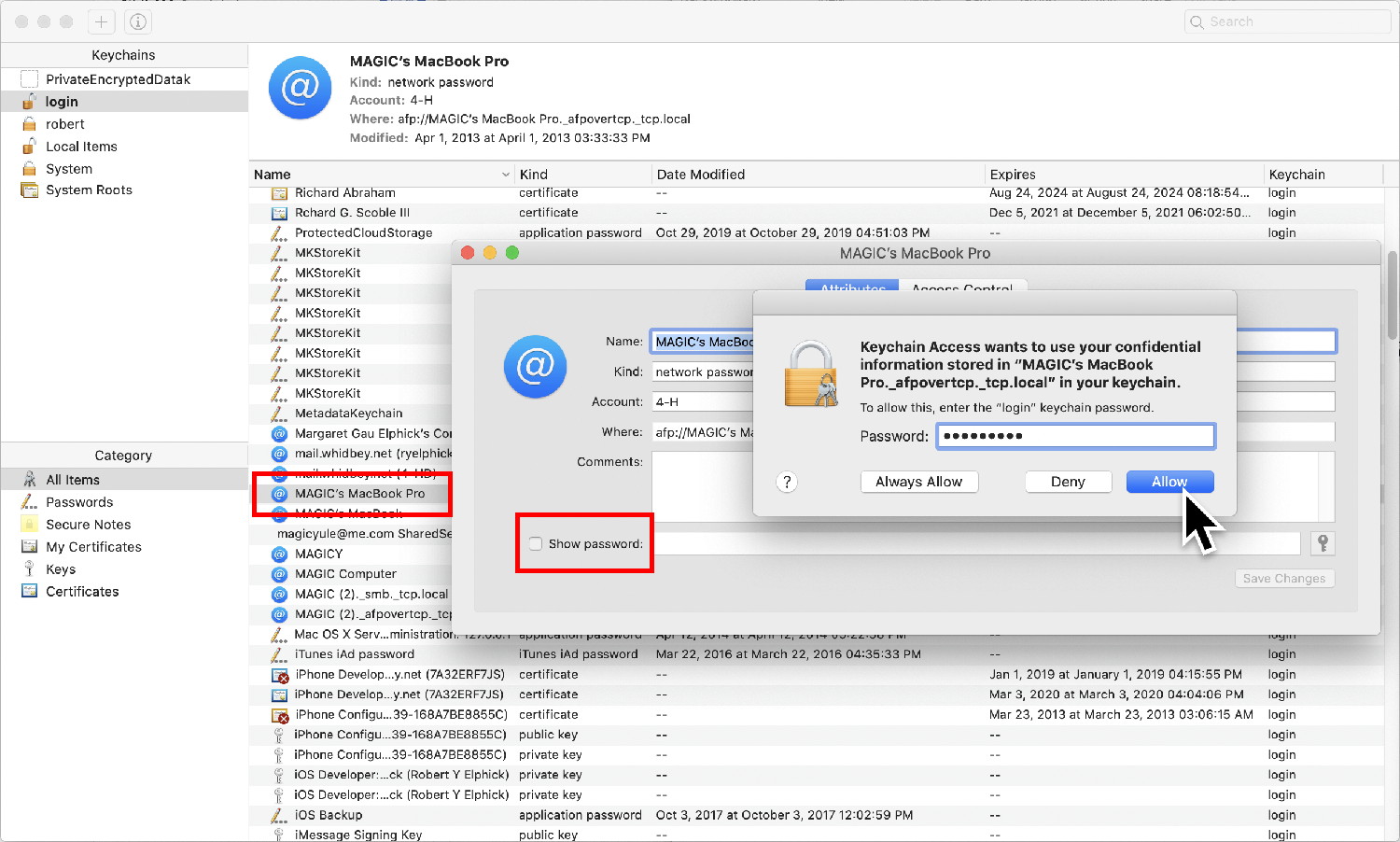
After opening Keychain Access in the Utilities menu, The "MAGIC MacBook Pro" has been selected and in the next window the "Show Password" has been selected.
Using the password for the Mac User Account will then provide the password for the "MAGIC MacBook Pro"
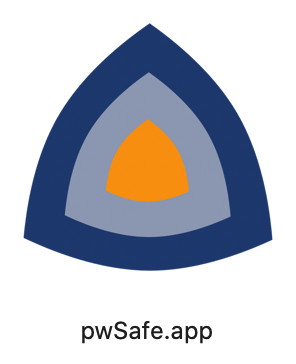
PwSafe
pwSafe is a commercial product for generating and storing passwords. It has the advantage that there are compatible versions for iPhone, iPods, and iPads. It is also fully encrypted.
Features include:
- Generates strong passwords
- Copy password
- Copy username
- Copy password and open website
- Password history (per safe and per entry settings)
- Fully compatible with pwSafe for 10S
- Search In all fields
- Organize entries in groups
- Multiple fields (title, username, password, URL, email and notes)
- Multiple safes
- Unlimited passwords
- Unlimited password groups
- 256-bit encryption
- Touch ID support
- PwSafe Cloud sync
- Clears password from pasteboard after a timeout period, when the computer sleeps or when the app exits (fully configurable)
- Locks safe when the app exits
This is the one that Robert uses on his Mac, iPhone, and iPad.
The only password you need to remember is the password to access the data in PwSafe. So make it a really safe one that you will remember for the rest of your life!
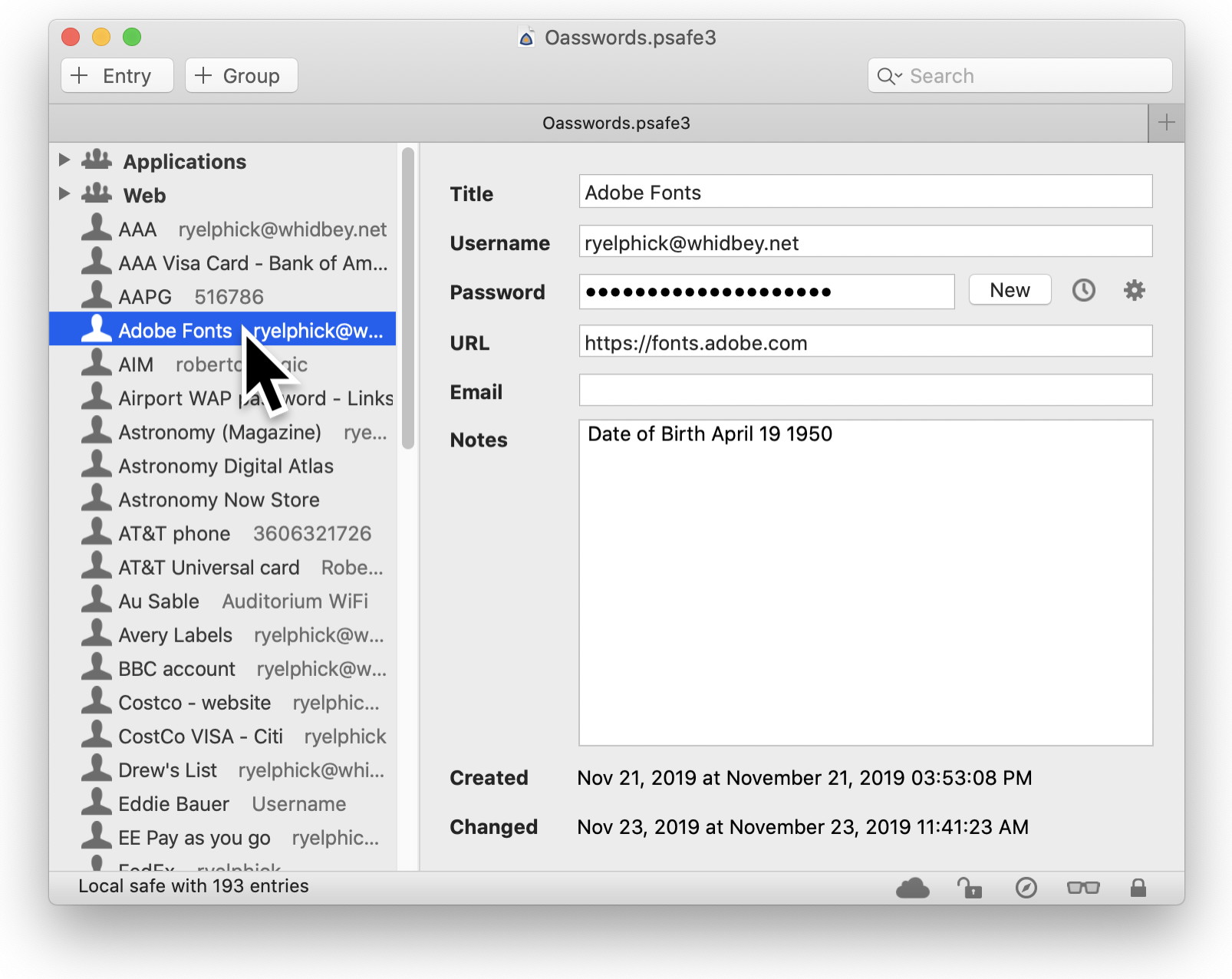
Here is PwSafe looking up the password for "Adobe Fonts"

1Password
1Password is a commercial product for generating and storing passwords. It has the advantage that there are compatible versions for iPhone, iPods, iPads, and Android. It is also fully encrypted.
This application has many of the capabilities of pwSafe above.
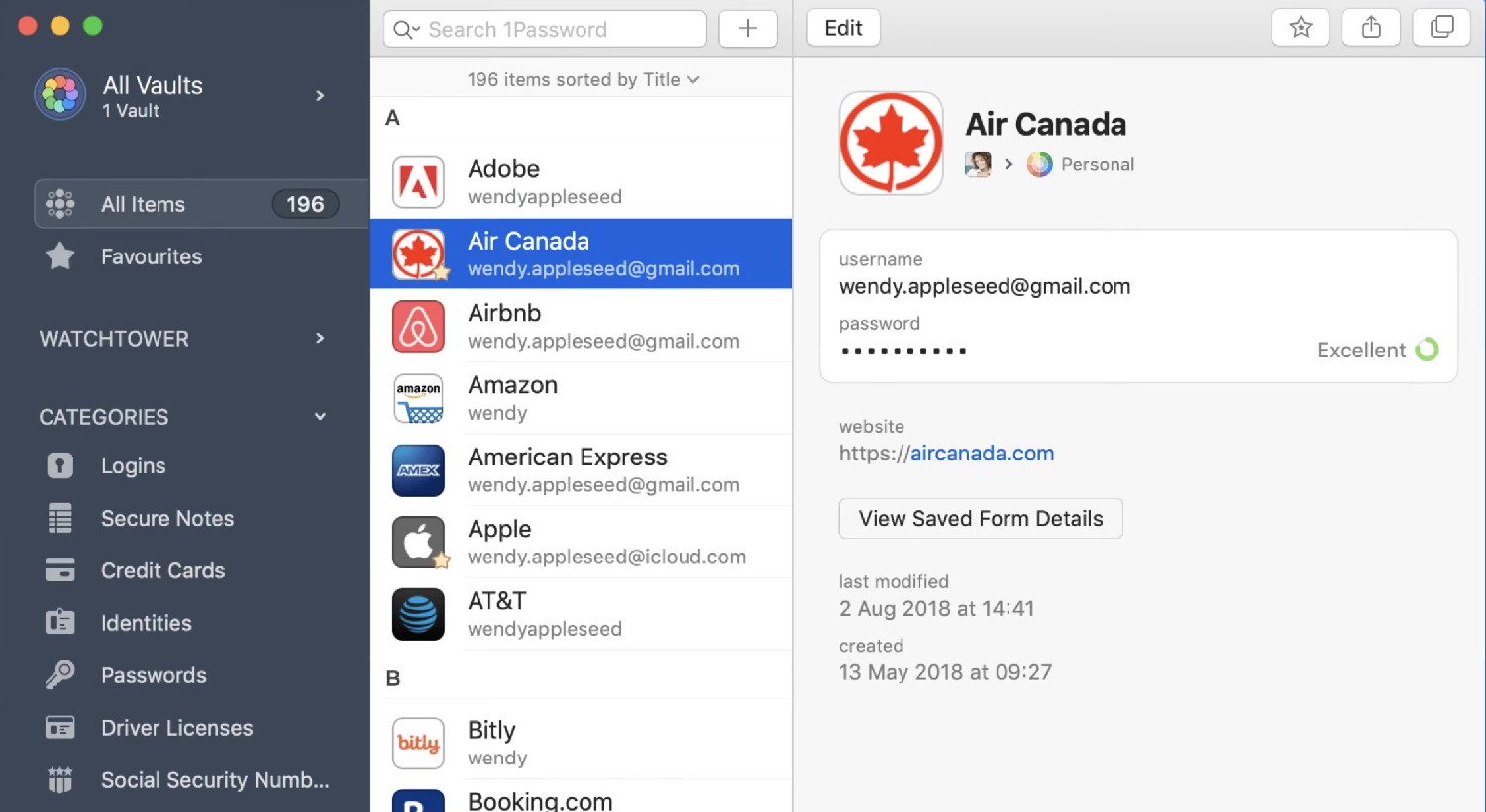
Here is 1Password looking up the password for "Air Canada"
Invisible passwords in an protected file
For people who do not trust external applications to keep their password private, Tom Johnson has suggested a technique that was described in the 2013 July issue of the MAGIC newletter.
It involves typing into a text file or Pages and then selecting all the text [Command - A] and then changing its color to white so that it is the same as the background and cannot be seen. Additionally you can password protect the file if it is in Pages using the menu File->Set Password... before saving the file. Use a file name that no-one will guess has passwords in it!
Generating passwords
If you have pwSafe or 1Password, they can generate highly secure passwords for you as well as store them.
To generate your own password, here a technique to produce a secure password that you can remember but looks like complete gibberish.
- Find a sentence that has at least eight words. For example a couple of lines from a favorite poem. A favorite song. A statement that means something to you.
- Replace any words or parts of words that sound like a number with that number (e.g. "for" becomes "4" and "create" becomes "cre8".
- Reduce the words to just the first letter (or last letter or whichever letter you fancy) but leave any numbers in place.
- Make sure that you have a password twelve or more characters.
- Remember it!
For example:
We had a Hippopotamus and kept him in a shed,
I fed him on vitamins and vegetable bread.
becomes:
WhaHakhiasIfhovavb
My two grandkids Gertrude and James will keep me forever young.
becomes:
M2gGaJwkm4ey
Notice in this one the word "two" is changed to "2" and the word "forever" is changed to "4e".
Nobody will guess these!
Transferring passwords
MAGIC Members who have several devices (iPhones, iPads, iPods, etc.) in addition to computers may wish to transfer the passwords to the devices so that they can do shopping online etc.
Possibilities include the use PwSafe or 1Password which can readily transfer passwords between devices.
Erase Data on iPhone
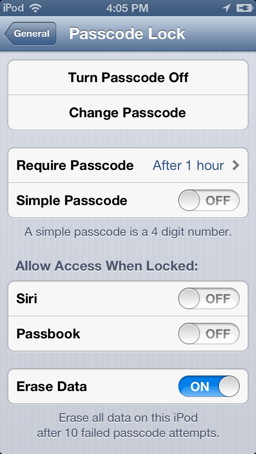
Do not forget to protect your device with a password and set it to erase after ten incorrect attempts to open it.
In older iPhones: In iOS tap on the Settings, tap on General and then tap on Passcode lock and set it like the picture.
I recommend that you turn off Simple Passcode (use a long password instead), Siri, and Passbook. Be sure to turn on the Erase Data.
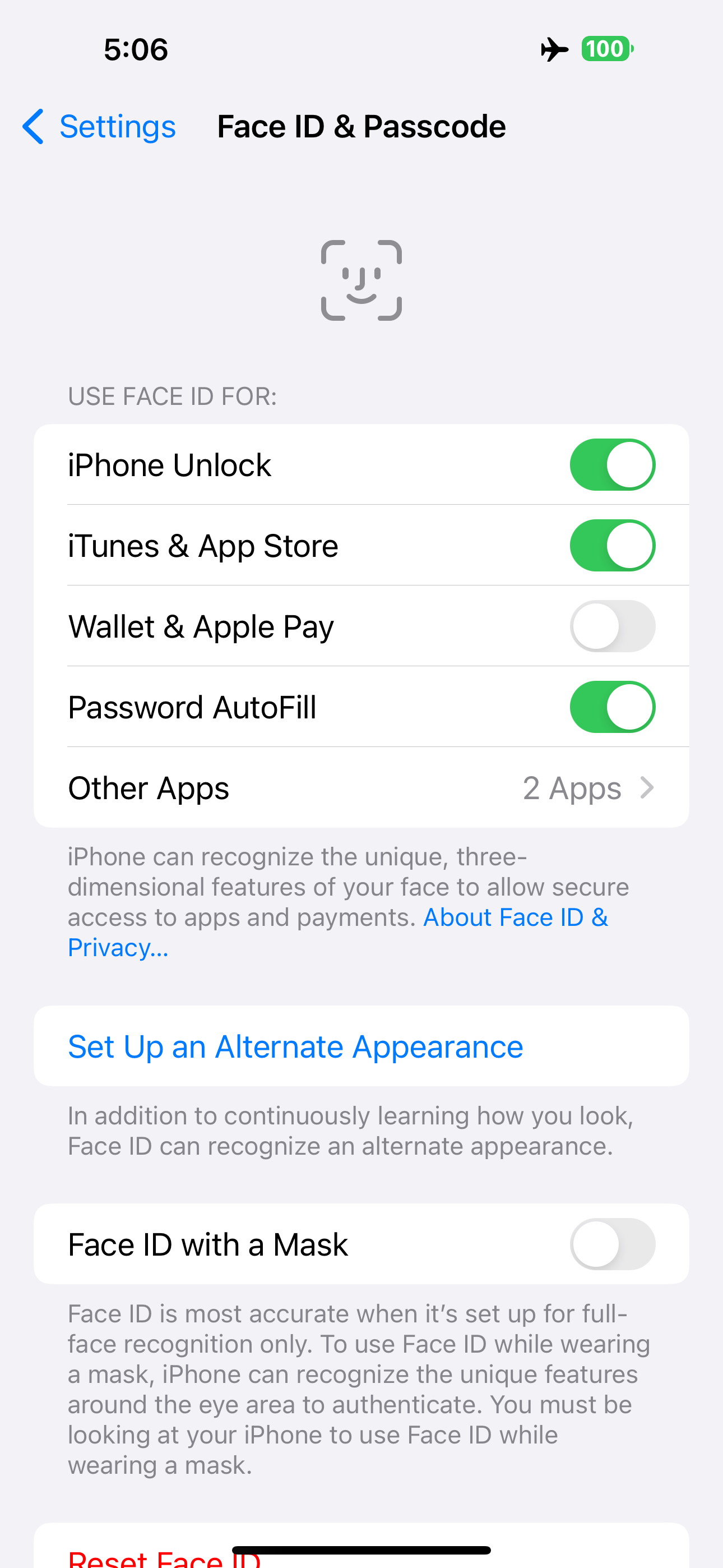
In newer iPhones: In iOS tap on the Settings, tap on Face ID & Passcodes, scroll to the bottom and set the "Erase Data" like the picture.
It is just common sense but I will say it anyway - Keep your devices close to you and avoid leaving them around.
Encrypting files
There are a number of applications available from the Apple Store that can encrypt files. Just search for "Encrypt".
One I use is called "File Encrypt". It is easy to use and fully encrypts any file you drag into it.
Encrypting Macintoshes
You mac comes with software that will encrypt everything.
- Open System Preferences from the Apple menu
- Click on the Security & Privacy (Privacy and Security in newer OSs) icon
- Click on FileVault and turn it on
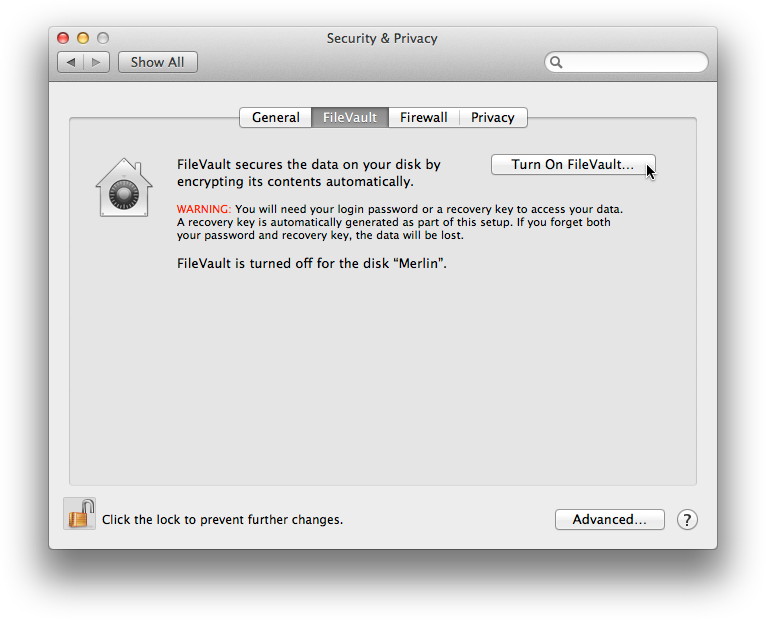
On older Mac OS

On current Mac OS
Apple's Passwords application
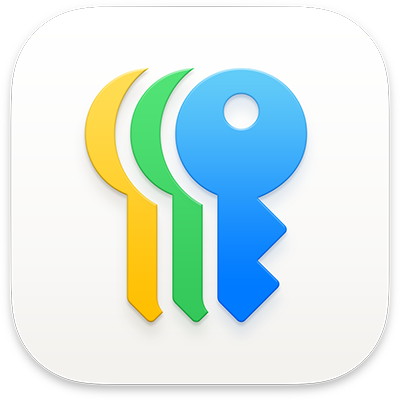
Apple introduced a new application with MacOS 15 (Sequoia). The new application was intended to provide users with a single application that would store all passwords. It is supposed to work across devices but uses iCloud to move the passwords between devices. It can be used instead of PwSafe or 1Password if you can live with the iCloud connection.
WIZARD SEZ: be warned that nothing on any cloud is completely safe - I do not like the idea of putting password or any other confidential informations on any internet cloud.
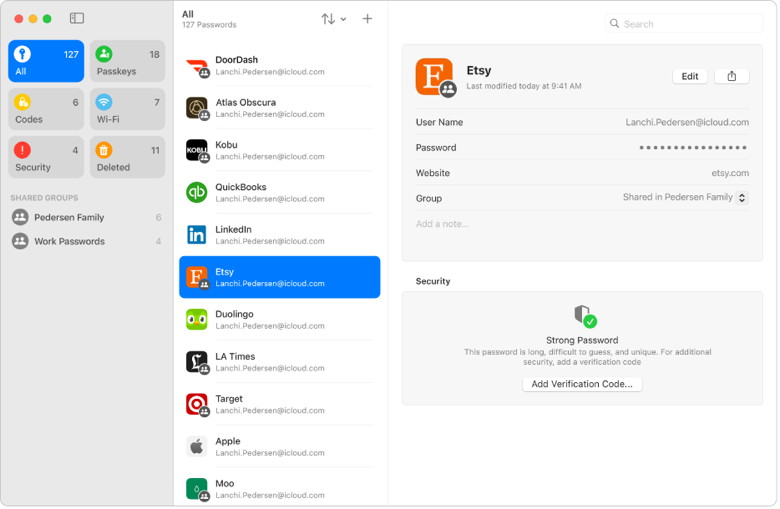
In the Passwords app , you can find all your passwords, passkeys, and verification codes in one place. You can use them on all your devices where you sign in to the same Apple Account and turn on Passwords in iCloud settings. And if you use AutoFill to sign in to apps and websites, your passwords automatically appear in Passwords.
See all your types of password:
- App passwords
- Website passwords
- Sign in with Apple
- Passkeys
- Verification codes
- Wi-Fi passwords
- Passwords shared with groups
Find a password by sorting or searching. Move the pointer over a password to reveal it. Click Edit to change or delete the password.
|
Copyright: |
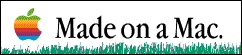
©Macintosh Appreciation Group of Island County (MAGIC) 2013 - 2025
|