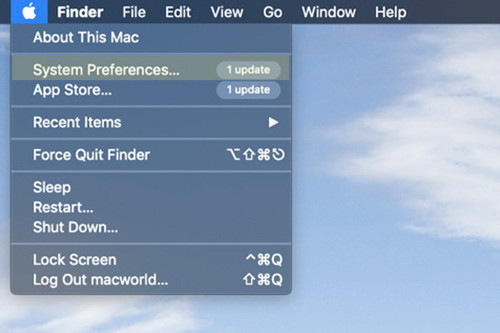In This Issue:

Meeting information
Remember to bring your used ink cartridges for recycling. Thank you to Paul Morris who collects and ships the empties. MAGIC is rewarded with a check for our efforts. Minutes of the Meeting January, 2018by Penny Holland, Secretary * The January meeting of MAGIC was held at the Freeland Unitarian Congregation Meeting House. There were about 17 members in attendance. President Robert Elphick called the meeting to order at 4:00. PRESENTATION GRAPHICS, THE WHOLE PICTURE - Presented by Robert Elphick. What is a picture? It's worth 1000 words! Robert told us there are two different kinds of computer graphics Vector graphics - Composed of x,y coordinates. You start at one point and end at another. You can enlarge or decrease one of these to any size, independent of the medium. They take up much less memory than raster graphics. We can make simple graphics with few colors, and they can be built up to very intricate illustrations. Characteristics for vector graphics include:
These have low memory. Good for using in websites for that reason. Raster graphics- Composed of pixels. These graphics depend on the resolution of the medium. The sizes of the pixels are important. If you try to blow up a postage sized raster graphic into a large size it will become pixelated, blurry. MEDIA. Rasters are used for photographs or more complex graphics. On old computer, screens were 72 dpi (dots/inch), On new computers they are up to 155 dpi. On most home printers there are 300-600 dpi. On Professional printers the resolution can be as high as 2,400 dpi. Characteristics for photos include:
CAUTION: When you are emailing pictures, be aware of the depth because these can take a great amount of memory. A useful guidline is to limit emails to 1 Mbyte. Raster Graphics formats
Most cameras have their own raw format. Apple can read most raw formats. These can get very large. Applications for editing graphics Below is a list of apps you can download for raster graphics. They are in the $30 range.
Below is a list of apps you can download for vectors graphics:
OTHER software useful for working with pictures (These are all available from the App store.):
Robert took us to the online App store, which now has a new look. It always takes you to their newest Creative apps, and you can't change this default. Click on CATEGORIES in the left column and you will get a page of subcategories, where you choose what you want, such as Graphics and Design. Member Ron Norman told about the Google Nik collection, which is a free app. It's also a plug-in for Photoshop. He says it's the best ever. Robert said he is leary of using anything related to Google, as you may lose your privacy. Robert gave an example of opening Pixelmator App. First set the dpi you want to use. The tools look rather familiar. You can control the layers you create. He showed how to make two geometric shapes of 2 colors with different borders. There are also pens that can be used for drawings. If you import a photo, for instance, you can draw on another layer along the photo then turn off the photo to view your results that look like a freehand drawing. Then you can apply multiple filters, similar to photoshop, but at a much lower price. Colorstrokes is an App that allows you to put specific colors into a photo, such as a RED apple or a Blue dog. Most of us have seen this technique used in an advertisement where the image is a black and white photo, but one item is colored. Snapseed is another favorite for graphic manipulation on iPads. BUSINESS MEETING TREASURER: Gary McIntyre reported that as of the end of 2018 we had $6830.27 in our account. 2018 Year in review - Robert gave a keynote presentation for the Annual review. Major activities last year were monthly meetings, classes and some mentoring. Beginning bank balance was $8,245, and the ending was $6,830. Cash flow income was $5,200. Expenses came to $6,600. Major expenses were rental for meetings and classes, advertising, donations to charities and lastly to pay pal so that our website visitors can make online payments. Last year classes were MacEssentials (presented twice), iMovie,Pages & Numbers, and lastly iPhone and iPad. (Were are doing the latter one again this next month Feb 21, 22. held at Pacific Rim from 1:30 to 4:30.) ELECTIONS
Elise Miller moved and Bob Reinecke seconded that we approve slate. It was unanimously approved. Penny announced that when her secretarial job runs out (Next year) to please be thinking of somebody else taking over. Q&A Q: What apps does an iPhone need for antivirus? Q: IF the computer starts up and asks you to sign into iCloud, should you? Q: I tried Apple Music for the first time, a free trial. Seems like I'm using the cloud with it. If I hit PLAY I can hear the music, but sometimes it seems like I'm using the cloud. Q: Has anyone had trouble with Mojave? I went to a genius appointment and they only made things worse. I can't get into my computer now, as my password doesn't work. Q: I was told to check compatibility for Mojave. My computer is a 2010 version. Q: Ron Norman just downloaded Mojave and can no longer open Pages docs. But then he found his files in iCloud's archive, which were put there by Mojave. Also I have a CD that now won't eject. Q: I've gotten messages that certain software won't work beyond Mojave. Q: I use YouTube a lot. Can I keep it on the dock? Q: FaceTime is new to me. It showed up with Mojave What is it? Q: How do you find the number of your computer if you don't have the paper work or you can't get into your computer? Q: When I've shut down my mac and then restart it, it no longer automatically picks up my wifi. The icon at the top menu bar is gray and I have to go up and turn it on. Q: I have a signature someone sent up for me in my email. How do I edit that? The meeting was adjourned at 5:50 p.m. MAGIC MomentsMAGIC Classes for 2019iPads and iPhones classes will run on 21 and 22 February. Details can be found here. A new schedule for classesis being set up for the year. One class will probably be the ever popular "Mac Essentials" class. Any member wishing to see us provide these or any other classes should contact us at New board of directors for MAGICThe new board is now in place. Details of the board can be found on the website here. MAGIC website updateWhidbey Telecome has approved another year of Small Office Web for MAGIC! We are grateful to them for providing this valuable resource for communicating to our nearly 500 members. Apple RewardApple is rewarding a 14-year-old Arizona high school student Grant Thompson, along with his mother, Michelle, who discovered the FaceTime app's eavesdropping bug. Apple has patched the software flaw so please be sure your devices are up-to-date. See below for story. Internet CrimeAny one bothered by internet criminal activity should report it to the Federal Bureau of Investigation Internet Crime Complaint Center (IC3) at this web page. This includes phishing, malware, spoofing, any demand for money. Swaps and SalesDon't forget to check out the swap page of this website. 
Note: This Software Update section of the newsletter lists the most relevant Apple updates. Not all updates are listed for all products. Additionally, I'll add other pertinent updates on occasion. iOS 12.1.3 brings fresh fixes for iMessage, CarPlay and iPad Proby Buster Hein, cultofmac Apple has released iOS 12.1.3, bringing a number of bug fixes and performance improvements to the iPhone and iPad. iOS 12.1.3 is a minor update and doesn't contain any big UI changes or new features, but it resolves some important issues with CarPlay, iMessage, Photos and the iPad Pro. iPhone and iPad owners will be able to download iOS 12.1.3 as an over-the-air update. If you have automatic updates enabled you won't have to do a thing to get the new fixes. The new software update also fixes problems with HomePod that caused it to restart and an issue where Siri would stop listening. Here are Apple's release notes for the update:
watchOS 5.1.3 and tvOS 12.1.2 were also released to the public today. Those two updates are also minor and contain a few bug fixes. With the public launch of iOS 12.1.3, Apple currently doesn't have an iOS beta builds in testing. Hopefully iOS 12.2 beta 1 will arrive soon with a bunch of new goodies. Apple releases iOS 12.1.4, fixing Group FaceTime privacy bugby Jason Cross, macworld The dreadful Group FaceTime bug that allowed a caller to hear their recipient before they pick up has been addressed. When the exploit was first publicized on the evening of January 28, Apple rushed to address it, promising a fix "later this week" and disabling the ability to make Group FaceTime calls on the server side. On Friday, February 1, it issued a statement apologizing for the bug and bumping the software update to the following week. Apple has now released iOS 12.1.4, which promises to fix the Group FaceTime bug. It's a serious bug that can affect your privacy, and we recommend all users update soon. To download the update to your iPhone or iPad, open Settings, tap General, then tap Software Update. If you don't see the update right away, try again in an hour or so—it can sometimes take a short while to appear for all users around the globe. Apple issued the following statement just after releasing the update: Today's software update fixes the security bug in Group FaceTime. We again apologize to our customers and we thank them for their patience. In addition to addressing the bug that was reported, our team conducted a thorough security audit of the FaceTime service and made additional updates to both the FaceTime app and server to improve security. This includes a previously unidentified vulnerability in the Live Photos feature of FaceTime. To protect customers who have not yet upgraded to the latest software, we have updated our servers to block the Live Photos feature of FaceTime for older versions of iOS and macOS. MacOS Mojave 10.14.3 Update Released for Mac, Download Nowfrom osxdaily.com Apple has released MacOS Mojave 10.14.3 for Mac users running the latest operating system. The new release includes bug fixes and security enhancements and is therefore recommended to MacOS Mojave users. Mac users running prior MacOS releases of High Sierra and Sierra will find security updates available in the Mac App Store as well, labeled as Security Update 2019-001 10.13.6 and Security Update 2019-001 10.12.6 respectively, along with an update to Safari. Additionally, Apple has also released software updates for Apple Watch, Apple TV, HomePod, and iPhone and iPad. Users can download iOS 12.1.3 update for iPhone and iPad along with the watchOS and tvOS updates from the Settings apps on those devices. How to Update to MacOS Mojave 10.14.3 Always backup a Mac before installing any system software update, backing up with Time Machine is easy. Remember that MacOS Mojave has changed how to install MacOS system software updates, moving the update functionality back to the System Preferences away from the App Store.
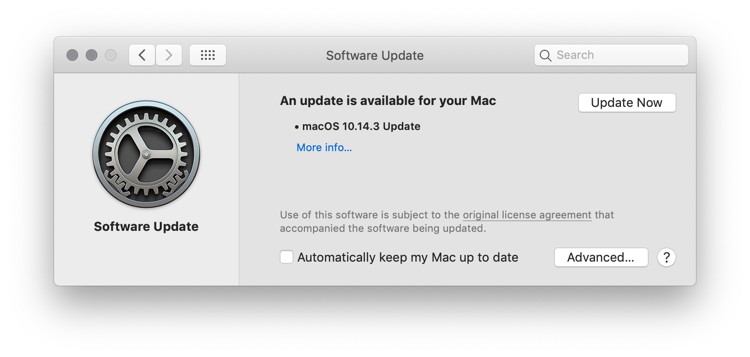
The entire update weighs in around 2GB. Installing system software updates requires the Mac to reboot to complete. Mac users running High Sierra or Sierra will find the Security Update 2019-001 available from the Mac App Store Updates section. Download links for MacOS 10.14.3 Update, High Sierra & Sierra Security Updates
For iPhone and iPad users, iOS 12.1.3 update is available now as well, along with updates to Apple Watch watchOS, Apple TV tvOS, and HomePod. Apple issues macOS 10.14.3 Supplemental Updateby Roman Loyola, macworld The Supplemental Update fixes the Group FaceTime bug that has been making headlines lately. Apple on Thursday updated macOS Mojave with the release of the macOS 10.14.3 Supplemental Update. The update was released in conjunction with the iOS 12.1.4 update. The Supplemental Update fixes the Group FaceTime bug that has been making headlines lately. While most people associate the bug with the iPhone, Group FaceTime support is available on macOS Mojave. The update also fixes a security problem involving Live Photos in FaceTime. The security notes for the Supplemental Update are available online. How to install macOS 10.14.3 Supplemental Update Before installing any system update, perform a backup of your data. Here are the steps for the installation.
Wizard sez - On February 7th Apple released a security update and a supplemental update for Mojave. There is one that included both of these called the Mojave Combo Update. It takes about 15 minutes to install. 
How to switch on Mojave's Dynamic Desktopby Charlie Sorrel, cultofmac The Dynamic Desktop is a great macOS Mojave feature. It changes the desktop image throughout the day, so your wallpaper always matches the time of day — nighttime images at night, shadowless glare at noon, and so on. Today we'll see how to switch it on, and where to find new Dynamic Desktop images to add to the defaults. First off, Dynamic Desktops require macOS Mojave. It's possible to approximate the effect on any Mac by dragging a folder of images to the screensaver preference pane, and setting it to run a slow slideshow at one image per hour. But if you want the full experience, which uses your location to calculate the progress of night and day where you are, then you need Dynamic Desktops. How to enable Dynamic Desktops on your Mac. This part is easy. Head to System Preferences (the settings app for the Mac), and click on Desktop & Screen Saver. Then click Desktop and, from the drop-down menu, pick Dynamic. You will see two to choose from - a big pile of sand and the sky. And that's it. 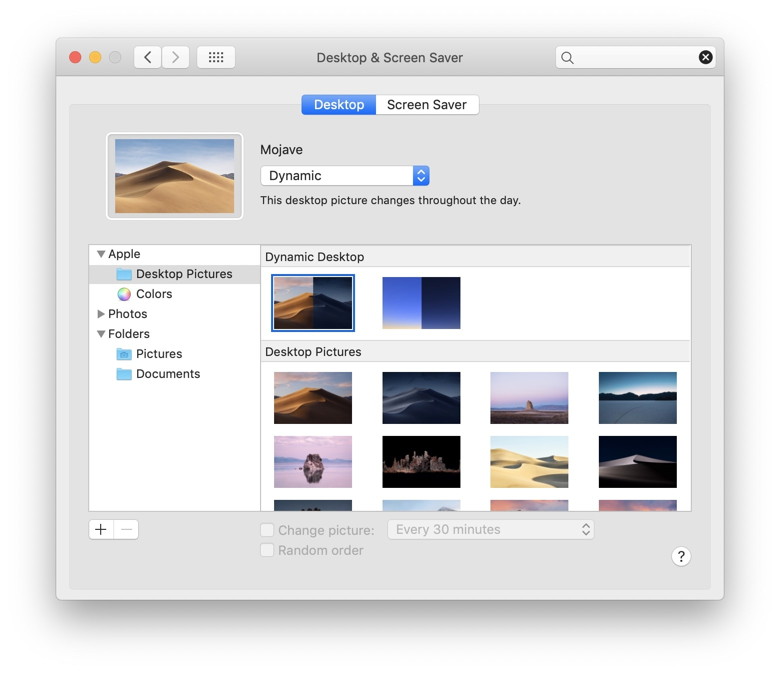
Guess where you can find more Dynamic Desktops for your Mac? On the internet, that's where. Just like regular wallpapers, you can download them from all over. A good place to begin is this Reddit thread, dedicated to Dynamic Desktops for Mojave. After that, just search. You'll find quite a lot. MacBook Pro 'stage light' flaw could hit you with a $600 repairby Ed Hardy, cultofmac  These cables can wear out and cause your MacBook Pro's display to fail. Photo: iFixit Every MacBook Pro since 2016 harbors a hidden design flaw that inevitably will require an expensive repair, according to DIY repair website iFixit. The problem supposedly lies in "delicate" ribbon cables that connect the screen with the display controller inside the main body of the laptop. Opening and closing the clamshell case eventually causes these to wear out and begin to tear, iFixit says. Taylor Dixon from iFixit explains why the screens of all Apple's recent professional-grade notebooks are in danger of failing: "The current generation of MacBook Pro laptops (2016-present) uses flexible ribbon cables to connect the display to a display controller board beneath the Touch Bar. These cables wrap over the board, where they're secured by a pair of spring-loaded covers — and they're subjected to the stress of bending with every opening and closure of the laptop. Within a seemingly short time, those cables are starting to fatigue and tear." The first to fail is usually the backlight cable. That causes the "stage light" effect that gave this problem its name. (Many people are calling it "Flexgate.") 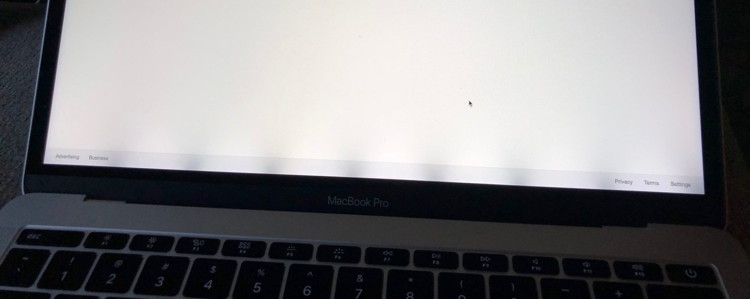 If your MacBook Pro has this "stage light" effect it's probably about to fail. Photo: Louis Rossmann iFixit produces tools and guides for repairing MacBooks, iPhones, iPads and other Apple products. Its expertise in this area is widely acknowledged. Don't Use Apple Mail for Your Vacation Responderby Don Mayer, smalldog It's helpful to unplug occasionally and ignore email while on vacation or otherwise away from your work routine. And it's a good idea to set up a vacation auto-responder to tell correspondents what to do in your absence. It might be tempting to create such an auto-reply with a rule in Mail on your Mac, but resist the temptation! Nothing is worse than going off on vacation and coming back to discover that your email has been spewing hundreds of auto-responses due to your "out of office" set-up. It's just way too easy to end up sending replies to every message from a mailing list or to addresses that will themselves reply back, causing a mail loop where each message generates another reply, ad infinitum. Instead, always set up such auto-responders in the server settings for your email provider, which are better about avoiding mail loops. Here are instructions for Gmail, iCloud, outlook.com, Spectrum, Xfinity/Comcast, and Yahoo. And because I know there are a few of you fossils out there that still use AOL here's their instructions. If you use a different email provider, the instructions will likely be similar; check with your provider for details. Now, take a break, forget about your iPhone, Mac and iPad and remember what my wife says: "Vacations are the meaning of life…" Apple removing 'Do Not Track' from Safari as focus shifts to Intelligent Tracking Preventionby Chance Miller, 9to5mac Amid a decline in adoption by websites, Apple has revealed that it will remove support for "Do Not Track" in Safari 12.1. As detailed in a blog post from DuckDuckGo, Do Not Track's mission of helping users avoid having their activity tracked has largely failed. Apple, meanwhile, is shifting focus to its new Intelligent Tracking Prevention feature. Do Not Track was original designed to "a special signal to websites, analytics companies, ad networks, plug in providers, and other web services you encounter while browsing, to stop tracking your activity." The issue, however, is that it simply sends a voluntary signal that websites aren't forced to follow. Thus, even if you have Do Not Track enabled in your browser of choice, it's highly likely that the majority of sites you visit don't adhere to that signal. DuckDuckGo says it conducted a survey of U.S. adults and found 23.1 percent of users enabled Do Not Track. On the other hand, 41.4 percent of those users who enabled the feature "didn't know that it only sends a voluntary signal." It can be alarming to realize that Do Not Track is about as foolproof as putting a sign on your front lawn that says "Please, don't look into my house" while all of your blinds remain open. In fact, most major tech companies, including Google, Facebook, and Twitter, do not respect the Do Not Track setting when you visit and use their sites - a fact of which 77.3% (±3.6) of U.S. adults overall weren't aware. With these numbers in mind, Apple's release notes for Safari 12.1 indicate that the update drops support Do Not Track. The setting has already been removed in the latest betas of iOS 12.2 and macOS 10.14.4. Apple says it is removing the feature to "prevent potential use as a fingerprinting variable." Apple's focus has shifted to its Intelligent Tracking Prevention feature, which is included in iOS 12 and macOS Mojave. This feature is more successful at preventing cross-site tracking, with Apple saying it prevents sites from "creating cookies or storing data" without "explicit consent." Multiple users report that Adobe Premiere CC bug blew their MacBook Pro speakers [U: Video]by Ben Lovejoy, 9to5mac 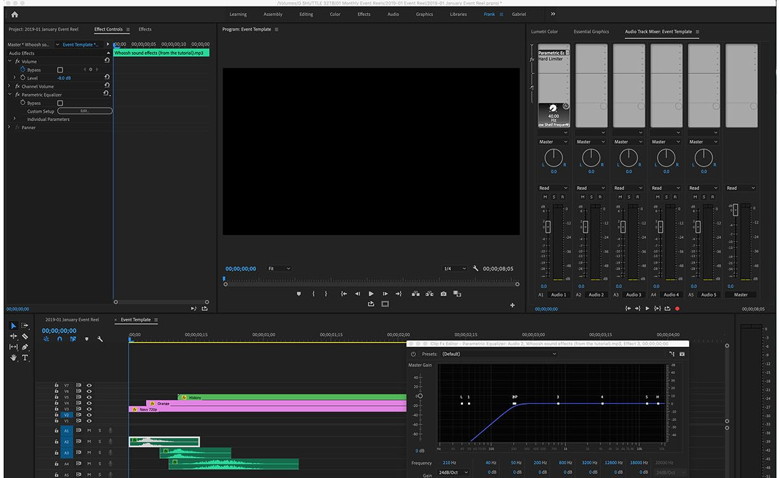 Adobe Premiere CC Software bugs can be annoying, in the worst cases resulting in lost work. But some Adobe Premiere CC users are reporting that the app has an even more damaging bug - blowing the speakers in their MacBook Pro machines … The reports appear on Adobe's Premiere CC forum. I have a new 2 month old 15″ MBP. I Was working on a project, macbook volume was about on half, when suddenly an audio bug occurred with really loud screatching noise and not letting me pause it. After it stopped, the speakers were really quiet, and after the next restart they're clearly blown.
All-in, there are more than a dozen people reporting the problem. The incidents seem to occur when using one of a number of Adobe Premiere CC audio enhancement tools, such as cleaning up the audio or enhancing the speech. One Adobe rep reportedly advised ensuring that the microphone was off when using these tools. This can be done in Preferences > Audio Hardware > Default Input > No Input. This suggests that a feedback loop may be responsible, the microphone picking up the speaker output and amplifying it. Security researcher demos macOS exploit to access Keychain passwords, but won't share details with Apple out of protestby Benjamin Mayo, 9to5mac 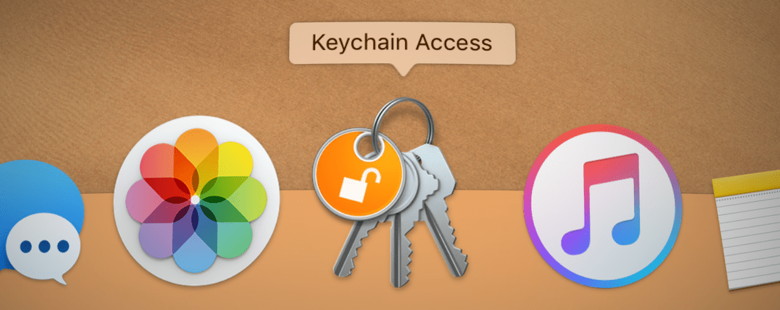
Security researcher Linuz Henze has shared a video demonstration of what is claimed to be a macOS Mojave exploit to access passwords stored in the Keychain. However, he has said he is not sharing his findings with Apple out of protest. Henze has publicly shared legitimate iOS vulnerabilities in the past, so he has a track record of credibility. However, Henze is frustrated that Apple's bug bounty program only applies to iOS, not macOS, and has decided not to release more information about his latest Keychain invasion. The KeySteal demo app does not require administrator privileges to execute the attack. It also does not matter if Access Control Lists are set up. The exploit is also claimed to succeed on machines with System Integrity Protection enabled. Click to Continue and watch video.... How to restore specific files/folders with Time Machine on Macby Peter Cao, 9to5mac 
Time Machine is a great tool that automagically backs up your Mac every hour (when plugged into power). What some users may not know is you can use Time Machine to restore specific files to your Mac. Follow along to learn how to restore specific files/folders with Time Machine on your Mac… How to restore specific files/folders with Time Machine on Mac:
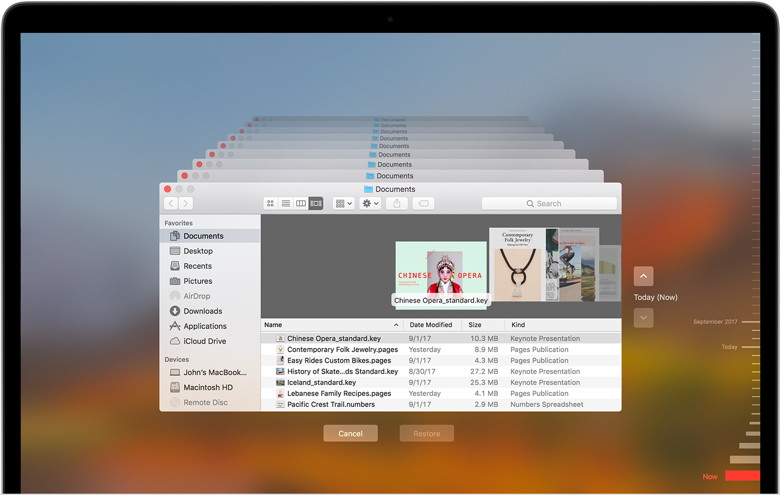 Time Machine How to search Google like a bossby Charlie Sorrel, cultofmac For many folks, Google is the front page of the internet. You don't type Facebook.com into your browser. You just type "Facebook," and then click the first Google result. Or you do a basic search by tapping in what you're looking for. But Google is way more powerful than that. You just have to learn a few of its secret code words, and then you can slice and dice your searches like a pro. No more wading through pages of results to find what you want. Use these tricks, and you'll almost always get what you want on the first page. You can even ask Google to show you the weather. Google search operators These tips use Google's search operators. These are commands that you add to your search terms in order to narrow the scope of the search. To use one, you just type your search as usual, then type the operator afterwards. For instance, this is how you tell Google to limit your search to one particular website
Type that into Google (or alternatives like DuckDuckGo), and it will search Cult of Mac for the term "Apple." For a complete list of Google's search operators, check out Joshua Hardwicks's comprehensive post on the subject at the Hrefs blog. For a sampling of the most useful operators, keep reading!
Quick hits And finally, a few quick tricks. Try any of the following to get info about a specific thing:
As I said, Joshua Hardwick's post contains a lot more operators - 42 of them in fact. Go check it out. 
Using an iPhone Smart Battery Case for the first timeby Benjamin Mayo, 9to5mac  iPhone with Battery Cover I get good battery life with my iPhone X as is, and my home office lifestyle means I'm never that far from a plug, so I'm admittedly not the target market for a battery case. Nevertheless, the announcement of Apple's Smart Battery Case for iPhone XS, XS Max, and XR piqued my interest. I wanted to dip my toes in to see what using a Smart Battery Case is like. Read after the jump for some of my takeaways, and also be sure to check out our review from earlier in the week for a more thorough walkthrough of what's new. Does the iPhone XS Smart Battery Case work with iPhone X? I own an iPhone X so I thought I'd get this out of the way up front. Yes, the iPhone XS Smart Battery Case works fine with the iPhone X. If you have the latest software update, there are no funny popups or warning messages. You plug it in and it just starts charging. Physically, the iPhone X fits snugly inside the iPhone XS Battery Case, which is no real surprise as they boast largely similar physical dimensions. The main difference is the speaker grille and the camera bump metrics. The camera bump on the iPhone XS is <1mm larger than the iPhone X's camera module. This means when using the Smart Battery Case with an iPhone X, there is a very small gap of empty space below the camera hole — just like trying to use an iPhone X with a XS silicone case. This distance is less than a millimetre and an average person is unlikely to even spot the imperfect alignment until you pointed it out to them. Digitimes: AirPods 2 launching in first half of this year, redesigned to support 'health monitoring' featuresby enjamin Mayo, 9to5mac The AirPods continue to be a smash hit sensation for Apple. However, having launched more than 2 years ago at this point, the focus in the tech community has moved to expectations as to when the AirPods 2 will come out, the first hardware update to Apple's wireless earbuds. 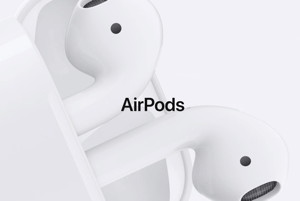 A report from Digitimes today says Apple will release AirPods 2 within the first six months of 2019. Moreover, it claims that the earbuds will be redesigned to support health monitoring functions. Digitimes has a mixed record of accuracy when it comes to Apple product rumors. The idea of adding health features to AirPods has been speculated by analysts for a while, but this is the first significant supply chain rumor we've heard on the subject. The AirPods are so small that is hard to imagine what health monitoring features they could contain. A small accelerometer could potentially determine body movement but these angles are already well served by the Apple Watch and even the iPhone's always-on motion coprocessor. The AirPods also have to contend with the fact they only can have tiny internal batteries inside the buds, which makes the inclusion of an optical heart rate monitor — for example — seem unfeasible. Bloomberg previously said that higher-end AirPods would launch in early 2019, available as a more expensive option to the current $159 AirPods. It did not specify features. It is possible that this 'pro' variant is what Digitimes is describing. The Bloomberg report did make vague allusions to Apple experimenting with biometric sensors for AirPods, which would turn the product into a health wearable, but did not go into detail. Of course, Apple has been teasing the launch of the AirPods wireless charging case ever since September 2017 and is still yet to ship that accessory. Many believe the release of the charging case is held up by the repeated delays getting AirPower to market. The wireless charging case alone would not really constitute an 'AirPods 2', so we don't think that is what Digitimes is referring to. Apple has always advertised the case as an optional extra, so that existing AirPods buyers can buy the new wireless case on its own. Perhaps, the AirPods 2 bundle the new case as standard. Revisiting the iPhone SE today: is it still a great phone in 2019?by Jeff Benjamin, 9to5mac 
The iPhone SE (hands-on), which is quickly approaching its third anniversary, was an amazing phone when it was released. It gave us a device with the timeless design of the iPhone 5s, with modern specs borrowed from the iPhone 6s. With the news that Apple recently sold out of a clearance allotment of the iPhone SE, it got me really thinking about the device again. Are people crazy for buying a nearly three-year-old budget-minded iPhone in 2019? Watch our hands-on video as I revisit the iPhone SE, breaking down its current strengths and weaknesses. iPhone SE features that still stand out today Timeless design In my opinion, the iPhone 5-era design, with squared-off, instead of rounded sides, and refined chamfered edges, represents the pinnacle of Apple design for its phones. The iPhone SE also lacks a camera bump, which became an iPhone design staple beginning with the iPhone 6. The lack of a camera bump allows for a completely smooth and cohesive back cover, lending to the device's overall beauty. It's such a timeless design that the iPad Pro adopted a similar look, albeit with a camera bump, for its latest refresh. Needless to say, I'd love to see a modern take on this design for the iPhone. Continue reading and see video.... Apple showcases iPhone XS and iPhone XR Depth Control in latest adby Chance Miller, 9to5mac Apple today has shared its latest iPhone XS and iPhone XR advertisement. This one focuses on Depth Control, which allows users to "get the perfect amount of blur" when taking a picture. In the ad, Apple shows the process of taking a Portrait Mode image and subsequently adjusting the depth of field. Depth Control was introduced last year as part of iOS 12 on the iPhone XS and iPhone XR. Depth Control on iPhone XS and iPhone XR allows you to adjust the depth of field to get the perfect amount of blur. Turning any background into a beautiful backdrop. The iPhone XS, iPhone XS Max, and iPhone XR all support Depth Control and Portrait Mode. Even though the iPhone XR lacks a dual-camera setup on the back, Apple is still able to achieve the Portrait Mode look thanks to software enhancements. Apple earlier this week shared a video with film director Jia Zhangke discussing Smart HDR on the iPhone XS. Zhangke also directed an exclusive Shot on iPhone short film for the Chinese New Year. Watch the full Depth Control video below.... Continue reading and watch video.... 
Carrot Weather update brings Apple Watch location search, custom complications, new data source, moreby Zak Hall, 9to5mac 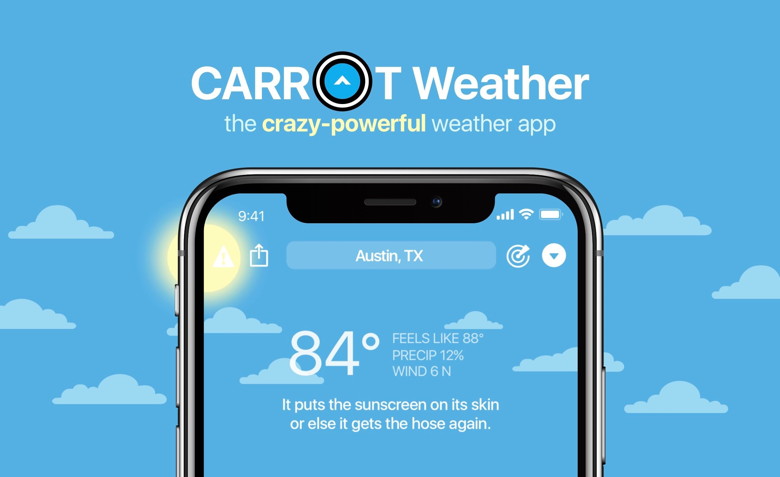
Carrot Weather is out with an update that includes a host of new features for its Apple Watch app. The latest version brings location search to Apple Watch along with custom complications, shortcuts, forecast options for the Infograph Modular watch face, a new data source, and more. The new Carrot Weather update rolled out last night and follows the major update that arrived last December with new weather sources, Apple Watch complications, Netatmo Weather Station integration, and more. In addition to version 4.10 adding a variety of Apple Watch focused features, Australian users are getting a local weather source: WillyWeather. There's also one new secret location, and one new achievement to unlock. Here are the full release notes:
Carrot Weather for iOS and Apple Watch is a $4.99 download with optional in-app purchases to unlock all the app's features. Nomad Base Station Apple Watch Edition - a legit AirPower alternative?by Jeff Benjamin, 9to5mac  Nomad Base Station Apple Watch Edition The second-generation AirPods and corresponding wireless charging case are still missing in action, but when they do finally launch, a certain Santa Barbara, CA-based company will be ready. Nomad, maker of mobile accessories for the iPhone, released its all-in-one Apple Watch + iPhone + AirPods charger a few months ago, obviously anticipating an update to Apple's popular wireless earbuds. The Nomad Base Station Apple Watch Edition is currently sold out, but a source close to the company informed me that it expects units to be back in stock soon. Watch our hands-on video walkthrough inside as we explore the ins and outs of Nomad's three-coil wireless charger. Continue reading and watch video.... 

by Penny Holland, MAGIC* Has the Large Hadron Collider destroyed the world yet.

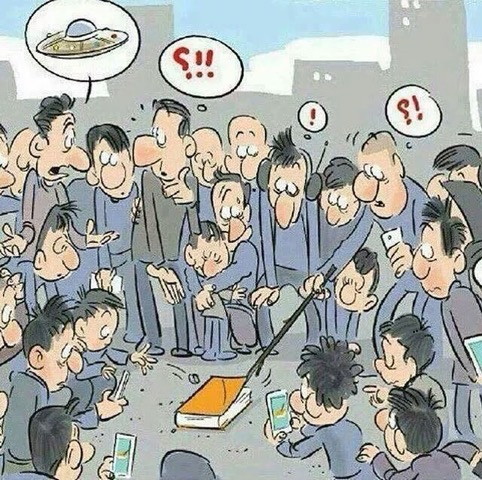
ETERNAL FLAME 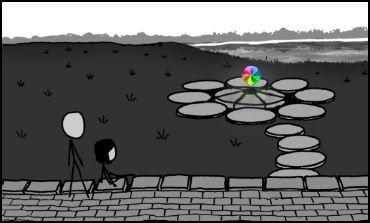 If you sit and watch long enough it might disappear and you can go back to work. from xkcd Windows Error Messages in Japan The young woman who submitted the tech support messagebelow (about her relationship to her husband) presumably did itas a joke. Then she got a reply that was way too good to keep toherself. The tech support people's love advice was hilarious andgenius! The query: Dear Tech Support: Last year I upgraded from Boyfriend 5.0 to Husband 1.0 andnoticed a distinct slowdown in overall system performance,particularly in the flower and jewelry applications, whichoperated flawlessly under Boyfriend 5.0. In addition, Husband 1.0uninstalled many other valuable programs, such as Romance 9.5and Personal Attention 6.5, and then installed undesirableprograms such as: NBA 5.0, NFL 3.0 and Golf Clubs 4.1. Conversation 8.0 no longer runs, and House cleaning 2.6 simplycrashes the system. Please note that I have tried running Nagging 5.3 to fix these problems, but to no avail. What can I do? Signed, Desperate The response (that came weeks later out of the blue): Dear Desperate:First keep in mind, Boyfriend 5.0 is an Entertainment Package,while Husband 1.0 is an operating system. Please enter command:I thought you loved me.html and try to download Tears 6.2. Donot forget to install the Guilt 3.0 update. If that application worksas designed, Husband 1.0 should then automatically run the applications Jewelry 2.0 and Flowers 3.5. However, remember, overuse of the above application can causeHusband 1.0 to default to Grumpy Silence 2.5, Happy Hour 7.0,or Beer 6.1. Please note that Beer 6.1 is a very bad program thatwill download the Farting and Snoring Loudly Beta version.Whatever you do, DO NOT, under any circumstances, installMother-In-Law 1.0 as it runs a virus in the background that willeventually seize control of all your system resources. In addition, please do not attempt to re-install the Boyfriend 5.0program. These are unsupported applications and will crashHusband 1.0. In summary, Husband 1.0 is a great program, but itdoes have limited memory and cannot learn new applicationsquickly. You might consider buying additional software to improve memory and performance. We recommend Cooking 3.0. Good Luck! Tech Support Team

Facebook's 'Friendly Fraud'by Alex Allegro, 9to5mac.com report reveals social media knowingly scammed children as Zuckerberg publishes WSJ column
Bad news and Facebook seem be in perfect harmony over the past months, and the latest report might shine the social media in its worst light yet. Information from RevealNews uncovers how Facebook privately used phrases such as "Friendly Fraud" in internal memos in reference to children spending money on games without their parents permission. Perhaps more troubling is how the report alleges the company pushed developers into allowing games to entice children to spend money without parental guidance in an effort to "maximize revenue". Facebook further discussed internally how to respond to chargebacks and complaints from parents over unauthorized in-game purchases. The social media determined digital rewards such as "flaming swords or extra lives" would be the best option, as "virtual goods bear no cost". RevealNews continues, And for those customers who turned to their credit cards for help, Facebook was devising another strategy. It would design a program that automatically disputed customer's chargeback requests, without even bothering to review the merits of those requests, according to another unsealed document. The memo, which circulated through Facebook corporate, was titled "Friendly Fraud — what it is, why it's challenging, and why you shouldn't try to block it". The discussions were sparked after popular games on the platform, such as Angry Birds, saw extremely high chargeback rates in the 5-10% range. 
Generally, a maximumly allowed chargeback rate would fall in the 1% range, with chargeback rates above 2% being indicative of a fraudulent or deceptive business. The report continues to detail that after Facebook launched an internal probe on Angry Birds, it found that 93% of the time there were chargebacks, the credit card holder was unaware the game was tied to their financial account. "In nearly all cases the parent knew their child was playing Angry Birds, but didn't think the child would be allowed to buy anything without their password or authorization first (Like in iOS)," a Facebook employee wrote. The average age of those playing Angry Birds was 5 years old, according to Facebook's analysis. Then the employee wrote what is a common theme throughout the unsealed documents, "If we were to build risk models to reduce it, we would most likely block good TPV." "TPV" is total purchase value, also called revenue. If Facebook tried to stop children and their parents from unwittingly spending money, it would hurt the company's revenue. Just yesterday, Facebook announced it will be shutting down its once hyped 'Moments' photo sharing app this coming February. Prior to that, the company has dealt with numerous data and privacy ailments. Late last night, however, CEO Mark Zuckerberg took to the Wall Street Journal in a defense of Facebook's more larger and looming issues. Specifically, Zuckerberg reminded users that the company does not sell user data, and in order to maintain a free service, ads are required. Zuckerberg's piece, entitled The Facts About Facebook, personally sounds like typical corporate defenses under the guise of a humble op-ed by the company's founder. If you're interested, you can read the entire column from the Wall Street Journal here. An excerpt from Zuckerberg's column, Ultimately, I believe the most important principles around data are transparency, choice and control. We need to be clear about the ways we're using information, and people need to have clear choices about how their information is used. We believe regulation that codifies these principles across the internet would be good for everyone.
Malware Examplesby Robert Y Elphick, MAGIC * Another selection of emails and browser popups that are up to no good. Never click on anything in an email that is even only slightly suspicious. Macs are only vulnerable to malware that you invite in by clicking on the links or zip files in these emails. So don't touch them! 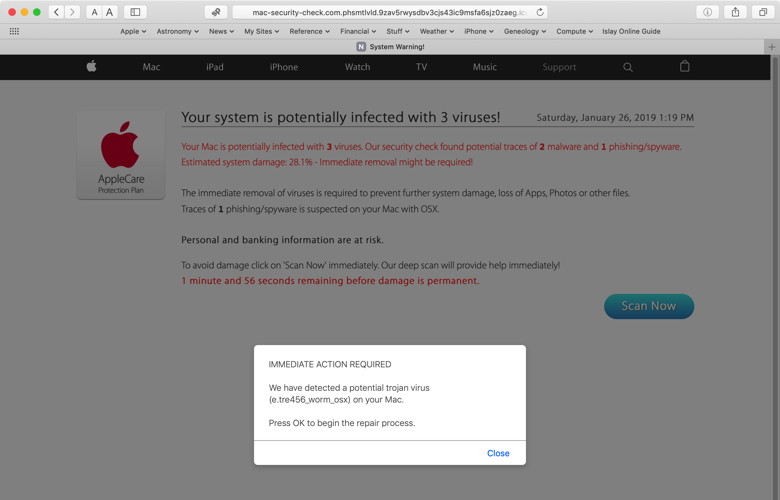
Here is an example of an evil pop-up pretending to be from Apple. 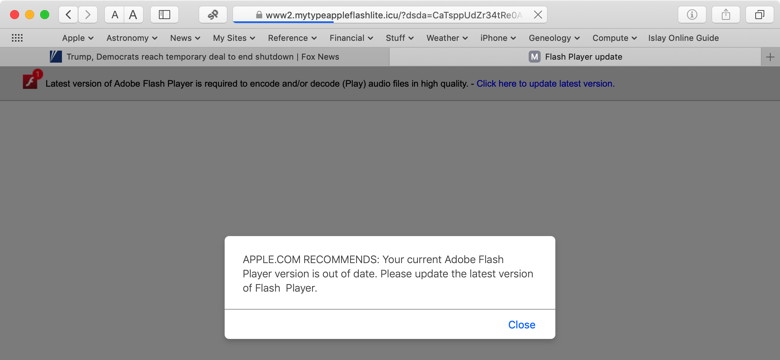 Here is an example of an evil pop-up pretending to be about Adobe Flash. 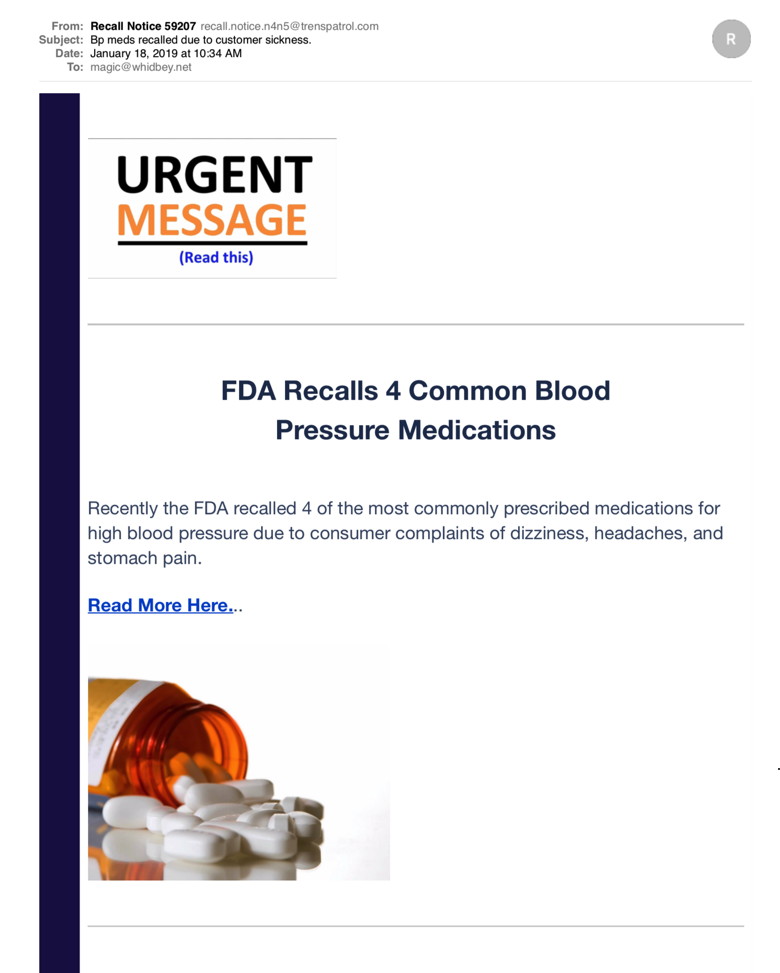 This appeared to come from FDA, but it is spam. DO NOT CLICK on anything. Note the "from:" part of the message - a give away! Also MAGIC does not use medication (yet!) 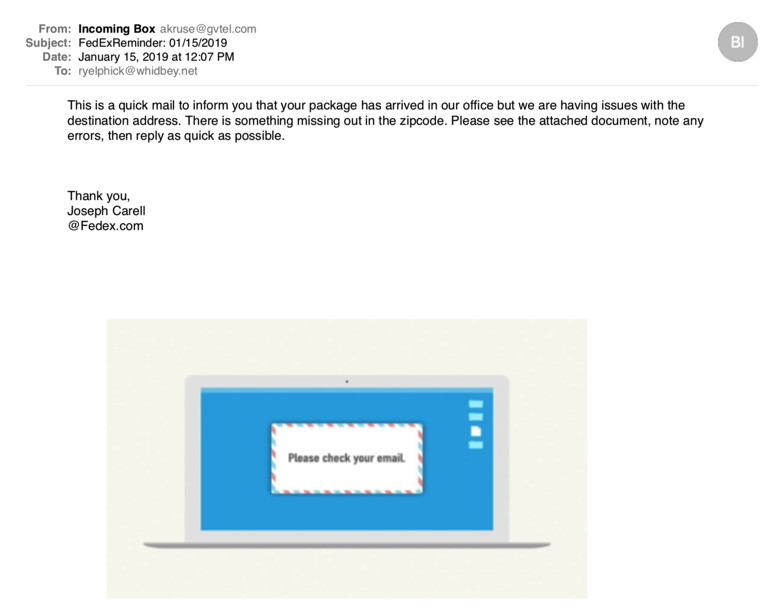 This appeared to come from Fedex, but it is spam. DO NOT CLICK on anything. Look at the From: address it has nothing to do with Fedex. 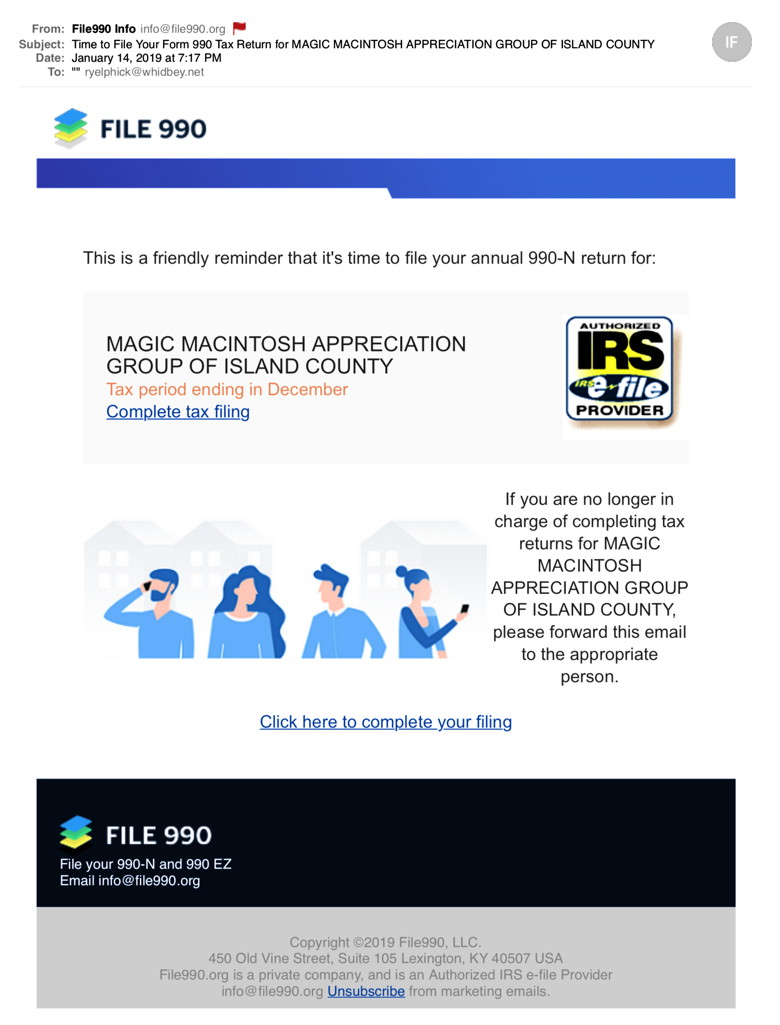 It is tax time. There are many spammers out phishing at this time of year. 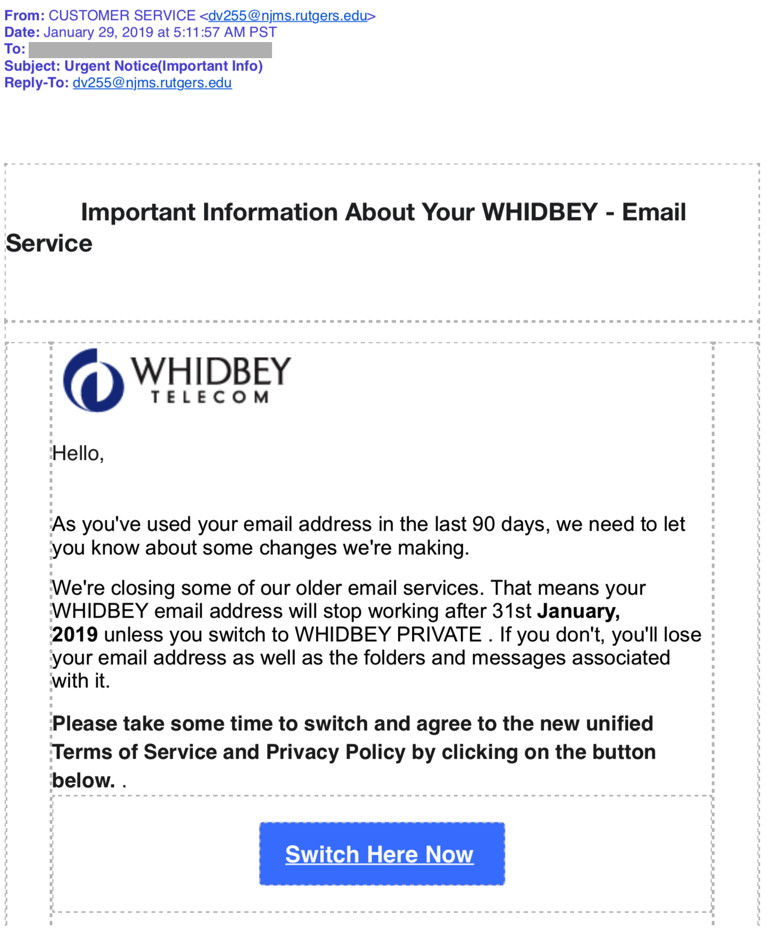 Appears to come from WhidbeyTel but it more phishing. DO NOT CLICK on anything. 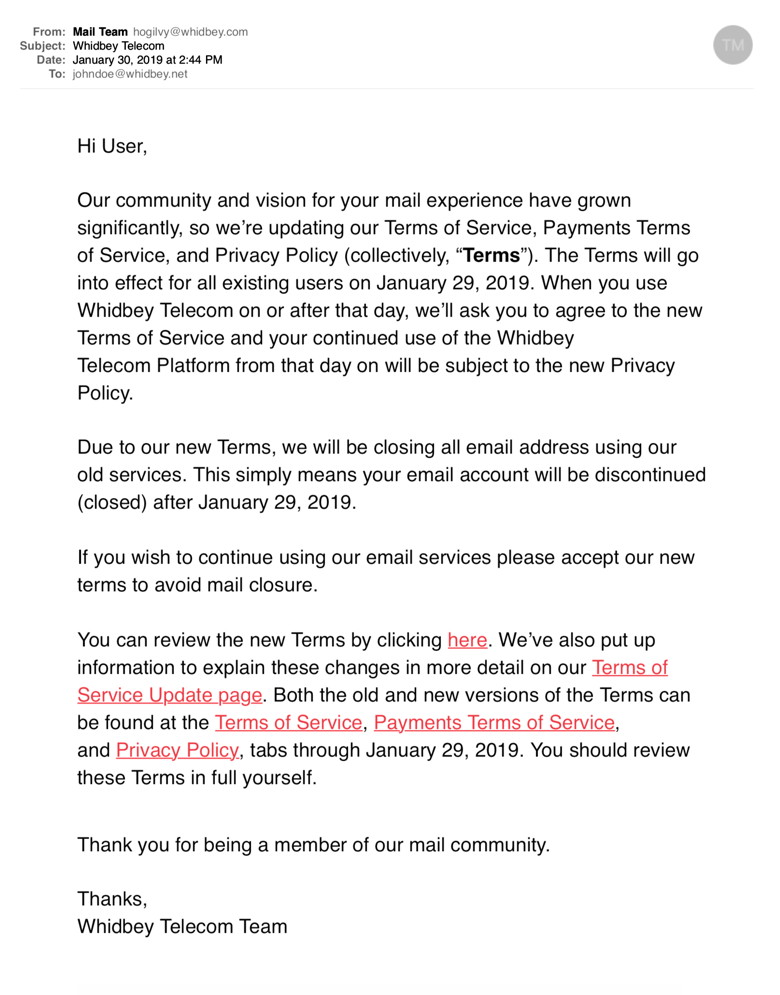 Appears to come from WhidbeyTel but it obvious phishing. DO NOT CLICK on anything.
Internet CrimeAny one bothered by internet criminal activity should report it to the Federal Bureau of Investigation Internet Crime Complaint Center (IC3) at this web page. This includes phishing, malware, spoofing, any demand for money. 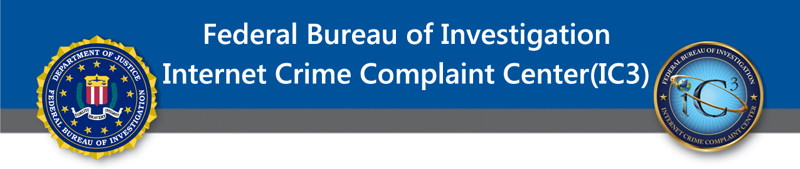
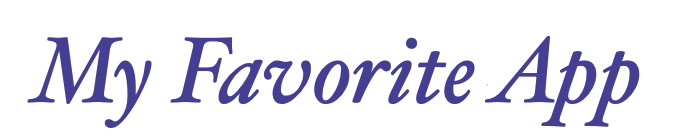
Safariby Ron Sharp, MAGIC * A new column suggested during a board of directors meeting. Members get to send in which is their favorite app for passing time on their iDevice(s). Send yours in now to the editor at 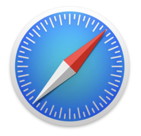
My favorite app is Safari. A few years ago I used Firefox and for a quite a longtime, and I still have it on my computer now. But because of the amount of CPU resources it uses I prefer Safari. It uses far less CPU processing resources and has all the features I like. In particular it has many bookmark options and will store website passwords for you, although I recommend you use discretion with any password assistant. Safari also has the "Reader View" and Safari Preferences are much easier to use than Firefox or Chrome. One reason I don't care for Chrome is that it's Google's browser and Google tents to incorporate all your information into all their other services. If you use gmail and have a Facebook account and are already deep into the Google system then Chrome may have an advantage for you. But my preference if Safari. 
Screens, Windows, and Desktops, Oh My!by Ron Sharp, MAGIC * I have a few computing terms to share with you. In understanding your computer as well as understanding text instructions and instructions over the phone, it especially helpful to have a similar understanding of terms. So here's a few thoughts on computing terms. First of all every Mac user should be familiar with the "Desktop" and the "Finder". The Finder, of course, is the app that manages the Desktop and the Finder window, which displays the main User level of all the files on your computer. I am talking specifically about Mac OS and not iOS. iPads and iPhones use another operating system format for mobile devices. Now, unless you're in full screen mode for a particular application, there is always a top menu bar that is located at the top of your screen. If you have a window open, be it the Finder window or the window for a particular application, then there is usually a menu bar at the top of that window also. The menu on top of a window is often called a Toolbar. So that is an important distinction, the top menu bar of your screen versus the top menu bar or Toolbar of a window. Each application has its own menus so the menu bar at the top of the screen changes accordingly. Toolbars on the top of a window can be customized to show the tools you use the most. Some applications, such as Pages, Numbers and Keynote, also have Sidebars offering many more tools. ( By the way, following Apple's guide, toolbar and sidebar are one word and menu bar and touch bar are two words) If you have clicked on the the green dot in the upper left corner of an application window then the app is in full screen mode. In that case the window toolbar is at the top of the screen but there is still a main screen menu bar but it's hidden. You must move your cursor to the top of the screen for that menu bar to drop down. 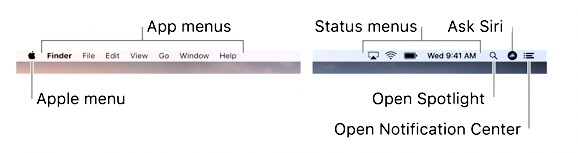
So three terms to differentiate are the Screen, a Window, and the Desktop. If you select the Desktop by clicking anywhere on it that is not an application window then you are using the Finder application. Click on the Desktop and you'll see in the upper left corner of the screen just to the right of the Apple icon it says Finder. To view the Finder window click on the Finder icon in your Dock. It's always the first one. Clicking this Finder icon will bring up the Finder window on top of any other window that is open. Here are more interesting functions to complicate, or simplify things, depending on your familiarity. You have another option for your Desktop called "Spaces." Spaces sets up new Desktops for you. It helps if you tend to have a lot of applications and windows open at once and prefer a clean space for one or two apps. So if you set a new Space, you can set any app you wish to open in the new Space. Afterward when you select that app, the Mac switches to the new Desktop/Space and all the other stuff on your Desktop disappears… Nice if you know what's happening, confusing if you don't understand what just happened to all your other stuff. You can also use the Mission Control icon in your Dock or applications folder to navigate Spaces. 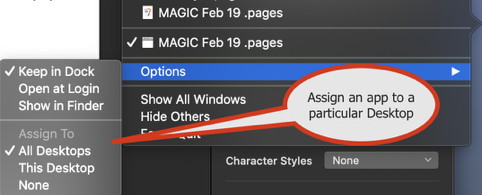
If you right click on an app icon in the Dock, scroll over the word Options and you'll see you can set an app to open in all desktops or one particular Desktop. Keep your computer up to dateby Ron Sharp, MAGIC * You may occasionally get an update notice in the Notification Center on your Mac if your operating system is Mountain lion 10.8 or newer. And you're thinking, "Why do I need to update, my computer is working fine." So I'll offer you reasons why. It's true, there is no hurry to update in most cases. But the reason to update, as I've often mentioned to those who've asked, is to keep your Mac secure and to keep your documents up to current formats. Each new Mac operating system has improved security. Many Mac applications, such as Safari and Mail, have improved security and are updated with the operating system. Apple's apps like Pages, Numbers, and Keynote also are updated to keep conformity with newer operating systems. If you let your operating system or apps get too old then you're asking for trouble. Not only will you have a hard time converting documents to the newer apps and operating system but they'll be less secure from virus and malware. In particular, the apps that connect to the internet will have problems if they get too old. Websites are more secure now and your browser has to be new enough to open them. You'll notice in a web pages URL that there is an "s" after the http. That means the website has a security certificate. Nothing stays the same, stagnation in the digital world is rolled over if not by hackers then by newer computer hardware that works with different formats for data. You might think that is annoying but it really only makes sense. If a better quicker way of accomplishing something is discovered are you going say, "No, I'll just keep doing things the old laborious way." The programmers can sometimes shave off hundreds of lines of code when a better way is discovered or a piece of hardware handles data differently. Some changes might not make a lot of difference to you but your computer may be working more efficiently and a bit quicker. And web browser may be more secure and maybe even download quicker. I remember when I first started using a computer web pages loaded so slowly it tested ones patients. But it was put up with because it was so great to be able to get documents or images that were otherwise not so easily attainable. And really, it's not a big deal to update. Notification Center informs you that an update is available and you click ok. Then, yes, some of your other software will have to be updated also, and that can be annoying, but I have a suggestion there too. The biggest complaints I get are about Adobe products and Microsoft products. If you have to use those apps then you have to deal with them on their terms. But since you're using a Mac computer, you can simplify your life by using Mac apps. Use Apple's Pages word processor instead of Microsoft Word. Use Apple's Preview app instead of Adobe Reader and Numbers instead of Microsoft Excel. The Preview application comes with your operating system and other Apple apps don't charge monthly subscriptions and don't charge for updates. As for Adobe photoshop apps, there are many others apps to use that don't require a monthly subscription. First of all, Apple's Photos app really offers a plethora of tools to edit photos. You really only have to familiarize yourself with them. Many other photo editing apps are available, and some are free. I use two free painting apps that easily manipulate photos. One is Paintbrush and the other is Gimp, but there are many listed on the Mac App store. You can search Apple apps from the App store also. If Apple doesn't offer a good alternative for you, research other applications that will work taking into consideration the cost and if there is a monthly subscription. It's your choice. You have a much better chance of avoiding trouble if you keep your computer updated and for simplicity, use Apple apps where you can. Happy computing. MAGIC, the Macintosh Appreciation Group of Island County, serves people who use Macintosh computers, software and peripherals. Our goal is to share information and get answers to questions to make us more productive with our use of technology. Our monthly meetings give us a chance to discuss computer problems and share ideas with other Mac users, feature speakers on specific topics, and to keep apprised of Apple news. |