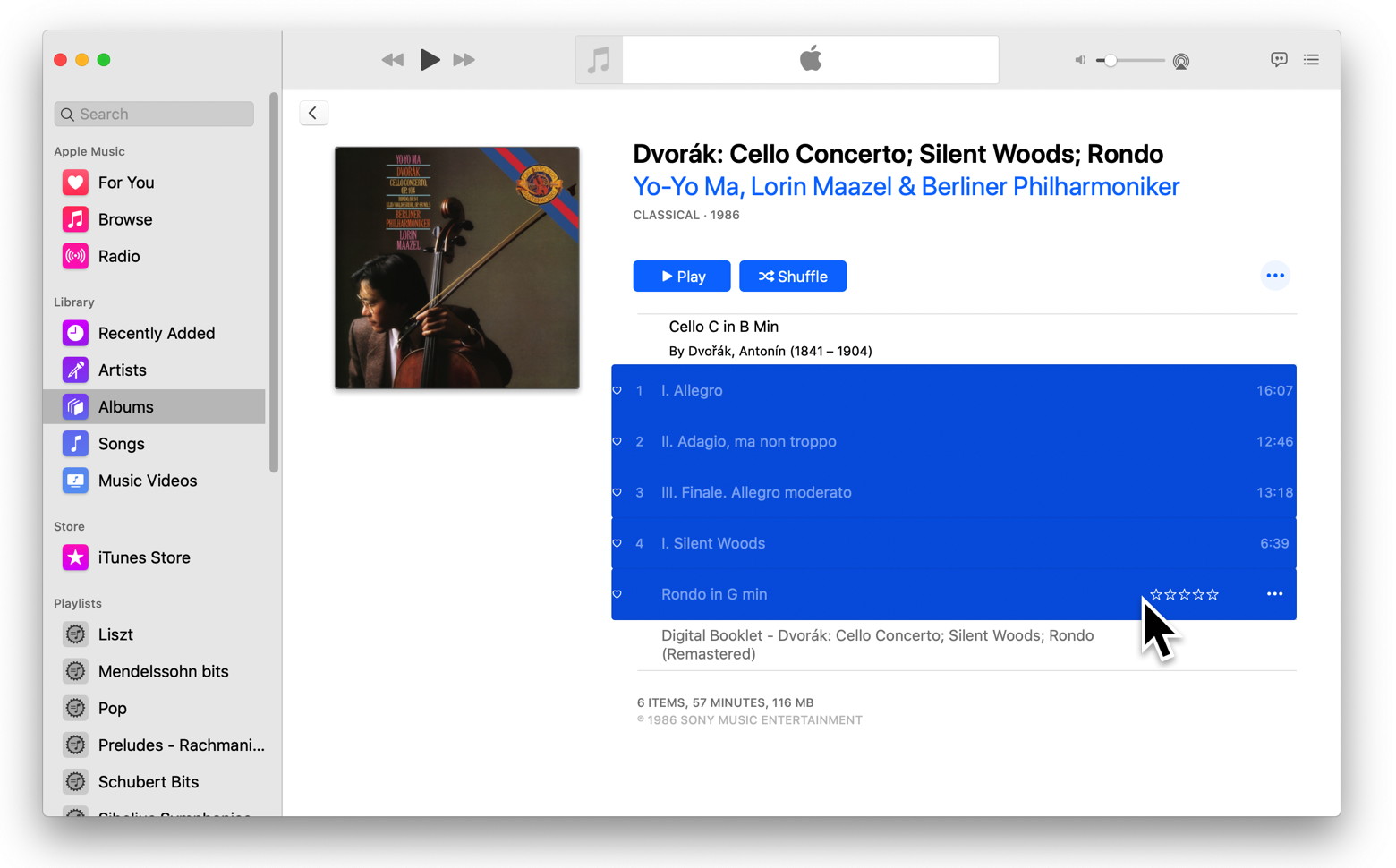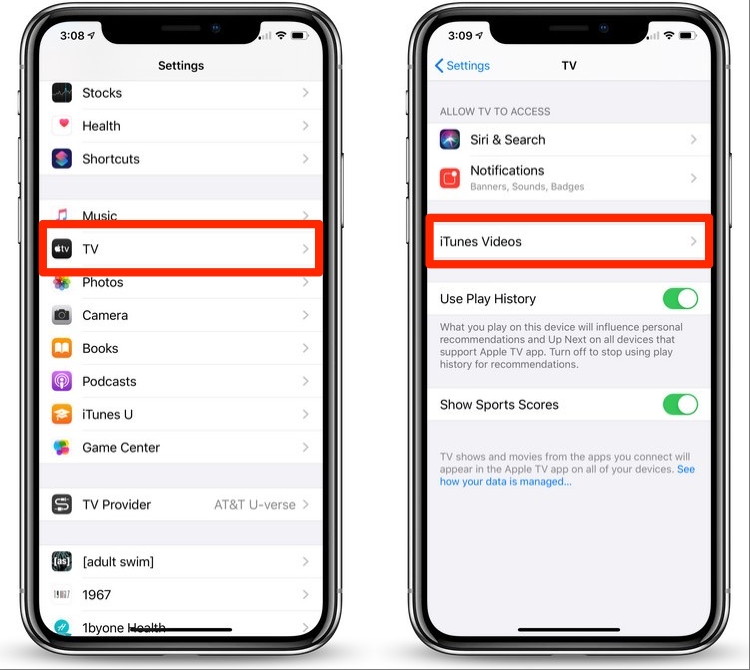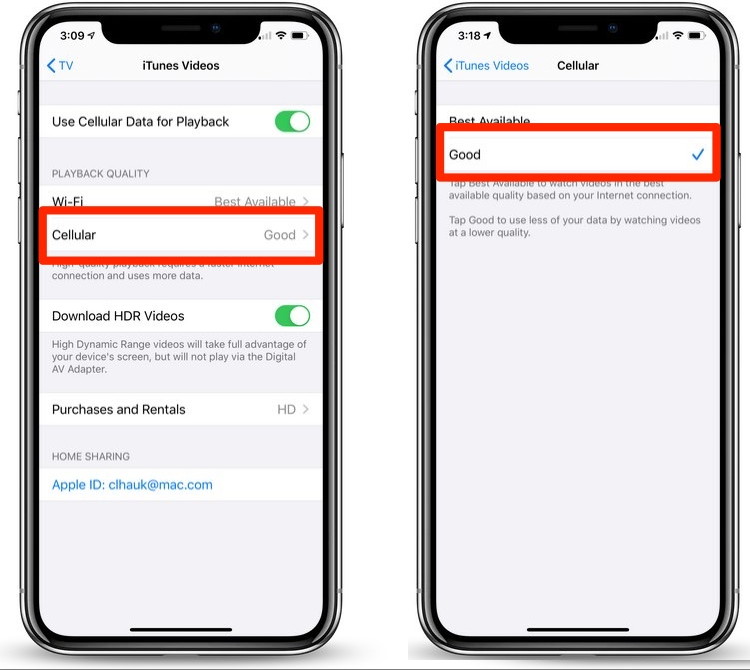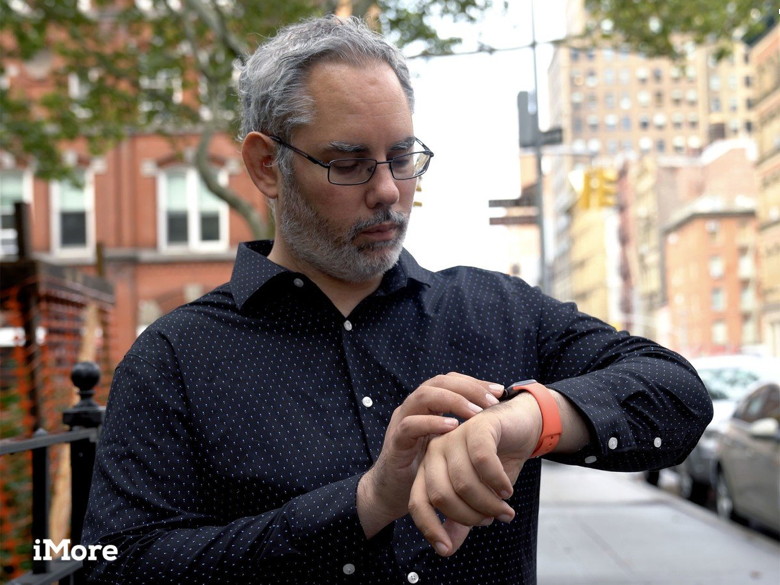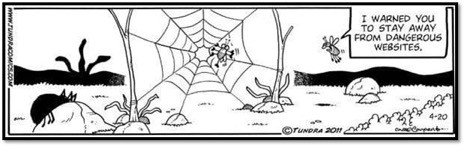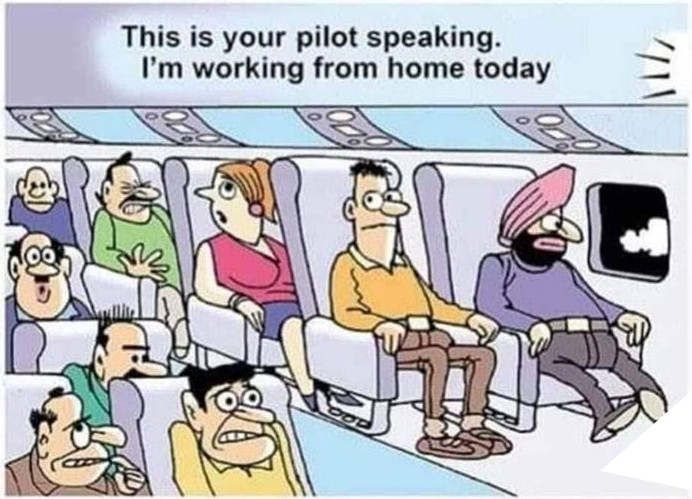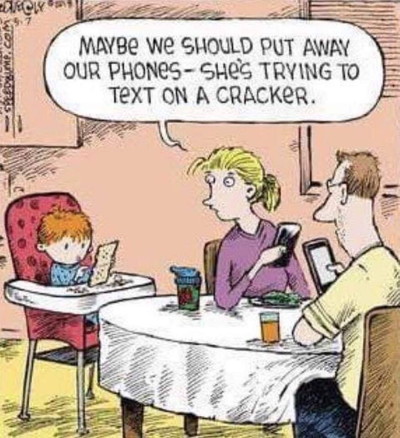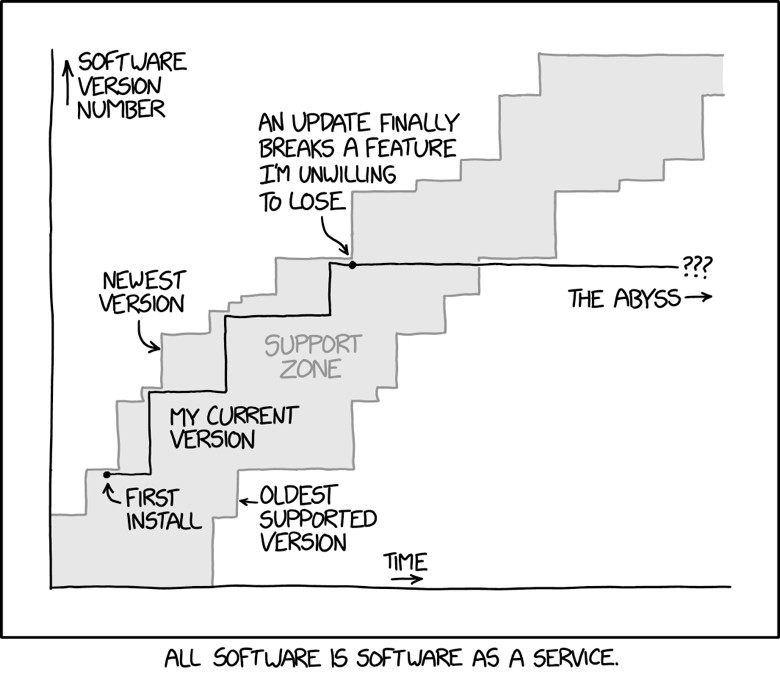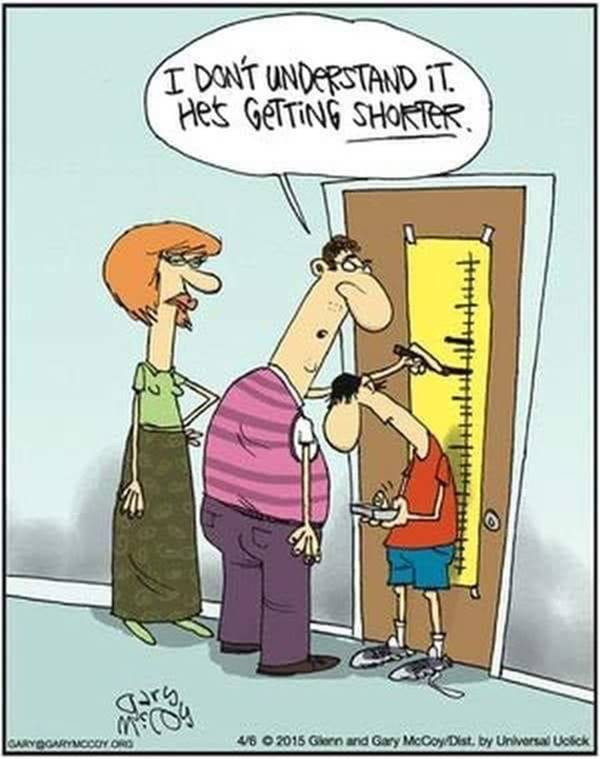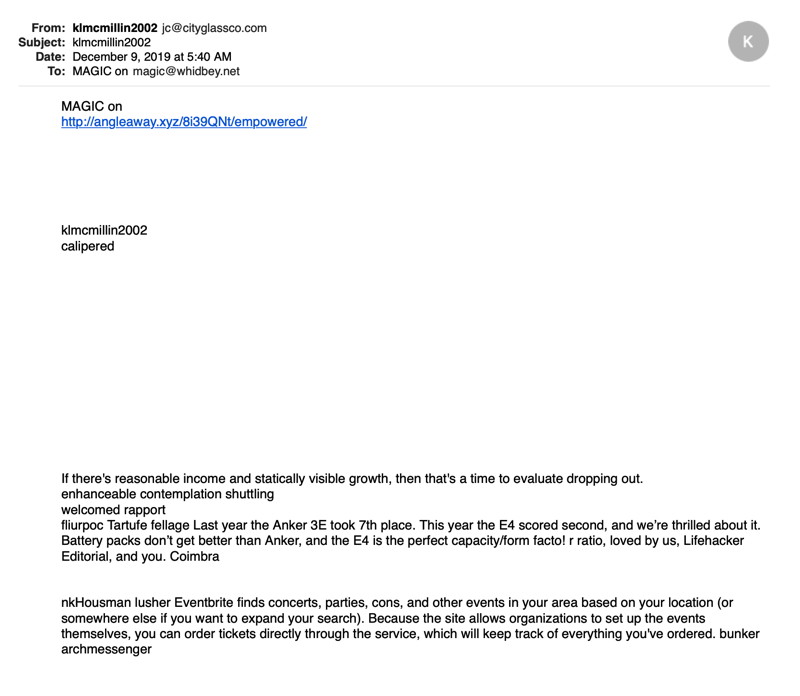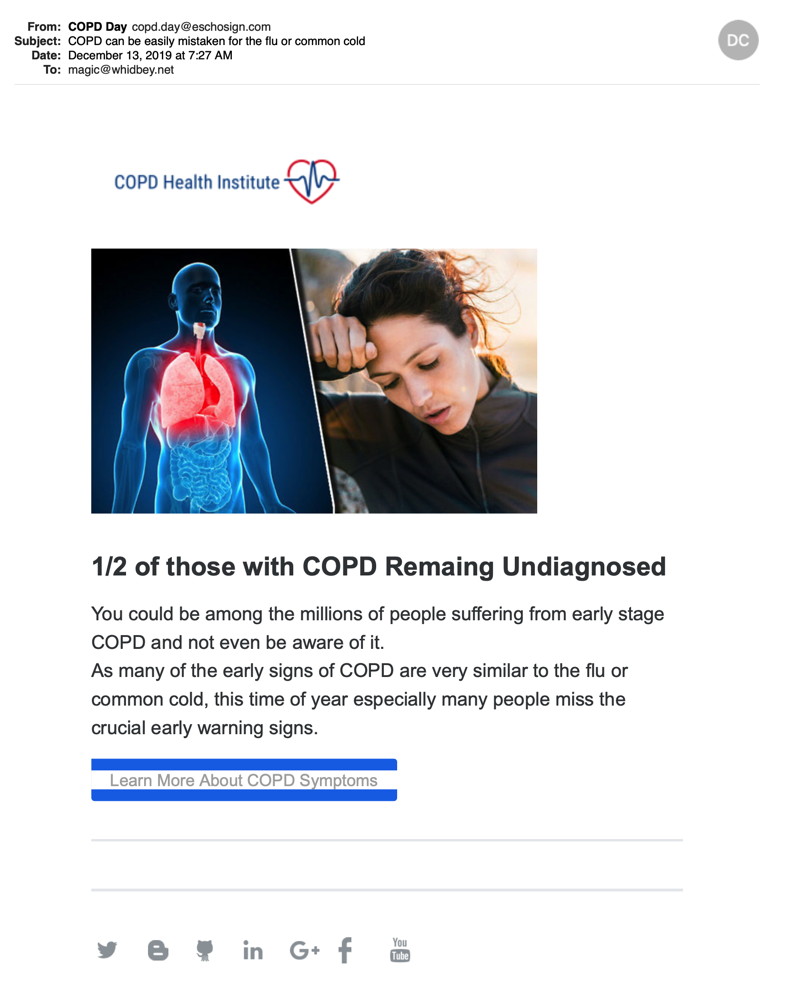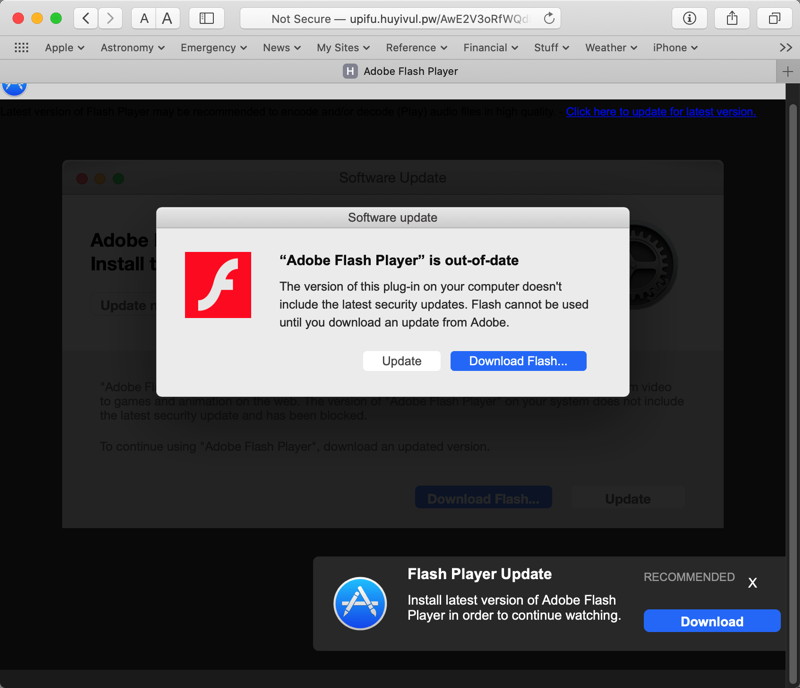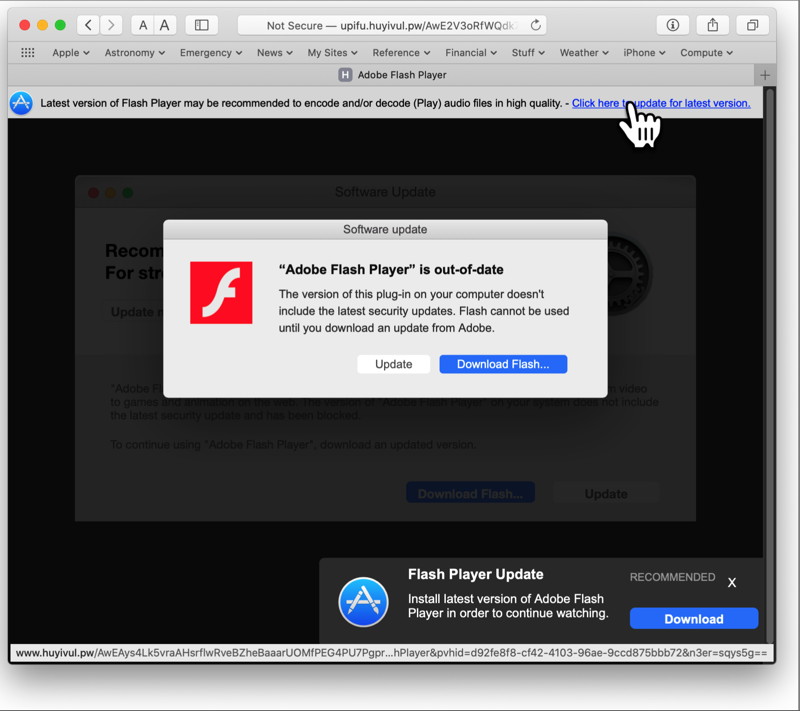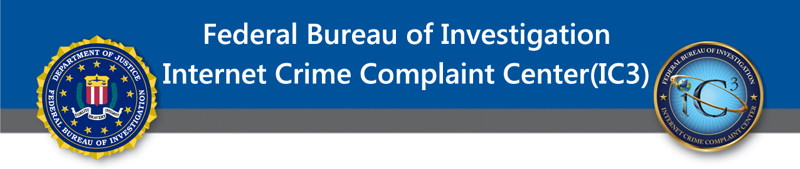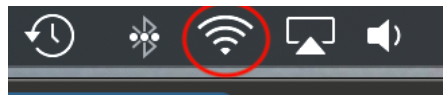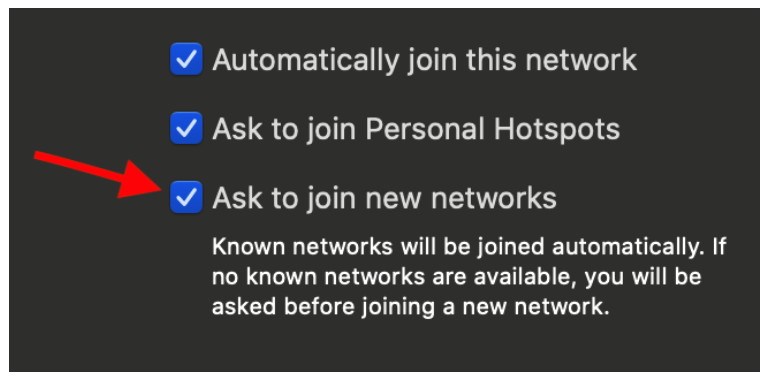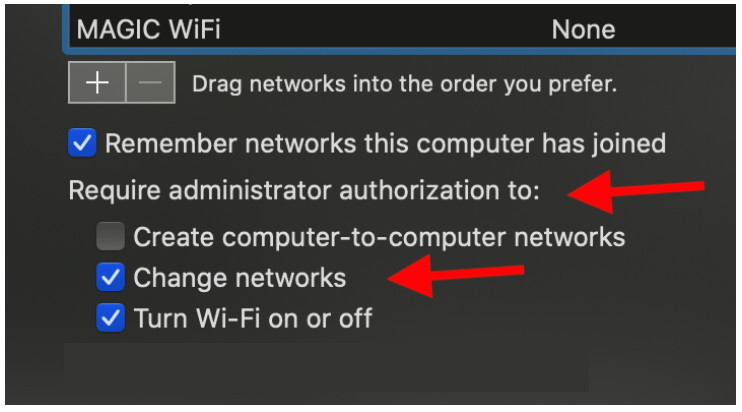In This Issue:

Meeting information
Remember to bring your used ink cartridges for recycling. Thank you to Paul Morris who collects and ships the empties. MAGIC is rewarded with a check for our efforts. Minutes of the Meeting - December, 2019The December meeting of MAGIC was held at the Freeland Unitarian Congregation Meeting House from 4 to 5:30 PM. As usual for our December meeting we celebrated our MAGICAL HOLIDAY PARTY. There were about 23 people in attendance. Robert, welcomed the group with an explanation of what to expect this afternoon. Members brought a myriad of wonderful hors d'oeuvres and snacks, so we were all well fed, The room was set up with Genius tables where people could go for extra help. Our Genius helpers were Gary McIntyre, and RonSharp with Robert Elphick as our in-residence MAGIC Wizard BUSINESS MEETING: TREASURER: Gary McIntyre reported that, as of the end of the month, we have $9067.50 in our account. Ideas for MAGIC SCHOOLS FOR 2020: IPhone/iPad class, Mac Basics (3-4 day school). iMovie is another class we've done before; iWorks, more particularly Pages, and how to use Numbers (spreadsheet). Dates will be announced in future newsletters. People are encouraged to let MAGIC know what particular class you are interested in. ANNOUNCEMENT: The new OS Catalina is here to stay. It is a full 64 bit system, so you will lose any of your apps that are 32 bit. Before you upgrade to Catalina, be sure to check the last couple of months' newsletters for information on how to best accomplish this transformation. ELECTIONS: Next month we will be holding elections. There is an opportunity for some new "blood." Especially needed is an education VP and a Program VP. There are several other officers who would love to be replaced as well. OTHER BUSINESS: We held a raffle, selling one ticket for $2, or three for $5. The "big" prizes were 2 free MAGIC classes, two APP store / iTunes gift certificates, and a new 64GB iPadPro. Winners were: Madelyn-iPad, Sherry Billings-Gift Card, Gretchen-took a MAGIC class. Wendy - took a wireless keyboard. Doug took a gift card; Chuck Wilkerson took a MAGIC class. Bob Reinike, got a donated item I think. Penny got a backup HD, Steve took the second hand iMac. Whatever was left, people were told to come get something, or it will be donated. The meeting/party concluded around 5:30 to 5:45. Thanks to the members who helped set up and then stayed to clean up and put away tables. QUESTIONS AND ANSWERS: Q: I can't get wifi from my bedroom to past my kitchen. What do I do? A: You need an extender. (There was at least one of these on the prize table, so maybe this person got one.) Q: My Safari desktop opens to Google, and I want it to open with my favorites page. How? A: Go to Safari Preferences>General. Here you set your homepage. There is also a box to select: New Window to open in: where you can choose a favorite site. Q: One member mentioned there are current problems with App Cleaner. Apple store has apparently removed the cleaning function. If you go to App Cleaner's website you can find out that Apple no longer allows it to perform the cleaning function. A: Robert said, "I am using Catalina and it works for me, but I've not upgraded to the latest version." He said he has not heard of this and he will do some research on this and get back to us. Version 3.5 seems to be the latest version of App cleaner that seems to work for some of us, both on Catalina and on Mojave. (RECOMMEND: Don't upgrade your old AppCleaner if possible until we get more info on this issue.) AppCleaner can be obtained at https://freemacsoft.net/appcleaner/. It is not available on the Apple App Store. It works just fine in Catalina if you have version 3.5. Respectfully Submitted, MAGIC MomentsHAPPY NEW YEAR!Before upgrading to CatalinaA number of members are unsure about the big changes to the new Mac operating system MacOS 10.15 known as Catalina, In order to help you we have put an article in the December newsletter designed to tell you what to do before you upgrade. Read all of it carefully before upgrading. New Board of DirectorsMAGIC will hold elections for a new Board of Directors for 2020 at the January meeting.Candidates will be needed for the following positions:
We have volunteers to stand for all but the VP - Education and VP - Presentations positions. Consider this is a great opportunity to play a role in the running of MAGIC. Please offer to stand by contacting the President at 
Note: This Software Update section of the newsletter lists the most relevant Apple updates. Not all updates are listed for all products. Additionally, I'll add other pertinent updates on occasion. Apple releases iOS 13.3, iPadOS 13.3, watchOS 6.1.1, tvOS 13.3 updatesby Malcolm Owen, AppleInsider Apple has released iOS 13.3 and iPadOS 13.3 for iPhone and iPad, plus watchOS 6.1.1, and tvOS 13.3 to all users, with an assortment of security fixes. 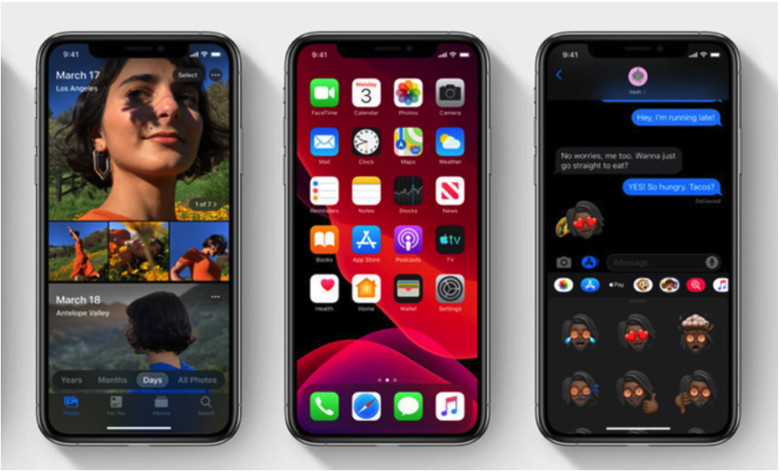
The updates bring the iPhone and iPad up from iOS 13.2.3 and iPadOS 13.2.3 up to version 13.3 for each. Updates for the mobile operating systems can be applied to devices via the Settings app and selecting General, then Software Update, then to install the update after an availability check has completed. Users who have enabled automatic updates will be alerted to the presence of an update once it has been downloaded by their device, with a notice advising it is ready to be installed. The releases arrive after a grand total of four rounds of betas, with the most recent provided to developers on December 5, with earlier betas throughout November. During the betas, Apple introduced a few changes to fix issues that arrived in iOS 13.2, including one which killed background app processes. The issue effectively made some users lose work or progress in the apps when they navigated away from apps, making multitasking difficult. The ability to disable the Memoji option on the keyboard was included, along with a cosmetic update to the Apple Watch app icon, changing the Digital Crown to show a grey center instead of black. A new category for communications has also been added to Screen Time, giving a new usage metric for users to monitor. Support for NFC, USB, and Lighting security keys has been incorporated into Safari using the WebAuthn standard on iOS and iPadOS, allowing for security key authentication for websites, though compatibility isn't extended to all wireless versions of the security accessory. A number of bug fixes and other improvements are also included in the updates for all platforms. Alongside the watchOS 6.1.1 update, Apple also released watchOS 5.3.4. The watchOS 5.3.4 update only contains security fixes, and is intended for those with an Apple Watch paired with an iPhone that can't run iOS 13. Apple releases macOS Catalina 10.15.2 with iTunes Remote for Music and TV appsby Filipe Espósito 9to5mac Following the launch of iOS 13.3, watchOS 6.1.1, and tvOS 13.3, Apple released macOS Catalina 10.15.2. This update includes several improvements and bug fixes across the system, including some new features. An interesting feature included in this update is the return of iTunes Remote support, which no longer worked with the new Music and TV apps, and today's update fixes this problem. Users can update to the latest version through System Preferences on a Mac. Check out the full release notes for macOS Catalina 10.15.2 below: The macOS Catalina 10.15.2 update improves the stability, reliability and performance of your Mac and is recommended for all users. This update adds the following features: Apple News
Stocks
Music
iTunes Remote
Photos
Other
For more detailed information about this update, please visit: https://support.apple.com/kb/HT210642 For detailed information about the security content of this update, please visit: https://support.apple.com/kb/HT201222 
Best tips and tricks for using your new iPhone, iPad, Mac, Apple Watch, moreby Mihael Potuck, 9to5mac 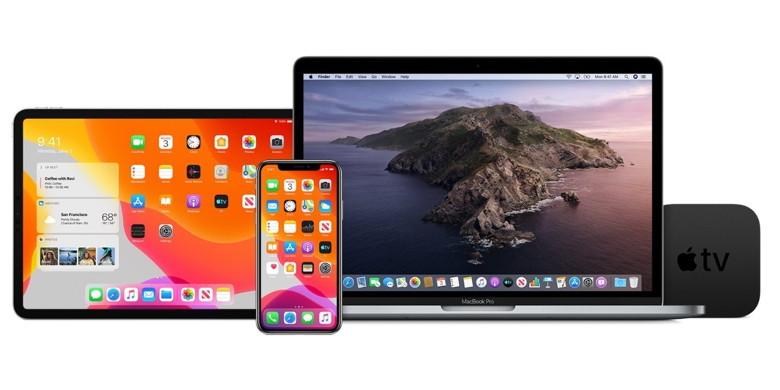
There are a lot of great new features included with Apple's latest products. Whether you just got one new Apple device or several of them, follow along with a roundup of our most popular tutorials to learn the best tips and tricks for your new iPhone, iPad, Mac, Apple Watch, Apple TV, AirPods, HomePod, and more. As far as new capabilities go, the iPhone 11 and 11 Pro may steal the show with their impressive camera upgrades like Night mode, an ultra-wide lens, and more but Apple's 2019 product lineup and software releases also brought great features to iPad, Apple Watch, Mac, HomePod, and more. And of course, the hugely popular AirPods Pro brought noise-cancellation and more to Apple's fully wireless earphones. And if you want to exchange or return any gifts to Apple, we've got details about how to look up receipts and your return options. IBM: Mac users perform better at work and close larger high-value sales compared to PC usersby Bradley Chambers, 9to5mac 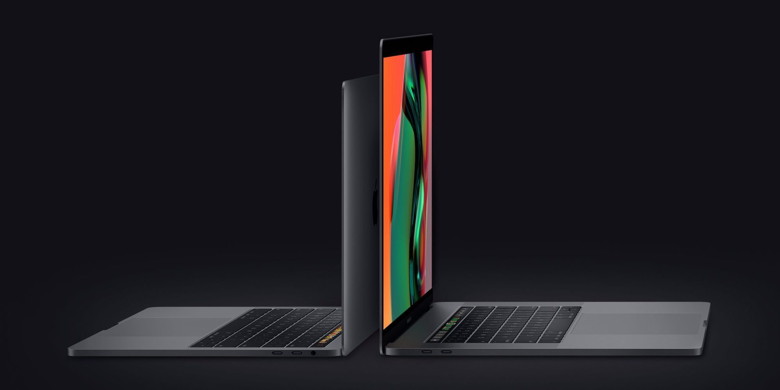
In 2015, IBM announced at JNUC that it was starting a Mac@IBM program. At the conference, they said that a single employee could support 5,400 IBM Mac users, where a single employee could only support 242 PC users. In 2016 and 2018, Fletcher Previn, CIO at IBM, showed that they save anywhere from $273-$543 per Mac compared to a PC over four years. He mentioned that it only takes 78 employees to support 277,000 Apple devices. Today, IBM announced some major news showing the benefits of using a Mac over a PC at work. According to IBM research, there are 22 % more macOS users who exceed expectations in performance reviews compared to Windows users. High-value sales deals also tend to be 16% higher for Mac users compared to PC users. "The state of IT is a daily reflection of what IBM thinks and feels about its employees," said Fletcher Previn, CIO, IBM. "I've said it before — when did it become OK to live like the Jetsons at home but the Flintstones at work? We aim to create a productive environment for IBMers and continuously improve their work experience, and that's why we introduced our employee-choice program to IBM employees in 2015." IBM's Mac users are 17% less likely to leave IBM compared to their Windows employees. Today, they have 200,000 macOS devices that are supported by only seven engineers. 200,000 Windows devices require 20 engineers. 9to5Mac's Take I am not surprised by these statistics whatsoever. macOS is easier to use for employees and easy to secure for IT. Apple has done a great job allowing companies like Jamf to simplify the management experience for enterprise IT departments. If a company at IBM's scale can make macOS not only work, but flourish (driving additional revenue), then all companies should be considering a program where employees can choose. Much of our software is now web-based, so it's made it easier for IT departments to allow macOS to run right alongside a PC. I know that I would strongly consider taking a smaller salary to be able to use a Mac over a PC. If I am going to be working on something for eight-plus hours a day, I want it to be a Mac. I have the third-party software I need to make me more productive on top of preferring the built-in macOS apps like Safari, Apple Mail, and Calendar. As Catalyst brings even more great apps to the Mac, now is an excellent time for employers to consider letting their employees choose their hardware. Thunderbolt 3 adapter guide: How to connect an iPhone, display, hard drive, and more to a MacBook Pro or MacBook Airby Roman Loyola, macworld ports. But those ports are only of one type: Thunderbolt 3, which is compatible with USB-C.But you probably have devices that use USB-A, Thunderbolt 1, Thunderbolt 2, DisplayPort, HDMI, or something else. How do you connect these devices? With an adapter. If you're planning to buy a new MacBook Pro or MacBook Air, make sure you set aside a considerable amount of cash for the adapters you need. Apple doesn't include any in the box, except for a power adapter. Your best bet is to get a combination dock, like the Satechi Slim Aluminum Type-C Multi-Port Adapter ($60 on Amazon). It connects via USB-C, and includes a USB-C pass-through port, two USB 3.0 ports, and an HDMI port with 4K (30Hz) support. With this, you don't have to carry around multiple adapters. If you don't want a dock, or you can't find a dock with the mix of connections you need, Apple or another company probably has an adapter for you. We've come up with this guide to help you sort out what you need, and we link to the appropriate adapter in the online Apple Store or on Amazon. You can also use the quick link list below to jump to the info you need... 
Dark Mode in iOS 13 significantly helps iPhone battery life, robotic test shows [Video]by Chance Miller, 9to5mac 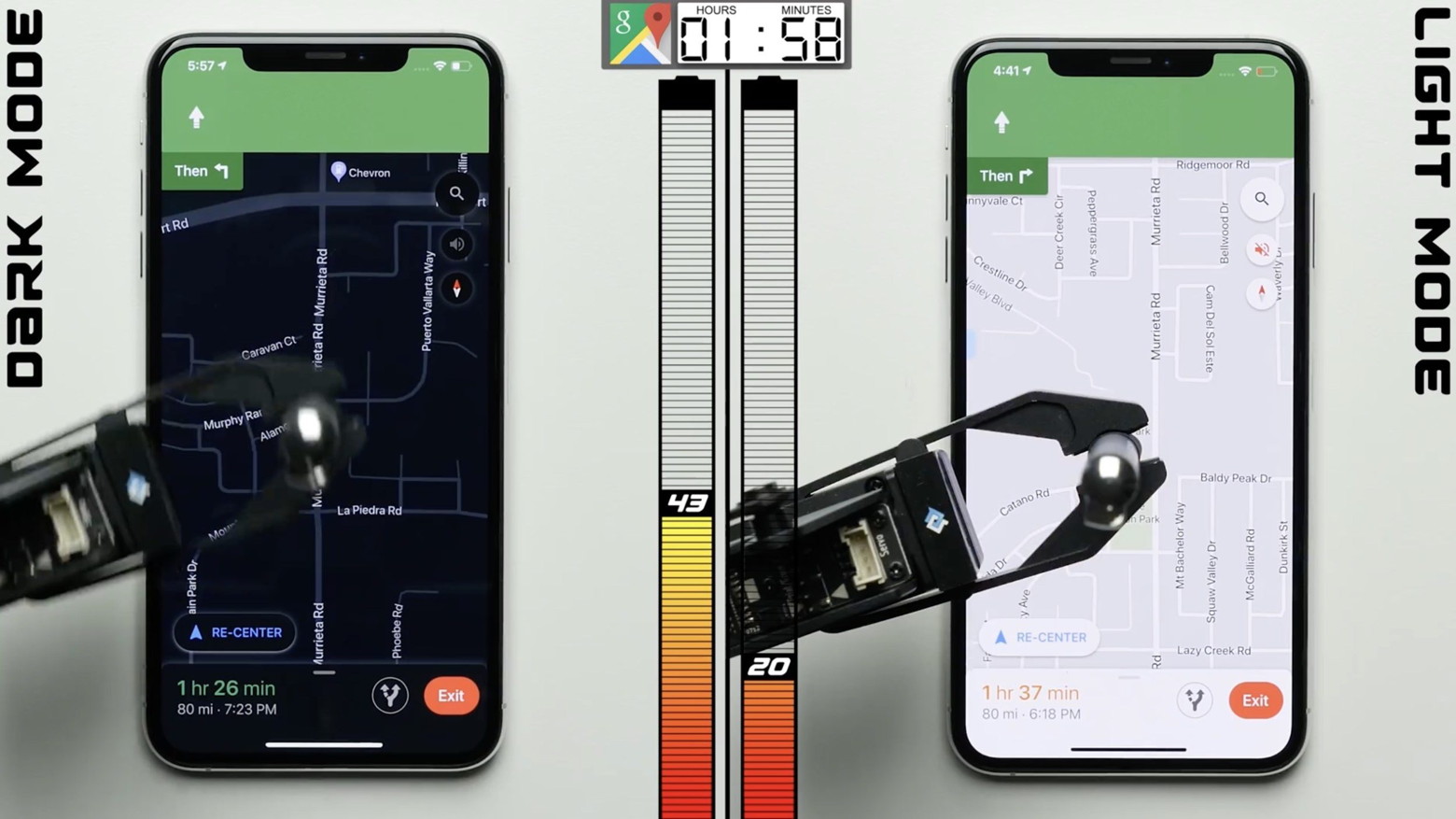
Dark Mode is one of the tentpole features of iOS 13 this year, and is rolling out quickly to third-party apps and websites. A new test from PhoneBuff this weekend aims to discover just how much better Dark Mode is for battery life than Light Mode. Using an iPhone XS as the test device, PhoneBuff employed robotic arms to do various things throughout iOS while in Light Mode and Dark Mode. This included using the Messages app, navigating in Google Maps, watching a YouTube video, and more. The end result is actually quite impressive. PhoneBuff's test found that the iPhone XS using Dark Mode drained the battery at a much slower pace than the iPhone XS using Light Mode. When the Light Mode iPhone XS died, the Dark Mode iPhone XS still had 30% battery life. Here's the full chart showing the comparison: 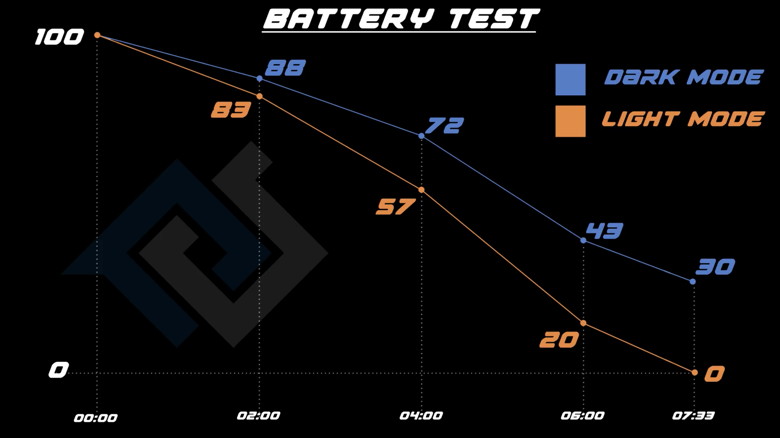
One important detail here is that the test was conducted with the displays set to 200 nits brightness. You'll notice some differences at lighter and darker brightness settings, but in all scenarios, the iPhone XS using Dark Mode outlasted the one using Light Mode. Another important detail is that Dark Mode has the biggest effects on battery life for devices that have OLED displays. This includes the iPhone X, iPhone XS, and iPhone 11 Pro, but not the iPhone XR or iPhone 11. Watch the full video from PhoneBuff below for all of the details. Continue reading and see video.... In Case of Emergency, Create an iPhone Medical IDby Small Dog Electronics Accidents, particularly those involving automobiles, are all too common, and while no one plans to be in one, you can prepare for the eventuality. If you end up in a state where you can't speak with emergency responders or are too shaken up to share your details clearly, your iPhone can provide them with essential medical information. Emergency responders are trained to know how to access these details. Apple makes this possible via the Medical ID feature of the Health app, which you can use to record medical data and emergency contact information (this is sometimes referred to as "ICE information," where ICE stands for "In Case of Emergency"). Once you've entered all this information, emergency responders can use your iPhone to learn about your medication allergies and other conditions, plus contact your family. This data could also help a Good Samaritan return a lost iPhone. (Unfortunately, the Health app isn't available on the iPad.) To set up or edit your Medical ID, follow these steps (in iOS 13; they're slightly different in earlier versions of iOS):
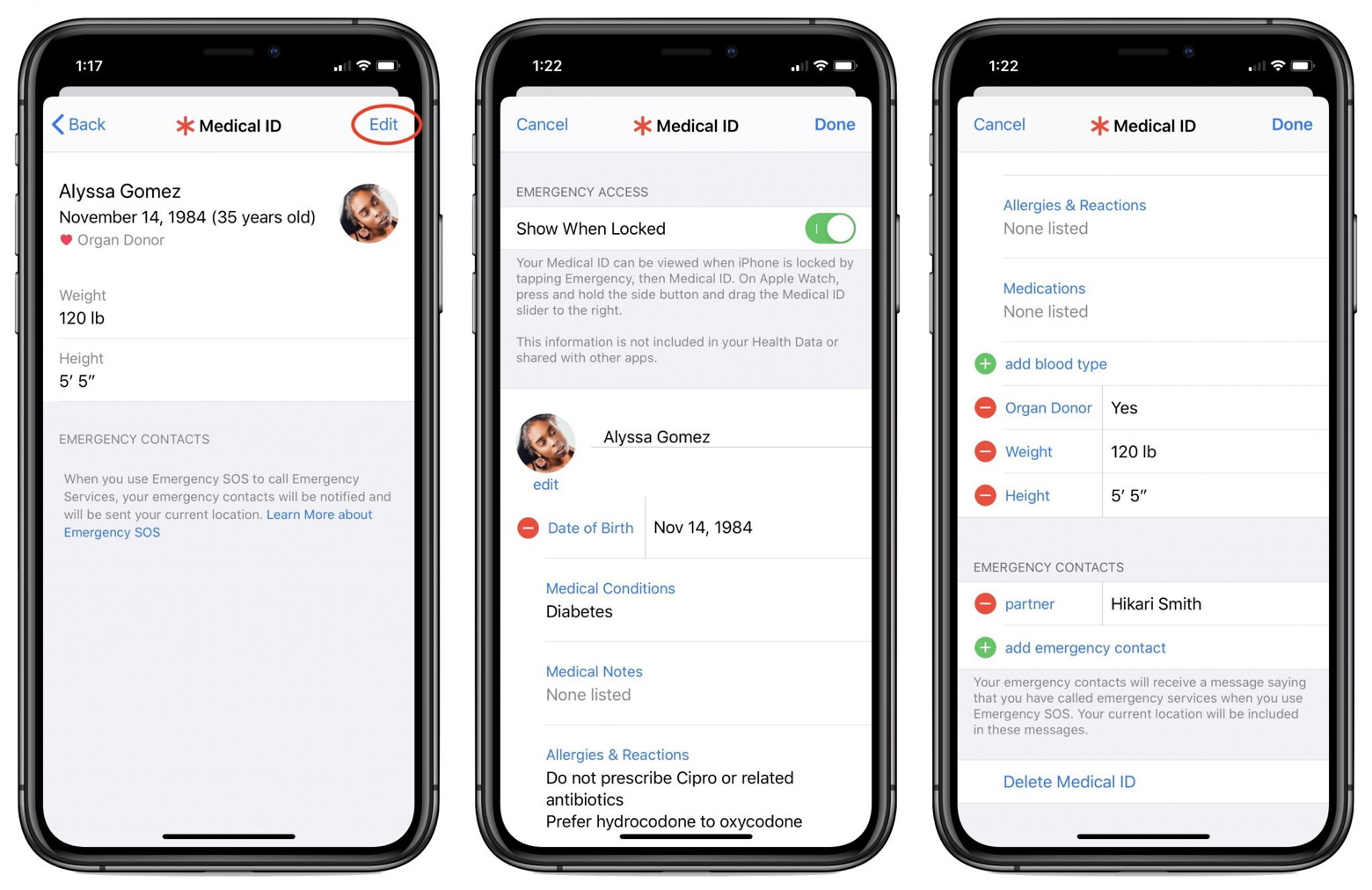
Hopefully, you'll never have to use someone else's Medical ID information, but you should know how to do so. You should also teach family, friends, and colleagues how to find and use this information. Should you come across a bicyclist who has had a bad crash or a similar situation, follow these steps:
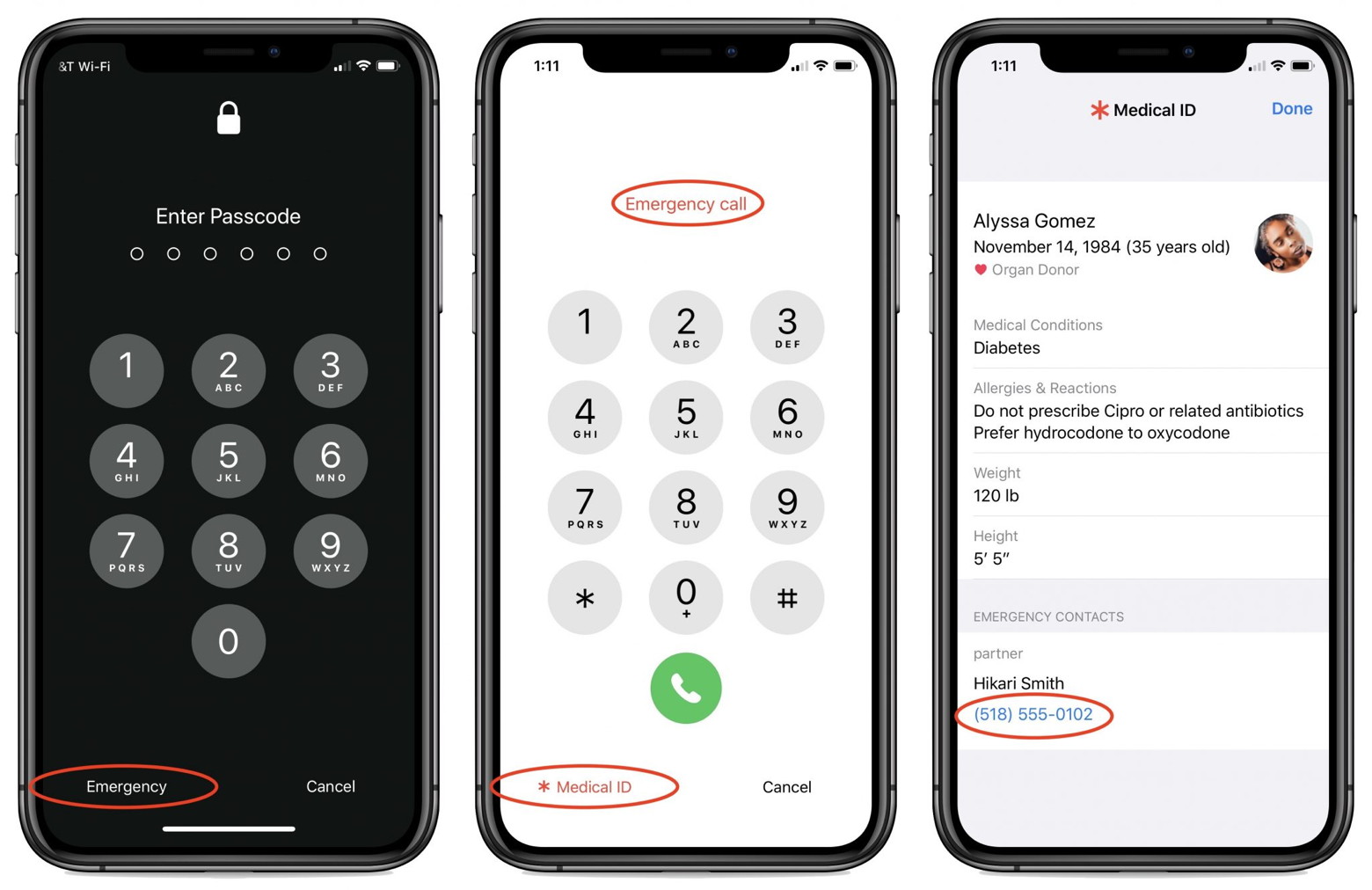
Please, enter your medical and emergency contact details into the Health app right now, and spread the word to everyone you know. It could save your life, or help you save someone else's! Apple's satellite program aims to send data directly to an iPhoneby Mike Wuerthele, appleinside Apple's satellite effort it began in 2017 may be starting to accelerate, with the company reportedly on a hiring spree to further its orbital ambitions.  SpaceX launch of some of the Starlink satellite constellation Three recent hires after a 2017 program start highlight Apple's potential new focus. According to Bloomberg, Matt Ettus, Daneil Ellis, and Ashley Moore Williams have all come on board in the recent months. Ettus formed wireless networking equipment company National Instruments Corp, and is presently leading the department after Greg Duffy's departure. Ellis is also reportedly attached to the initiative, after previously being one of the heads of Netflix's content delivery network. Williams comes from Aerospace Corp, a venue focused on communications satellites. It isn't clear precisely what Apple is trying to accomplish, beyond sending data directly to an iPhone or iPad. It may decide to launch its own satellite constellation. An alternative, according to Friday's report from Bloomberg, is ground-based equipment to relay satellite data to users' devices. The executives in charge of the program are John Fenwick, Google's ex-head of spacecraft operations, and Michael Trela, who was in charge of satellite engineering at Google. In February 2017, Google confirmed a deal to sell off its satellite mapping business, Terra Bella, to Planet Labs, which ultimately led to the departure of Fenwick and Trela for Apple. The new hires were at one point co-founders of Skybox Imaging, a satellite imaging startup Google bought in 2014 for $500 million. It designed refigerator-sized satellites capable of producing detailed, rapidly-updated images of the Earth's surface. It isn't yet clear if Apple wants to launch its own satellite cluster, which would provide it with proprietary data instead of having to rely on third parties. Boeing has allegedly talked to Apple about investing in a project to put over 1,000 satellites in low Earth orbit for expanding internet access, but it isn't clear how far the discussions went. For Apple, satellite connectivity of some sort would presumably increase the appeal of its devices and services, guaranteeing access even in places normally cut off from broadband. Bloomberg notes that the project is still in its early days, and "a clear direction and use for satellites hasn't been finalized." Continue reading and see video.... iPhone touch gestures and commands—no Home button, no problem!by Jason Cross, macworld During the first decade of the iPhone's existence, the Home button was a reliable constant. Then, with the iPhone X, it suddenly disappeared, and since then, all the new iPhones (the iPhone XR, iPhone XS, iPhone 11, and iPhone 11 Pro) have featured edge-to-edge displays with no Home button. What's more, the iPhone 11 and iPhone 11 Pro don't have 3D Touch. So Apple has adapted iOS to make it easier to use without a Home button or pressure-sensitive touches. Here's a quick guide to all the new gestures and button combinations you'll need to use a modern iPhone with iOS 13. The iPhone 11 Camera App's Shutter Button Works Differently—Here's Howby Smalldog Electronics With the iPhone 11, iPhone 11 Pro, and iPhone 11 Pro Max, Apple changed the way the Camera app's shutter button works in ways that could cause confusion. Tapping it once still takes a single still photo, but if you press and hold on the shutter button, it now captures a quick video. (Previously, pressing and holding on the button took photos in burst mode; to do that on the iPhone 11 models, slide the shutter button to the left.) Once you've started taking a quick video, slide your finger to the right to lock recording, so you don't have to keep holding the button down. Tap the white shutter button to take a still image while recording; tap the red record button to stop recording. For even easier quick video recording, press and hold either of the volume buttons; a single press still takes a photo. Note that quick videos always record with mono sound and at a resolution of 1920-by-1440; for stereo sound and the resolution set in Settings > Camera, use the Camera app's Video mode.Click for article and small video. Fix Songs in Same Album Showing as Separate in iPhone *by Robert Elphick, MAGIC Sometimes I find that after buying an album with Music (iTunes) on my Mac and then downloading it onto my iPad ot iPhone it gets broken up into more than one album. THis is very annoying, especially for classical music when a concerto or other multi track peices get broken up onto separate albums. This can occur when the artists are different on different track. Another possibility could be the lack of Album Artist. Here are the steps to solve the problem:
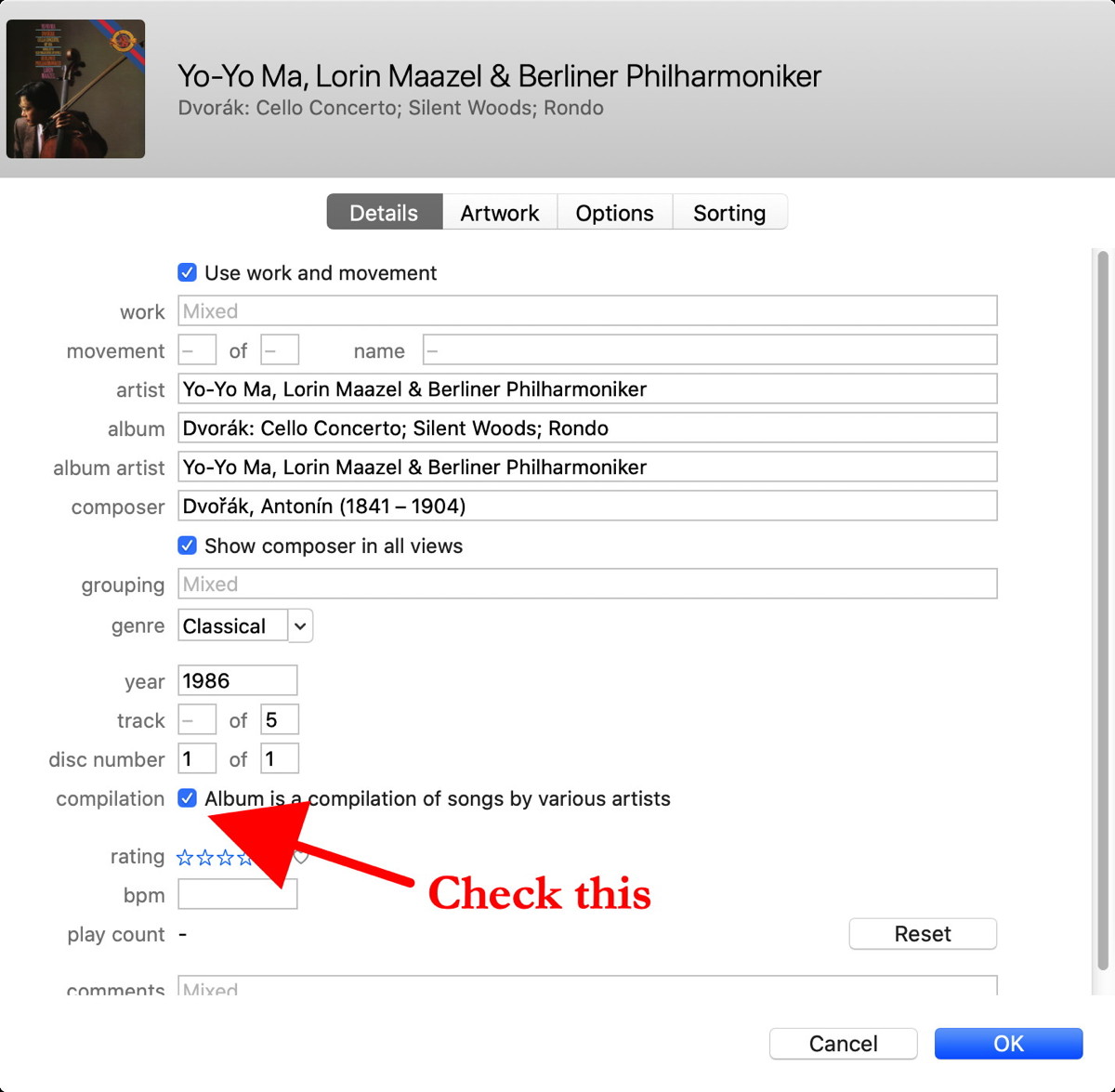
Now delete the multiple versions of the album from the iPhone and/or iPad and then resync the music by the usual method. HEIC File Extension - What is a .heic file? *by Robert Elphick, MAGIC You may have already noticed that images taken with your iPhone or iPad are now often recorded in HEIC format instead of JPEG. An HEIC file contains one or more images saved in the High Efficiency Image Format (HEIF). This file format commonly used to store photos on mobile devices. The file extension ".heic" is most commonly used, but HEIC files may also appear as .HEIF files. HEIF, also known as H.265, has become a popular storage format for digital photos because it allows images to be created with a smaller file size while maintaining or improving image quality over JPEG. When Apple released iOS 11 and macOS High Sierra in 2017, the format became the standard for storing photos on iOS devices. Most graphic applications support viewing and converting HEIC images. If your favorite graphic application cannot read it then GraphicConverter and other applications can read and convert the files to a compatible format. If you prefer that the iPhone camera provide JPEG for some reason, this can be changed in the Settings by choosing Camera > Formats and selecting Most Compatible - this will give you JPEG formats instead. 
How To Control Apple TV+ Streaming Quality on Your iPhone or iPadby Chris Hauk, mactdrast.com Apple TV+ offers streaming content in some of the highest quality of any video streaming service available today. However, that high-quality video uses a lot of bandwidth, meaning you could run into trouble if your broadband or mobile data plan has a data cap. While the service automatically adjusts the bitrate of the video being delivered to a device like your iPhone or iPad, it's easy to manually set the streaming quality for the Apple TV+ streaming service. Here's how. How to Change The Apple TV+ Service's Streaming Quality
The data savings you'll see by adjusting this option will vary, depending on the type of content you're watching, as well as its length. However, you can see up to 40% bandwidth savings. If you're really coming up against your cellular data cap for the month and don't want to run the chance of using your last bit of data allowance on a movie, you can toggle off the "Use Mobile Data for Playback" switch to off, which will prevent using cellular data for Apple TV+. How to set up and start using your new Apple Watch
|
| Name | Speed | Indoor Range | Frequency | Released |
|---|---|---|---|---|
| Wireless AC | 1 Gbps | 115 Feet | 5 Ghz | 2013 |
| Wireless N | 300 Mbps | 230 Feet | 2.4 GHz, 5 GHz | 2009 |
| Wireless G | 54 Mbps | 125 Feet | 2.4 Ghz | 2003 |
| Wireless B | 11 Mbps | 115 Feet | 2.4 GZ | 1999 |
Kick your text messages to the next level *
by Ron Sharp, MAGIC
It occurred to me to mention this information because of New Years. It happens to be a great opportunity while sending a Happy New Year texts to friends to add a special effect. Everyone knows you can add emojis with a text message, Apple offers a zillion of them. Actually 1742 but I didn't count, that's what I read. There are a total of 3178 in the Unicode Standard.
But the option I'm talking about are screen effects. When you create a text message instead of just tapping the Send arrow, tap and hold it to see these options. There are two sets of screen effects you can swipe through to find the one that fits your message. I think they are fun effects for special occasions. Check 'em out.
MAGIC, the Macintosh Appreciation Group of Island County, serves people who use Macintosh computers, software and peripherals. Our goal is to share information and get answers to questions to make us more productive with our use of technology. Our monthly meetings give us a chance to discuss computer problems and share ideas with other Mac users, feature speakers on specific topics, and to keep apprised of Apple news.