In This Issue:

Meeting information
MinutesNo Meeting Minutes for May. Meeting Canceled due to Covid-19 Pandemic. MAGIC MomentsClassesThe following classes are scheduled for 2020. They may be cancelled if the Covid-19 restrictions remain in place.
Covid-19Stay Safe and have some fun! If you need computer help through this time, see Getting computer help in coronavirus land by Ron Sharp in the last issue of the newsletter. 17th June meetingInstead of having a meeting this month, you can get questions answered between 2:00 and 5:30 by contacting me by FaceTime using the MAGIC email address or by phone. Answers are $1.00. Correct answers are $2:00 - OK, I am just kidding! 
Note: This Software Update section of the newsletter lists the most relevant Apple updates. Not all updates are listed for all products. Additionally, I'll add other pertinent updates on occasion. Apple releases important security patches for all its operating systemsby Jason Cross, macworld Apple has released a small but important update to all its operating systems today. The update notes for version iOS and iPadOS 13.5.1, watchOS 6.2.6, tvOS 13.4.6, and macOS 10.15.5 are practically non-existent: "This update provides important security updates and is recommended for all users." The iOS update also includes 13.4.6 for HomePod. Typically, when Apple is so vague about a security patch, it is trying to make sure users have a change to update without tipping off hackers. This latest patch is probably related to a new jailbreaking tool that apparently works even on newer hardware running iOS 13.5. We can get a little more information by looking at Apple's security updates page. The security update details for all these operating systems is exactly the same: Impact: An application may be able to execute arbitrary code with kernel privileges Description: A memory consumption issue was addressed with improved memory handling. "Arbitrary code with kernel privileges" is really bad. Yes, that's one component necessary to jailbreak iPhones and iPads, but it's also a major security issue for malicious hackers, and an open window for the devices law enforcement and government agencies use to access the data on personal devices (with or without a warrant). In short, you should take Apple's word that this is "recommended for all users" seriously and update your iPhone, iPad, Mac, Apple TV, HomePod, or Apple Watch. 
Can I keep my partner's Apple purchases and account after they die?by Glenn Fleishman, macworld With so many people facing the sudden and untimely passing of loved ones, particularly parents and significant others and spouses, it may add insult to injury that their digital lives are severed as well as their physical ones. Since this is a Mac 911 column, I won't dig into the details across services outside of what Apple provides. When we purchase apps, media, and other digital items and digital subscriptions from Apple, we are paying for a license that has a variety of terms attached. It's a purchase in the loosest terms, not a permanent transfer of ownership as when you buy a physical good, like a book or puzzle. Apple has long blurred the distinction on this by typically offering expansive licensing, especially compared to other tech companies. Way back in 2003, when I interviewed Apple's worldwide vice president of marketing Phil Schiller about the opening of the iTunes Store, I asked him almost immediately that if it was a "store" did that mean rights were transferrable. He said, "You bought it. You own it. You don't have to pay us again for the right to license it." But the rights can't be sold or transferred to someone else. This remains true, encoded in legalese, to this day. Read Apple's terms of service for iCloud, which governs your Apple ID account and purchases, and Apple says this:
It's pretty clear how Apple envisions this. The company doesn't appear to be trawling records to obtain death certificates. Rather, it makes it straightforward as to what the rights are and that if it receives a death certificate—such as if someone associated is trying actively to close out an account and shut down subscriptions—the account and data can immediately be removed. (Please note this doesn't constitute legal advice, and you may have rights that conflict with Apple's statement of its terms above in particular U.S. states or countries.) Until Apple is aware of the passing, which may be never, as long as you have an Apple ID password, access to devices, and other information, you may be able to continue to use apps, music, and other purchases, as well as continue to sync data with iCloud. But given that it could stop at any time, I recommend making sure you have good backups. For iOS and iPadOS apps that don't sync and have data stored internally, see if you can export it or transfer it to another account or device. It's always a good time to talk about financial, medical, and digital records with loved ones if you haven't made a plan, especially regarding access to passwords after someone dies. PSA: How to unlock recently added free fonts in macOS Catalinaby Michael potuck, 9to5mac Apple recently obtained new licenses for a number of new fonts in macOS Catalina. However, they're not automatically downloaded or installed. Follow along for how to get the free new Mac fonts on your machine. Reported by Typography.Guru, Apple recently added new macOS fonts that can be used system-wide from sources like Commercial Type, Klim Type Foundry, and Mark Simonson Studio. But since they're not downloaded by default, they've gone under the radar for most users. Read along below for how to download and use the new font families and new individual display fonts for your Mac. How to get the new free Mac fonts
Here's how the process looks: 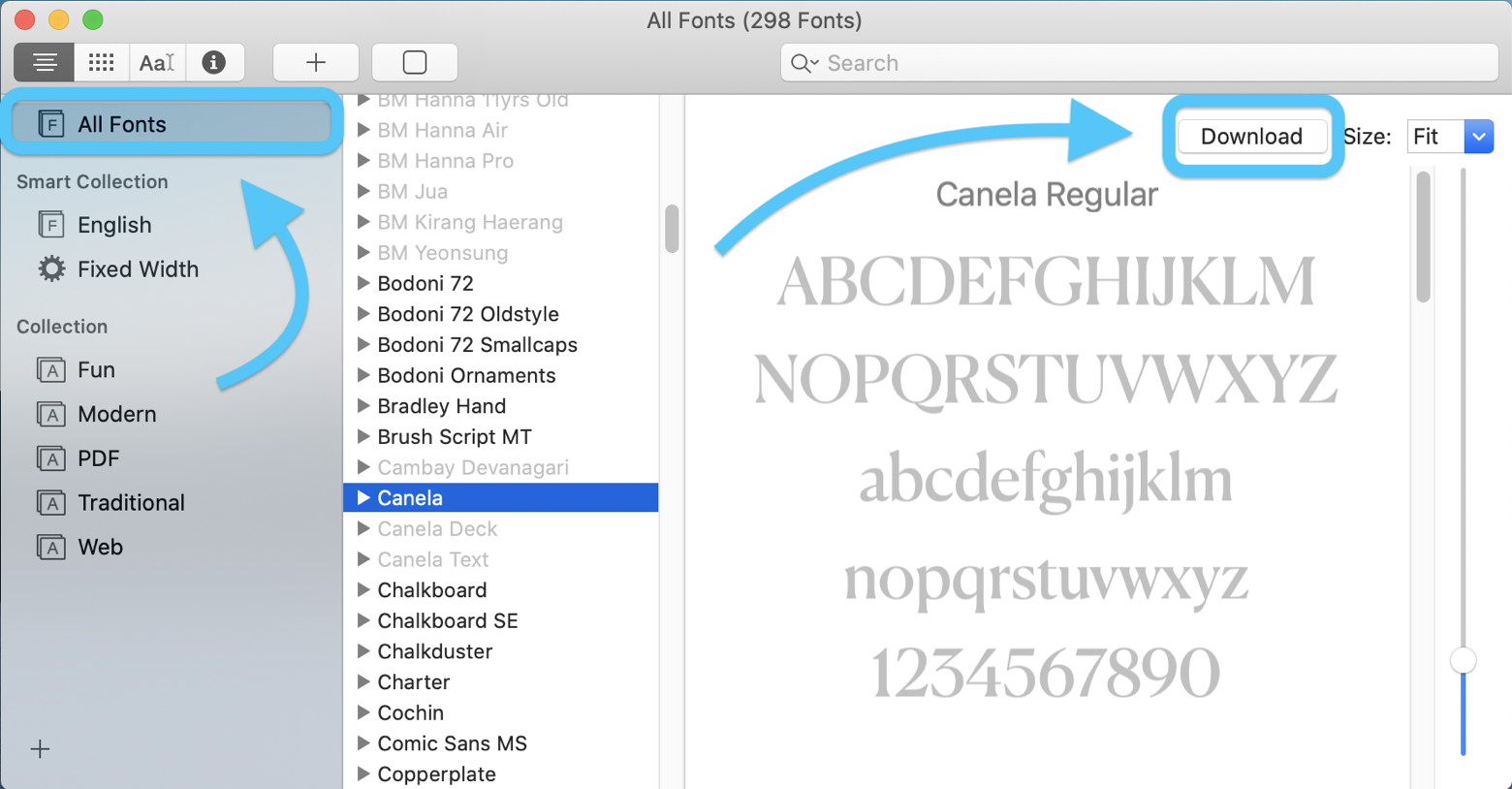 Now just confirm the font download: 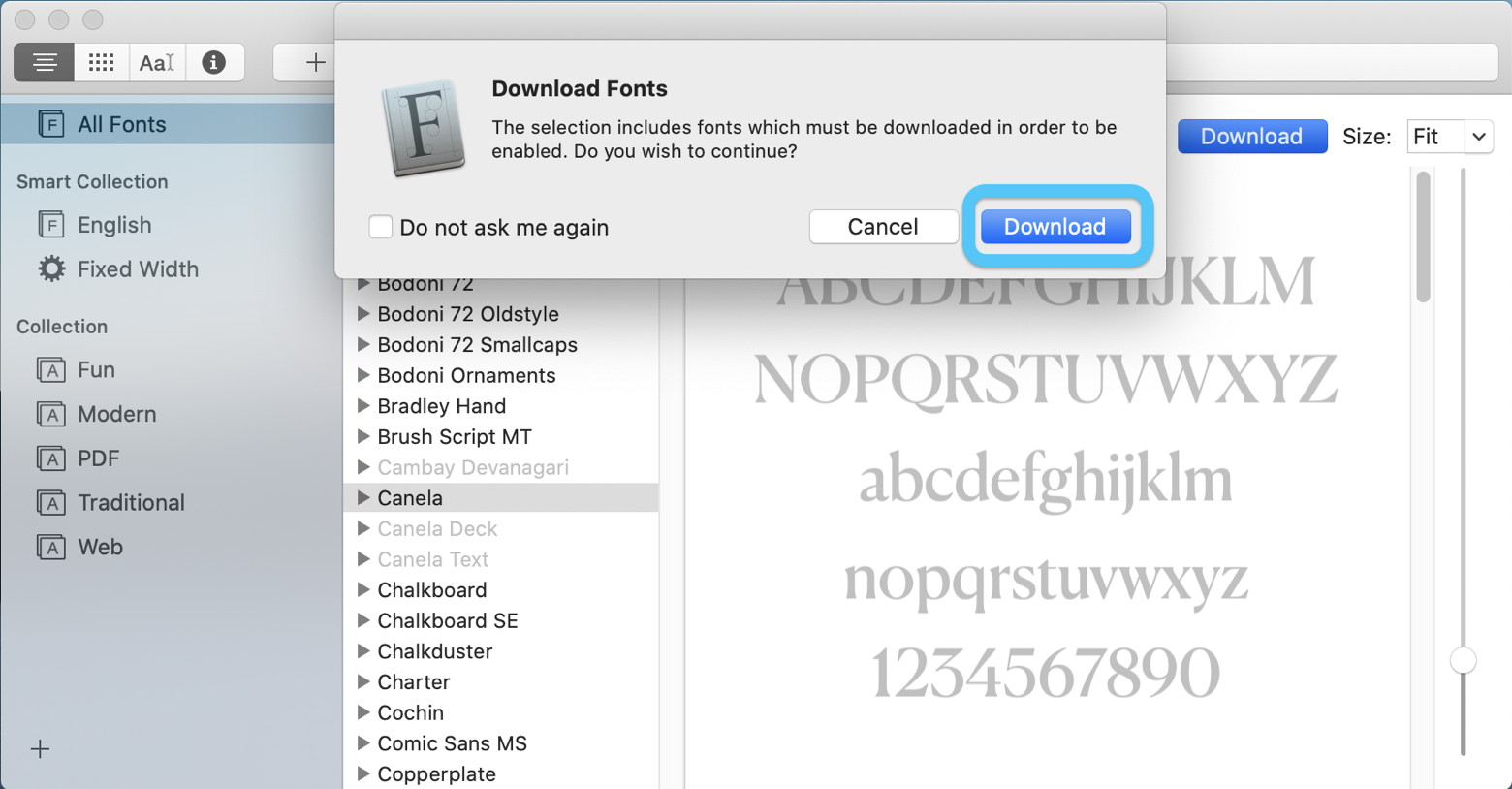 You're all set to use the new font across macOS apps. Of course, you can also download and install a wide variety of third-party fonts manually. Some you can find for free and some will be paid. After downloading an .otf file, double-click on it in Finder and you'll get the option to install it. Read more about installing and removing fonts on Apple's support document here. You can also see the entire list of built-in macOS Catalina fonts here. Customize What Appears in New Finder Windows with This Tipfrom Smalldog Electronics When you're in the Finder, choosing File > New Finder Window does, as you'd expect, open a new Finder window. But what folder appears in that window? By default, new Finder windows open to Recents, which is a built-in smart folder showing recently opened documents. If you'd prefer to see items in a fixed location on your drive, go to Finder > Preferences > General and choose any location from the New Finder Windows Show pop-up menu. We're partial to Desktop or Documents, but you can choose whatever folder makes sense with your workflow. 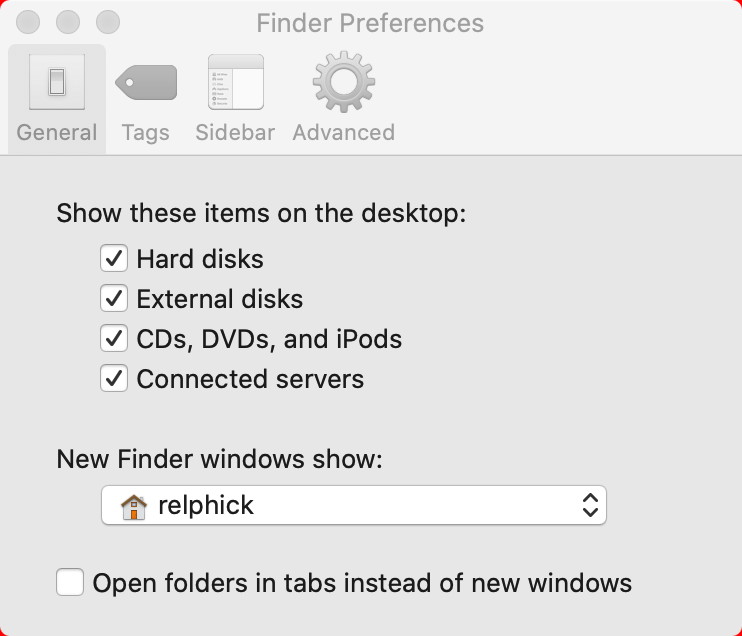 Wizard says: I prefer to use my home (house) so as not to put stuff all over the desktop! Audiovisual Tips for Better Videoconferencingfrom Smalldog Electronics Whether for work or socializing, we're all spending a lot more time in video calls these days. But—surprise!—it turns out that many of our group video calls could be more pleasant, less embarrassing, and overall better if we follow a few basic audiovisual tips. Make Sure You Have Decent Lighting Natural light is best, but room light is generally fine too, especially if it's coming from the side. Overhead light isn't quite as flattering, but whatever you do, avoid light that comes from underneath your face or you'll look like an old-time movie villain. Also, avoid sitting in front of a window because the bright light behind you will make you look way too dark. Pull a shade or try to put your computer against the window so the light hits your face instead. Arrange for a Decent Background 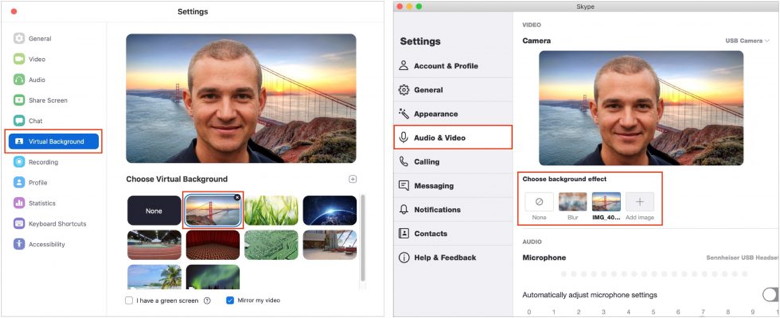 Wear Appropriate Clothing Think Like a Movie Director And Like a Movie Star Look at the Camera, Not the Other Participants Pay Attention and Don't Multitask Mute Your Mic When Not Talking All this may seem like a lot to think about, but once you get your environment set up properly, you'll be a bright spot in the video grid at your regular meetings. And then maybe you can forward this article to your family, friends, and colleagues so they can up their video game too. Social Media: On your video calls, do you look like a shifty character in a low-budget horror flick? With our audiovisual tips, you can level up and make your calls more pleasant, less embarrassing, and more productive. How to share a Pages document for online collaborationfrom Smalldog Electronics 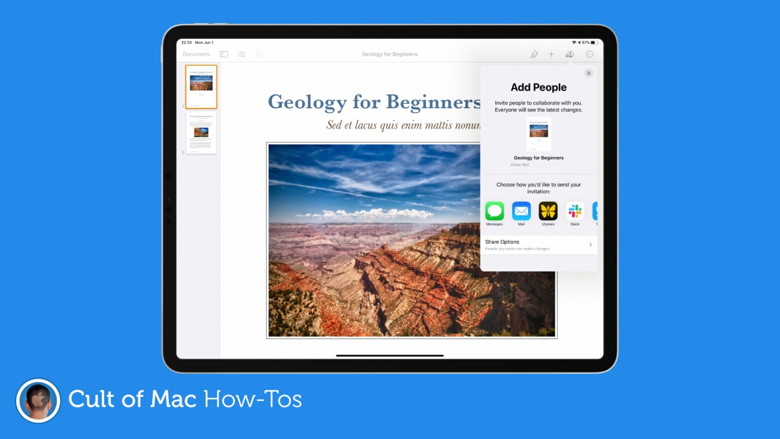 Working from home can make collaboration a little more difficult, but not if you're using Pages on a Mac or iOS device. The ability to collaborate with others online is now built-in, and it's surprisingly easy to take advantage of. We'll show you how. Online collaboration allows a bunch of people to view and edit the same Pages document simultaneously. It means you can work on one section of a report while a colleague works on another. No waiting. No sending back and forth. With support for up to 100 different people, this feature can be incredibly useful — especially during lockdown. And it not only works on Mac and iOS, but also on iCloud.com, where even Windows users can join in. 
iPhone SE vs iPhone XR vs iPhone 11: What you should (and shouldn't) buyby Michael Simon, macworld  If you want to get the most bang for your buck on an iPhone, you have a healthy number of options. Apple sells no fewer than three iPhones for less than $700 (not including refurbished models), and deciding between them can be tricky. But as someone who's used all three phone extensively, I've broken it down for you to help you decide how to spend your money wisely. Let's start with how much of your money you're going to need to spend. We usually talk about cost at the end of these comparisons, but since price will directly dictate the decision-making process here, you should know what they cost up-front. iPhone SE: $399 Each of these phones starts at 64GB of base storage, which will be plenty for most people. If you want more, you can upgrade to 128GB for $50 more or 256GB (iPhone XR and 11 only) for $150. Now that we know what you need to spend, let's dive into the differences. How to manage COVID-19 exposure notifications on iPhoneby Michael Potuck, 9to5mac 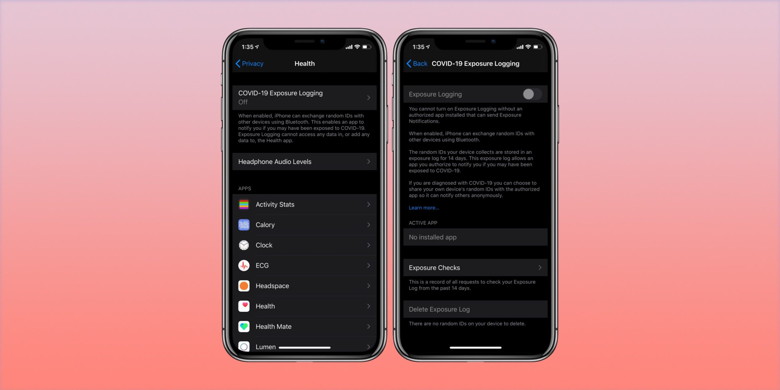 Apple and Google have partnered on offering a secure and private coronavirus contact tracing implementation on iOS and Android. Follow along for where to find the on/off toggle for COVID-19 contact tracing on iPhone in iOS settings. Update 5/20: iOS 13.5 is now available to the public. Stay up to date with our list of which U.S. states are going to offer supported apps here. Anonymous COVID-19 contact tracing via Bluetooth (not GPS location) is available with iOS 13.5. Contact tracing is called "Exposure Notifications" on iPhone and is turned off at the system level by default. You'll have to download an app from your local health authority that will require your explicit permission to use anonymous Bluetooth data for it to work when phase one of the rollout starts in May. Apple and Google have said that phase two of the contact tracing software will allow it to work without a third-party health authority app, but that won't happen until later this year. Apple and Google have done a great job highlighting how contact tracing is built on privacy and security, read more about that in our full explainer and on Apple's website. If you still want to change your contact tracing settings, here's how to find it in iPhone system settings. Note: The "COVID-19 Exposure Logging" toggle is disabled by default in iOS 13.5. This does not collect any data without you installing and authorizing a local health authority app, which will be available soon. Apple and Google's exposure notification system will be completely opt-in. How to turn on/off COVID-19 contact tracing on iPhone
Here's how these steps look: 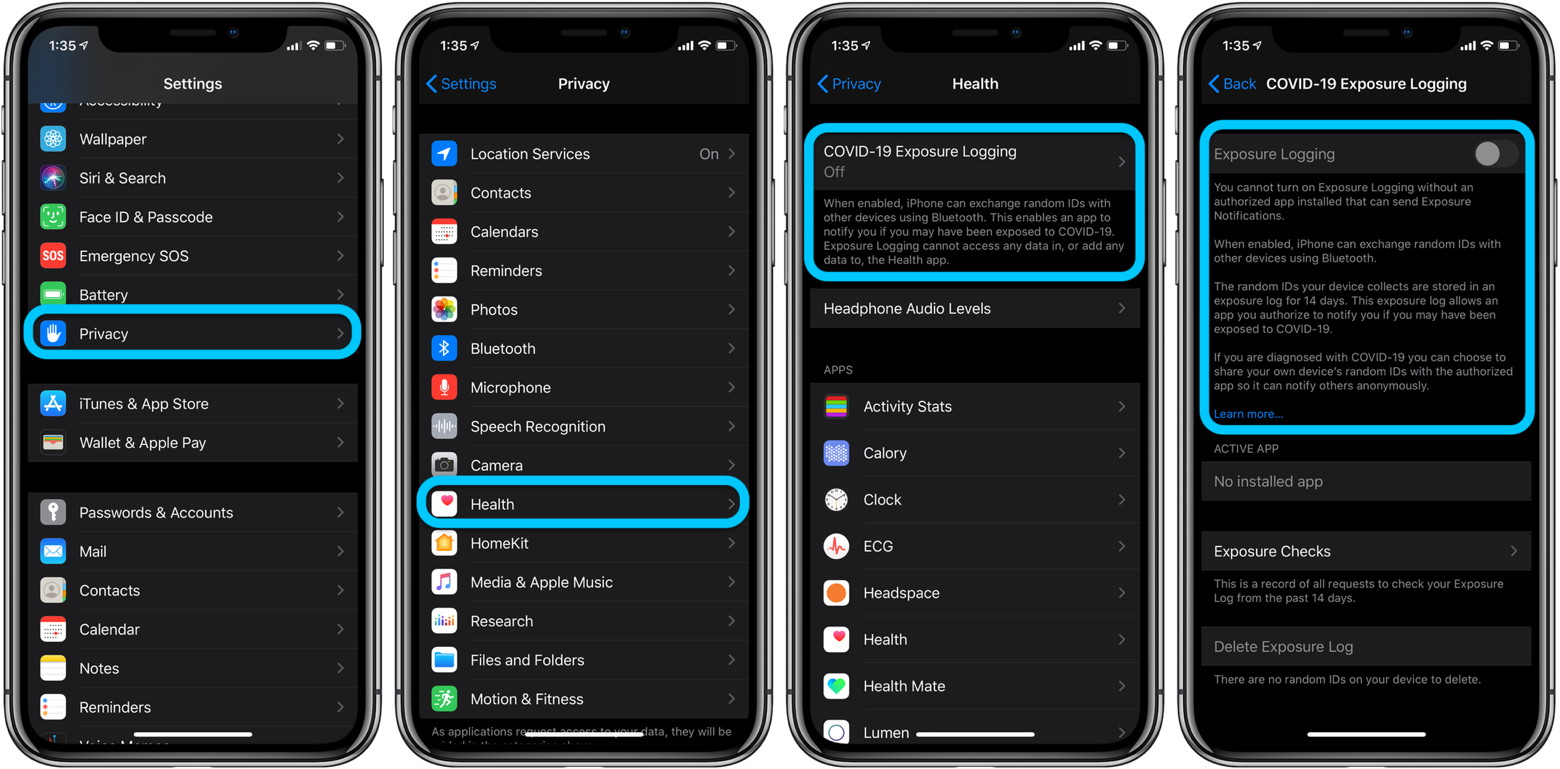 How to set up Medical ID and customize SOS on iPhone and Apple Watchby Michael Potuck, 9to5mac 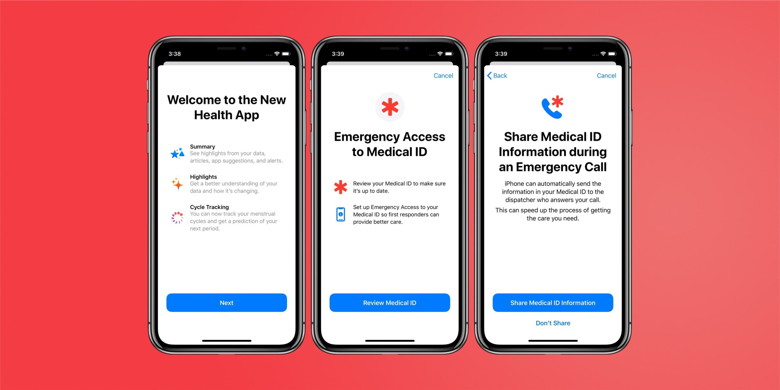
iPhone and Apple Watch provide some really useful features when it comes to health and fitness and they also include important tools to get help in case of an accident, injury, and more. Follow along for how to make sure your Medical ID is set up or up to date, along with how to customize the SOS settings on iPhone and Apple Watch. We'll also look at the new share Medical ID during emergency calls feature. Apple has included a new option to automatically share your Medical ID info with first responders when your Apple Watch or iPhone makes an emergency call. This feature is available with iOS 13.5 and watchOS 6.2.5. Read along below for how to set that up as well as update/set up Medical ID and SOS. Both Medical ID and SOS can be life-saving features. Neither one is a shiny feature that is used on a regular basis, which is why it can be easy to not have Medical ID set up, or in the case of SOS, be unsure how to use it. But they are both very valuable to have set up and understand how they work. Medical ID allows users to store important health information along with emergency contact details that first responders can access from the Lock screen on iPhone and Apple Watch and with iOS 13.5 your Medical ID can automatically be sent to first responders when an emergency call happens. As for SOS, there are two ways to activate the emergency feature. How to deactivate or delete your Facebook account or change privacy settings on iPhoneby Michael Potuck, 9to5mac 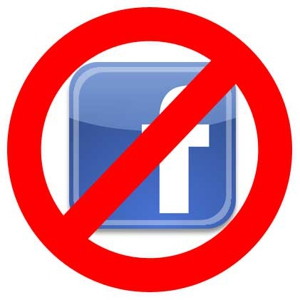
Whether you've been considering taking a break from Facebook or you've decided it's time to leave the platform, follow along for how to deactivate or delete your Facebook account, or dial in your privacy settings. There are a few options when it comes to changing how you use Facebook. First, you can adjust and tighten up your security and privacy settings if you'd like to continue using the platform. Alternatively, you can use the temporary or semi-permanent option of deactivating your account, which suspends it and will allow you to reactivate it in the future. Lastly, you can opt to permanently delete your Facebook account. We'll take a look at how to accomplish all three below, skip to whichever section you'd like if you're confident about what you'd like to do. You can do any of these options on iPhone and iPad as well as the web. Since deleting your account is not reversible, you may want to download a copy of your Facebook data. See Facebook's help page on that here.
Doing This Will Free Up Gigabytes of iCloud Storage Instantlyby Nelson Aguilar, gadgethacks If you use iCloud, you may have experienced alerts such as "Not Enough Storage" and "iCloud Storage Full," especially if you're on the free 5 GB plan. To clear up space on your iCloud account fast, you can delete large files here and there, but trashing one thing, in particular, can clear up gigabytes worth of space instantly. Best of all, you won't even need the file that's taking up so much of your iCloud storage, so you're not going to be getting rid of anything important. What we're talking about here are your device backups. If you upgraded from an older iPhone, gave up your iPad, or sold that useless iPod touch, you could have backups for them stored in iCloud. You may even have backups for a device or two that were lost or stolen. Those old backups can take several gigabytes of space, and on a small 5 GB plan, that could be half of your allotment. There's a Quick Gesture to Open Hidden Camera Settings on Your iPhoneby Nelson Aguilar, gadgethacks The camera on models in the iPhone 11 series includes an ultra-wide lens to take wider images, Night mode for taking better-looking photos in low-light environments, and a 16:9 frame for shooting. With these new features comes a slightly redesigned interface in the Camera app, one that even the second-generation iPhone SE received despite only having one of those three features. In the updated Camera app, which is only available on the iPhone 11, 11 Pro, 11 Pro Max, and iPhone SE (2nd Generation), you may notice some missing shooting settings that older iPhone models have, such as filters the timer, and HDR options. The "Square" mode for photos is also omitted from the spot it's had since iOS 7. The flash and Live Photos settings are still in the toolbar, as they are in older iPhone models running iOS 13 and under, and as for those other settings, they're just hiding. 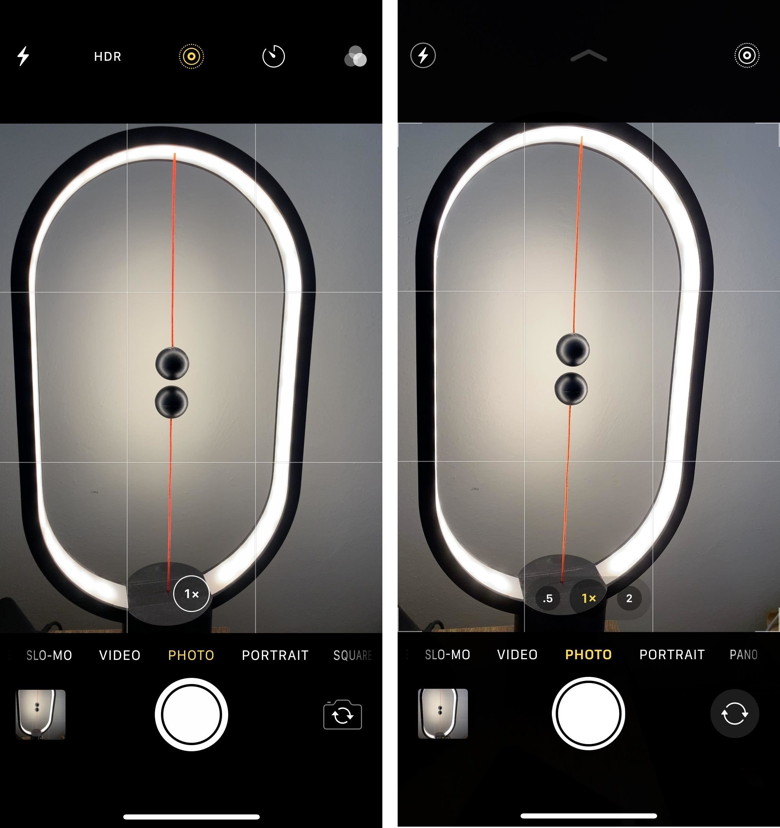 An iPhone X running iOS 12 (left) vs. iPhone 11 Pro on iOS 13 (right). On an iPhone 11 or newer running iOS 13 or higher, the Night mode setting appears in the toolbar only in low-light situations (excluding the iPhone SE 2020). HDR only appears if "Smart HDR" is disabled in Settings -> Camera. So what about the rest? To find the other missing options, either tap on the chevron icon in the toolbar or swipe up anywhere above the shutter button. The mode selector bar near the shutter will change to a hidden second toolbar. While the Night mode option only appears here when in dim lighting (again, excluding the iPhone SE 2020), you'll find the timer and filters, as well as a 4:3 button that lets you choose the "Square" shooting mode, as well as the 16:9 mode. The second toolbar also gives you another way to access flash settings, the Live Photos toggle, and HDR, if you have "Smart HDR" disabled. To close the toolbar, swipe down or tap the inverted chevron. 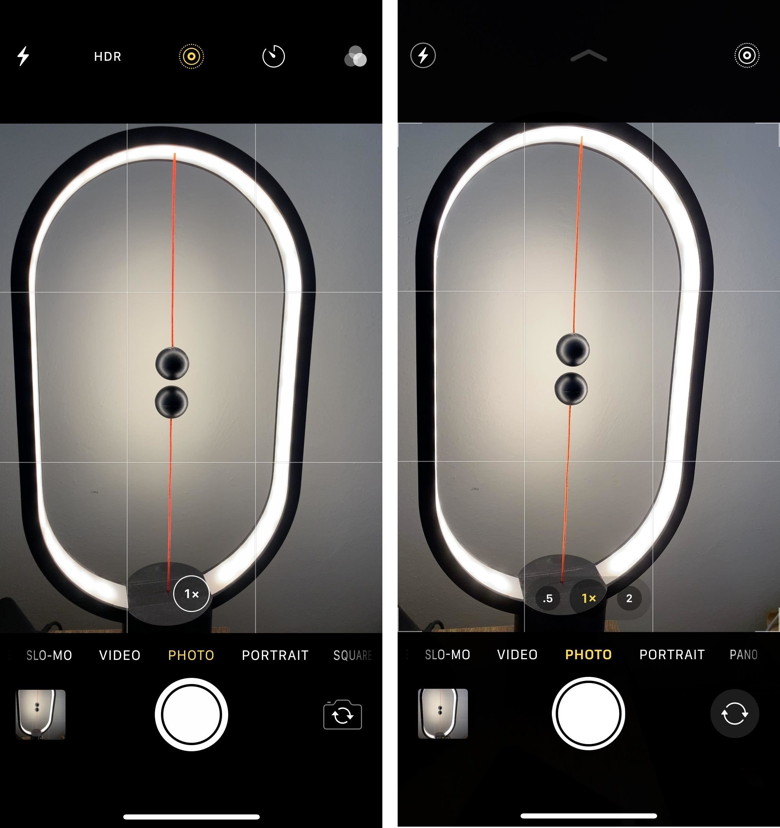 Unhiding the toolbar on an iPhone 11 running iOS 13. On an iPhone 11 or newer running iOS 13 or higher, the Night mode setting appears in the toolbar only in low-light situations On an iPhone XR and older, running iOS 13 and under, there is a swipe-up gesture, but all it does is give you quick access to selecting a filter. So, it's basically like tapping the filter button, only it's swiping. To exit, swipe back down. 
Enable fall detection on Apple Watch for automatic assistanceOnly if you want them to, though.by Killian Bell, cultofmac Fall detection on Apple Watch can be a real life-saver for those who are unsteady on their feet, but it isn't enabled by default (unless you're 55 or over). Here's how to activate it on Apple Watch Series 4 or later. There's no real reason not to enable fall detection on Apple Watch. It won't burn through your battery life or affect normal operation in any way. But it will prove incredibly useful if you happen to have an accident and can't make a call. Fall detection cleverly detects when you take a tumble (so long as you're wearing your Watch, of course). It will tap you on the wrist, sound an alarm, and displays an alert. It also lets you contact emergency services with a swipe. Fall detection a life-saver What's really great about fall detection is that if you're unable to respond at all, and your Apple Watch detects that you're immobile for a minute or more, it calls emergency services automatically — and notifies your emergency contacts. Interested? There are two ways to enable fall detection using either your iPhone or Apple Watch: Enable fall detection on iPhone
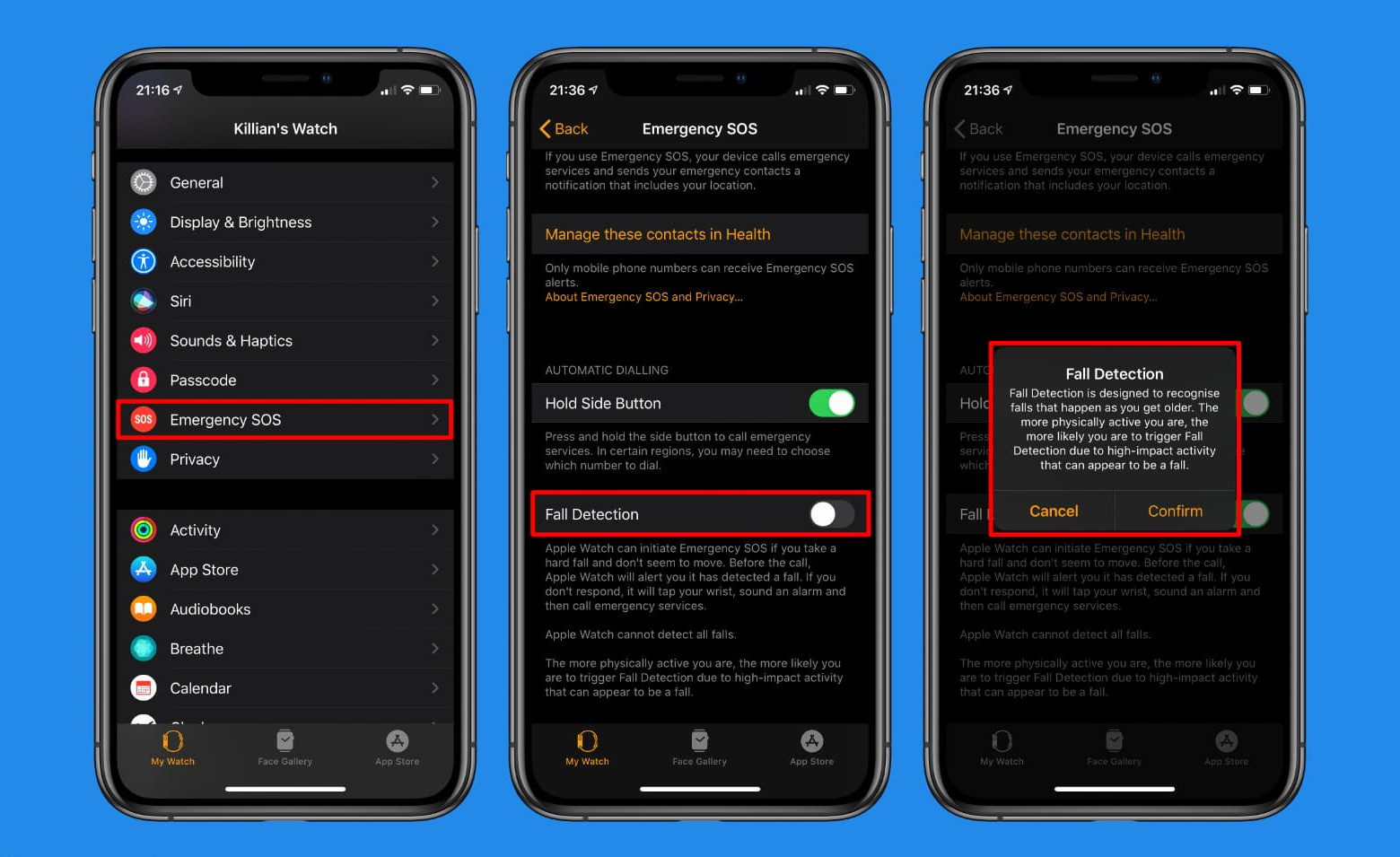 Enable fall detection on Apple Watch:
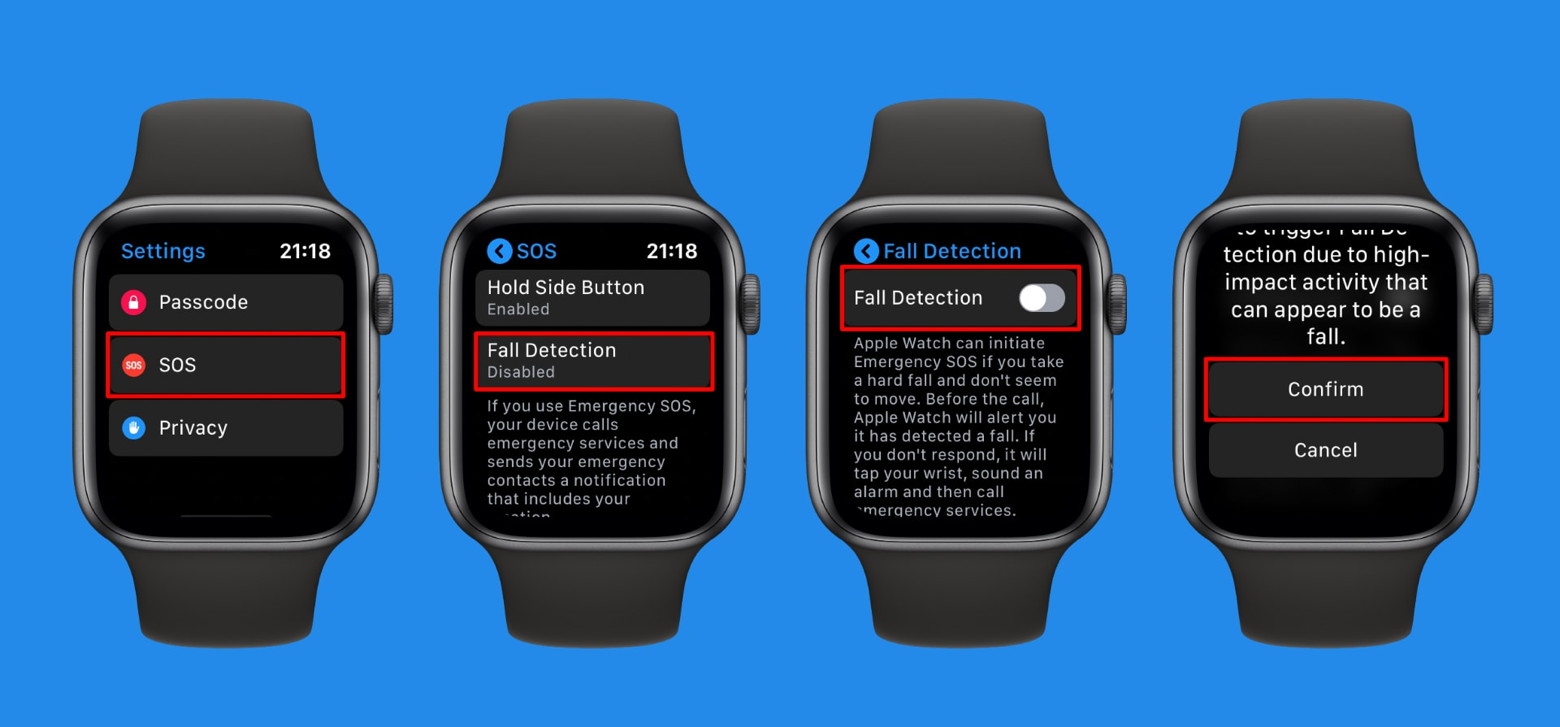 Some things to be aware of:
Don't forget your Medical ID If you want Apple Watch to automatically notify people when you fall, you will need to ensure you have added emergency contacts to your Medical ID on iPhone. You can do this in the Health section of the Settings app. Falls are recorded in the Health app (unless you told Apple Watch you didn't fall when it asks). You can check your fall history in the Health app. Tap the Health Data tab, then tap Results. Apple releases new TV+ documentary series 'Dear...' featuring Stevie Wonder, Spike Lee and moreby Stephen Warwick, imore The new documentary series is "an inventive and cinematic approach" to biography, in which iconic figures read letters written to them by people whose lives have been impacted and changed through their work. Apple announced the new series back in January stating: "Dear…", a new 10-episode documentary series executive produced by Emmy Award and Peabody Award winner R.J. Cutler, will make its global debut on Apple TV+ on June 5. The news that the series will premiere in the Apple TV+ spring slate was announced today at the Television Critics Association winter press tour. Inspired by Apple's groundbreaking "Dear Apple" spots, "Dear…" takes an inventive and cinematic approach to biographies of the most iconic figures in society today by using letters written by those whose lives have been changed through their work. The series will profile internationally recognized leaders including Oprah Winfrey, Gloria Steinem, Spike Lee, Lin-Manuel Miranda, Yara Shahidi, Stevie Wonder, Aly Raisman, Misty Copeland, Big Bird and more. All 10 episodes of the series are now available on Apple TV, the full list of featured figures is:
Apple has announced some more new shows for its streaming platform, still very much in its infancy. Notably, it has signed a deal for a new Martin Scorsese film starring Robert De Niro and Leonardo DiCaprio. Apple is also reportedly investing in older content to expand its catalog. 

by Penny Holland, MAGIC* 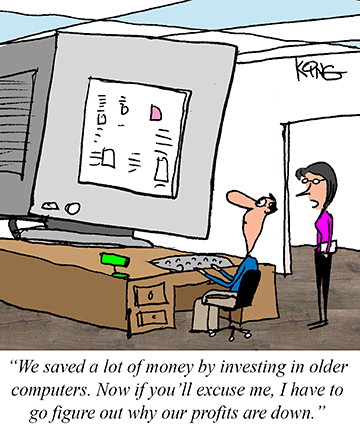 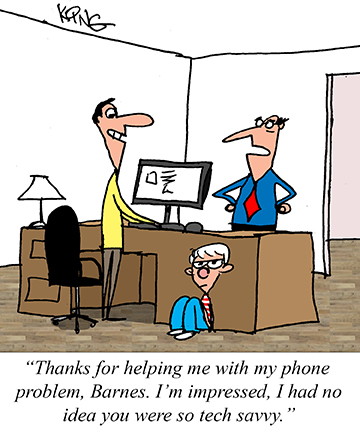
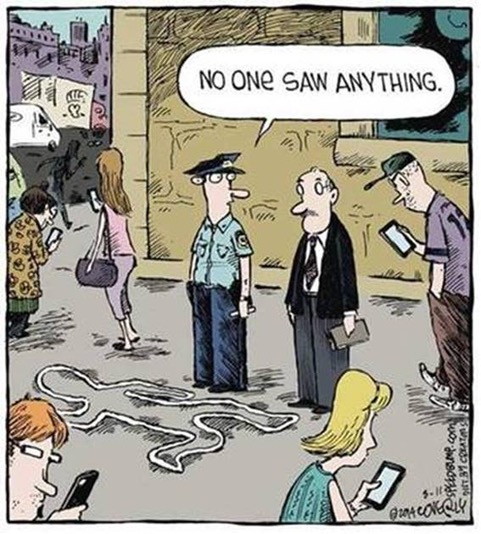
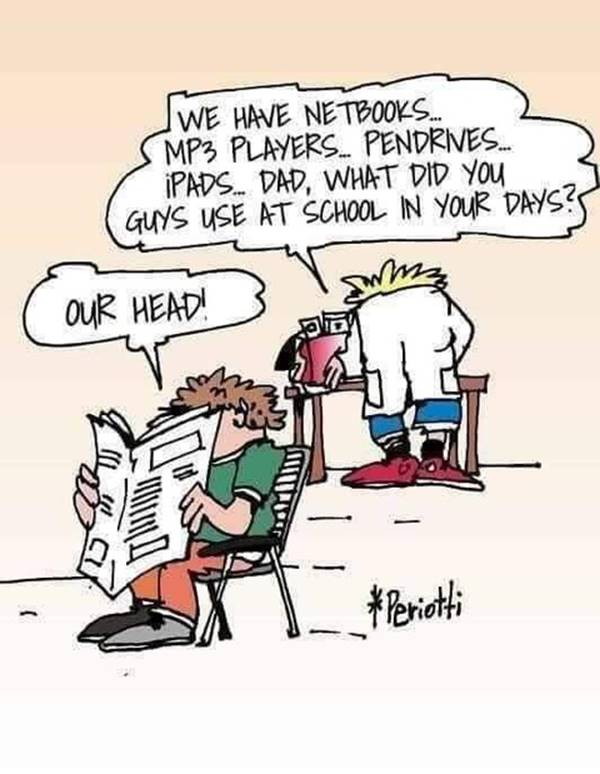
Ants are healthy because they have little anti bodies. What happens when you get half scared to death twice? 
Malware Examplesby Robert Y Elphick, MAGIC *
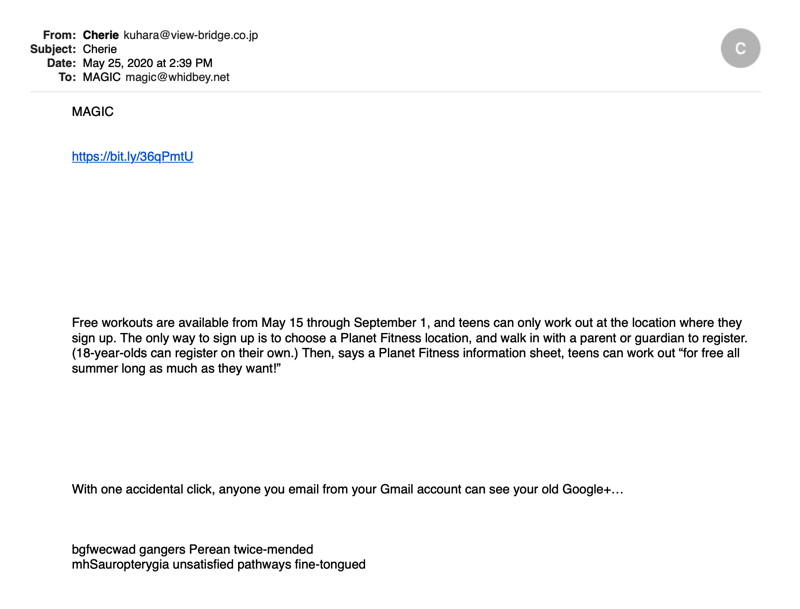
Note the From address and the weird text. All grounds for suspicion. DO NOT CLICK on the URL! It is a SCAM. 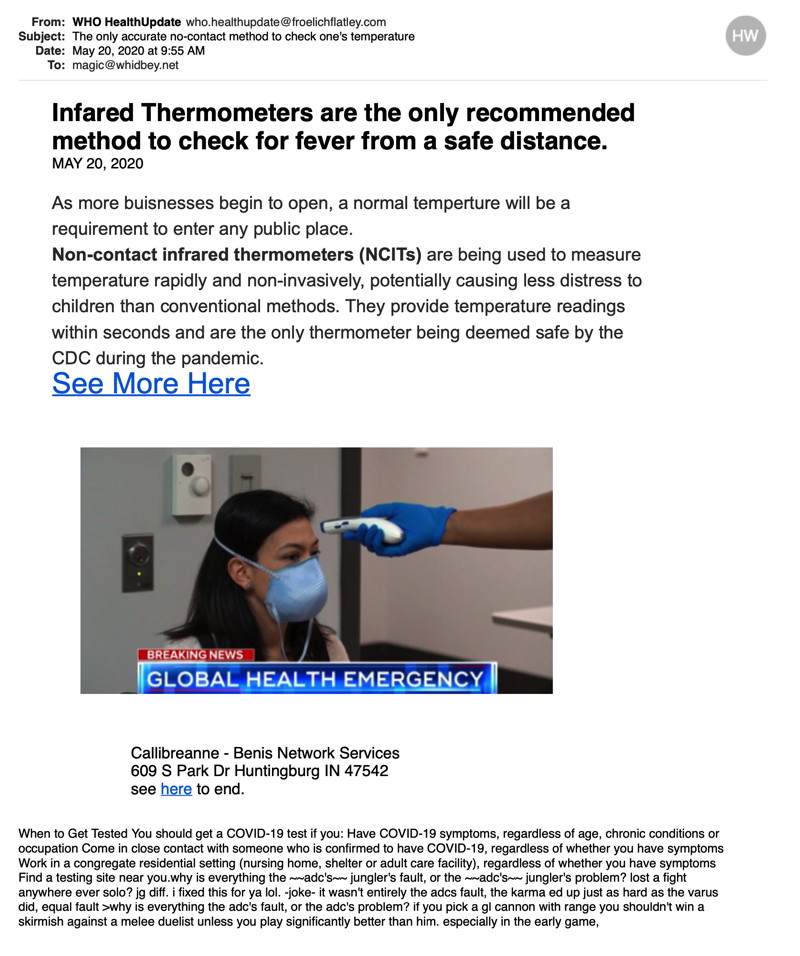
Note the weird text at the bottom - designed to get past spam filters. DO NOT CLICK on the URLs! 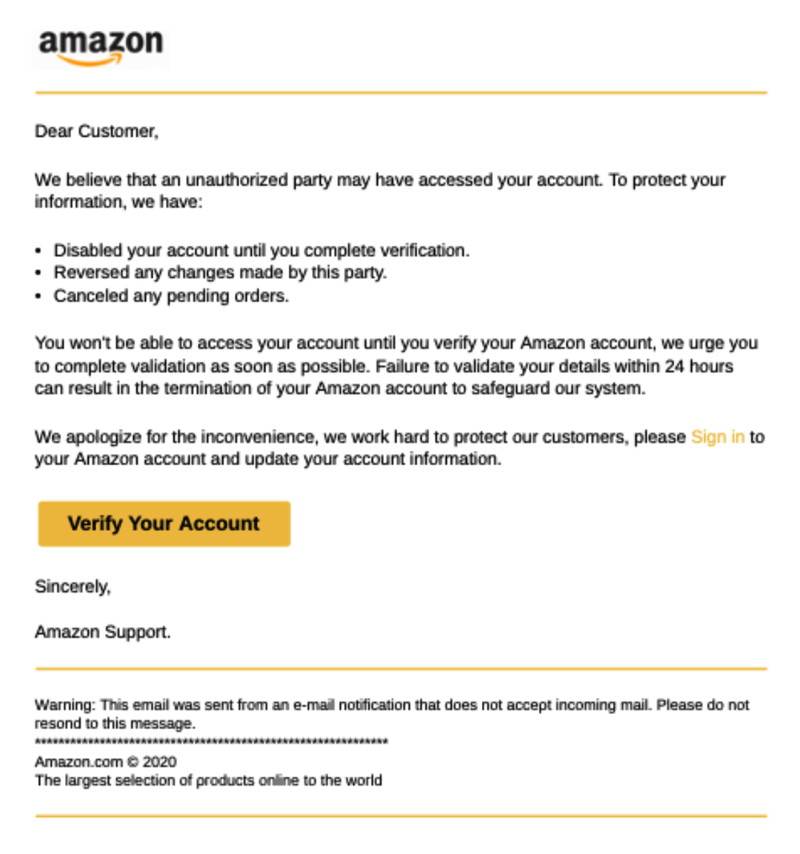
Looks like it might be the real thing but ... This is a scam. If you see something like this, go to Amazon (or other retailer) and check your account there. DO NOT CLICK on the button! Covid-19 Virus Fraud Perpetrators of misinformation are having a field day with the Covid-19 virus. The internet is awash with rumors and wild claims that have NO scientific credibility. Be very careful where you get your information from and stay safe. Regrettably there are evil people praying on our fears about coronavirus covid-19. Avoid all emails about the subject except the reliable ones that you have subscribed to - many are trying to scam you. For reliable Island County information check out: Internet CrimeAny one bothered by internet criminal activity should report it to the Federal Bureau of Investigation Internet Crime Complaint Center (IC3) at this web page. This includes phishing, malware, spoofing, any demand for money. 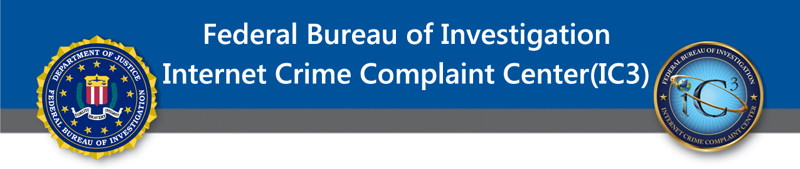

Covid-19 *by Ron Sharp, MAGIC I know we've seen that word all too often lately, but that's the new normal. Much of the information regarding Covid-19 is necessary to stay safe and watch for a vaccine. (Most likely still a year away would be record breaking time.) For a heads up, this article isn't much about computers, except for the stretch that the books I've been reading have all been on an iPad downloaded from the local library. I find it very convenient, in particular being able to adjust the brightness, the font size, and the background color. I'm currently reading a book about a Buddhist monk who steps out of his normal life and lives on the street for a few years. As with the Buddhist mindset always looking for the positives of a situation, I've been interested in what positive changes this virus has brought about. Some news articles, you may have noticed, pointed to the fact that air pollution has been reduced significantly. And if you've been out on the roads, the traffic is minimal. Then I noticed an article about marine scientists studying whales to see how the reduced boat traffic and noise effect them. The whales communicate with sounds, small clicks that can easily be effected by boat noise. The reduced traffic from recreational boats, whale watching tour boats, ferries, and cargo ships may have a significant benefit, although probably for too short a period to cause any sort of lasting benefit to the numbers of dwindling killer whale populations. Then there is the food supply. There may be much downside from the virus like the closing of meat producing factories. But after reading we might experience meat shortages, I couldn't help but think how the planet could benefit from that. If you add up all the negatives of livestock farming and slaughtering, including some unimaginable treatment to cattle, wouldn't the planet be better off switching to a more plant based food source? I've read some downsides to the cattle industry are land and water degradation, biodiversity loss, acid rain, coral reef degeneration and deforestation. And if all the grain fed to livestock was grown for humans we could feed an extra 3.5 billion people. (The Conversation) And thinking about so many people working from home, it's very likely more of the work force will continue to work from home after the worst of this virus. That's a benefit not only to reduce traffic but reduces fuel consumption and air pollution, as well as a much more efficient use of time. Then I thought about all the collaborating. I'm sure there is some competition but also much collaborating on medical research around the world. And to mention one small yet relevant event, Apple and Google have collaborated on an app for Covid-19 Screening. You can download it to your phone from the app store right now. People are working together for humanities sake. I know the plants in my garden are healthier because I've spent so much more time taking care of them. I imagine the same applies to families, with children receiving much more attention from parents. Presumably I'm only seeing the tip of the iceberg. We may not even realize some of the benefit to the planet until years later. Maybe there will be a significant benefit to the upper atmosphere, such as the ozone. Who knows? This is possibly a healthy breather for a planet that humans are changing at a rapid pace. A chance for the rest of nature to adjust to the devastation that man has inflicted. It goes without saying we'll all be happier when the virus is under control and we feel safer and fewer people are dying, but it's interesting how nature has its way. Accepting it as part of the cycles of life, is part of life. That includes doing what we can to stay safe. MAGIC, the Macintosh Appreciation Group of Island County, serves people who use Macintosh computers, software and peripherals. Our goal is to share information and get answers to questions to make us more productive with our use of technology. Our monthly meetings give us a chance to discuss computer problems and share ideas with other Mac users, feature speakers on specific topics, and to keep apprised of Apple news. |

