In This Issue:

Meeting information
MinutesNo Meeting Minutes for June. Meeting Canceled due to Covid-19 pandemic. MAGIC MomentsClassesAll classes have been cancelled until the Covid-19 pandemic is under control. Covid-19Stay Safe and have some fun! If you need computer help through this time, see Getting computer help in coronavirus land by Ron Sharp in the May issue of the newsletter. Also note that there are still mentors willing to help you out with Apple problems. Ron Sharp, Gary McIntyre, and I are only an email away - also see the mentors section of the MAGIC website. If you are going to meet with one of the MAGIC gurus, please wear a mask and respect the 6 foot distance rule. 
Note: This Software Update section of the newsletter lists the most relevant Apple updates. Not all updates are listed for all products. Additionally, I'll add other pertinent updates on occasion. No updates to report this month.
Apple's App Store ecosystem facilitated over half a trillion dollars in commerce in 2019from apple.com Cupertino, California — Apple today announced the App Store ecosystem supported $519 billion in billings and sales globally in 2019 alone. The new study, conducted by independent economists at Analysis Group, found that the highest value categories were mobile commerce (m-commerce) apps, digital goods and services apps, and in-app advertising. The results encapsulate the full sweep of the dynamic, competitive, and flourishing app economy, which has unleashed a torrent of innovation across 175 countries and revolutionized the way the world learns, works, and connects. 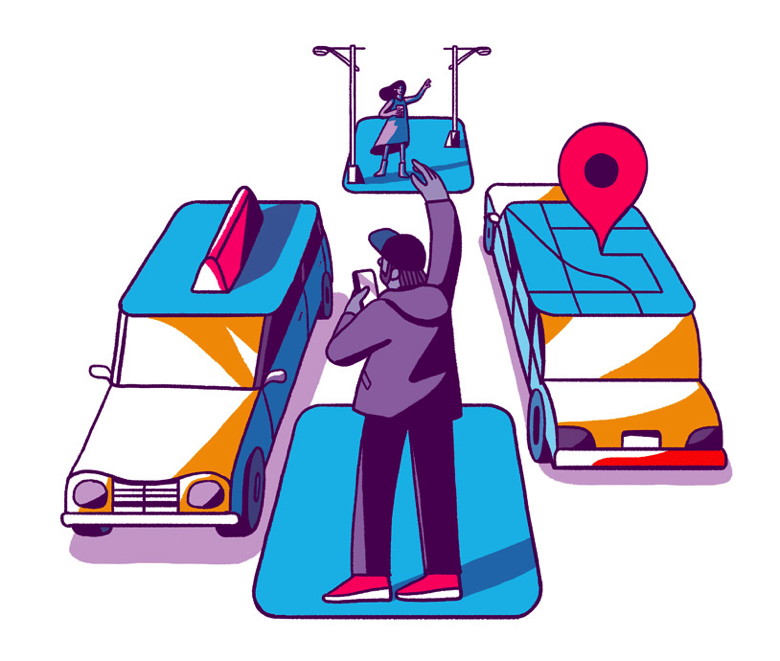 The study reveals that the direct payments made to developers from Apple are only a fraction of the vast total when sales from other sources, such as physical goods and services, are calculated. Because Apple only receives a commission from the billings associated with digital goods and services, more than 85 percent of the $519 billion total accrues solely to third-party developers and businesses of all sizes. Apple's WWDC20 Swift Student Challenge winners determined to shape the futurefrom apple.com  When the Apple 2020 Worldwide Developers Conference kicks off on June 22 in a new virtual format, a global community of 23 million developers will have the opportunity to join from around the world for free through the Apple Developer app and the Apple Developer website. Now in its 31st year, WWDC20 will bring together the largest group of innovators and entrepreneurs ever assembled to connect, share, and create. Among them will be 350 Swift Student Challenge winners from 41 different countries and regions. The students were chosen based on their original Swift playground submission, part of Apple's annual WWDC student challenge, which recognizes and celebrates the next generation of coders and creators. They include Sofia Ongele, Palash Taneja, and Devin Green. These teens share a life goal best summed up by Ongele: "Make some tech and do a whole lot of good along the way." All three view challenges in the world as opportunities to effect change. Every problem is a call to action — and they are answering, loud and clear. Hands on look at everything new in macOS Big Sur (Mac OS 10.16)by Andrew O'Hara, appleinsider.com 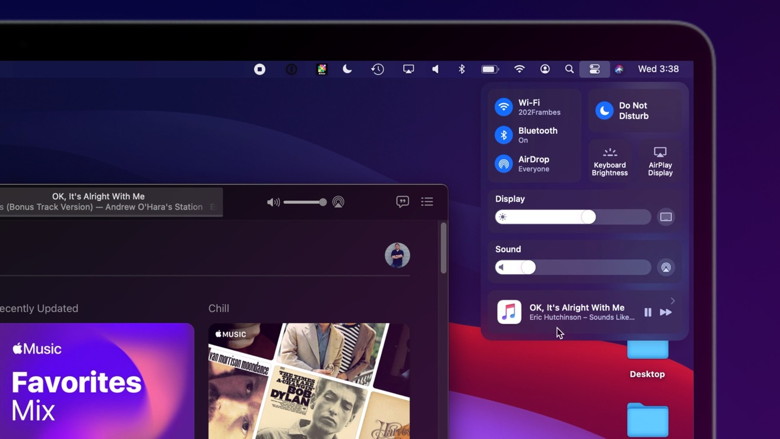 Apple has finally injected the Mac with new life as part of a radical overhaul and feature set infusion set to arrive with macOS Big Sur. We took the first beta for a spin to see how it all plays out. A refreshed design It is immediately noticeable, right from the initial boot, that macOS Big Sur has a wholly refreshed design. It's clean, bright, and consistent, and jibes with similar designs tweaks seen on iOS and iPadOS. You can see it in the new dock that is full of rich new icons. Some icons look a bit off — such as Quicktime that just stuck a Quicktime "Q" on a blue background — but many of the icons look great. The menu bar is translucent and blends into the background. This looks great though the translucency may cause legibility issues for those with impaired vision. The menu bar to the right with all of your status icons is enhanced as well. Menu bar items like volume, AirPlay, Wi-Fi, have all gotten a new look that feels much more in line with what was offered by iPhones and iPads. Much has been tucked into a new feature for Mac — Control Center. Control Center houses Wi-Fi, Bluetooth, AirPlay, and many other common utilities. This helps remove clutter from the menu bar itself, but if you do want to keep them in your menu bar, they can just be dragged right to where you'd like. Many apps have new looks as well. They come with full-height sidebars and new icons from SF Symbols 2 which was ported from iOS and again, makes everything more consistent. Your old videos may not play in macOS Catalina. Here's whyby Glenn Fleishman, macworld Apple sheds the past as necessary to provide new features in its products. With macOS 10.15 Catalina, Apple gave up on 32-bit software after two years of Apple warning about that event coming. That meant iPhoto and a host of third-party apps could no longer be used after upgrading. But less remarked upon were video formats that relied on software components Apple had never updated to 64-bit compatibility. There's a long list of formats dropped in last fall's macOS update, and it includes faves from years past: RealVideo, DivX, Sorenson 3, FlashPix, and many great hits that eventually were superseded by improved encoders. (An encoder takes a stream of video and represents it with a certain degree of fidelity to the original, while storing it efficiently, and often in a way that is also designed optimized for rapid, smooth playback as the data is read out of the file.) 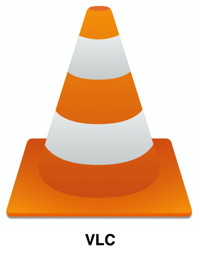 iMovie and Final Cut Pro were both updated in March 2019 so that when running under macOS 10.14 Mojave and some previous compatible releases, the apps alerted you when any project you opened contained clips that would be incompatible in Catalina, and converted them to a newer format. You could also open any file in QuickTime Player in Mojave or earlier releases and save a copy, which would automatically save it in a newer format that will work in Catalina (and far beyond). If you've already upgraded to Catalina, you can lean on two free, open-source video players that keep up to date with formats and macOS: IINA and VLC. They can play nearly every old format, and VLC can convert and save files. Macs Switching from Intel Chips to Apple Silicon—Answers to Your Questionsfrom Smalldog Electronics At Apple's Worldwide Developer Conference keynote, the company dropped a bombshell: in the future, Macs will no longer be powered by Intel chips but will instead rely on custom-designed Apple chips. As surprising as this is, the company has made such massive transitions twice before: first in 1994 with the move from Motorola's 68000 chips to IBM's PowerPC platform, and again in 2006 with the jump to processors from Intel. Here are answers to the main questions we've been hearing. What is "Apple silicon"? For many years now, Apple has created its own chips to power the iPhone, iPad, iPod touch, and Apple TV. These chips, the A series, are based on a platform called ARM, though Apple took pains to avoid saying that during the keynote. Of all Apple's products, only the Mac continues to use processors from Intel. Apple said it would be creating chips specifically to power Macs, although they'll be part of the same chip family used in iOS devices. That makes sense since macOS and iOS share a great deal of code under the hood. 
Apple Just Announced iOS 14: Here Are the Top Featuresby Leanne Hays, iphonelife.com 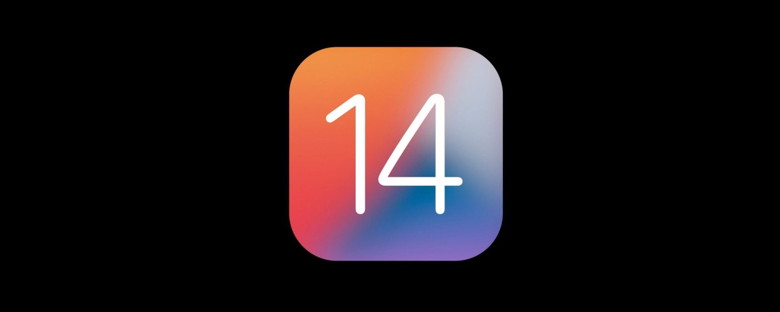 Apple announced the new iPhone operating system, iOS 14, at the first all-virtual Worldwide Developers Conference today, and we got all the information about iOS 14 features we've been looking for, but without the audience's reactions or the familiar pace of an Apple keynote. The theme of iOS 14 was an overall improvement in organization and functionality, with an experience that's "more beautiful and data rich." Some exciting features include new ways to organize and customize the iPhone Home screen with the App Library and Widgets, the ability to sample apps with App Clips, and some exciting improvements to group messages. Let's go over everything we learned about iOS 14, including new and improved features, when we can download the iOS 14 public beta, and when we can expect the rollout of the shipping version of the new iOS. When Is the Next iOS Update Coming? The official public release of iOS 14 will take place in September. For early adopters, Apple will release a beta version of iOS 14 to the public in July. iOS 14 Compatibility iOS 14 will be compatible with the same devices that can run iOS 13. This is great for iPhone owners who don't want to purchase a newer iPhone in order to benefit from the new software.
iOS 14 Features Each new iOS version offers security updates and performance improvements, but also cool new features. Sometimes we hear rumors about Apple's operating systems ahead of time, but sometimes we're completely surprised, which is always fun! So, what changes did we see this time around? 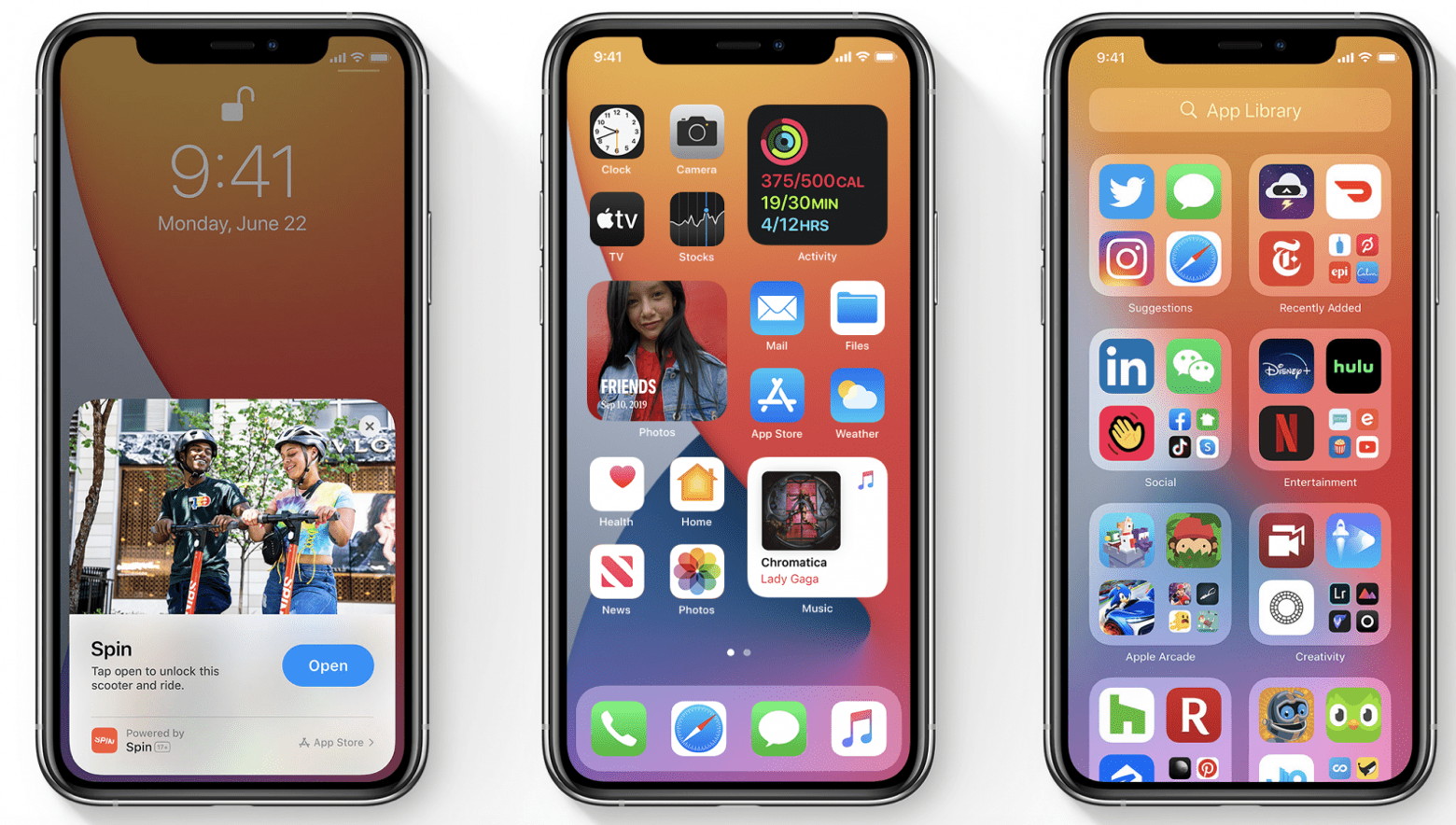 App Library Offers Easier App Management on Your iPhone Most people have dozens, if not hundreds, of apps on their iPhones, and scrolling through page after page of apps searching for one is time consuming. Apple is making things easier for iPhone owners with the App Library, located at the end of the Home screen pages. This space will organize your iPhone apps into categories like Suggestions and Recently Used, as well as categories like Social, Entertainment, Apple Arcade, and more. Whereas before you'd need to organize your Home screen by moving apps and making folders, iPhone users can now choose which pages of apps to display, hide entire pages of apps, and use the search bar at the top of the App Library to find any of their downloaded applications. Widgets on the Home Screen Make Organizing Easier than Ever I've never used widgets with much enthusiasm; it always seems easier to just open whichever app they're related to, rather than navigating to the Today View and tracking down a small part of the information I might need. Now, though, I might have to give widgets a chance. With iOS 14, we'll be able to use dynamic widgets that come in different sizes and can be moved around the display. What's more, you'll be able to arrange widgets in a Smart Stack to save space, and your iPhone will bring the most useful widget to the top of the pile based on the time of day, your location, and your activity. Siri & Call Notifications Get Less Intrusive Calls and Siri notifications will now take up part of the screen, rather than the whole display. Most members of the iPhone Life team are thrilled that phone calls will no longer take over our iPhone screens every time the phone rings. Many reported that if they don't want to answer a phone call (and most of us don't), they wait until the call goes through to Voicemail rather than letting the caller know they're ignoring them by sending them straight to voicemail. This means that, whatever they were doing on their phone, it's suspended until the call stops ringing. Users will now be able to continue what they were doing when a call comes in. This holds true when summoning Siri, as well. Picture in Picture Video apps like YouTube and Netflix, as well as FaceTime calls, will now have Picture in Picture, a feature formerly available for the iPad, but not the iPhone. Now you'll be free to watch videos uninterrupted, while using another app. Siri Improvements? Speaking of Siri, we've been promised that our digital assistant will see some improvements with iOS 14. Siri will search for answers to our questions from a broader range of reputable sources, we'll be able to send audio messages, and keyboard dictation in the Messages, Notes, and Mail apps will run on-device, which means it can be done offline. I don't have a ton of faith in Siri, as she seems to screw up as often as she's helpful, but maybe this is the year that changes. App Clips Here's a new feature that's going to change the way we use apps. Rather than reading App Store reviews, then downloading each and every app we need, App Clips will allow us to launch and use apps without downloading them. If you're at a restaurant or store that offers app-based ordering, for example, you'll be able to scan an NFC tag, then immediately open and use the app just for that part of the app's capabilities. If the App Clip requires payment, you can cover that with Apple Pay, and if you choose to download the app later, you'll follow the usual procedure. In addition to real-world signage, iPhone users will be able to launch App Clips from the web, as well as Maps and Messages apps, among other places. Between the App Library and App Clips, we should all be able to reduce Home screen clutter and make our devices easier to navigate. Messages App Improvements 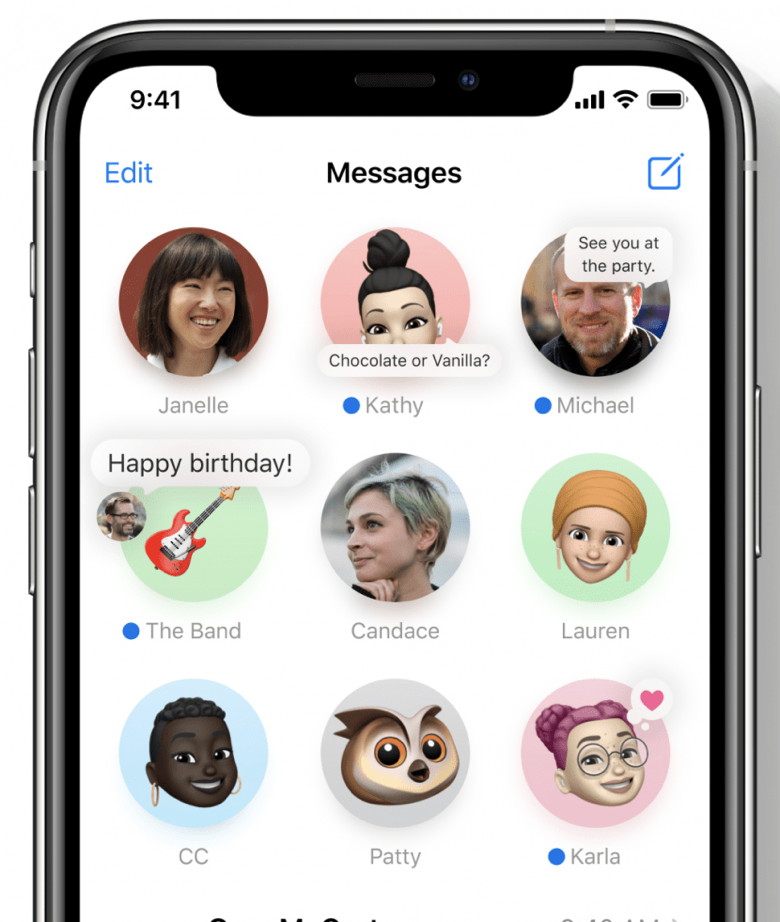 There are several exciting improvements coming to Messages. We'd been hoping for the ability to mark messages as unread, so we could remember to go back and respond to them later. Apple didn't deliver on that wish, but it did make it possible to pin message threads to the top of your Messages list where they'll be easy to see. There are lots of Memoji additions, too, including more head coverings and hairstyle options. There are even masks for your Memoji, so they don't give each other Covid-19, of course. The most popular of Messages upgrade will probably be the group messages improvements. You'll soon be able to customize your Messages group with a photo or Memoji, so you can keep track of which group is which more easily. You'll also be able to use mentions within group messages, directly commenting to an individual within a group mgessage, and even turn off notifications for everything but your mentions. Apple Maps Evolves New Map features include curated Guides that give users top recommendations for places to eat and visit in a range of cities. Guides you save will automatically update. Cycling enthusiasts in select cities will be able to check out the best bike routes based on elevation, distance, and whether there are stairs. People with EV cars will no longer have to worry about their vehicle's range thanks to routes based on vehicle charge and compatible charging stations. Unfortunately, the cycling and EV features will be limited to major cities, for now. New Privacy Features 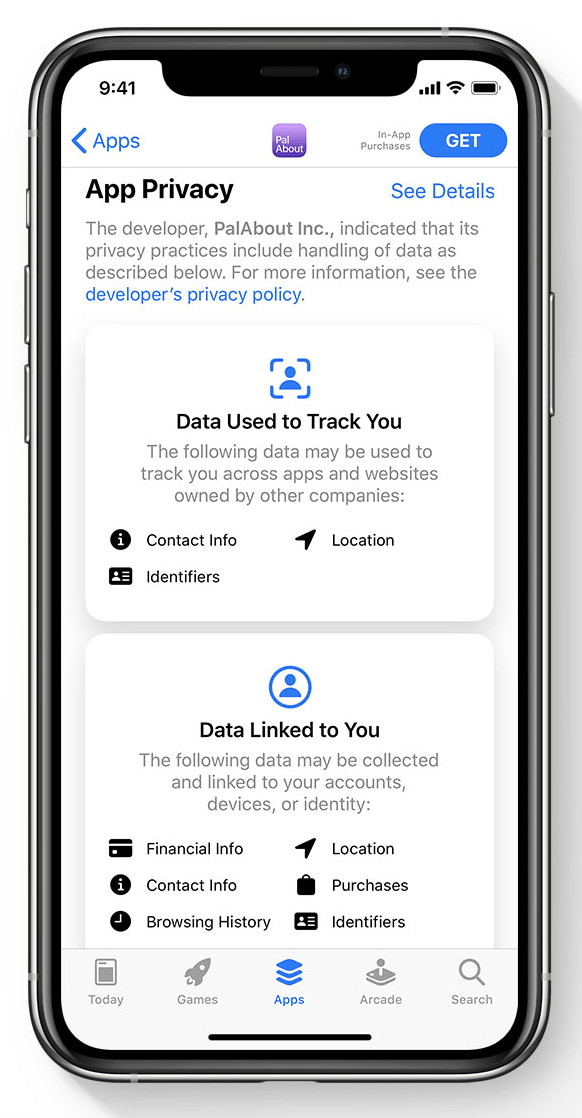 Apple is making it easier than ever to know what, if any, personal data apps will use when you're considering downloading them from the App Store. This will make it easier to make informed choices about what apps you use. If you've ever wondered if your iPhone is listening to you or if an app is accessing your camera, you'll now be able to know for sure thanks to an indicator that will appear at the top of your screen where you currently can find the location tracking icon. You'll also be able to choose to share your approximate, rather than exact location with apps that don't need that information. Weather and news apps, for example, don't need your exact location to give you the information you need, so why share it with them? Finally, you'll be able to switch previously existing accounts to Sign in with Apple. This will allow users to replace individual account logins with Apple's more private account sign in features. Apple introduces Siri improvements, new Translate app to translate languages in real timeby Roman Loyola, Macworld  Siri was the first voice-activated virtual assistant, but it's fallen behind Google Assistant over the years. But at WWDC20, Apple introduced new Siri features that could help Siri catch up. The major new Siri-based capability is Translate, a new app that can translate written and spoken foreign languages in real time. The translations are done by Apple's Neural Engine and does not require an internet connection. Apple also preserves user privacy, and no data is transferred to the company. 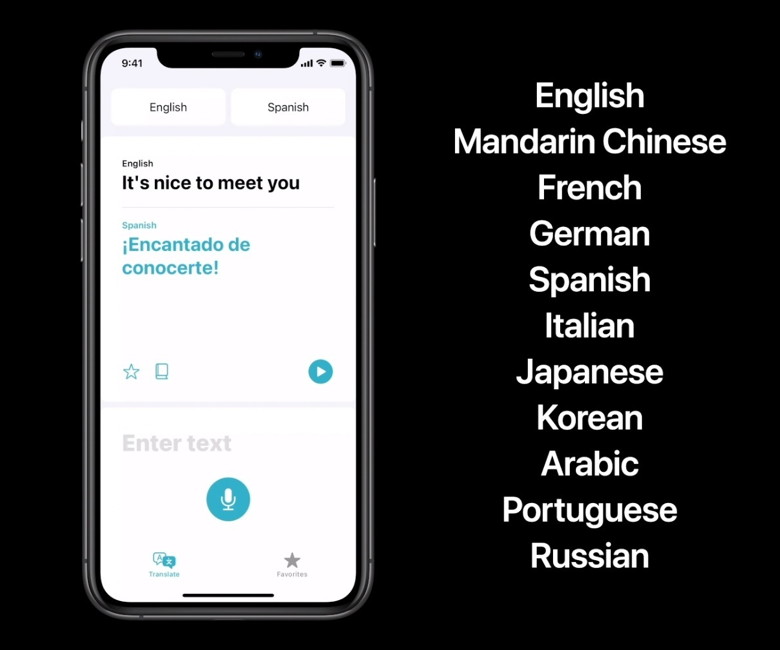 Apple has also done away with the full-screen Siri interface that users are familiar with. Instead, a Siri icon pops-up at the bottom of the screen, while Siri's responses appear at the top. Also, Siri can now send voice messages. New Apple Card promo offers $50 bonus when you sign up for an Apple serviceby Filipe Esposito, 9to5mac 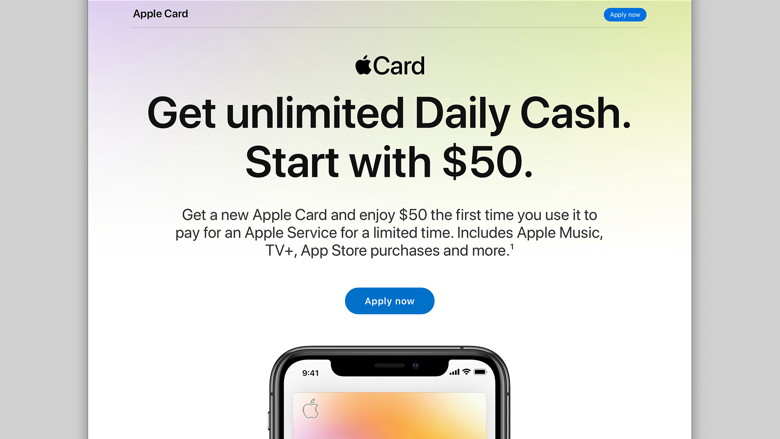
Apple is offering another $50 bonus for new Apple Card users in July, following the Walgreens special offer last month. This time, the bonus is guaranteed after signing up for any Apple service, including Apple Music, Apple TV+, App Store, and more. The latest Apple Card promotion sees an offer for a $50 signup bonus to encourage new customers. The deal runs through the end of July, and the bonus will be available as a $50 Daily Cash transferred to your new Apple Cash card after a qualifying purchase. Apple started promoting the new deal on its Apple Card website: Get a new Apple Card and enjoy $50 the first time you use it to pay for an Apple Service for a limited time. Includes Apple Music, TV+, App Store purchases and more. The web page highlights that Apple Card users don't have to pay any fees and can get up to 3% cash back on every purchase. You can signup for Apple Card through the Wallet & Apple Pay section in iPhone settings > Add Card > Apple for Apple Card as well as on Apple's website. Apple launches web portal for Apple Card, pay your bill and view statements onlineby Benjamin Mayo, 9to5mac 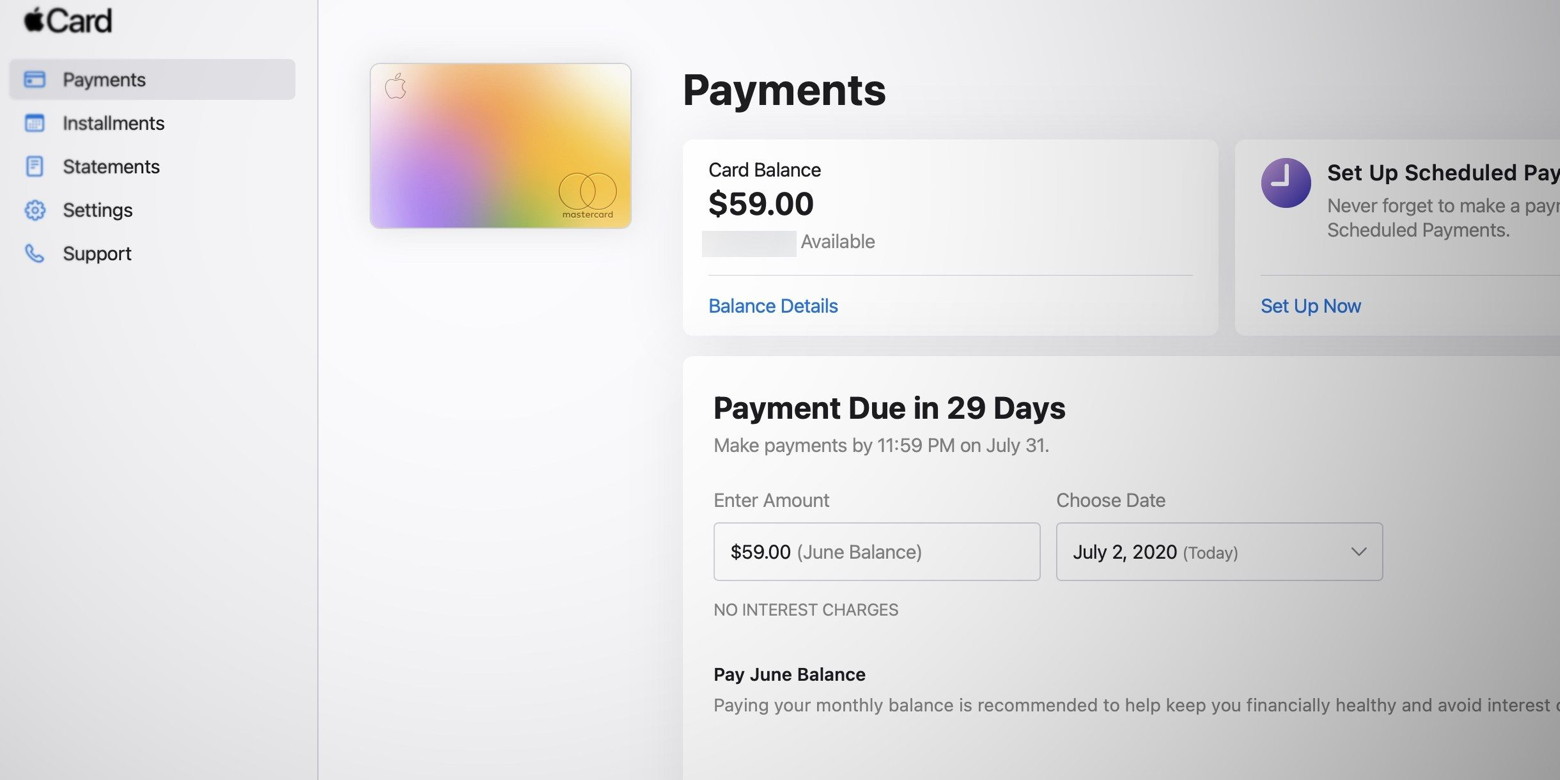
Apple has today launched an online dashboard for Apple Card users to manage their account online. Previously, all interactions for the Apple Card took place through the Wallet app on the iPhone. This now means you can view your statements and pay your Apple Card bill online, for the first time. Before today, the only way to pay off your balance if you lost your iPhone was to call Goldman Sach's telephone support. Apple debuted the Apple Card in August last year, pitching it as a forward-looking digital credit card experience "designed by Apple", with rich integrations into the Wallet app on the iPhone. However, the service featured no web presence whatsoever. This limitation naturally frustrated many customers as web access to banking is considered table-stakes in 2020, and the Apple Card is meant to be a futuristic credit card. Apple clearly listened to those complaints and has launched a relatively full-featured web app for the 1.0 release. Apple Card customers can view their current card balance and see how much credit they have available, as well as pay off their bill. The web experience also lets users set up scheduled payment plans, view their past monthly statements and offers links to contact support for help queries. Even if you haven't lost access to the Wallet app on a device, many credit card customers are comfortable using a website to do the same tasks so it's nice that this route is now available for Apple Card users too. Apple users in the United States can apply for an Apple Card and review their interest rate offer, without affecting their credit rating. Apple Card gives 2% cashback on all Apple Pay transactions, which is paid daily as Daily Cash (instead of an often-complicated points reward scheme). Retailers including Apple, Walgreens, and Uber offer higher-rate 3% cashback on Apple Card purchases. Whilst Apple intends most interactions to happen through contactless and digital Apple Pay transactions, Apple Card offers a physical titanium card too. Purchases with the physical card are only eligible for 1% cashback though. Apple Card charges no fees, aside from accrued interest repayments if the balance is not paid off within the month. More recently, Apple has started offering sign up bonuses to attract more Apple Card members. Currently, new users can get a $50 Daily Cash bonus when they use the card to buy a service from Apple, like an Apple TV+ or Apple Music subscription. How to Shoot Bursts & QuickTakes Using Your iPhone's Volume Buttonsfrom gadget hacks When you can't touch the shutter button on the screen in the Camera app, your iPhone has another way to snap a picture or take a video — just press the Volume Up or Volume Down button. But when it comes to bursts and QuickTakes, things are a little bit trickier in iOS 13 and iOS 14. While there is a unique way in iOS 14 to take a burst of photos or a QuickTake video with your hardware buttons, there were ways to do it in iOS 13 too. What really matters is what iPhone model you have since Apple made some of the Volume button shortcuts exclusive to newer models. Click Either Volume Button: Since at least iOS 7, all iPhone models could click either the Volume Up or Volume Down button to perform any of the following tasks in the Camera app.
Long-Press Either Volume Button: In iOS 13, if you have an iPhone 11 or newer, you can press-and-hold either the Volume Up or Volume Down button to start shooting any of the following types of videos, then let go of the button to stop recording. In iOS 14, all of the same applies, but it'll also work on the iPhone XS and XR models.
If you have an iPhone XR or older running iOS 13, or if you have an iPhone X or older running iOS 14, the press-and-hold action won't work for QuickTakes since they are not supported. Instead, you get bursts.
However, those are the default settings. If your iPhone supports QuickTakes, that feature steals burst's Volume button shortcuts. But on iOS 14, you can get it back. Go to Settings -> Camera, then toggle on the "Use Volume Up for Burst" switch. Then, press-and-hold on the Volume Up button to take bursts, and let go to stop. QuickTakes will now only work with the Volume Down button.
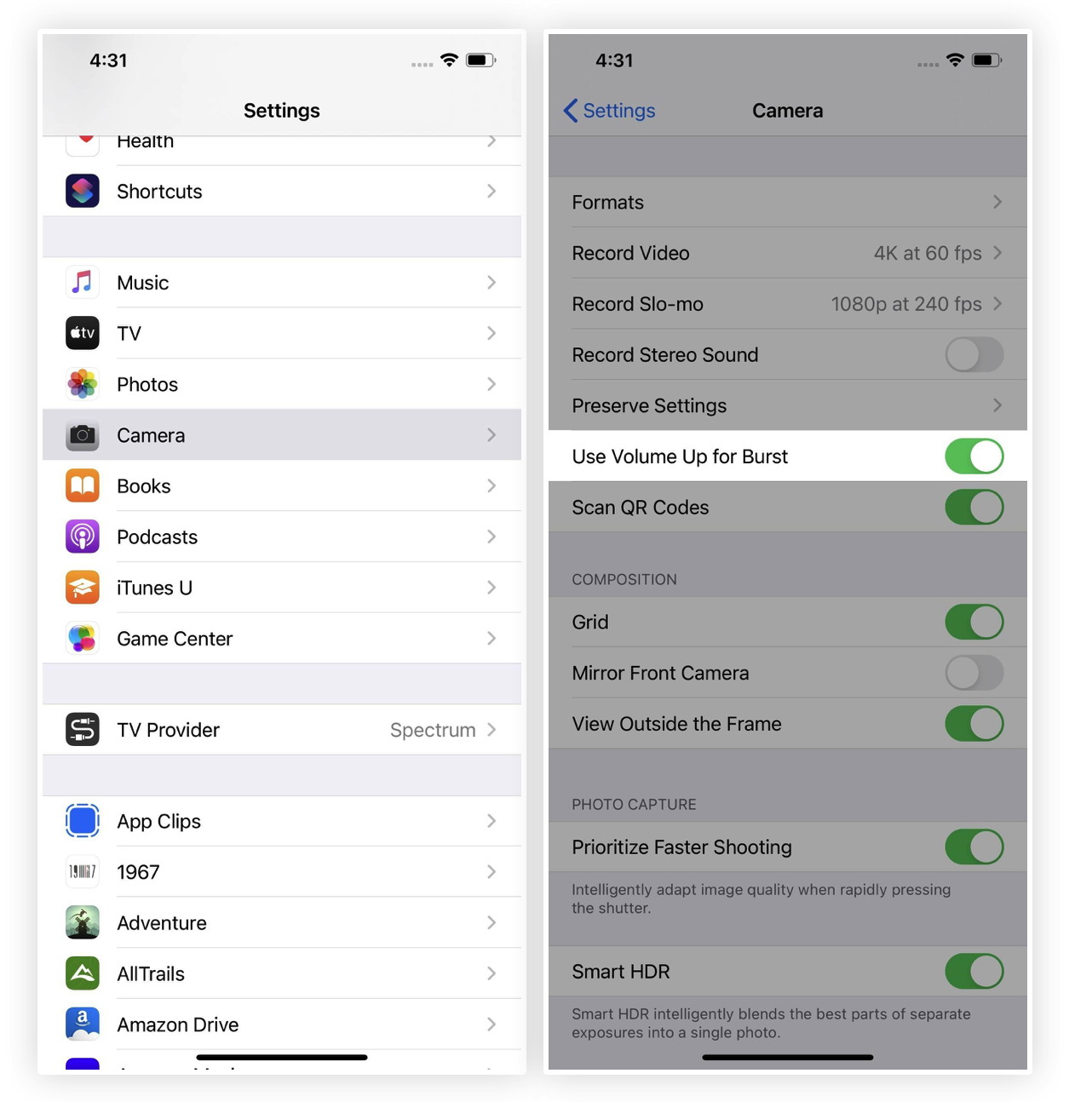
Hopefully, Apple lets QuickTakes work with all iPhone models so that the Volume Button tricks are less confusing overall. But I guess if you have an iPhone 11, you don't care how it works on an iPhone 7, so it may not be that big of a deal after all. 
How to factory reset an Apple Watchby Amber Neely, appleinsider Whether you're getting ready to sell or trade-in your Apple Watch, or if you're simply troubleshooting some persistent problems, our helpful guide will show you how to return your Apple Watch to factory settings. This method works regardless of whether or not you have access to the iPhone your watch is paired to. It's also a great method to use if your watch is not working properly after restarting it. It should be noted that this method does not remove Activation Lock, which prevents others from using your Apple Watch should it be lost or stolen. In order to turn off Activation Lock, you should unpair your Apple Watch by using the instructions lower on this page. 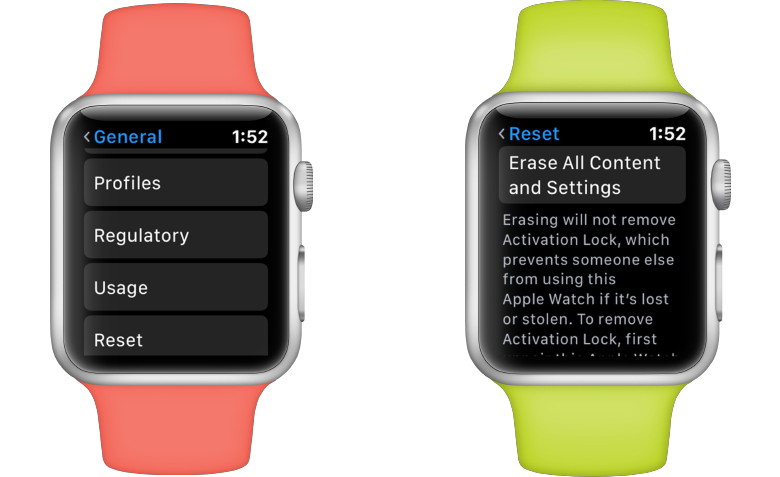 Important: You will need to keep your Apple Watch battery above 50% and it will need to be sitting on its charger in order to factory reset it. How to factory reset your Apple Watch
If you have a GPS + Cellular model, you'll have to choose to keep or remove your cellular plan. If you're planning on pairing your Apple Watch with a new iPhone, you'll want to keep your plan. If you don't intend to pair your Apple Watch with your iPhone, you can remove the plan. You may need to contact your carrier to cancel your subscription. If you would like to unpair your Apple Watch, either to pair it with a different iPhone or to prepare to trade it in or sell it, you can follow our guide below. Unpairing it disables Activation Lock, allowing others to pair their iPhone with the Apple Watch. This is important — you will need to keep both your Apple Watch and iPhone charged and close together as you unpair them. The process can take a while, so have both devices charging during the process. 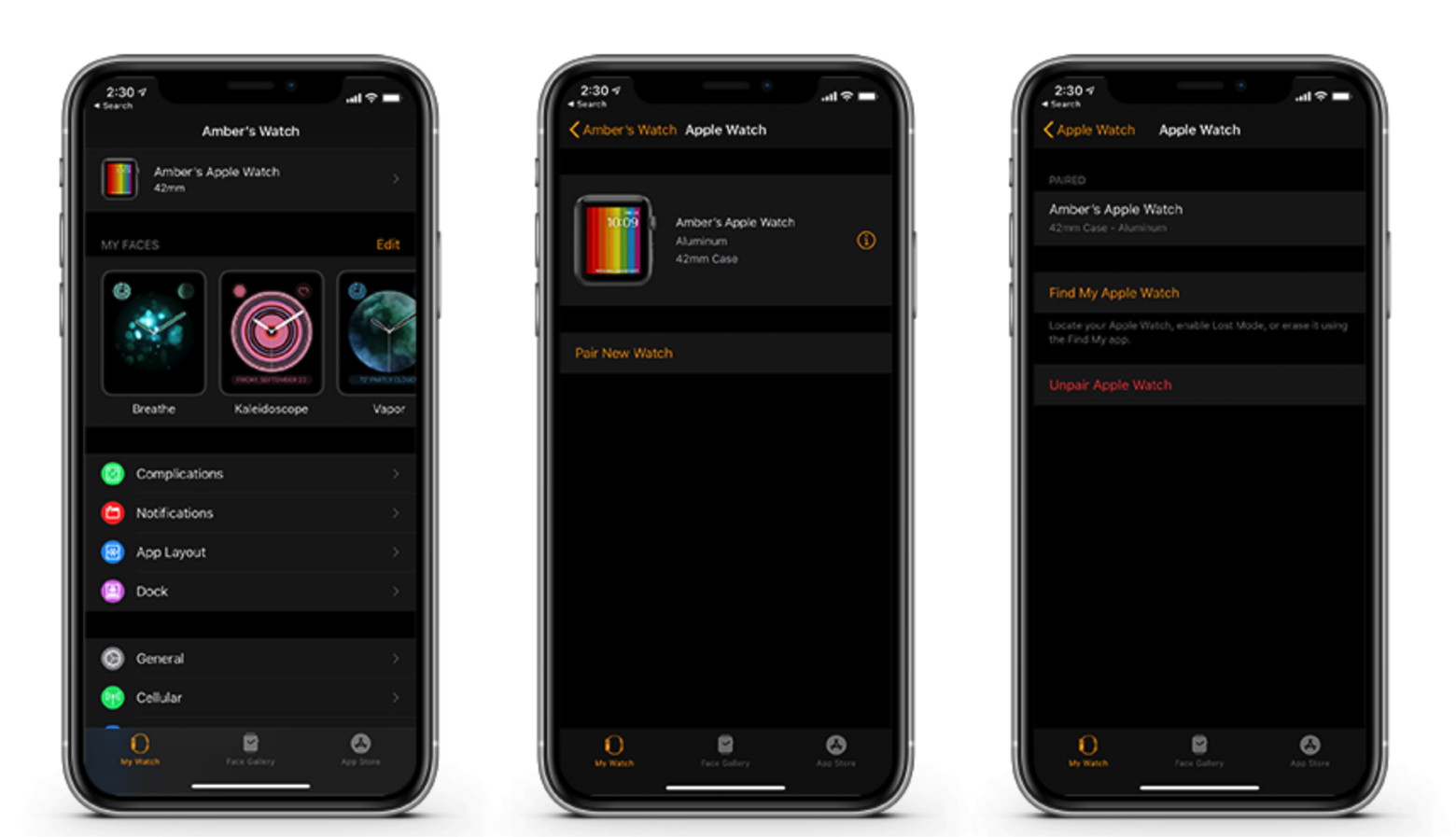 How to unpair your Apple Watch from your iPhone
If you have a GPS + Cellular model, you'll have to choose to keep or remove your cellular plan. If you're planning on pairing your Apple Watch with a new iPhone, you'll want to keep your plan. If you don't intend to pair your Apple Watch with your iPhone, you can remove the plan. You may need to contact your carrier to cancel your subscription. Once you have unpaired your Apple Watch, you can pair it with a new iPhone, or follow the steps above to restore the watch to factory settings. Testing Apple Watch sleep tracking on watchOS 7 & iOS 14from Appleinsider.com One of the most requested features for Apple Watch is sleep tracking, and with watchOS 7 and iOS 14, Apple is finally bringing it to the table. In true Apple style, it does much more than track when you start and stop sleeping. It would be easy enough for Apple to create an app that detects the start and stop point of your sleep. Apple has a tendency to go the extra mile on features, however, thinking about the implementation as a whole, and not just what users anticipate. 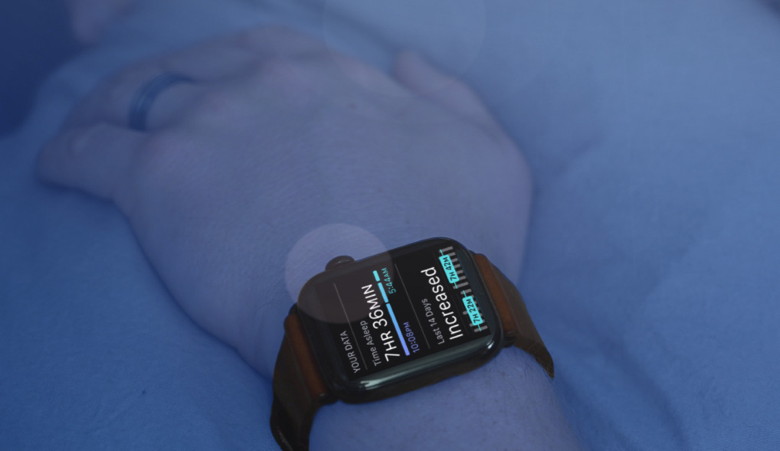
For watchOS 7 and iOS 14, Apple thought about the entire sleeping experience for users. That includes keeping a consistent routine, settling down before bed, gently waking up, and analyzing the data that is collected. So that's what Apple did by introducing the Sleep app for Apple Watch, sleep mode for iPhone and Apple Watch, revamping the Bedtime feature found in iOS 13, and introducing Wind Down. Starting sleep tracking with Apple Watch To get started with sleep tracking for Apple Watch, users can jump in to the new Sleep app on the wrist-worn computer or into the Health app of their iOS 14-equipped iPhone. We opted for the latter. 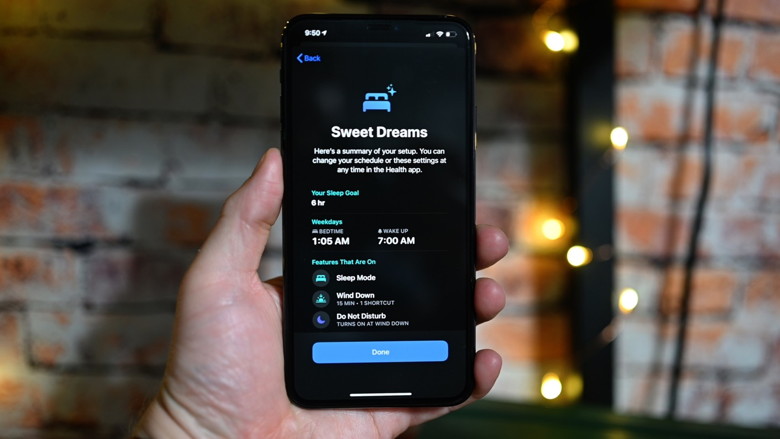
When you go to the sleep category of the Health app, there is a new option to set your bedtime schedule. First, you can enable sleep mode. Sleep mode simplifies your Lock Screen at your scheduled Bedtime and will turn on Do Not Disturb to reduce interruptions. The app will then suggest you enable Wind Down. The idea is that your nighttime routine can begin prior to your bedtime, before you go to sleep. Sleep mode is when you're actually sleeping and Wind Down is everything leading up to that. You choose how much before your bedtime you want to start Wind Down. This can be between 15 minutes and three hours. What Wind Down will do is help with those routines as you get ready for bed while reducing the screen time on your phone. It simplifies your Lock Screen, just showing the time, your alarm and any Shortcuts or apps you may use. Create a Shortcut to listen to a relaxing podcast, play your nighttime music playlist, or start your two-minute teeth brushing timer. Whatever you do before bed can be added here. Finally, Health will ask if you want to track your sleep with Apple Watch. You then get your summary of everything you set up including your schedule and features enabled. 

by Penny Holland, MAGIC* 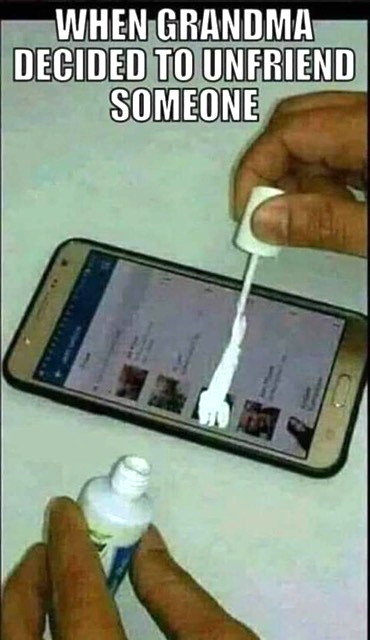 
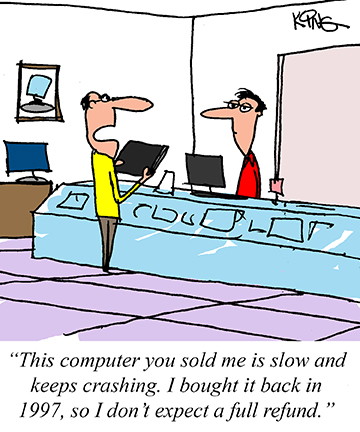
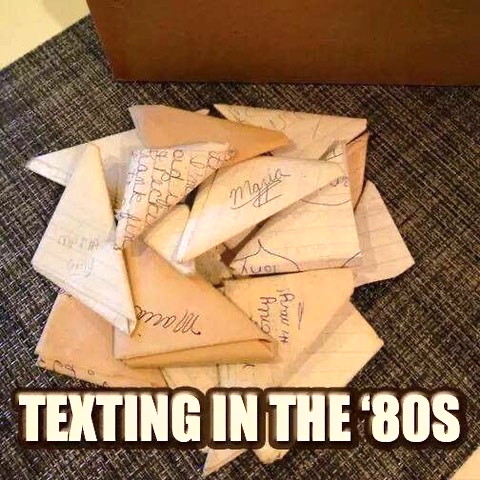



Malware Examplesby Robert Y Elphick and Ron Sharp, MAGIC *
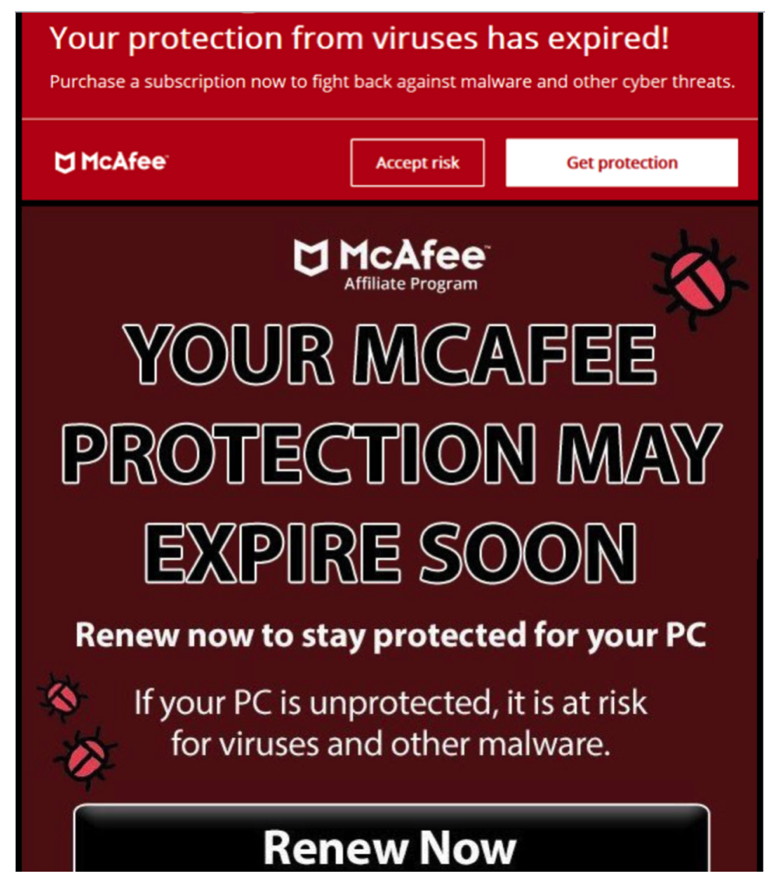
DO NOT CLICK on the button! It is a SCAM. 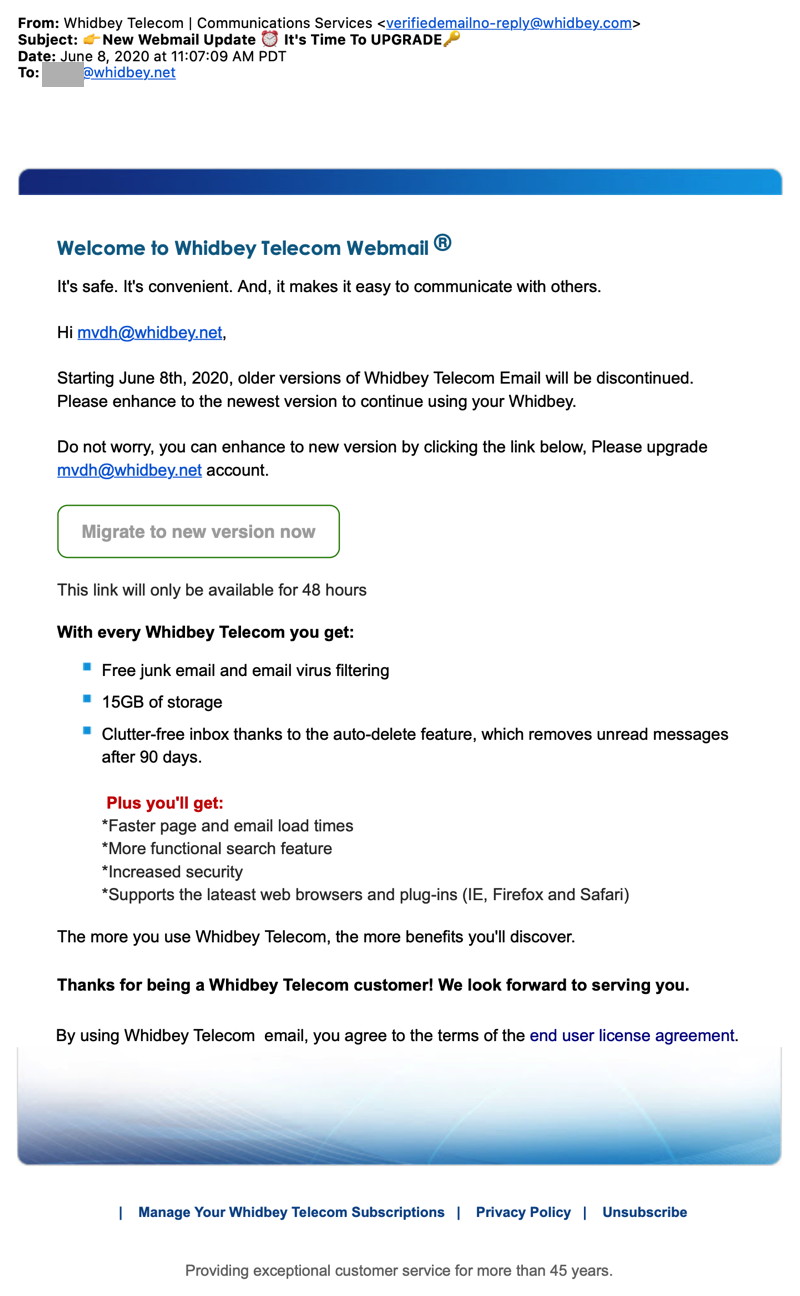
Someone is still fraudulently trying to spook Whidbey Telecom customers DO NOT CLICK on the buttons! Covid-19 Virus Fraud Perpetrators of misinformation are having a field day with the Covid-19 virus. The internet is awash with rumors and wild claims that have NO scientific credibility. Be very careful where you get your information from and stay safe. Regrettably there are evil people praying on our fears about coronavirus covid-19. Avoid all emails about the subject except the reliable ones that you have subscribed to - many are trying to scam you. For reliable Island County information check out: Internet CrimeAny one bothered by internet criminal activity should report it to the Federal Bureau of Investigation Internet Crime Complaint Center (IC3) at this web page. This includes phishing, malware, spoofing, any demand for money. 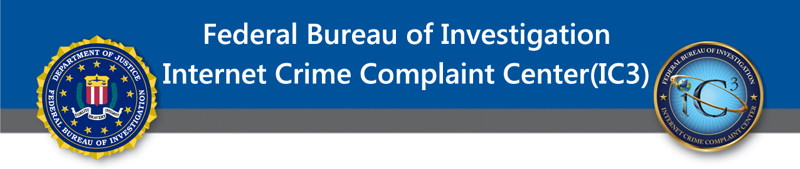

Photo Editing Projects *by Ron Sharp, MAGIC During the days of the pandemic, when we're spending a little more time at home, start a creative photo editing project. It's a fun experience, getting your creative brain active and you may just end up with a very meaningful piece of art. Here is an example of one of my recent projects. I was on the beach and found a shell that was a little interesting although not uncommon. I photographed it and decided to use it to create a birthday card. I first copy it to my computer Desktop. If it's in your Photos app you can export it, or if it's only on your iPhone then you can Air Drop it to your computer. I open it with my photo editing app. I have a simple photo editing app but the one I use most often is called Gimp. It's an open source image editor and a very full featured app with occasional glitches that are easy to overlook since the app is free. Gimp has all the painting and drawing tools you'll need with resizing, color hue and balance, and layering features including over 130 filters for any kind of enhancement you'd find interesting. You can also find many other photo editing apps on the app store. I avoid the ones that say "in app purchase." You might as well pay for an app rather than deal with the interruptions to purchase it. I just play around with my image, after making a duplicate of it in case I make an irreversible adjustment. With my shell image I came up with two filter enhancements I liked. Then on one of them I added my own marks and shading with the pencil tool. When I'm finished making adjustments I export the new versions to my Desktop again and start a Pages card from the template chooser. The card templates are in the Stationary section of the templates window. Then I just create the card, copying and pasting my shell image into it. You do have to figure out how to locate the image on the card so that when it's folded your image is positioned on the front. It also helps to have a printer that does two sided printing. Otherwise you can print one side, then put the printed page back in the paper drawer to print the other side, but again orienting correctly to get message inside in the right place. 
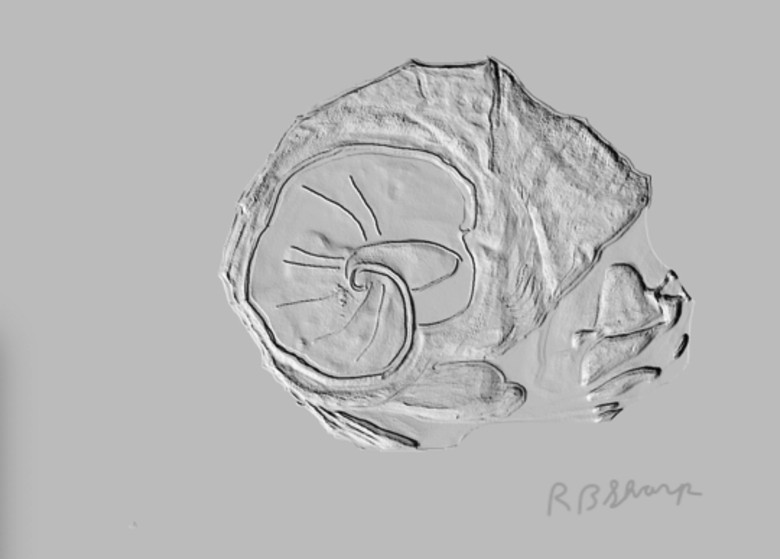
In Consideration of Tech Help *by Ron Sharp, MAGIC If you have computer issues and need a little help during this pandemic, there are techs that can help you. Many issues can be resolved remotely. In fact, in lieu of the regular MAGIC meeting, President Robert hosted a FaceTime meeting last month. You would have had to read the MAGIC newsletter to learn about it and participate with computer questions if you had any. Check this newsletter for a notice if Robert decides to host it again for July. He may mention it in the MAGIC Moments article. However, some computer help will need hands on testing. In the instances of a tech coming into your home, please where a mask even if you don't think you have the virus. It's the smart and considerate thing to do. Protect Your Identity *by Ron Sharp, MAGIC Here is an important issue to be aware of to stay safe, digitally speaking. Besides the basics of not replying to suspicious emails or clicking on "too good to be true" web page links, you need to take care of your email accounts. Many organizations require multiple ways to contact you and ask for a second email address. And most people have more than one email account. But you need to keep control of those accounts. It's a good practice to change your email account passwords twice a year. A tip to help with passwords is to date each password you create so you know how long ago it was since you updated it. If you have any email account you don't use, sign into the account settings and delete the account. Do not keep unused accounts. If someone gets into an old email account of yours it can be used to scam anyone in your contacts list for that account. You'll then have to deal with the account, but if it's so old you don't know your password and don't have enough infomation to confirm you as the owner then you can't even access it to delete it. That means a big mess that you may spend weeks on dealing with, and in the mean time all your contacts are getting scam emails. Hopefully none of your financial accounts are compromised as well. Also, many of the companies that offer email accounts have spam filters that can be set up, but you have to be active about it and log into your email account website to set them up. And don't forget to change passwords periodically. MAGIC, the Macintosh Appreciation Group of Island County, serves people who use Macintosh computers, software and peripherals. Our goal is to share information and get answers to questions to make us more productive with our use of technology. Our monthly meetings give us a chance to discuss computer problems and share ideas with other Mac users, feature speakers on specific topics, and to keep apprised of Apple news. |

