In This Issue:

Meeting information
MinutesNo Meeting Minutes for July. Meeting Canceled due to Covid-19 pandemic. MAGIC MomentsClassesAll classes have been cancelled until the Covid-19 pandemic is under control. Covid-19Stay Safe and have some fun! If you need computer help through this time, see Getting computer help in coronavirus land by Ron Sharp in the May issue of the newsletter. Also note that there are still mentors willing to help you out with Apple problems. Ron Sharp, Gary McIntyre, and I are only an email away - also see the mentors section of the MAGIC website. If you are going to meet with one of the MAGIC gurus, please wear a mask and respect the 6 foot distance rule. 
Note: This Software Update section of the newsletter lists the most relevant Apple updates. Not all updates are listed for all products. Additionally, I'll add other pertinent updates on occasion. Apple releases macOS 10.15.6 updateby Roman Loyola, macworld 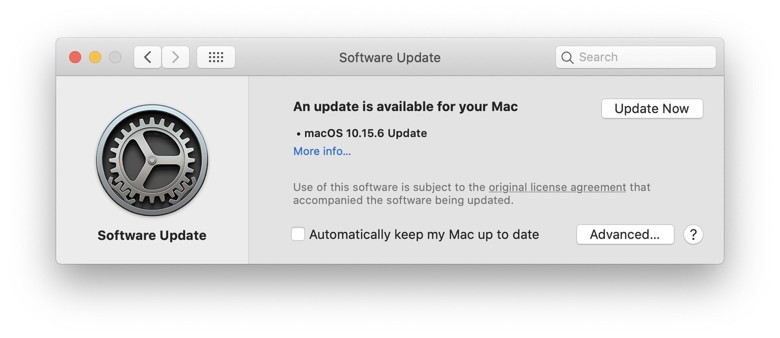 In conjunction with the announcement of new Apple News features, Apple on Wednesday released macOS 10.15.6 Catalina, an update to the Mac operating system. The News app now has support for a new curated local news section in the Today feed. Currently, only five regions are covered: the Bay Area, Houston, Los Angeles, New York, and San Francisco. If you subscribe to Apple News+, you'll find that Apple has added more local newspapers. The Apple News daily newsletter is also "personalized with stories that reflect your interests." As for bug fixes, Apple says 10.15.6 has the following:
The update also includes several enterprise-level update, which are detailed in this support document. iOS and iPadOS 13.6 is released with Car Key, Apple News+ audio, and automatic updates controlby Jason Cross, macworld  In addition to releasing important security updates for all its operating systems on June 1, Apple released the first beta of iOS and iPadOS 13.5.5. A week later, the second beta was released, along with a new version number—it has now been updated to iOS and iPadOS 13.6, signifying more significant new features. What's new in iOS 13.6 Audio News+ Apple News+ includes professionally narrated versions of some stories. You'll also find an Apple News Today daily audio briefing of top stories. Automatic updates control New in iOS and iPadOS 13.6 is finer control over automatic OS updates. Instead of a single toggle, you now have two. You can choose to only download OS updates but not install them, or to download them and install them overnight (provided your device is charging and connected to Wi-Fi). 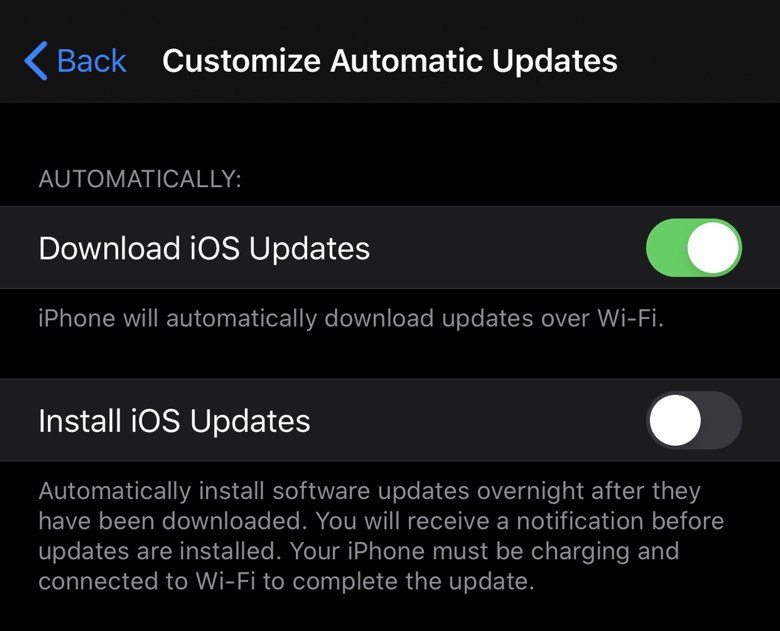 Car Key Though Apple first demonstrated its support for a new electronic car key format as part of iOS 14, it's actually coming earlier than that, in iOS 13.6. iOS 13.6 release notes The complete release notes for iOS 13.6 are as follows: iOS 13.6 adds support for digital car keys, introduces audio stories in Apple News+, and contains a new symptoms category in the Health app. This release also includes bug fixes and improvements. Digital car keys
Apple News
News+ audio stories
Health
This update also includes bug fixes and other improvements.
How to get iOS 13.6 To download iOS 13.6 on your iPhone, open the Settings app and tap General, then Software Update. 
Understanding how iCloud Photos optimizes photo storage and keeps your originalsby Glenn Fleishman, macworld 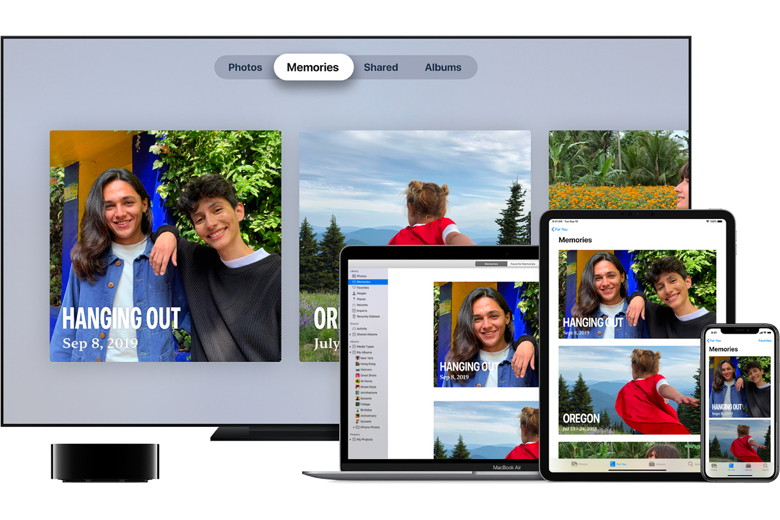 The old saw about one's eyes being larger than one's belly surely applies in an era when we can capture multi-megabyte images and gigabyte videos and have infinite storage online—but still have to contend with the size of flash drives in iPhones and iPads and SSDs in Macs. Apple squared that circle with iCloud Photos, one of many companies' attempts to pair cloud storage and personal or professional media capture. With Google Photos, Google stores everything in your cloud account and uses its native and browser-based apps as glimpses into that storage. Apple, in contrast, wants you to have a sort of copy of all your images available offline and online with iCloud Photos. For devices that lack enough storage to keep full-resolution versions of images and videos, Apple lets you enable optimized storage. That's found in iOS in Settings > account name > iCloud > Photos and in Photos for macOS in Photos > Preferences > iCloud. With that setting enabled, your device always retains a thumbnail of all your media and keeps all the associated metadata. When you want to view a photo or movie, tapping it or double-clicking it downloads and caches the full-resolution version. But Apple never dumps your original image. Optimization happens after whatever device has captured or imported an image or video has uploaded it completely to your account at Apple's iCloud servers. Apple doesn't reveal exactly how it handles redundancy, but it's likely that until your media is copied to multiple geographically disparate locations across Apple's data center network, the full-resolution version of the image or video remains on that originating device. After that, your device's operating system balances available storage with retaining cached copies of the high-res versions of your media. If it needs to free up storage, those much-larger renditions are dumped, with the OS secure in its ability to retrieve it again as needed. 5 reasons to buy a new 27-inch iMac rather than waiting for the Apple silicon transitionby Michael Simon, macworld  If you've been holding out for a brand new 27-inch iMac, the big day has arrived. While you'll need to wait a little longer for that rumored Pro Display XDR-inspired redesign and Apple silicon inside, Apple has announced a "major update" to the 27-inch iMac, and it is more than just a summer speed bump. It changes just about everything about Apple's all-in-one desktop computer and brings several compelling reasons to upgrade. Here are five reasons why you might want to take the plunge now and delay a switch to Apple silicon. They're crazy fast The iMac has always been underrated for its speed, but the latest update brings a major boost over the previous model. The Intel 8th-gen processors have been replaced with 10th-gen chips that max out at an insane 10-core 3.6GHz Core i9 processor with Turbo Boost up to 5.0GHz, and the graphics have been boosted from the Radeon Pro 570X and 580X to the Radeon Pro 5300, 5500XT, and 5700 XT with up to 16GB of memory. Simply put, this machine will get you through the transition and then some, and it's hard to imagine the first batch of Apple's own chips being much faster. Fusion Drives are gone The Fusion Drive—which combined a small SSD with a hard drive—was a great hybrid solution back when it was introduced in 2012 and SSDs were insanely expensive. That's hasn't been the case for a while and Apple has finally fitted all iMacs with speedy SSD drives—even the 21.5-inch model. You'll be getting less space—the $1,799 model comes with just 256GB of storage vs the 1TB Fusion Drive with no option to upgrade—but the entire machine will seem much faster, even if you need to plug in an external drive for extra storage. You can get high-end matte glass When the Pro Display XDR was released without a stand, it was the butt of many a joke, but the fact remains that it's an incredibly good display. And one of its best features has come to the 27-inch iMac. Along with True Tone tech across the board, high-end video and photography pros can opt for a nano-texture glass option, which brings "extremely low reflectivity and less glare" without needing to add a coating to the screen. It'll cost you an extra $500, but your eyes will thank you. The camera is actually good Apple's sub-par 720p Mac video cameras have taken a lot of abuse now that everyone is using them for video conferencing, and Apple has got the memo. Not only has the camera been upgraded to the iMac Pro's 1080p lens, Apple says the Image Signal Processor in the T2 Security Chip brings "tone mapping, exposure control, and face detection for a much higher quality camera experience." You'll also get better sound thanks to an improved audio algorithm and new studio mics for clearer calls. You know your apps will work Whether you buy a standard $1,799 model or opt for the maxed-out model for just a shade under $9,000, there's one thing you can be sure of: All of your apps will work for years to come. We're not saying the transition to Apple silicon won't be smooth, but we just don't know how long it'll take developers to update their apps, how fast and reliable Rosetta2 will be, and whether all of our favorite apps will even make the switch. But Apple has promised that today's Intel machines will be supported for years to come, so your new iMac won't be left to languish. Make older Macs feel new again by switching web browsersby Killian Bell, cultofmac Got an old Mac that's crawling to a halt every time you browse the web? It might not be your hardware that's in need of a change. Before splashing out on new components, try switching browsers instead. When you have an older computer that's starting to feel a little sluggish, you might typically consider adding more RAM or swapping its hard disk for a solid-state drive to give it a speed boost. That's not so easy with many Macs, which aren't easily upgradeable — and it might not be necessary, either. In some cases, speeding up your machine is as simple as switching to a different web browser. Especially if you usually use Google Chrome. Ditch Google Chrome to speed up your Mac Chrome is by far the most popular web browser on the planet. It didn't get that far by being an awful browser. But Chrome is notorious for being a massive resource hog that can slow down your machine. Chrome eats up a lot of RAM — especially if you regularly have more than one browser tab open — and can send CPU usage through the roof. It will also drain your battery if you're running it on a MacBook. This doesn't just result in slower web browsing and more frequent charges. If you have Chrome running in the background, you'll notice other Mac apps run slower, too, as Chrome steals precious power. Google has finally acknowledged all this, and recently began testing changes that hope to improve Chrome's efficiency. Until those tweaks arrive, you should consider using another browser instead. Which browser is best? So, which browser should you switch to? Safari is the obvious choice. It comes installed on your Mac, and it's optimized specifically for Apple computers, so it tends to be faster and more efficient than others. Safari makes switching simple, too. You can import all your bookmarks, passwords, and more from Chrome into Safari so that you don't have to set everything up from scratch. Just follow these steps:
You will be prompted to enter your Mac's password for authorization. We recommend clicking the Always Allow button, rather than just Allow, so that you don't have to enter your password several times. For even easier switching and a more Chrome-like experience, you might want to consider the Microsoft Edge browser for Mac. Why Edge is an excellent option Edge is built using the same Chromium foundations as Chrome itself, but with a greater focus on speed, efficiency, and privacy. It looks and feels similar, but it runs a lot faster and has some unique features. Edge ships with built-in anti-tracking tools, supports 4K streaming in Netflix, and offers support for Dolby Atmos and Dolby Vision. It's also just as easy to import all your Chrome data:
Most importantly, because Edge is built on Chromium, it supports all the Chrome extensions you're already used to — unlike Safari. You can even download them from the same Chrome Web Store. By default, Edge will allow only Microsoft-approved extensions. To install from the Chrome Web Store as well, follow these steps:
Ditch Chrome after switching There are other browsers options, of course. You might also want to consider Firefox, Opera, Brave, or Vivaldi — all of which will allow you to import your data from Chrome, and should run a little better. Opera, in particular, is another solid choice. It has built-in malware protection and a great feature that compresses web pages for faster loading times. It's worth a try, especially on older machines. No matter which one you choose, don't forget to remove Google Chrome from your Mac after switching. Even when you're not using it, it has processes that run in the background, slowing down your Mac. Apple Silicon Macs will offer new macOS Recovery options, replace Target Disk Mode with Sharing Modeby Chance Miller, 9to5mac In a new WWDC session video today, Apple has elaborated on the system architecture of the forthcoming Apple Silicon Mac transition. Notably, this will mean a few changes to the experience, including a new macOS Recovery options screen, as well as the deprecation of Target Disk Mode. Currently, you can access a variety of macOS Recovery features at boot-up, but each one requires a different key combination. As detailed by Jason Snell at Six Colors, you can hold Command-R for Recovery mode, or erase NVRAM by holding Option-Command-P-R. Starting with Apple Silicon-powered Macs, however, Apple is simplifying this process. In a WWDC session titled "Explore the New System Architecture of Apple Silicon Macs," Apple explained that you'll be able to access macOS Recovery options simply by holding down the power button when you boot up your Mac. As you can see in the above image, this will present a screen allowing you to access additional macOS Recovery options, boot as normal, shut down, and restart. Apple also says that Apple Silicon Macs will deprecate Target Disk Mode and replace it with Mac Sharing Mode. This means that, instead of turning your Mac into an external hard drive, Sharing Mode will turn it into an SMB network file share that allows you to access the data following authentication. 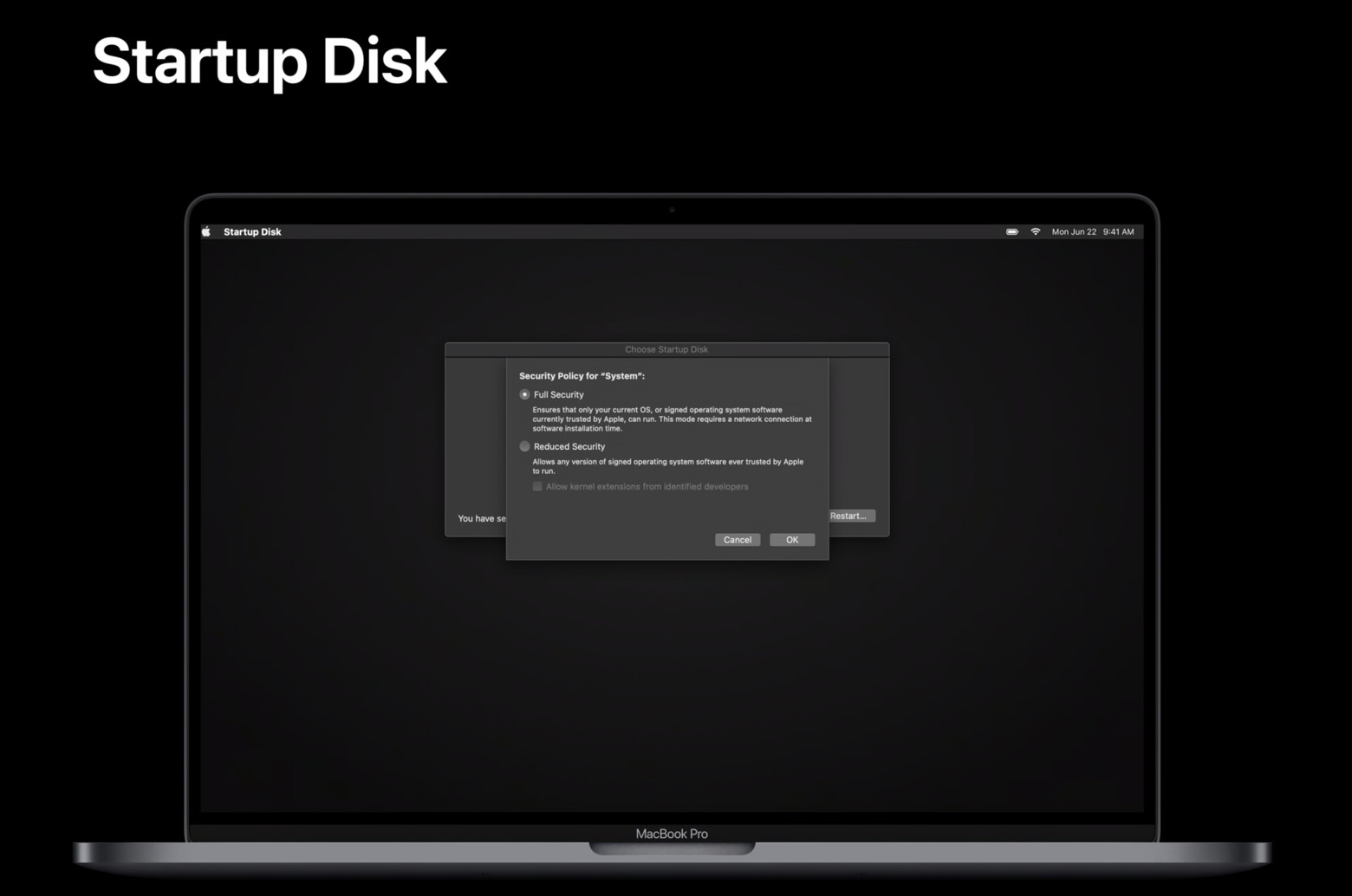 Six Colors also points out the new security options: These Macs will also have a little more granularity when it comes to boot security. Each startup volume can be set to a different security mode, either full security (which is the default) or reduced security. This means that external disks will be able to be booted from without downgrading security. In reduced security mode, you can boot any supported version of macOS, even if Apple's no longer signing it. And if an app or accessory you rely on uses a third-party kernel extension to enable functionality, you'll need to use this mode. Finally, Apple Silicon Macs will include a new System Recovery area that offers a bare-bones version of macOS with support for reinstalling macOS and macOS recovery. You can check out the full WWDC session on this topic through Apple's developer website. 
Photoshop for iPad inches closer to the desktop versionby Amber Neely, appleinsider 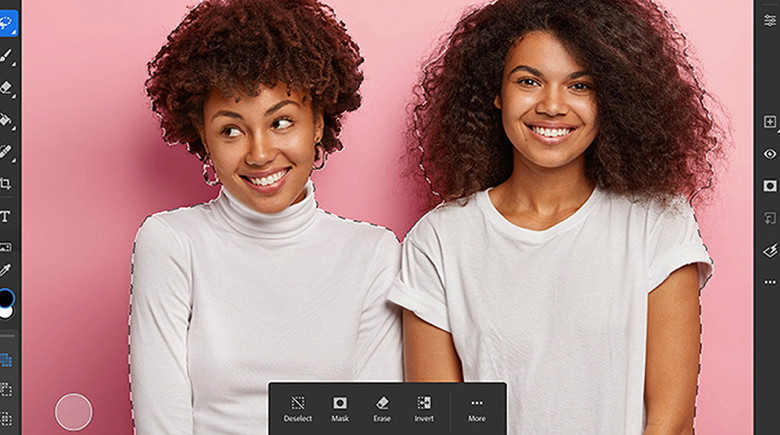 Adobe Photoshop iPadOS gains two new features: refine edge, for faster and more accurate selections, and rotate canvas, giving users more control over their workspaces. Adobe continues to refine the iPad version of Photoshop, something that many long-time fans have been excited to see. On July 27, Adobe released two updates to Photoshop on iPad. While minor, the updates bring the app closer to functioning like the desktop version. Refine Edge Brush 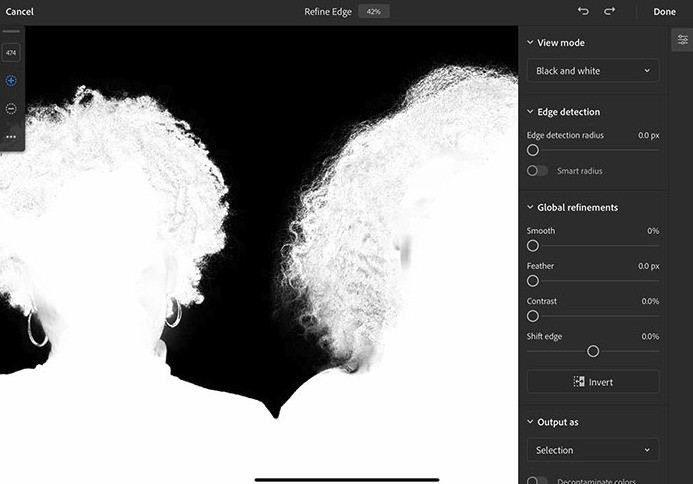 Refine Edge Brush allows users to select and mask particularly tricky selections — such as hair, fur, and semi-transparent fabrics — with just a few brush strokes. It also comes in handy for removing a subject from a particularly complex background. This enables users to get precise selections with minimal effort, cutting down on time and effort spent in the earlier stages of a project. Rotate Canvas 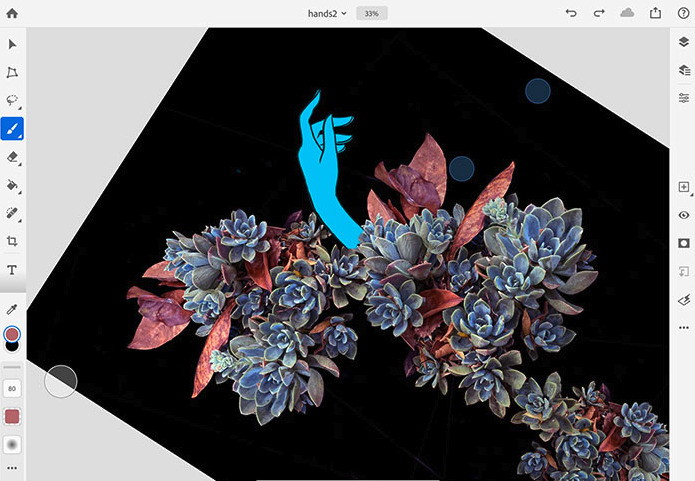
Users will now be able to rotate the canvas in the Photoshop app. To rotate, just use a two-finger twisting gesture, which can be combined with a two-finger pinch to zoom. The rotation can be set to snap at 0, 90, 180, and 270 degrees, and can easily be reset with a zoom out pinch gesture. The rotation isn't sticky, either, so it returns to the original orientation upon closing and reopening a file. Last month, Adobe released several updates to both the desktop version of Photoshop. The desktop version saw new Adobe Sensei AI updates, new Camera RAW UX updates, and a font matching service that uses machine learning to identify fonts in images. Last month's Adobe Photoshop on the iPad update included the ability to quickly transfer images between the iPadOS versions of Photoshop and Lightroom, giving users increased control over photo editing. All of Adobe's creative software is available as a subscription plan. Adobe offers several tiers of subscriptions. Access to all of Adobe's creative suite costs $52.99 per month, while individual apps cost $20.99 per month each. Adobe also offers a $9.99 per month Photoshop and Lightroom combo pack, making it one of the most affordable of Adobe's monthly subscriptions. How to disable FaceTime eye contact correctionby Christian Zibreg, idownloadblog 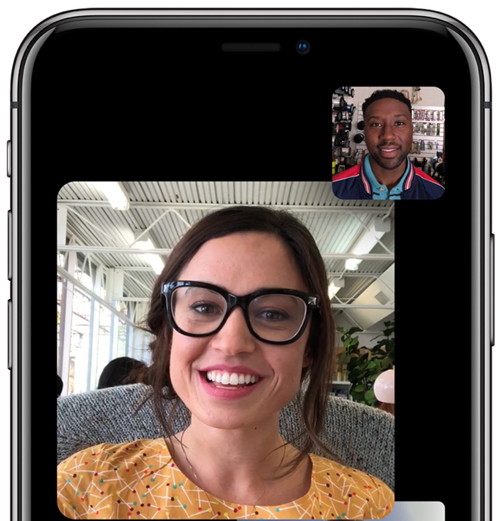 A cool FaceTime eye contact correction feature helps you establish eye contact even when you're looking at the screen instead of the camera. If you find this feature a bit unsettling, do follow along with our tutorial that will walk you through the steps to disable it entirely. How to Know If Your AirPods Case Is Chargingby Tamlin Day, iPhonelife 
Using your iPhone to check the status of your AirPods and AirPods case is a quick way to know if your case is charging, if your AirPods are charging, or how much time you have left to listen to music. To check the battery levels of your AirPods and their charging case, open the AirPods case near your iPhone to view the status on your screen. Let's get started with how to use your iPhone to monitor the status of your AirPods and their charging case. Five ways iOS 14 makes your AirPods betterby Jason Cross, macworld 
Software-based headphones are a double-edged sword. On the one hand, a software update can worsen an otherwise perfectly-functioning accessory—some AirPods Pro firmware updates have had users complain of reduced noise reduction or battery life issues. On the other hand, your accessory can get better over time with new features and improved functionality. That's exactly what's happening with AirPods in iOS 14 (and Apple's other fall operating system updates like macOS Big Sur, tvOS 14, and watchOS 7). If you own AirPods or AirPods Pro, you'll find they work better with your other Apple gear. Here are the five big improvements coming this fall to the way AirPods work your other Apple products. How to find your car with Siri and the Maps app on iPhonefrom imore 
Here's a not-so-secret fact about me: I'm awful at remembering where I parked. It's why I own a brightly-colored car that can make noise and flash its lights if I press my key fob — without them, I might as well condemn myself to wander through darkened parking garages for hours. Thanks to Apple's Parked Car feature in Apple Maps, though, I no longer have to rely on shiny paint or loud noises to help me discover where I left my vehicle: I only have to look at my iPhone or Apple Watch. 
How to check maps and directions on your Apple Watchby Bryan Wolfe and Rene Ritchie, imore Getting from point A to point B is much easier with Apple Watch. 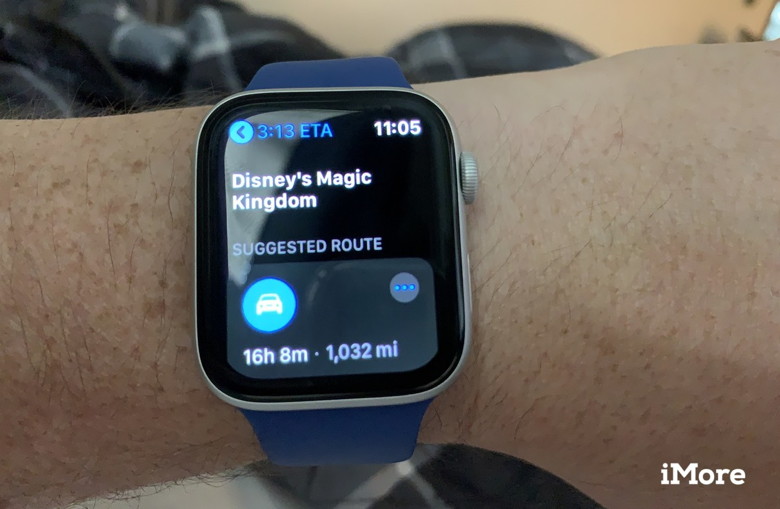 Using your Apple Watch to find directions is as simple as asking Siri. Here's what you can do with the Maps app on your wearable device. Get directions on Apple Watch The easiest way to get started with the Maps app on Apple Watch is by asking Apple's voice assistant to find a location. For example, you can say, "Where is the nearest gas station?" or "How far to the airport?" Other examples: "How do I get to New York?" and "Get directions home." 'For All Mankind's' new trailer shows Apple TV+ is worth a second lookby Bryan M Wolfe, imore The new 'For All Mankind' trailer proves Apple TV+ is sticking around for the long haul despite limited content. 
Like millions of others, I've spent a lot of time in front of a television because of COVID-19. Though in the last few weeks, my eyes have mostly focused on what's happening on HBO Max and the recently introduced Peacock TV, Apple TV+ has never been far from my mind. The premium streaming service was never going to offer that much original content during its first year even before the pandemic hit. Now, like everywhere else, Apple TV+ is facing delays, both to new seasons and not yet released content. This reality is especially troubling for Apple since its service relies almost exclusively on original programming. Despite this, the new "For All Mankind" second season trailer has convinced me the iPhone maker has no plans of playing a game of cut and run with Apple TV+, nor should it. One of the first shows on Apple TV+, "For All Mankind," presents an alternative reality where the Soviet Union, not the United States, was the first country to send people to the Moon. The onscreen twist radically changes the U.S. space program, politics, and society, in a fictionalized version of the 1960s, then, after a surprising time jump, the 1970s. Apple hasn't announced when the second season of "For All Mankind" will begin airing or whether some episodes might be delayed because of the virus. When it does return, the science fiction drama will once again skip a few years, this time to the 1980s. "For All Mankind's" first season showed us a world where Chappaquiddick never happened, thereby paving the way for the presidency of Sen. Ted Kennedy. The timeline change didn't affect the presidential election of Ronald Reagan, as new trailer include images and the voice of the former president. And yet, we don't know when the former Hollywood actor became president or whether he directly succeeded Kennedy in the White House. Because there is no Watergate in "For All Mankind," we can safely assume a President Ford never happened. Jimmy Carter's ascension to the top job in 1976 might have also vanished, but there's no way of knowing for now. In real life, Reagan beat then-President Carter in 1980. What's all this have to do with Apple TV+? Plenty. When Apple first announced "For All Mankind," it was presented as a fictional space drama set in the late 1960s. The full first season and second season tease proves the series is much more than this. The broader fake timeline has already touched upon real-life events that affected millions of real Americans, including Vietnam and the Equal Rights Amendment. The basis of the new season seems to focus on the U.S.S.R. and the U.S. fighting a physical Cold War on the Moon. Where the outcome of that event takes us in later episodes of season two is anyone's guess. Nonetheless, I trust it will be an exciting and surprising ride that's packed with real-event slightly altered to make us think. Back in late May, I suggested Apple would be wise to keep its video streaming service free for new device owners for another year. I still take this position as the pandemic has continued unabated. Apple, who wasn't a player in Hollywood even five years ago, is spending millions to bring original content online. And yet, there's not enough time this first year for it to compete, quantity-wise, with other services like Peacock TV and Disney+. Therefore, while it's pumping out exciting new content (hello, Sea Dragon), it should continue to eat most of the cost, at least for another year. Otherwise, cash-strapped consumers might have no choice but to drop Apple TV+ from their list of entertainment expenses and that would be a shame. Apple hasn't announced a release date for the second season of "For All Mankind" or whether there will be a third season. Stay tuned. Click for article and movie preview. Apple TV+ could get 'dramatic pivot' following success of 'Greyhound'by Stephen Warwick, imore A "dramatic pivot" could see Apple release more heavy-hitting films on the platform. 
new report says the success of Apple TV+'s WWII offering Greyhound starring Tom Hanks could signal a new direction for the platform. As reported by Fast Company: "According to sources familiar with Apple's thinking, the success of Hanks's World War II drama Greyhound (which he both wrote and starred in) has catalyzed Apple's ambitions in feature films, which are now being amped up to (almost) Netflix-like levels." One source says that Apple is "discussing plans to release a dozen new movies a year on Apple TV+." Releasing one film a month, two or four of the films would be "blockbuster" titles like Greyhound or the upcoming Emancipation starring Will Smith. Another source told the outlet that "Apple is telling Hollywood that it's now in the market for more tentpole-like feature films." As the report notes, this would be a big shift for Apple TV+: This would be a dramatic pivot for Apple. When the company launched Apple TV Plus to much fanfare and hullabaloo last November, movies were something of an afterthought—unlike its TV strategy, which was crystal clear. Apple made no bones about the fact that it was interested in prestige programming in the form of glossy series along the lines of The Morning Show, populated by A-list stars such as Jennifer Aniston, Reese Witherspoon, Steven Spielberg, and Oprah Winfrey." Greyhound reportedly set an opening weekend record for an Apple TV+ show, and if this report is correct, Apple may be looking to capitalize on its success by bringing more big-name movies to the platform in the future. 

by Penny Holland, MAGIC* Paranoia has reached absurd stages.... I sneezed in front of my laptop and the anti-virus app started to scan on its own. 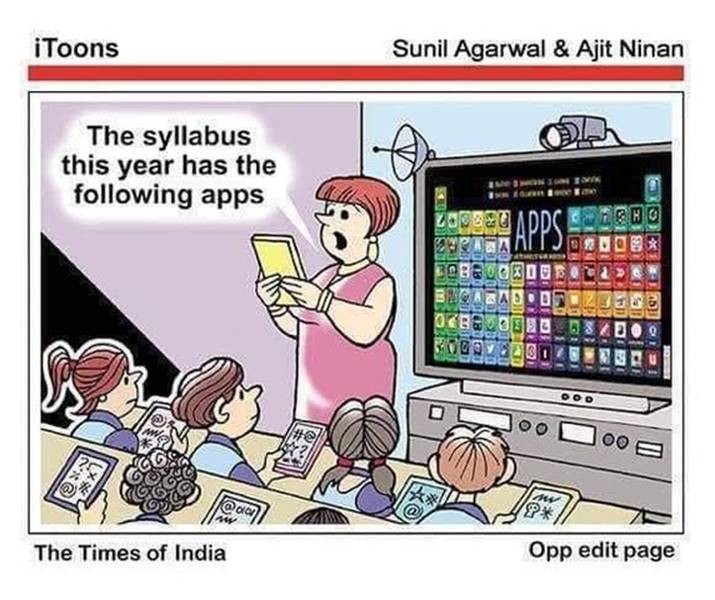 
You know you are a bad driver when Siri says "Stop in 400 feet and let me out". 
New 'ThiefQuest' Mac ransomware found in pirated apps encrypts users filesby Filipe Esposito, 9to5mac
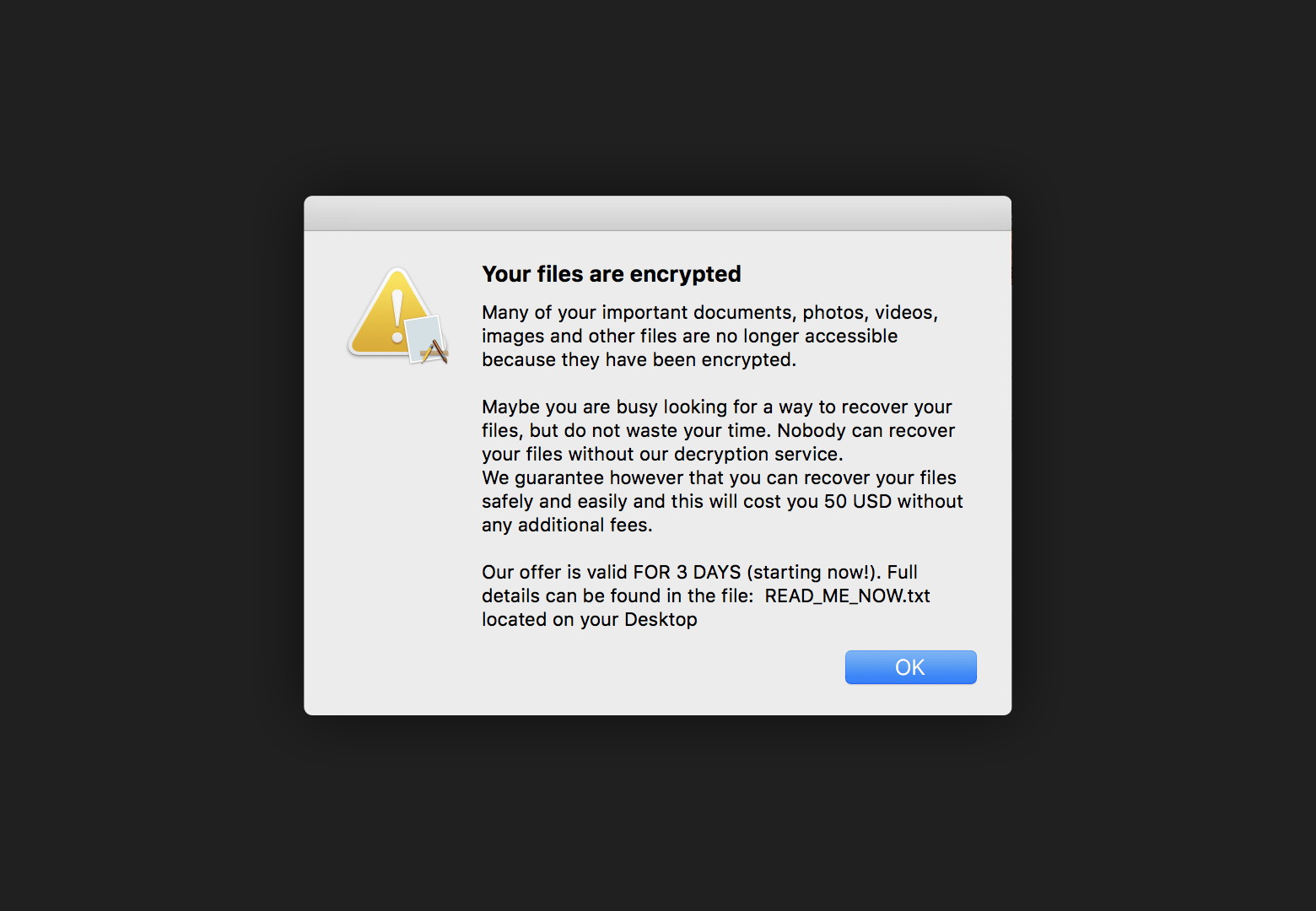
Mac users are now exposed to a new "ThiefQuest" ransomware that encrypts files and causes multiple issues with the operating system. Malwarebytes has analyzed the ransomware today, which is being distributed through macOS pirate apps. The malicious code was first found in a pirate copy of the Little Snitch app available on a Russian forum with torrent links. The downloaded app comes with a PKG installer file, unlike its original version. By examining this PKG file, Malwarebytes discovered that the app comes with a "postinstall script," which is typically used to clean up the installation after the process is completed. In this case, however, the script implements malware in macOS. The script file is copied to a folder related to the Little Snitch app under the name CrashReporter, so the user won't notice it running in the Activity Monitor since macOS has an internal app with a similar name. The set location is: /Library/LittleSnitchd/CrashReporter. Malwarebytes notes that it takes some time before the ransomware starts working after it's installed, so the user won't associate it with the latest app installed. Once the malicious code is activated, it modifies the system and user files with unknown encryption. Part of the encryption causes the Finder not to work properly and the system crashes constantly. Even the system's Keychain gets corrupted, so it's impossible to access passwords and certificates saved on the Mac. A message on the screen says the user must pay $50 to recover its files, otherwise everything will be deleted after three days. 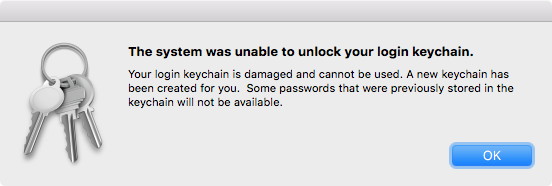
There's still no way to get rid of malware after it has encrypted the files without formatting the entire disk, so users should keep an updated backup of everything. The best way of avoiding the consequences of ransomware is to maintain a good set of backups. Keep at least two backup copies of all important data, and at least one should not be kept attached to your Mac at all times. (Ransomware may try to encrypt or damage backups on connected drives.) Although the ransomware is only included with pirated apps for now, Apple must fix this security flaw as quickly as possible since this malicious code can be included in more apps distributed outside the App Store. You can read more technical details about ThiefQuest on Malwarebytes' website. Update: The original name for the malware, EvilQuest, has been changed due to a legitimate game of the same name from 2012. The new name is ThiefQuest. Wizard sez: As long as you only get your apps from the Apple store you should be OK. 5 Types of Cyber Criminals and How to Protect Against ThemFrom Travellers Insurance Understanding the types of cyber criminals and their techniques can help protect your organization from a data breach. Here are some common threats and steps a business can take. 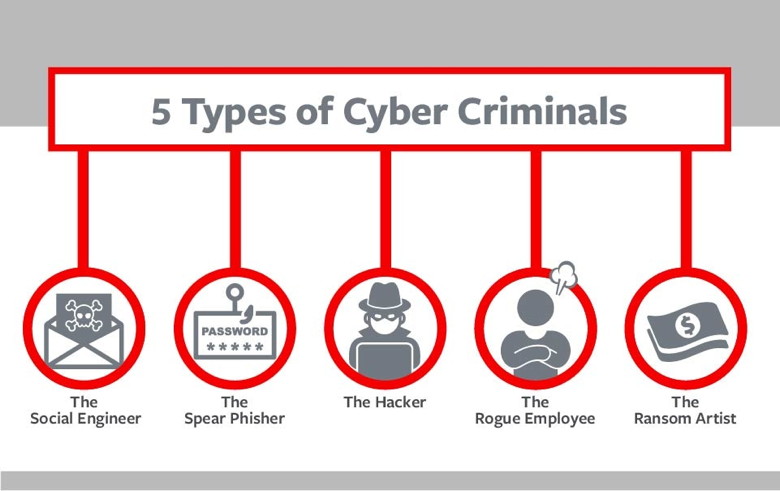
#1 The Social Engineer Cyber criminals pretending to be someone else can trick unsuspecting employees to compromise data. In one scenario, a spoof email purporting to be from the CEO of the company directs an employee to send a PDF with employees' 1099 tax forms for an upcoming meeting with the Internal Revenue Service. The social engineer is able to capture Personally Identifiable Information (PII). "We often see people making mistakes like this," says Jennifer Coughlin, a partner at Mullen Coughlin LLC, a data breach law firm that works with Travelers Insurance. "Encourage employees to make a phone call and speak to the person, instead of leaving a voicemail - to verify all requests for sensitive, confidential, or protected information and financial information before they reply with the requested information. Employees should also ensure the "Reply To" address is, in fact, the email address of the requesting employee, and send this type of information via an encrypted email message." Beware time-sensitive requests, as social engineers sometimes use a sense of urgency to compel victims into unsafe behavior. #2 The Spear Phisher Social threats factored into just under one-third of confirmed data breaches, with phishing the tactic used in 92 percent of social-related attacks.1 An email can appear to be from a legitimate sender, but actually contain a malicious attachment or link that can give spear phishers access to banking credentials, trade secrets and other information that they are able to access. "Companies can have employee training that both prepares and tests employees to recognize and respond to malicious phishing attempts," says Tim Francis, Travelers Enterprise Cyber Lead. If a phishing attempt is successful, having the proper security in place provides another line of defense: protecting the rest of your network by segmenting the network and implementing strong authentication between the network and important data. #3 The Hacker Nearly two-thirds of confirmed data breaches involved leveraging weak, default or stolen passwords.2 Malware poses a serious threat, as it can capture keystrokes from an infected device even if employees use strong passwords with special characters and a combination of upper- and lower-case letters. Still, strong passwords are the first line of defense against hackers, according to Tim Francis. "Use multi-factor authentication, enforce strong password requirements, patch operating systems, software and apps, and increase redundancy and bandwidth," Francis says. #4 The Rogue Employee Disgruntled employees present an insider threat to data. Insider threats accounted for 15 percent of breaches across all patterns,3 and they can be especially challenging for companies because employees often have both access to data and knowledge of what is stored and where. Restricting access to sensitive data to only employees with an immediate need to use the data can help reduce the threat. Companies can limit, log and monitor internal account usage to protect against rogue employees, as well as protect against external attackers disguising themselves as legitimate users. #5 The Ransom Artist Bad actors have been modifying codes and implementing new ransom attack methods, sparking a rise in ransomware as the fifth most common form of malware, up from the 22nd most common in the 2014 Verizon Data Breach Incident Report.4 Many companies are paying ransom, often via anonymous bitcoin payments, to have their data restored. "The people who fall victim to ransomware are not following the information security rules, including encryption and frequent backups," Pascal Millaire, Vice President and General Manager of Cyber Insurance at Symantec. If you are able to independently restore the data, you will be less affected by the ransom attempt, but you will still need to determine how the cyber thief gained access to your network before making their ransom attempt. Sources: Wizard sez: Although this article was written by an insurance company for corporations, it provides some useful insides into the world of cybercriminals. Malware Examplesby Robert Y Elphick and Ron Sharp, MAGIC * 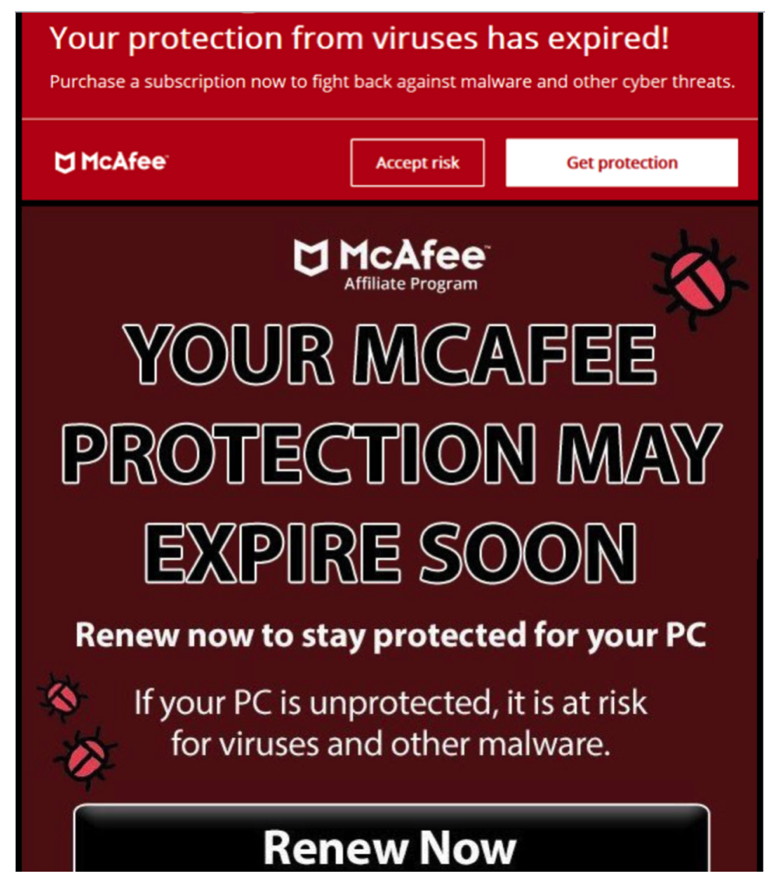
DO NOT CLICK on the button! It is a SCAM. Covid-19 Virus Fraud Perpetrators of misinformation are having a field day with the Covid-19 virus. The internet is awash with rumors and wild claims that have NO scientific credibility. Be very careful where you get your information from and stay safe. Regrettably there are evil people praying on our fears about coronavirus covid-19. Avoid all emails about the subject except the reliable ones that you have subscribed to - many are trying to scam you. For reliable Island County information check out: Internet CrimeAny one bothered by internet criminal activity should report it to the Federal Bureau of Investigation Internet Crime Complaint Center (IC3) at this web page. This includes phishing, malware, spoofing, any demand for money. 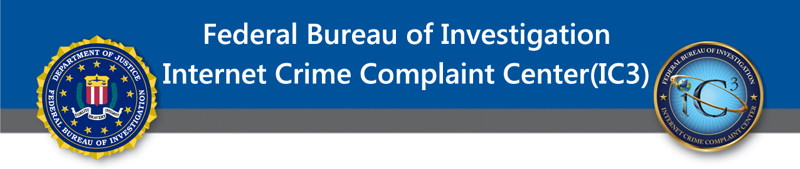

Today View Screen *by Ron Sharp, MAGIC There are so many swipe functions on the newer iPhones it's hard to remember them unless you use them all the time. I'm talking about the iPhones without the home button. To start with, the lock screen even offers a choice about how it is activated. In the settings, Display and Brightness, you can turn on "Raise to Wake" so the phone wakes as soon as you pick it up. Without that option turned on, you have to tap the screen anywhere to wake to the lock screen. Then with Face ID activated, the phone quickly unlocks and you swipe up from the bottom to show the Home screen. From either the lock screen or the homes screen if you swipe from left to right you can access what I just learned was called the "Today View" screen. This is what I want to talk about. Afterwards I'll quickly list the other swipe functions. The Today View is a handy screen that I've just recently familiarized myself with and I'm finding it very useful. As you may have noticed, on the newer phones with face ID and the "notch", that the battery indicator is just an icon rather than showing percentage. So I often swipe down from the right corner to get the Control Panel which shows battery percentage. But I found that I can also swipe to the right for the Today View, and see the Battery Widget that also shows battery percentage. Scrolling to the bottom of the Today View list is the "Edit" button where you can select different widgets and position them to your preference. There are plenty to choose from, like weather, stocks, calendar, and photos or music apps, and many more. And there is a search box on top of the screen to find anything on your phone. Here are some of the other swipe options from the Home screen. Swipe down from the top to see Notification Center, or swipe diagonally down from the right corner for the Control Panel to see sound and brightness controls, airplane mode, and many more controls. The Control Panel is also accessible from the Lock Screen. A swipe down from the center of the screen opens the search function. Swipe up from any screen to get to the Home screen. Swipe up and hold a second before lifting your finger to get the App Switcher. Here you can go to any open app, or swipe up on any app to quit it. Being able to quit an app is also useful if you have one that is not functioning properly, like an app that has saved some data that you want to clear, use this to quit. Then reopen the app to find problems solved. Some people like clearing all the apps, which means quitting them to clear memory space. But Apple says that is not necessary. The iPhones have plenty of memory and the apps will open much quicker without quitting them each time. Soon we'll see what changes with iOS 14! 😁 The Disappearing Files Story *by Ron Sharp, MAGIC iCloud Drive is a handy feature when you want to be able to share files between your devices, or when you're low on hard drive space. But everyone sharing the cloud folder on the same Apple account needs to understand the situation and know that if they alter the files, the changes will be synced between users. I was called upon to help locate files on a MacBook. This person, we'll call Mac, said all her Desktop and Documents files disappeared, without a warning. She wasn't trying to do anything unusual, she just sat down at her computer and everything was gone. So I went and talked to this couple. Her husband, we'll call PC because he uses a Microsoft Windows computer, told me he was having a lot of trouble trying to install a Windows operating system update. He contacted Microsoft support and had been on the phone with them for hours. That was about the time Mac lost her files. Hmm! PC said the Microsoft support person moved all his files to a different partition of the storage drive so they could erase the main drive and install the new Windows operating system, which they did and were successful. That is, the upgrade worked but none of the files were back in place. After searching he located some files and also found some of the MacBooks Desktop folders! That was odd. However, the Mac folders were all empty, no files in them. Doubly odd! Fortunately Mac had her MacBook backed up to an external drive. So I took a trip back a week in Time Machine, located and restored her files. Mac was very happy to have her files balk. But I was still wondering how some of the folders got onto the pc and why upgrading the pc affected the Mac files. I saw that Mac had her Desktop and Documents in iCloud Drive and suspected that was the link, but still tried to figure out exactly what happened. I eventually saw an iCloud Drive folder on the Windows pc and later did a little research. I found what I suspected to be the case, that there is an iCloud app that can be downloaded on Windows computers. When it is installed it creates an iCloud Drive folder. So the iCloud app had been install on the Windows computer at some point, probably when it was first set up, so that the MacBook and pc could share files using iCloud Drive. When the Microsoft tech attempted to move all the pc files to the partitioned drive, all the iCloud Drive files were moved also. That would have removed them form iCloud Drive causing them to disappear off the MacBook. The fact that the folders were empty was because they did't have time to download to the new location from the cloud before the tech erased and reinstalled the pc operating system. Talking with the couple afterward, Mac indicated she'd like to have her and PC's files separate. So I suggested she move her Desktop and Documents folder out of iCloud Drive and into her Home folder so they would be on her computers hard drive. Then turn iCloud Drive off in system Preferences. Or another option would be for one of them to create another Apple account so they could each have their own separate cloud folder. It's a good idea to check where your files are being stored, and recheck iCloud settings after operating system updates to make sure your settings don't change. And maybe don't buy a Windows computer. 🤔 MAGIC, the Macintosh Appreciation Group of Island County, serves people who use Macintosh computers, software and peripherals. Our goal is to share information and get answers to questions to make us more productive with our use of technology. Our monthly meetings give us a chance to discuss computer problems and share ideas with other Mac users, feature speakers on specific topics, and to keep apprised of Apple news. |

