
AUDIO WORKSHOP
The material on this page is based on a presentation by Tom Laurenson at the September 2008 MAGIC meeting.
CONTENTSAn Audience with Audacity
Audacity Workshop Introduction
Some audio software
Sounds websites
Storyboard template
Getting sound into your Mac
An Audience with Audacity
What is Audacity?
It's a piece of software which allows you to record and edit sound.
Why Audacity?
It's Free, Flexible and user Friendly
What computer do I need?
Audacity runs on both Apple and unmentionable computersWhere can I get it?
Audacity is downloadable from http://audacity.sourceforge.net/download/ (it can also be found on the software page of this website.) It takes only a minute or two, and it does not require a restart.
What does it do?
You can:
- record audio from an external mike or other sound source,
- process the sound to improve its clarity, reduce noise, etc,
- edit the sound much as you would edit words,
How difficult is it?
It's no more difficult than Word. There are a handful of processes which you'll use most of the time, and many that you'll never need. It may appear a little daunting at first, but you'll find your way round it quite quickly.
What other equipment do I need?
- An external microphone to capture sounds,
- a pair of headphones so that you can hear what you're recording,
- some external speakers so that others can hear.
What are all these audio formats?
Audio files can take up a lot of space (but not as much as video files). Common formats include:
- .wav files are what Windows Media Player use
- .aiff files are what Apple computers prefer
To save space, the industry (in the shape of the Motion Picture Expert Group or MPEG) has developed a more compact format which takes up around 1 Mbyte per minute of stereo sound. This is MPEG format 3, more usually known as MP3. (Yes there are also MP1, MP2 and MP4 formats.) MP3 files are popular for portable media devices such as iPods, and sacrifice a little in quality in order to save space.
Which format should I use? Audacity will save files in its own special format (save as project) which is fine while you work on them. To create files that are useable elsewhere you need to export the finished file iin .wav or .aiff (both high quality but space hungry) or .mp3 format.
Audacity Workshop Introduction
Download Audacity
First, create a folder into which you can download both Audacity, and in a moment, the Lame encoder. The screenshot below shows the URL for Audacity - be sure to select the stable version, not the beta version.

The URL is http://audacity.sourceforge.net/download/
Next, download the Lame encoder so that you can create MP3 files. On a Mac:
- Go to the LAME download page.
- Download either libmp3lame or the version of LameLib for your operating system.
- When you have finished downloading, use Stuffit Expander to extract the files. (This may happen automatically.)
- Save the file called "LameLib" or libmp3lame.dylib anywhere on your computer.
- The first time you use the "Export as MP3" command, Audacity will ask you where LameLib or libmp3lame.dylib is saved.
With Audacity open and the Lame encoder installed, you're almost ready to record sound. You can use the built in microphone to record. The quality isn't great, but may be sufficient for some purposes. Using a better microphone is the single biggest improvement you can make to the sound quality.
Some audio software
Software for audio production - with KWPA in mind. Here is a range of software available for program production. This is by no means an exhaustive list.
| Item | Platform | Price | Comments |
|---|---|---|---|
| Audacity | Mac and PC | Free | Basic recording and editing |
| Amadeus Pro | Mac | $30.00 | Basic recording and editing, Multitracking |
| Audio HiJack Pro | Mac | $32.00 | Captures audio from any application |
| Garage Band | Mac | Free | Basic recording and editing in addition to its music making capabilities. |
| Total recorder | PC | Std: $17.95 Pro: $35.95 |
Does much the same as Audio HiJack Pro but for PC |
| RadiologikDJ | Mac | $128.00 | Easy to use and radio friendly. Use it live or to record a program. |
| iTunes | Mac and PC | Free | Create playlists from existing recordings. |
| Roxio Jam | Allows program assembly with existing audio files (music, features, links etc.). Individually tailored crossfades and precise timing. Saves image file. | ||
| Ubercaster | Mac | $80.00 | Comprehensive package which records your program in MP3, AAC or AIFF format. A little tricky to use at first so try the demo to see if it suits you. |
| Others to try | |||
| Twisted Wave | $80.00 | Very effective, lots of facilities, easy to use, but a little pricey. | |
| Reaper | $175.00 | Also effective and easy to use, but expensive. | |
| Roxio CD Spin Doctor | $40.00 | Simple and effective. | |
| Fission | $32.00 | Simple and easy to use. | |
Sounds Websites
Audio sources
| http://www.findsounds.com/ | FindSounds has a wealth of sound effects to keep your class amused for hours. From bodily function noises, to vehicles, cities, crowds and wildlife, the chances are that you'll find what you want - or something close enough. |
| http://www.stonewashed.net/sfx.html | Another rich source of sound effects, all available for download and immediate use. |
| Need music for your production? It's unlikely that you can use the standard music of the hit parade, the shows, or the movies. These are all protected by copyright and even classroom use isn't allowed. You may have to search about a bit, but you can find mood and background music to suit most situations. | |
| http://music.podshow.com/ | Source of public domain music and audio |
Storyboard template
Storyboards are an essenssial item for putting together a complete program for broadcast. Here is an example:

Here is an example of a storyboard used to put together an audio file to be broadcast:

Getting sound into your Mac
| 1. | Use the built in mikes and record with Audacity. | |
| Pro | As simple as it gets | |
| Con | Not very good quality | |
| 2. | Use a separate USB mike and record with Audacity. | |
| Pro | Still very simple | |
| Con | Improved quality | |
| 3. | Conventional mike via interface into Mac and record with Amadeus Pro or other. | |
| Pro | Excellent quality | |
| Con | Expensive and a little cumbersome - more boxes and cables | |
| 4. | Record using separate recorder and transfer to Mac for editing and processing. | |
| Pros | Convenient Excellent quality |
|
| Con | Cost | |
| 5. | Record onto iPod with attachable mike (Griffin iTalk Pro or Xtrememac micromemo). | |
| Pros | Highly portable Easy to use |
|
| Con | Low versatility | |
| Some USB Mikes | Cost | Comments |
|---|---|---|
| Logitech USB Desktop Microphone | $13 | Video conference quality |
| Samson CO1U | $64 | |
| Blue snowball and snowflake | $70 | |
| CAD U37 | $70 | |
| MXL 990 | $90 |
Sources for audio equipment including the mikes listed above include
- eBay
- Guitar Center - Know what you want before you go there - Lynnwood and Seattle
- Radio Shack - Low cost but sufficient quality for some purposes
- Sweetwater - Website easy to search and very helpful people
- Full Compass - Worth keeping an eye on their specials/clearance items
- Griffin - Griffin iMic and other accessories
- Xtrememac Micromemo - Worth reading for the comparison with the competition
|
Copyright: |
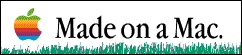
©Macintosh Appreciation Group of Island County (MAGIC) 2006
|