

The material on his page is based on a presentation by Robert Elphick at the August 2004 meeting.
There are files on any Macintosh that the operating system depends on. If these files are deleted or corrupted the system may misbehave or even crash. This presentation is designed to help you identify the files that you may delete and avoid the ones that you must not delete.
Before deleting anything - Good practice dictates that you should make a backup of the folders where you plan to delete. But then you are backing up regulary as well - right?
On the hard disk there are several default folders and then whatever you have added. Here are the rules on deletion:
| Folder | Delete Rules |
|---|---|
| System Folder | Do not delete anything unless you know what you are doing - see below |
| Utilities | You can delete contents but you probably should not. This stuff is useful but not absolutely necessary. |
| Applications (Mac OS-9) | You can delete any contents. This stuff is useful but not absolutely necessary. If you DO delete an application be sure that you have a backup, and do not forget to also delete its preference files (see below) |
| Documents | You can delete the contents. You put it there, you can delete it. Did you back it up, just in case? |
| All others | You can delete the contents. You put them there, you can delete them. Did you back up, just in case? |
There are two folders within the System Folder that have contents that you may wish to delete. We recommend that the others should only be touched by Geeks and troublemakers.
The Preferences folder contains preferences files for most of your applications and for the operating system. When you delete applications (especially temporary ones such as games) you should also go and find their preferences files in this folder and delete them also. Note that the preferences files are generally not required and can even cause strange behavior of applications when they become corrupt - sometimes deleting (after backing up!) the preference file can correct the application problems.
The Fonts folder contains fonts! After a time you may find that it has become overstuffed with fonts put there by applications and internet sites as well as yourself. They slow down your computer and many applications (especially word processors). You may delete any or all of them except the following which are required by the operating system (OS-9).
Control Panels and Extensions also have their own folders within the System Folder. Do not delete any of these (unless you are a Geek and know what you are doing). It is much better to use the Extension Manager to turn off (or on) the various Extensions, Control Panels, etc. Since Extensions can interfere with each other it is best to keep a minimum of them on and only turn on the ones that your applications require. There are no Extensions in OS-X so this is a big subject that is going away for most of us and will not be dealt with in detail here.
OS-X is a radically different operating system from previous Macintosh operating systems. It is based on unix (this made it a much more stable system (it rarely crashes) and true multi user and multi tasking capabilities. This change caused the Mac OS to move much further ahead of Windoze. OS-X also preserves all that was best of the older (classic) Macintosh operating systems up to OS-9.
Many file characteristics were added to the files that give extra capabilities to this OS. Previous characteristics included:
OS-X kept these characteristics and added several more:
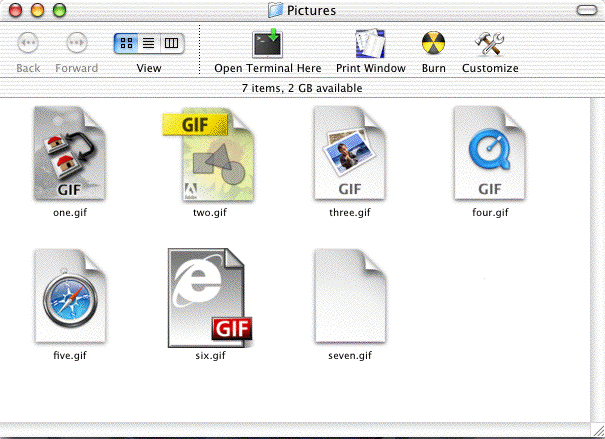
In unix (and hence OS-X) the world is divided into three types of users. There is the current user, The users who are in the same group, and the world (everyone else). Any user can set up different permissions for these three groups. There are permissions for reading, writing (and deleting), and executing each file. This information can be found for any file by selecting it and then using File->Get Info.
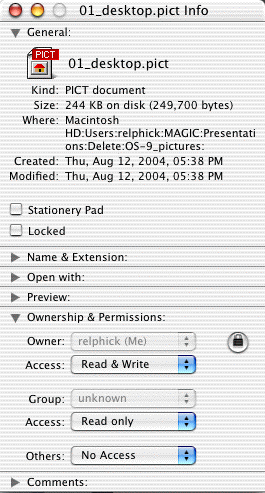
When you open the hard drive you will see the following OS-X folders:
| Folder | Delete Rules |
|---|---|
| System | Do not delete anything. |
| Library | Do not delete anything. |
| Applications | You can delete any contents, if you have permission. This stuff is useful but not absolutely necessary. Remember that these applications are available to ALL users and you should not delete them without permission of the other users. |
| Developer (maybe) | You can delete the contents. You put it there. If you do not know what this is for then I suggest you delete it and gain back up to 500 Mbytes of hard drive space. |
| Users | You can only delete the contents of your user. You put them there. Do not delete the contents for other users. See below for more details on what you can delete. Did you back up, just in case? |
In the Users Folder there should be at least three folders. One is called "Shared" and all users have access to this folder and its contents. You may delete it contents (with the consent of the other users). The second folder is named for the owner and administrator of the computer. Only the owner of that folder should delete anything in there - see below for more information on what you could delete. These first two folders were generated when OS-X was installed. You should also have installed at least one other user in case of an emergency whereby your user became contaminated and could no longer log on - you did do this didn't you?.
In your own users folder you will find several folders that were put there by OS-X when you account was created. They are:
Unless you are a seasoned user you are best not to delete anything in the Library except in the Preferences Folder. Here you may delete any files that belong to an Application that you have removed. Also, deleting preference files that belong to applications that are misbehaving may solve the problems because corrupted preferences files are known to cause such problems. Before deleting anything from the Library - back it up!
Be warned that the Library file also contains useful data including email, web addresses, system settings, etc. Be careful!
|
Copyright: |
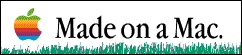
©Macintosh Appreciation Group of Island County (MAGIC) 2004
|