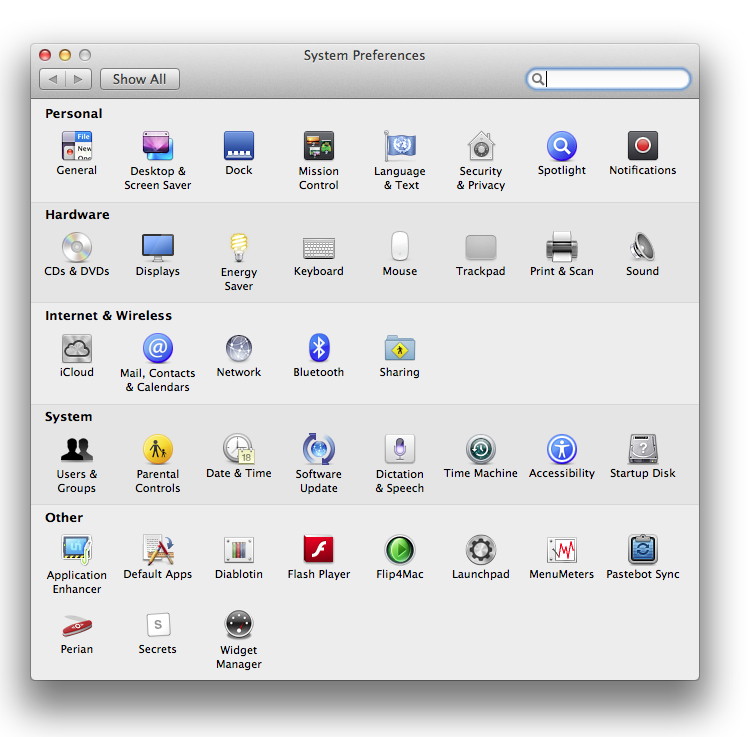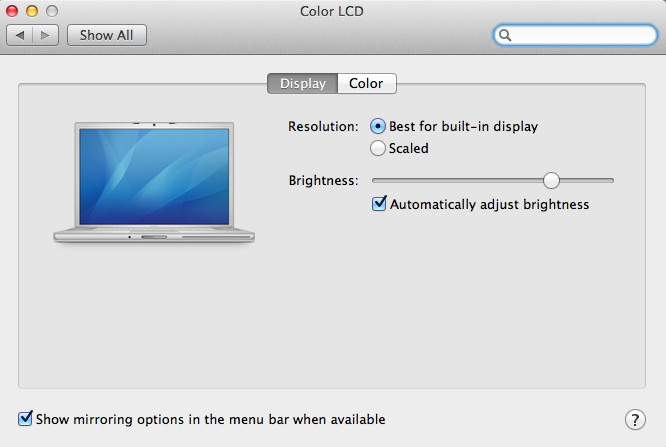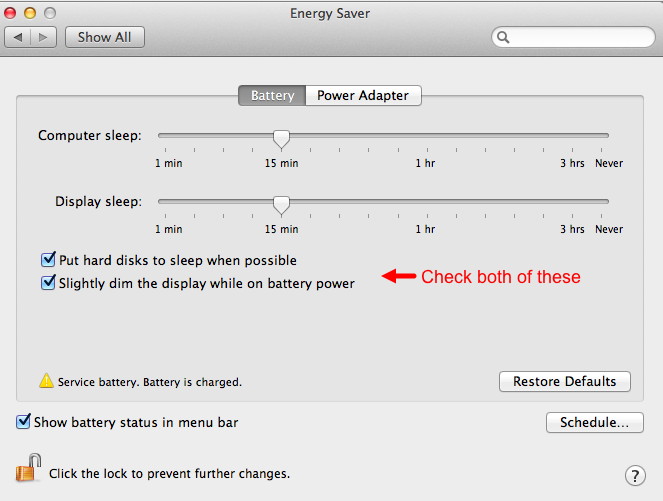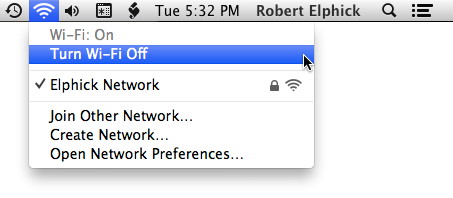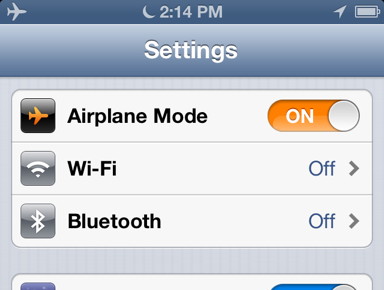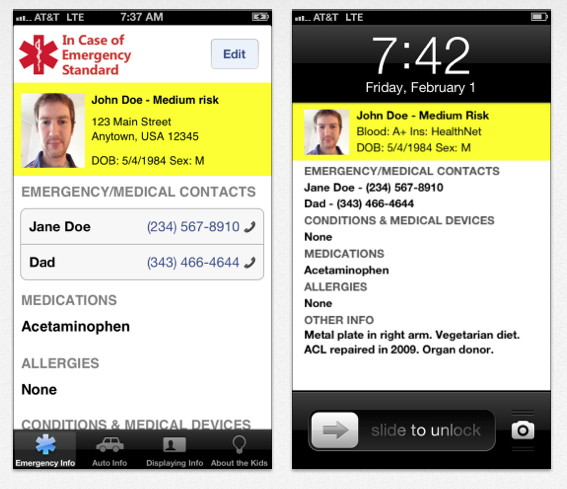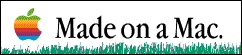EMERGENCY - What to do when the lights go outThis page is based on a presentation given in May 2013. The illustrations are from screenshots of a Mac with Mountain Lion (OS-X 10.8) CONTENTS
IntroductionIn a major emergency when the electricity is knocked out you need to be able to use your computers and mobile devices. On Whidbey Island most of our electricity comes from the mainland and so a major earthquake or other catastrophe could disengage our power supply for weeks or months. At the same time, all the mobile phone towers are likely to be turned off and internet cables disabled. Residents of the island should therefore prepare to exist without electricity for extended periods of time. Computers will need to be used frugally and methods of recharging portable computers and mobile devices considered. Here is an extract from an article in the Seattle Times indication estimated times for recovery of various systems after the expected megaquake from the Cascadia fault: 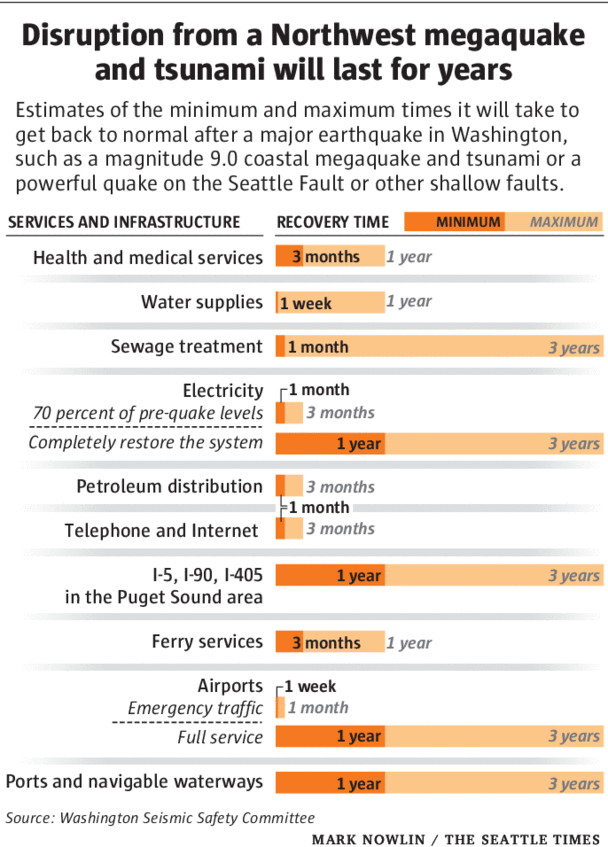
Reduce power consumption on your MacThere are a number of items on an Mac that use more power. During an emergency where power consumption becomes very important then reducing or turning off these systems is a good practice. Here is a list:
Also disconnect all peripherals. They all use mains electricity except certain backup disks that run on USB and can use the power from the computer - only turn these on when you need to do a backup. Reduce power consumption on your iPhone/iPad/iPod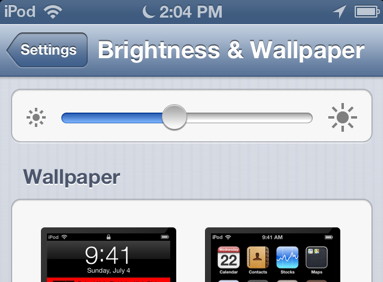
There are a number of items on mobile devices that use more power. During an emergency where power consumption becomes very important then reducing or turning off these systems is a good practice. These items can all be found in the Settings of the device.
ICE (In Case of Emergency) appsThere are a number ICE apps for Apple mobile and other devices. Their primary purpose is to keep essential information about you in case of an emergency. Emergency response personnel are trained to search for medical information around your neck, around your wrist, in your wallet, and in your smartphone. A popular App for Apple devices is ICE Standard. Backup power for devicesTap your laptop. Your unplugged laptop won't be too useful without an internet connection anyway, so during an outage, its best purpose may be to top up your cell phone through its own battery. Plug in your phone via USB, and keep the laptop's screen dimmed or off, and you should be able to harvest some extra power. Tap your car. You can also recharge from a car if you have a car charger, but you'll need a well-ventilated place (not inside a garage) if you must run the car to charge gadgets. Use a solar powered battery There are a number of solar powered battery systems available that are capable of recharging most mobile devices - even laptop computers. Use a battery recharges There are a number of battery systems based on AA batteries available that are capable of recharging most mobile devices. If you use one of these make sure you have a plentiful supply of AA batteries in stock. Batteries should be a component of your emergency kit anyway. Generators Power outages are not uncommon on Whidbey Island, especially during winter wind storms. If you have a generator, be sure to keep a supply of fuel that will allow you to run it for an hour or two each day for periods of weeks or months (in the case of the major earthquake.) Choose a time when it is being used to charge up all your computers and devices. If you do not have a generator, find out who has one nearby and make arrangements to recharge your devices with them when they are using the generator. Perhaps you could donate some fuel in exchange. Useful Applications and AppsHere are a number of Apps that make good reading before as well as during an emergency. Most of them are free. Click on each one to take you to the iTunes store where you cam learn more about them and download them. 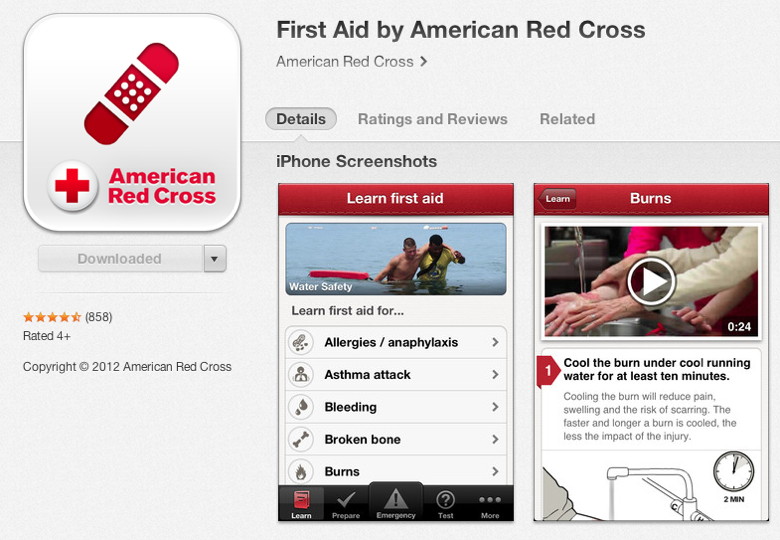 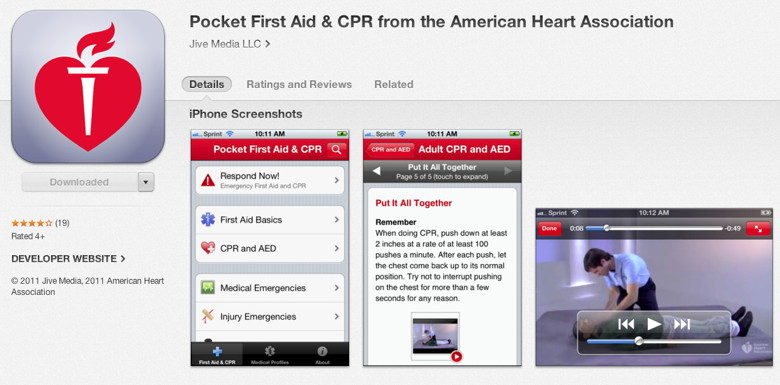 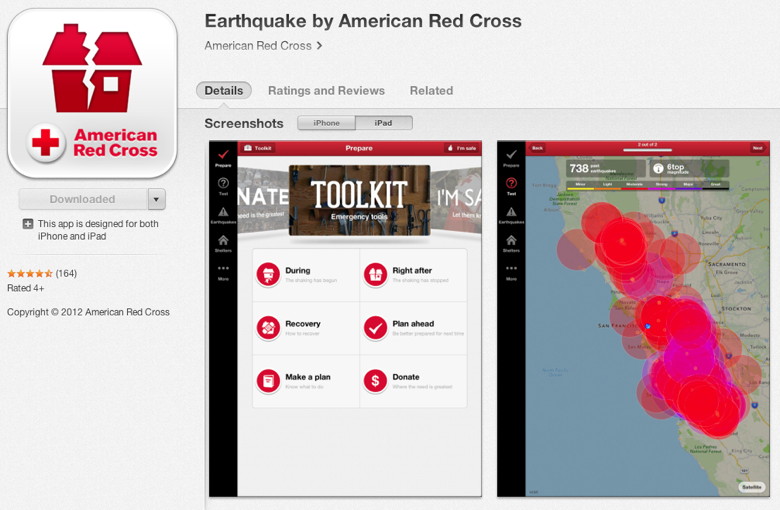 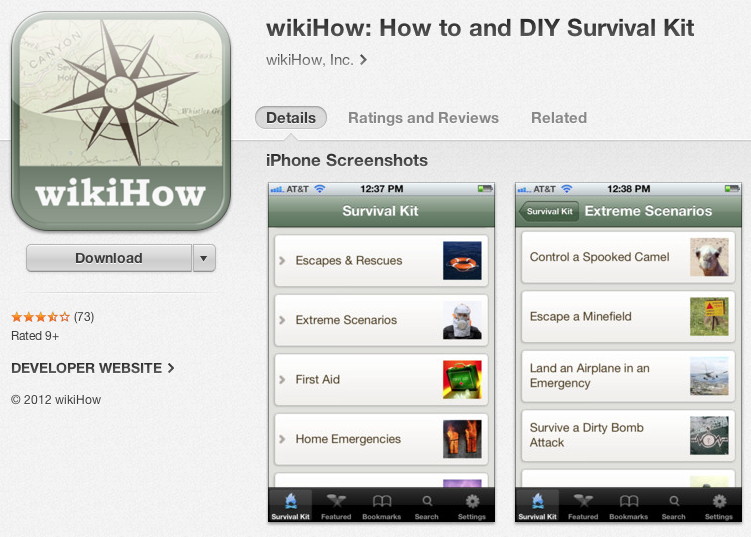 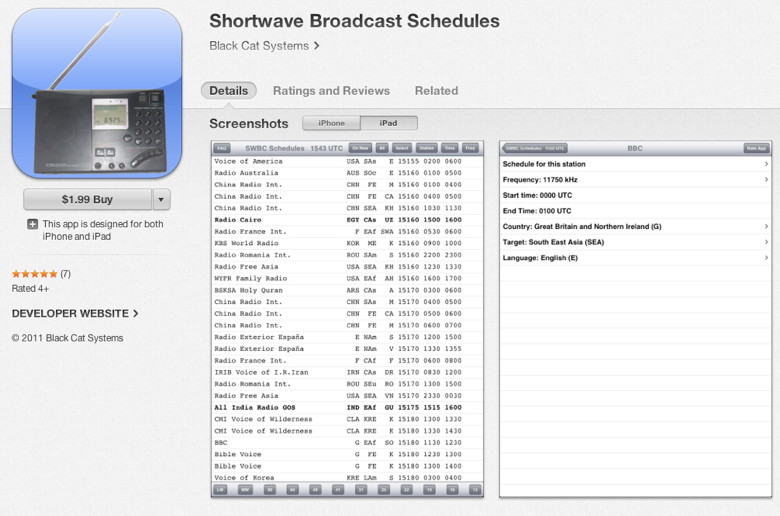 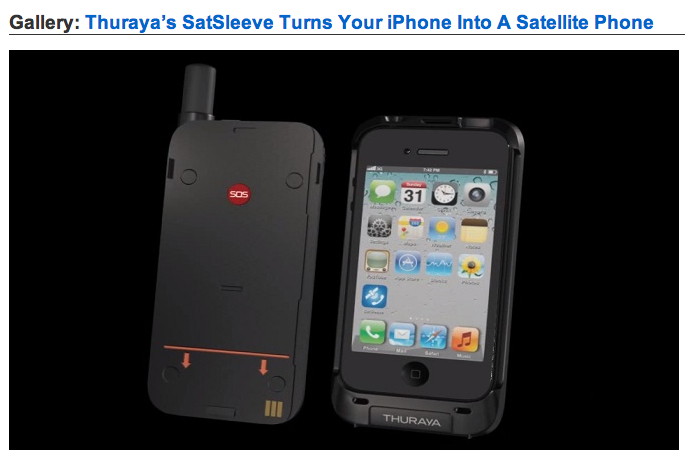 Keep backups in a safe placeYour computers and devices are backed up, right? In a Tsunami, any devises below about 100 feet above sea level are subject to loss. If you live on low ground or on ground subject to subsidence, liquefaction, or landslide then you would be well advised to keep at least one back up in a high, dry, safe place. During a powerful earthquake (yes, the BIG one) structural damage could occur to property, so keeping a backup disk in a fireproof, waterproof safe is a worthwhile precaution. If you use devices and computers then try backing up the devices to the computer and then fully backing up the computer with something like SuperDuper! and placing the copy in a safe place. Vital and non confidential information could also be stored in a cloud backup system like SkyDrive, Dropbox, or Google Drive - IF YOU UNDERSTAND THE RISKS. Emergency LinksHere are two links that you need to use as soon as possible. They provide a lot of advice including how to prepare, how to train, and how to build an emergency kit. Be Prepared!
|