
BE IN YOUR BEST BODY
Work Smart, Not Hard
Body Mechanics and Ergonomics for the Computer User
The material in this section is taken from a presentation made by Sari Spieler at the MAGIC meeting of September 2009
Sari is a personal and health advocate who specializes in massage, movement and ergonomics. During her presentation she emphasized the importance of:
- Gravity / Ground Reaction Force
- Neutral
- Base of Support
- Weight Transfer
- Cooperative Movement
Further information can be found in this brochure, or at Sari's website. Or she can be contacted at
Practical ergonomics
The material in this section was provided by Ray Thorne and was originally from a HP web site in 2004.
CONTENTS
Practice good posture
Configure your computer
Protect your eyes
Take a break
Ergonomics, the science of designing workspaces for maximum efficiency and safety, is a hot topic in most offices. But the use of effective ergonomic setups is often neglected at home. As people begin spending more time with home computers (running a business, playing games, or surfing the Web), we need to start paying more attention to our home ergonomics. The alternative is to risk suffering from painful medical conditions later on. From posture pointers to safety guidelines, our tips will have you sitting pretty ... and pain-free.
Practice good posture
Your mother was right when she told you to sit up straight. It's the easiest and most important way to prevent injury. As you sit at your computer, don't work with your neck or body twisted in unnatural positions or slouch or hunch your shoulders. Proper posture will not only lower your risk of a Cumulative Trauma Disorder (CTD), it will also help you feel more energized while you work.
Configure your computer
When you set up your computer, you should make your workspace fit your body, not the other way around. Here are some guidelines for optimum comfort and safety:
- Adjust the height of your chair so that your knees are slightly lower than your hips.
- Rest your feet firmly on the ground. Use a footrest if you need one.
- Position the top of the monitor at about the same height as your eyes and about 18 to 24 inches from your face.
- Keep your elbow angle at 90 degrees as you work with the keyboard, with your arms held close to your sides.
- Keep your wrists flat when you are typing.
- Keep the mouse and keyboard as close together as possible to eliminate unnecessary reaching.
- Support your lower back. If your chair doesn't have adequate support, use a pillow or a rolled towel.
At home, where many people may be using the same computer, it's important to have a flexible setup that each user can adjust for their own comfort. Don't expect kids, who are especially vulnerable to computer-related disorders, to use the same configuration as an adult. Provide a way of raising and lowering the computer screen and adjusting the height of the chair. If you don't want to invest in ergonomic devices, improvise with reams of paper, blocks of wood, boxes, and seat cushions.
Protect your eyes
People who spend long hours in front of their PCs frequently complain about eyestrain. Use these tips to prevent damage to your eyes:
- Make sure the room is adequately lit, and turn down your monitor brightness to the lowest level that is still readable.
- Reduce glare on the screen by moving the room lighting, adjusting the monitor's position, or using a non-reflective glare screen, especially next to a window. Trying to view the monitor in natural light can strain your eyes.
- Look away from the screen periodically, and blink your eyes often to keep them lubricated. Use moisturizing or lubricating eye-drops to ease eyes already suffering from strain. A gentle massage starting from the bridge of your nose outward along your eyebrows and underneath your eyes can also alleviate discomfort.
Because LCD monitors don't flicker, they are more eye-friendly than traditional CRT monitors.
Take a break
If you work at your computer for long stretches of time, get up and move around for a few minutes every hour. Simple activity improves your blood circulation, eases back and neck tension, and gives a rest to your overworked eyes.
Following this advice should help prevent the risk of any Cumulative Trauma Disorder. If you begin to suffer any symptoms (pain and discomfort, a numbing or tingling sensation, a limited range of motion, or weakness), contact a doctor immediately. The earlier you seek treatment, the more effective a cure will be.
|
Copyright: |
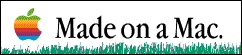
©Macintosh Appreciation Group of Island County (MAGIC) 2004
|