
FONTS
The material on this page is based on a presentation by Robert Elphick at the September 2006 MAGIC meeting.

|
CONTENTS Introduction Font formats Font types Printing out your fonts for reference Managing your fonts Using fonts in applications Locating and deleting fonts Maintenance of fonts |
Introduction
A font or typeface consists of a coordinated set of glyphs designed with stylistic unity. A typeface usually comprises an alphabet of letters, numerals, and punctuation marks. A typeface may also include ideograms and symbols, or consist entirely of them, for example, mathematical or map-making symbols. The term typeface is often conflated with font, a term which, historically, had a number of distinct meanings prior to the advent of desktop publishing; these terms are now effectively synonymous when discussing digital typography.
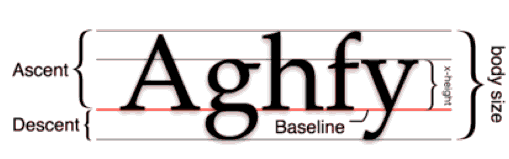
The art of designing typefaces is called type design, and the people who design them are called type designers - not typographers. Typographers are responsible for the layout of the printed word on the page. The typesetter (compositor in hot metal) sets and then arranges the type in the position indicated. In digital typography, type designers are also known as font developers, font designers, or type designers.
Font formats
There are many different formats for fonts to be stored on a computer. In the past the bit-mapped fonts were common and used a lot of memory, but thanks to innovations led by Apple and Adobe, modern font formats are vector based and easily resized for any application. Common font formats include:
- Bitmap
- Vector
- Outline
- Type 1 and Type 3 Fonts
- TrueType Fonts
- Stroke Based
- METAFONT
Font types
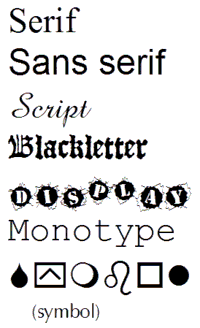
Fonts come in many different styles. They can be sub divided into categories each with their particular strengths and weaknesses. Fonts are usually divided into those that are fixed width and those that are proportional. The fixed width ones come from the days of typewriters that were not able to deal with characters of different widths and so made them all the same width. The advantage of fixed width fonts is that it is easy to align columns of characters be placing a right number of spaces in a line. Courier is an example of a fixed width font.
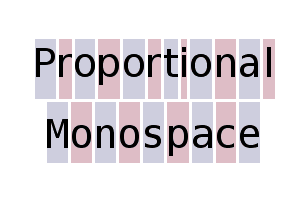
Proportional fonts assign different horizontal spaces to different characters so that an i
has a small space and an m
has a large space.
Another common devision is between Sans-Serif and Serif fonts. The Serif fonts are decorated with extra flourishes at the ends of the strokes. In the illustration below, the serifs are colored in red in the lower portion.
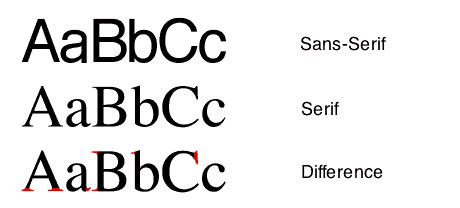
Printing out your fonts for reference
A freeware product called Font Sampler can be used to show all your fonts in there own style and format in a continuous list that can be printed. Having a printout near you can help with deciding which one to use in your desktop publishing activities. For more information on Font Sampler see the Software page of this web site.
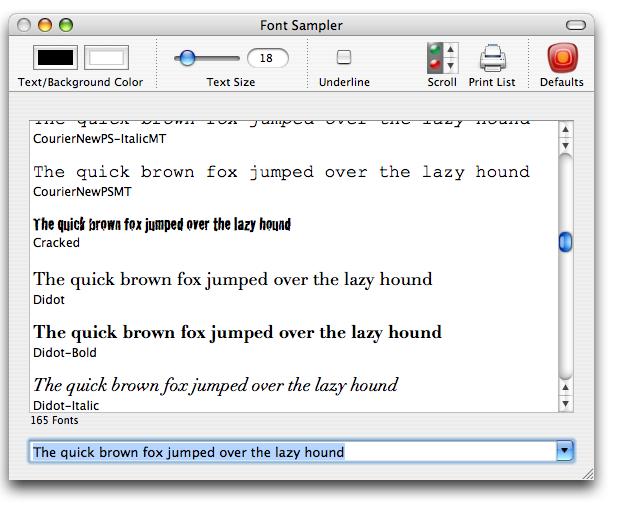
Managing your fonts
OS-X includes a font management application called Font Book. By clicking on a font an example of it is displayed on the right in the primary character set of the font. This is a good way to identify fonts that are for foreign languages such Arabic (in the example), Chinese, Japanese, Russian, etc.
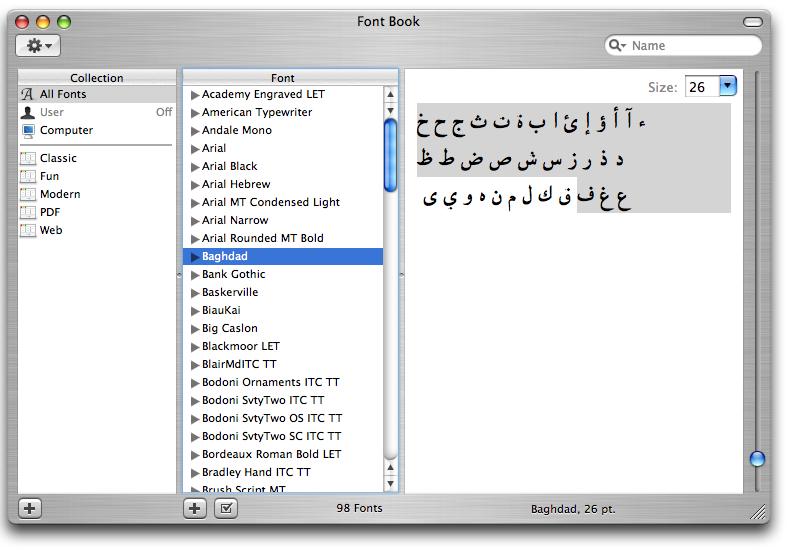
There are several groups of fonts, each containing a subset of all the fonts. You can create groups that are useful to you and then copy the fonts that you want by dragging them from the list of All Fonts to you new group. When you click on the group name in the left column, the members of that group are shown. Note also that this application can render fonts that you do not normally use inactive - this reduces the number of fonts that are offered in you applications.
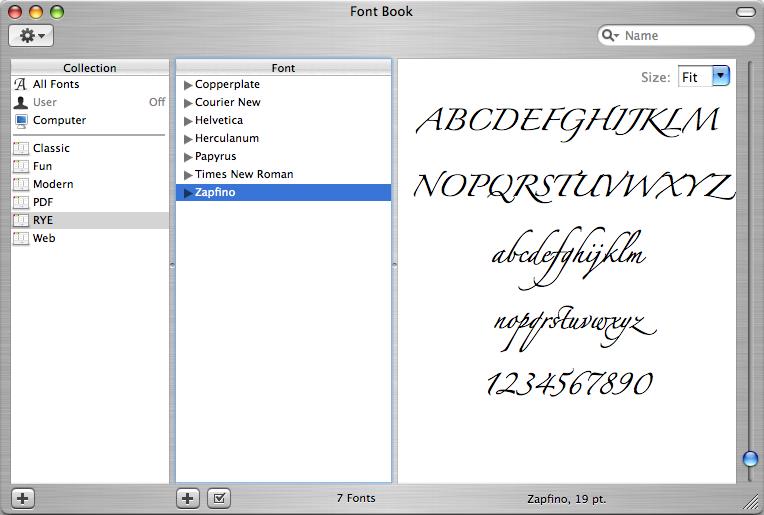
Clicking on a font and then typing [command] and i
keys, information about the font will be displayed as below.
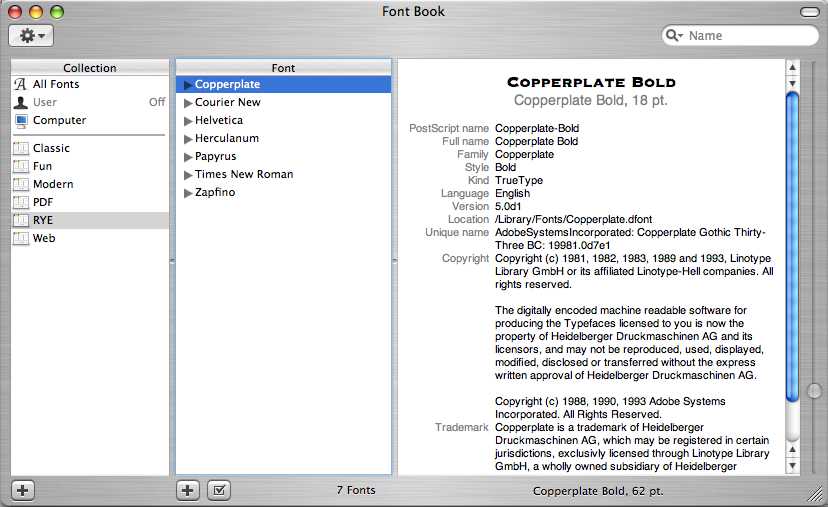
An alternative application to Font Book is a freeware application called Font Explorer X by Linotype. It provides a few extra features and some find it slightly easier to use than Font Book. For more information on Font Sampler see the Software page of this web site.
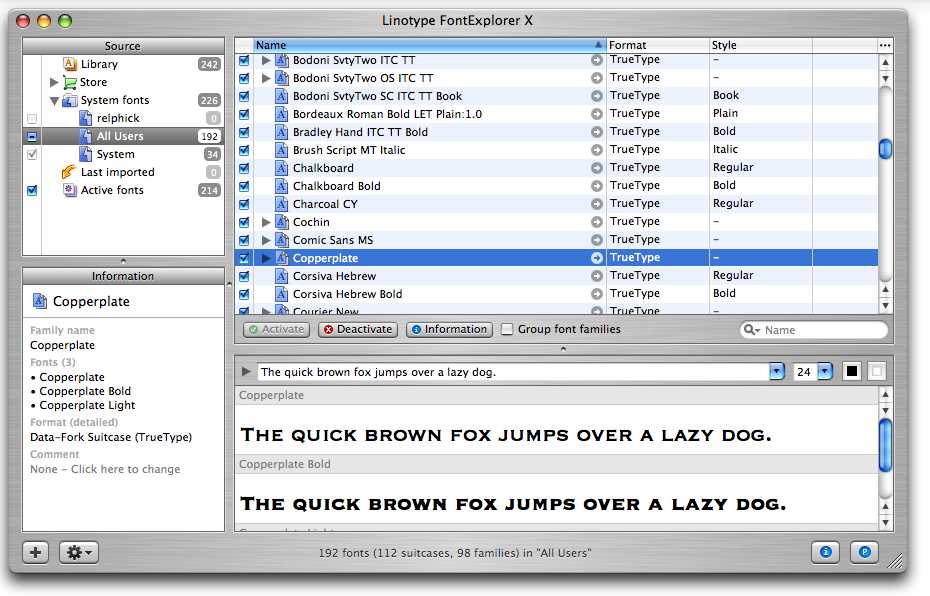
Clicking on the Store icon in the left column will take you to Linotype's web site where you can look at and obtain more fonts (some of which are free).
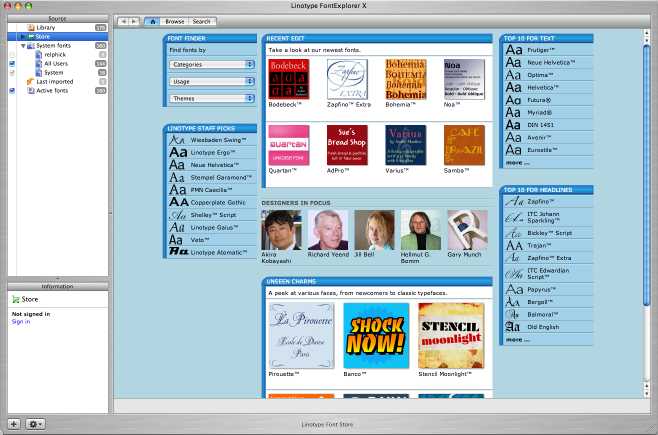
Using Fonts in Applications
In older applications written it Carbon or earlier, All the fonts will be listed and you may have to cope with a very extensive font menu. In this example, AppleWorks word-processor has such a pulldown menu.
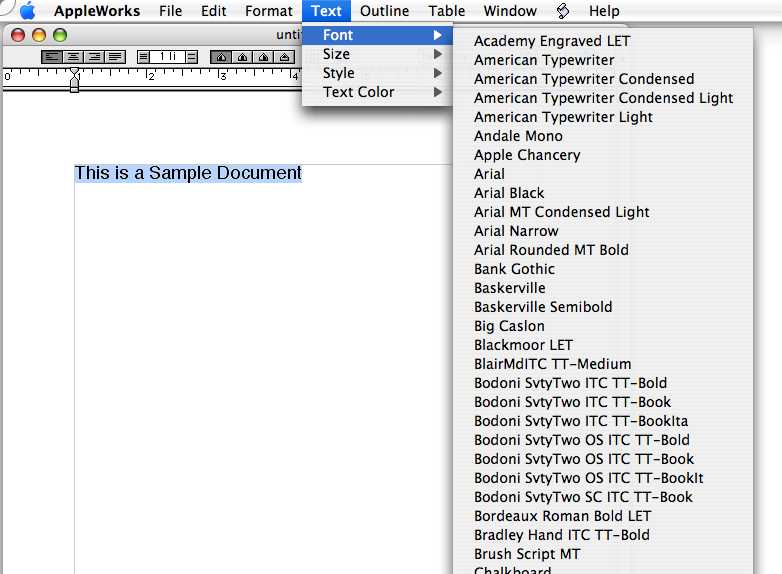
However, in Cocoa or newer applications written specifically for OS-X, the value of the font groups becomes apparent. Instead of providing a pulldown menu of fonts, the application provides a dialog box in which you can select the group of fonts that you wish to use so that you only have a short list of fonts to scroll through. Here is an example in Pages:
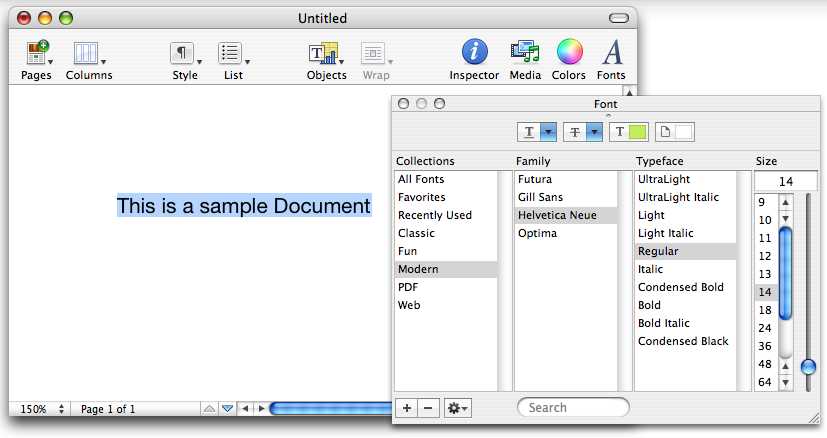
Locating and Deleting Fonts
There are probably a lot more fonts on your system than you need. For example, most of us have little use for Arabic or Russian fonts. After using Font Book or other font program to identify the fonts that you are sure that you will never need again, You will need to locate them in order to delete them. There are several places where they reside on your computer - here are the commonest ones:
- ~/Library/Fonts - these are ones that you or some applications installed
- /System/Library/Fonts - these are ones the system installed (Be Careful with these!)
- /Library/Fonts - probably installed by applications
- /Library/Application Support/Adobe/Fonts/Reqrd/Base
- /Library/Application Support/Adobe/PDFL/5.0/Fonts
- /System Folder/Fonts - these are ones that OS-9 installed
If you have difficulty finding particular fonts in these locations, then use Spotlight to locate other font folders (the folder name usually have FONT
in them) or search for the aberrant font by name.
Maintenance of fonts
Fonts can become corrupted in various ways and can then cause problems. Here are three steps to maintaining your fonts:
- Remove duplicates
Open the Font Book and select All Fonts. In the Font pane (the second pane) the black dots on the right indicate fonts that have duplicate copies. These are unnecessary and can be removed by using [Command]-A to select all the fonts.
Then use the menu command Edit->Resolve->Duplicates. This turns off all the duplicates.
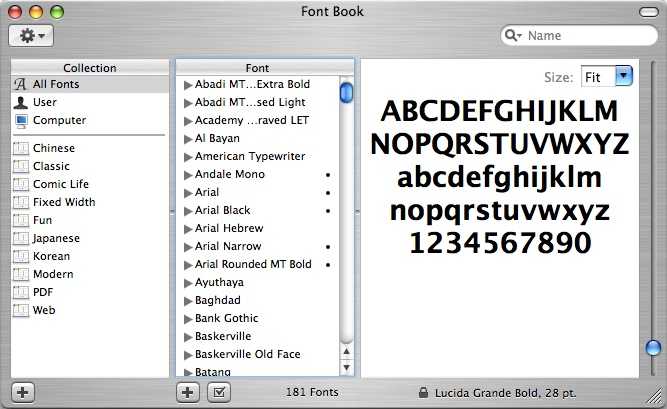
- Validate
Again, select all the fonts using [Command]-A. Then use the menu File->Validate fonts. This will validate all the fonts and give a list with check-marks by the good fonts and then warning or Error marks by the bad ones. Check in the check boxes of the bad ones and then click on Remove Checked at the bottom of the window.
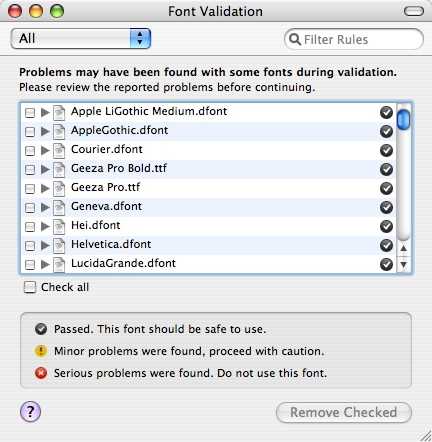
- Remove bad caches
Font book does not flush bad fonts out of the caches. This can be done with a freeware application called FontNuke - the latest version can be downloaded from here.
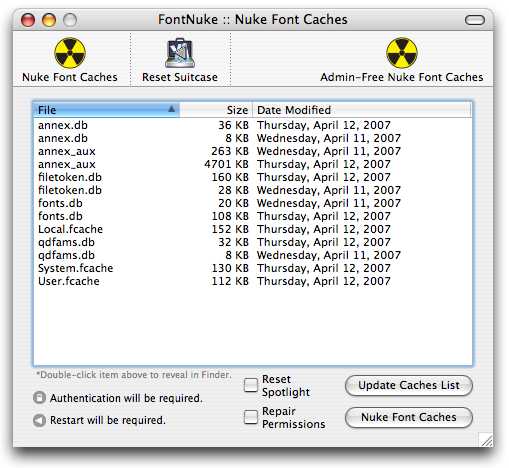
|
Copyright: |
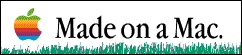
©Macintosh Appreciation Group of Island County (MAGIC) 2006
|