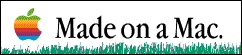OS-X Revive

This article is based on a presentation made on 21 September 2016.
So your Macintosh has died.
Gremlins can strike, even trusty Macs. Do not Panic. Here are the steps you need to go through to either bring the Mac back to life or get help from the appropriate expert.
Here are several options to try and get your computer started. Make sure that the computer has bee shut down (Hold down the power button for 10 seconds if necessary) and then hold down the key(s) in the table below for each option:
| Item |
Keystroke |
Comment |
| 1. |
[Shift] |
Starts the computer without any of the start up items being started. This includes the startup items and startup daemons in the Libraries
If this gives a working computer then try removing Startup items from your User by going to System Preferences -> Users & Groups ->Login Items.
If that does not fix the problem then call a wizard who knows how to investigate the startups in the Libraries. One of them is probably bad. |
| 2. |
[Command][Option]PR |
Hold the keys down until the computer chimes at least twice. This zaps the Parameter RAM and may remove the problem. If this does not cure the problem then move on. |
| 3. |
[Command][Option]PR |
Hold the keys down until the computer chimes at least twice. This zaps the Parameter RAM and may remove the problem. If this does not cure the problem then move on. |
| 4. |
[Command]S |
Hold the keys down until the computer puts a lot of white text onto a black screene. This will put the computer in Startup Mode in UNIX. Wait until you get the unix prompt and then type this exactly
/sbin/fsck -fy
and then hit the return key.
This will check out the hard drive to see if there are any problems with its structure. If there are, it will try to repair them. Repeat the code above until the computer tells you that there are no problems with the hard disk. Then type this exactly to start the computer
reboot
followed by a Return.
If the computer still does not run, You have a bad disk - move to 7 below. |
| 5. |
[Command]R |
Hold the keys down until the computer talks to you. This will put the computer in Recovery mode if you are using one og the more recent Mac OS's. Follow the instructions.
If the computer still does not run, move on. |
| 6. |
[Command][Option]OF |
Hold the keys down until the computer puts a lot of white text onto a black screene. Again you are in UNIX. Wait until you get the unix prompt and then type this exactly
reset-nvram
and then hit the return key.
When you get the prompt again, type this exactly
reset-all
followed by a Return.
If the computer still does not run, move on. |
| 7. |
[Option] |
Hold the key down until the computer gives you a list of bootable disks. Choose one that works. If there is not a bootable disk then it is time to call someone who can examine the hardware and also probably replace the hard disk. |
Another trick that might work if you have a bootable CD or DVD and a reader is to put the CD/DVD into the diskreader and then hold down the C key while starting up the computer. If you are lucky the computer will boot onto the drive and allow you to do some diagnostics.
Once the computer is running, you may want to do some diagnostics on it to see if any of the hardware is faulty. You can learn how to do this on this page of the MAGIC website.