
Widgets
The material on his page is based on a presentation by Robert Elphick at the July 2006 meeting and a presentation by Nancy Ruff and Robert Elphick at the February 2007 meeting
Widgets come in two varieties for the Macintosh. The first is Konfabulator (now Yahoo! Widgets) which has been around for about four years and is available for OS-X as well as Windows. More recently, a new version with Dashboard was delivered with OS-X 10.4 (Tiger). Both are briefly described on this page.
CONTENTS
Dashboard Widgets
Konfabulator/Yahoo! Widgets
Making Widgets
Dashboard Widgets
What is a Widget? Widgets are fun, useful mini-applications that help you do everyday tasks.
Dashboard comes with many widgets already installed. If you are connected to the Internet, you can download additional widgets.
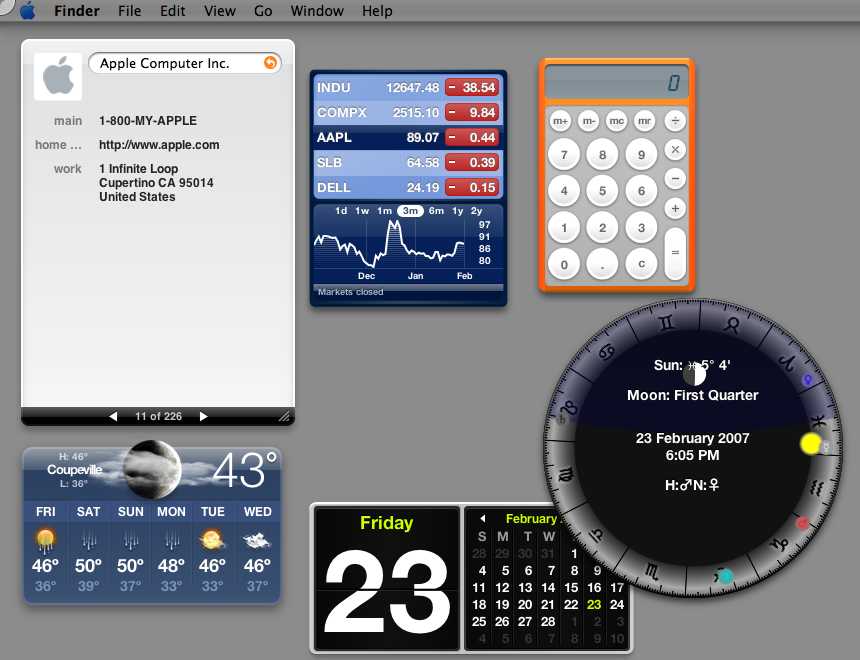
Some widgets (such as Address Book) are linked with their full-featured applications in Mac OS X and let you quickly access essential information. With other widgets (such as Weather), you have information at your fingertips without having to open a web browser or other application. Mac OS X comes with several widgets already installed, including a calculator, calendar, address book, and more.
Widgets are a quick way to get information -- that you may or may not need! It seems to me that the ones that are the most fun require the internet, but there are a number that don't. Because they are applications they do take up room on your computer when they are open so you probably should only have the ones open you are using at that time. It's a bit slower, but more efficient with your memory.
Using the Dashboard and widgets is easy; however, if you click on the wrong spot, they disappear so you often have to be a bit careful.
Using Dashboard
- Click the Dashboard icon in the Dock or press the F12 key to open Dashboard.
- Click the Open (+) button in the bottom left corner of the screen to reveal the widget bar and access your widgets. Click the Close (x) button to hide the widget bar.
- To open a widget, click its icon or drag it out of the widget bar. Use the arrow buttons on the widget bar to see other available widgets.
- You can leave widgets open for quick access or click a widget's Close (x) button to put it away.
- To return to your desktop, press the F12 key or click the desktop.
You can display several widgets in Dashboard at once. You can also display more than one of the same widget. For example, you might want to use several World Clock widgets, each showing the time in a different city. Drag widgets to organize them on your screen.
To enable or disable widgets, remove widgets that you've installed, or open the Dashboard Widgets website to download additional widgets, click the Manage Widgets button when the widget bar is open.
To display Dashboard for just a moment, press and hold the F12 key until you're done.
Where are your Dashboard Widgets?
The widgets that come with Tiger are to be found in the folder /Library/Widgets
The widgets that you download from the internet are normally loaded into your user area in the folder /Users/username/Library/Widgets - This means that when you backup your user area these widgets are automatically being backed up.
Set a Hot Corner
A hot corner
lets you activate a feature by moving your mouse pointer into any corner of your screen. You can specify a hot corner for Dashboard in the Dashboard & Exposé pane of System Preferences.
- Open System Preferences and click Dashboard & Exposé.
- In the Active Screen Corners section, choose Dashboard from the pop-up menu next to the screen corner you want to use.
The Dashboard occupies space in the CPU, the amount of space depends on the number of active active widgets and their respective sizes. The temptation to have hundreds of widget active should be tempered unless you have more RAM than you know what to do with (lucky you!)
Turning off the Dashboard
In order to turn off the Dashboard so that it does not use any resources, assuming that you do not wish to use it, execute the following steps:
- Open the Terminal (this is probably in /Applications/Utilities unless you have moved it)
- Type:
defaults write com.apple.dashboard mcx-disabled -boolean YES
and then type the return key - Type:
killall Dock
and then type the return key
In order to turn on the Dashboard, execute the following steps:
- Open the Terminal
- Type:
defaults write com.apple.dashboard mcx-disabled -boolean NO
and then type the return key - Type:
killall Dock
and then type the return key
Putting a widget on the main screen
Normally Dashboard displays its widgets on a special screen that floats above the main screen. However there is a way to be able to drag a widget from the Dashboard screen to the Main screen (and back again.) In order to allow this to occur, execute the following steps:
- Open the Terminal (this is probably in /Applications/Utilities unless you have moved it)
- Type:
defaults write com.apple.dashboard devmode YES
and then type the return key - Restart the computer
Konfabulator/Yahoo! Widgets
Konfabulator or Yahoo! widgets are an alternative to the Dashboard widgets that can run on earlier versions of OS-X (Dashboard only runs on Tiger.) The Yahoo! version can be obtained from http://widgets.yahoo.com/
The application comes with a several widgets. The widgets will require the engine to run put if it is not already running then double clicking a widgets icon will automatically start the engine.

Konfabulator widgets look a lot like the Dashboard widgets (see above.)
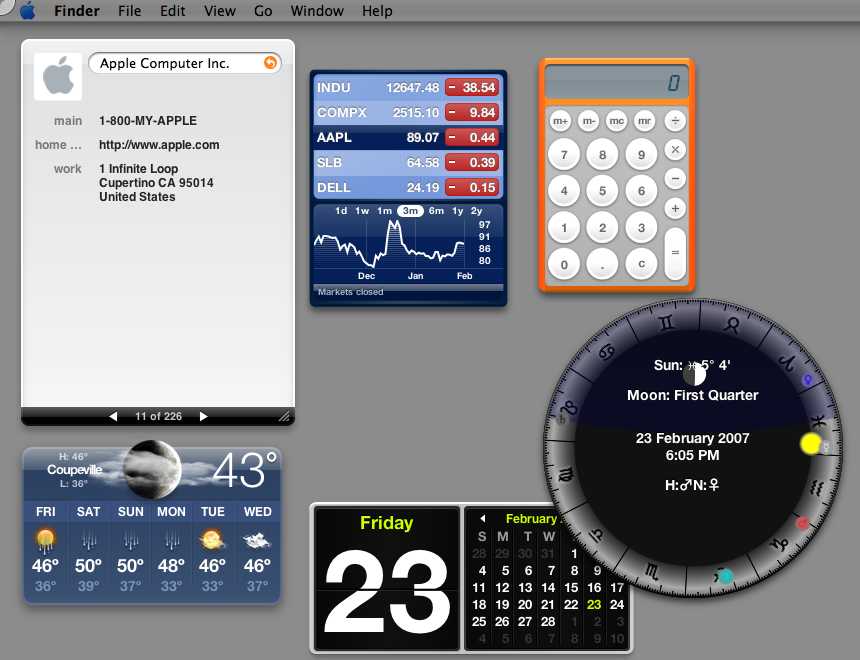
There are some small differences between Dashboard and Konfabulator widgets:
- The Konfabulator widgets are normally placed on the main screen
- To place Konfabulator widgets on their own floating screen, press F8
- Konfabulator widgets are closed by using
-mouse click and then clicking on the close option of the popup menu - The option preferences for Konfabulator widgets are found by using
-mouse click and then clicking on the preferences option of the popup menu - Konfabulator widgets have no i button to reverse the widget
Finding more Konfabulator/Yahoo! Widgets
There are thousands of widgets to be found on the internet. See:
Where are your Konfabulator/Yahoo! Widgets?
The widgets that come with the engine and the widgets that you download from the internet are normally loaded into your user area in the folder /Users/username/Documemnts/Widgets - This means that when you backup your user area these widgets are automatically being backed up.
Making Widgets
Dashboard and Konfabulator/Yahoo! widgets are similar but there are subtle differences that will need to be known before trying to develop either. Both use the same HTML, javascript, and CCS files that are used to make websites. If you know how to develop a website with a text editor then you can probably learn how to develop your own widgets fairly quickly. The differences between the two system are primarily caused by the diffent ways in which the components are bundled.
Useful Apple documents for learning how to develop Dashboard Widgets include:
A useful Yahoo! document for developing Konfabulator/Yahoo! widgets is:
|
Copyright: |
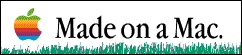
©Macintosh Appreciation Group of Island County (MAGIC) 2004 - 2018
|