
NewsletterApril 2015Newsletter Editor: In This Issue:
Meeting information
Future Meetings: (subject to change) See the Meetings Page on this website. Do not forget to bring your used ink cartridges. Minutes of the March 18, 2015 Meeting, and Presentation NotesThe meeting was called to order at 4:05 by president, Robert Elphick, at the Freeland Unitarian Congregation Meeting House. Approximately 23 members were in attendance. First hour was devoted to Questions and Answers. Q: A new convert from PC to Mac, asks for suggestions on buying software for the Mac. A: iWorks is comparable to Microsoft Office and is for the Mac. It can read and write Word documents in PAGES, the word processing program, and spreadsheet documents in NUMBERS, and slide presentations in KEYNOTE. Q: My boot disk has turned into sparse image bundles and I suspect this question is better asked after the meeting. A: Yes, it was determined that this question will be answered later as it is beyond the scope of this session. Q: I have an older MacBookPro, but it is working fine. Want to know about upgrading to a newer OS to be able to use dictation programs. (Dragon Dictate requires a newer system than what I have. ) A: In Yosemite you have the ability to dictate directly to your computer. Dragon, I hear good things about Dragon, but can't comment. The dictation built into the Mac isn't perfect, but it is pretty good. Q: (Further discussion from last question.) We elected to go to OS10.8 -Mtn.Lion -but don't like it as well as 10.6.8. The upgraded operating system eliminates a lot of the things I like. A: Most of us agree that we like the older systems better. Seems Apple is trying to hit the lowest common denominator and some of us don't like it. Also they are trying to make the iPad, iPhone and the Macs all look more alike. There isn't one easy answer for this, but you need to decide what you most need to do and then decide what is best for you. The biggest issue is migrating the OS and all the files to a new system. Q: Continuing the last question, I am about to upgrade from 10.6.8 to 10.8. How can I determine what will no longer be available on my Mac. What will I lose? A:Open the System Profiler app in the Utilities folder (or use the Apple menu and press the Option key), then click on Software in the left column. All the Power PC applications will no longer work when you upgrade to Lion. If it says Intel or Universal you can go up to Yosemite with not too many problems. If you click on the KIND column, it will order them with all the Intel Apps together, the Power PCs together, etc. You will no longer be able to use the PowerPC applications. You MIGHT be able to access your files that these old apps created with another application, however. Q: I want to control when I do my updates, but in Yosemite I get a notice every day about updates. Can I stop these reminders? A: Yes, go to System Preferences -> App Store. Uncheck the box that says "Automatically check for updates." Then you will have to remember to check for updates yourself on a regular basis. Q: How can I delete all the emails from my iPad all at once? A: You can't. You have to select each one on the iPad and then hit the trash button. (For next month's program Gary is going to go into this in more detail.)Postscript: There is a way to delete all iOS emails but it's a bit clumsy. Mark all messages as read first. Open Inbox, click on Edit. Then check/select the top message, it will highlight the move button - press and hold the move button and uncheck the message that you had checked earlier. Lift all your fingers off from the iPad screen and leave it alone. Wait until all your messages pile up on the right hand portion of the screen (in iPad). iPhone will give you the actual number of emails it has selected for the action. Now they are just waiting for your command to be moved ALL at once. Choose trash to delete all of them or any other folder where you want to move them, like one piece. Remember this will replicate your action on the server if you are using IMAP so you will ACTUALLY move them or delete them on the server and not just the iPad. Q: On my iPad I can't sign out of my gmail account. A: Go to SETTINGS -> MAIL -> CONTACTS & CALENDARS. Then for any account, tap the right arrow and turn the account off with the green button. You can turn it back on any time you want. Q: If you try to go to Heritage Bank and do online banking, you can't use SAFARI. A: Use Firefox instead of Safari for this. This bank recently took over Whidbey Bank., and MAGIC has an account there. They are having a lot of problems. They used a piece of code which works in the Microsoft arena and so sometimes Macs can't connect. For any bank that has a problem with Safari, try Firefox instead, for online banking. And then complain to the bank! Q: Are there any negatives to Yosemite that you don't like. A: It appears that some of their changes seem to be for the sake of change. Some icons have changed color, for instance iTunes went from blue to red). You used to be able to get your list of contacts in Mail. Now you can't. Also a lot of things are harder to see for some folks. Q: I just did a Mail -> Edit - >Select All. How can I undo this? A: Click on just one of the selected items, and the others will become unselected. Q: What is he best way to search for something--using the Command-F find versus the Spotlight search? A: Spotlight offers a list of probable items you may be looking for. If you use Command-F you get a search window where you can hit the + sign and get a list of more criteria for your search. You can refine your search this way.If you go to System Preferences -> Spotlight, you can turn off some things which will make your Spotlight searches faster. For instance, turn off Spotlight suggestions and Bing Web Searches, Fonts, Bookmarks, Images (unless you search for a lot of images), Mail and Messages. You can also change the order of the Search items, so the higher ones are listed first. Turning off Spotlight suggestions and Bing Web Searches will stop Apple from tracking your searches too. You may have to reindex Spotlight after doing this. (Spotlight goes very fast looking thru your computer in seconds, because it has previously indexed the computer. The easiest way to clean this up is with Onyx. It wipes out the entire index and forces Spotlight to reindex the computer. Note: if there is a little dot in the center of the spotlight magnifying glass icon it means that Spotlight is doing some indexing. Q: What is Onyx? A: It is a free piece of computer maintenance software. Be sure you get the Onyx for the particular OS you have. If you upgrade to a new OS you need to get a new version of Onyx. Find a link to the site where you can download this program in the MAGIC website. Then when you've downloaded Onyx, use its Automation command, and check everything on the list. This will take about a half hour. We teach this in our Essentials class. Q: Where do you find Onyx on the Magic website? A: In Safari anytime you hit Command-F you will get a little search window where you can type what you are looking for on that site.On the MAGIC website, search for Onyx to find where to get the program downloaded from the web. Download the version of Onyx that corresponds to your OS. Q: How can I find or prevent malware and viruses on my mac? A: Get ClamXav. It is a good antivirus software, and it is free, or you can make a donation. You create a quarantine folder and tell ClamXav to put anything bad it finds into the quarantine folder. When something appears in your quarantine folder you should delete it; don't open it. If you want to know about the quarantined item, you can ask a wizard. Q: Sophas, another anti-virus program is working great for me. It is also free. Do you prefer ClamX? A: I use ClamX, but they are equally good. Both are listed in the MAGIC site. Q: Do you need an antivirus program if WhidbeyTel is filtering out junk for you? A: It is still a good idea to have one. Recently a few MAGIC members have had some bad experiences with emails that have duped them. These emails can look very genuine. (Robert showed an example that looked like it came from American Express. It is addressed DEAR CUSTOMER. That should be a clue something is fishy. But then it goes on to say there is a security problem and you should CLICK HERE to get your computer secured. DON'T DO THIS!!! )One member added: On a clickable link, if you hover the mouse/cursor without clicking, sometimes you can see more to find out who it's really from, Or hover over an email address sometime to find out more without clicking. This is a good way to get a little more information in a questionable email. BUSINESS MEETING Gary McIntyre, our treasurer, reported that our account balance was $7,566.77 as of March 1. Robert announced that we will probably get a request from KWPA, our local island radio station. They are using all Mac equipment and need more RAM and perhaps $300 worth of equipment. They will be asking us for a grant to help them with their needs. For this we may get some time on the radio station possibly to do a podcast that promotes MAGIC. (They are now only on the internet; no longer on the radio. Look up KWPA to find them online.) We asked the church to install curtains, and we gave them $1000 to help with that purchase. For that, MAGIC will be able to use this room at no cost for the next set of four or so classes. These pleated shades have now been installed and were lowered today to keep sun out of the eyes and off computer screens during the meeting. Prescott announced there are free canon printer inks (CLI-8 ) for anyone interested. You can see the info on the website. Also a free iPad holder is available as a stand for your iPad. Next month Gary McIntyre is doing a presentation on Mail. TODAY'S PRESENTATION by Robert Elphick on NOTIFICATIONS Since the LION Operating System, there are 3 little gray stripes in the top right corner of the Mac Menu Bar. These get you to Notifications. Click there and you see 2 tabs: TODAY and NOTIFICATIONS. Under TODAY you can set up what goes on this page. It typically shows the calendar page with any appointments for today. There are other choices. Robert showed how he set his up with a weather forecast, today's stock market figures, etc. Use the EDIT button at the bottom to give you control over what is displayed. Use the red minus button to move the items away that you don't want to show. Note that there are other non-Apple companies that can provide APPS for TODAY. An aside: Services are found in most APP menus. If you first select an object, and then click Services under its application menu, you will get a list of available services appropriate to what you have selected. These services work with different kind of objects. With an image, for instance, the services will apply to images, such as scaling the image to a certain size, setting it as the desktop picture, etc. With a text edit file you will get a different list of services, such as the ability to look up the definition of a word. In System Preferences, you have a Notifications button (since Lion). Here you can turn on and off notifications from various APPS. This is where you can set up which APPS you want notifications to appear from, and also what kind of notifications you will get. Choices are: NONE, Banners (show up briefly) and Alerts (which stay up till you click them off) Sometimes when the alert is from the calendar, if you hold the word SNOOZE it will give you more options, such as 10 minutes, etc. Also under System Preferences, you can have notifications show up on a locked screen, and state how many notifications you want shown. If the Badge App icon is clicked on, it puts up a little red circle with a number, such as in Mail, showing how many new emails have come in. And lastly you can check a box to Play A Sound for notifications. Some non-Apple applications can also give notifications. One example is PRIZMO, a program that costs around $50. It contains OCR software that will turn a set of words, such as a page you've scanned, into a text file. REMINDER is a relatively new application that you can use instead of the calendar to tell yourself something needs to be done. You can make new topics to add to your to-do list, such as FAMILY, WORK, CHURCH, etc. Separate categories can be moved to other devices where they are most easily used. Under any category, you can add items to do. Hover over the i next to an item, and it will let you list more details, such as where and when to do it. These are linked to your Map APP so your computer or iPhone can remind you to do this errand, and show you where to go. And they are also linked to your calendar so you can set up a date and time. Later if you look under SCHEDULED in reminders you can see everything on your schedule. You can also set up priorities for the tasks. Or under a Category you can look under COMPLETED to see your past list. Q: Can you use this as a record to see what all you completed on a particular date? A: In calendar you can do this. Do a search for a specific date and see what you did on that date. In Reminders there is a search engine as well.Fifteen minutes remained and Robert called for further questions under any topic. Q: Before doing a system upgrade, can you isolate your old system in a folder somewhere so that you can go back to it and use it. A: Not in a folder. You would need to use Super Duper to make a bootable copy your old OS and put this onto an external HD with a copy of your complete old computer. Then you could start up on the new OS or on your old OS.Q: Can I use my new iMac monitor with an old computer? A: Not very easily. I recommended for most people not to try this as it gets very complicated to do this.Q: If I create a reminder on my device, can I send it to my husband's reminder list? A: You can link reminders to other people's devices but you have to do it through iCloud.Q: Do you recommend Carbon Copy Cloner or Super Duper? A:There are not too many differences between the two. If you have CCC and like it, stay with it. I have Super Duper and that's the one I like. Q: Is there a way to make the Calendar show a greater number of tasks in your list.A: Use the day view and you can list as many tasks or events as you want. In the month view you are limited to the square on the calendar. On an external monitor you can see a larger calendar. As there were no further questions, the meeting was adjourned at 5:50. Respectfully submitted, Penny Holland, Secretary. MAGIC MomentsSummer ClassesiMovie classes have been scheduled for April 28, 29 and 30th to be held at the Pacific Rim Institute. Details and Application can be found on this website. Macintosh Essentials will be held June 8 through 12 at the Unitarian Universal Congregation of Whidbey Island. and repeat the ever popular 5 session Macintosh Essential Training classes. One will be at the Pacific Rim Institute and the other at the Unitarian Universalist Congregation of Whidbey Island if the room is ready in time. Details and Application can be found on this website. WIMUG websiteThe Whidbey Island Macintosh User Group website has been provided by Whidbey Telecom for many years. It has been recently updated for new links and now has two very valuable forms that everyone should download and print out to help them when their Mac have problems. Fill out the forms and keep them in a safe place (like a fireproof safe) 'just in case'. The website has been updated thanks to the efforts of Tom Johnson and myself. Please try it out and let me have feedback on the update. Inkjet cartridges etc.There are FREE Canon print cartridges and other goodies to be found on the Sale/Swap page of our website. KWPA WhidbeyAirWhidbeyAir have asked MAGIC for help in updating their Apple equipment with expertise, additional RAM, and external hard drives so that they can continue to broadcast entertainment for and to the residents of Whidbey Island. We are in the process of providing that help. Software UpdatesNote: This Software Update section of the newsletter lists the most relevant Apple updates. Not all updates are listed for all products. Additionally, I'll add other pertinent updates on occasion. Software Updates for Marchfrom Apple
Macintosh News, Information and StoriesMacBook makes a case for wireless docking -- but too soon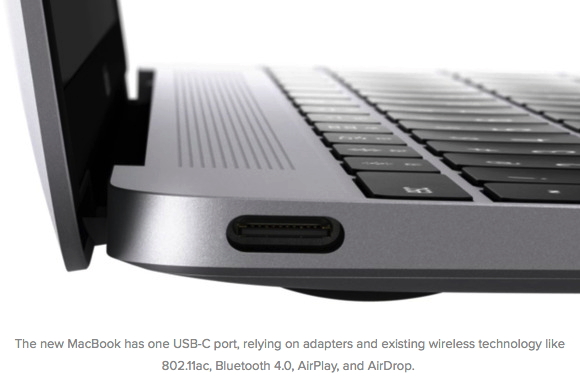
by Stephen Lawson, macworld.com "The only intelligent vision for the future of the notebook is one without wires, where you don't have to plug up cables to connect to things," Apple marketing chief Phil Schiller said as he introduced the MacBook on Monday. But while he crowed about the IEEE 802.11ac Wi-Fi and Bluetooth 4.0 built into the laptop, Schiller never mentioned that Apple passed on emerging technologies to make a USB connection over the air or wirelessly link peripherals at 7Gbps (bits per second). USB Type-C peripherals are on the way, and storage devices are first up
by Agam Shah, macworld.com With Apple's latest MacBook and Google's newest Chromebook just out and featuring the new USB Type-C connector, we're on the lookout for peripherals that use the interface, and storage devices appear to be first out of the gate. Because the Type-C connector can be used to recharge laptops, it may ultimately do away with the need to carry bulky power adapters. Like older USB technology, Type-C will also connect monitors, external storage drives, printers, cameras and other peripherals. One beauty of the system is that cables have the same connector on both ends, and can be inserted into ports without worries about which side is up or down. Storage devices will eventually benefit from Type-C's USB 3.1 protocol, which can transfer data at 10Gbps (bits per second), double that of USB 3.0. But the first peripherals we're seeing support only USB 3.0 speeds. The Importance Of Backing Up Your Informationby Jonathan Fenton, smalldog.com 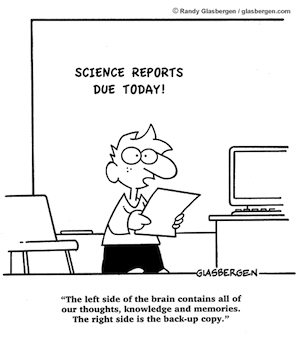
Whenever we here at Small Dog accept a device in for repair, one of the first questions we ask our customers is how their personal information is backed up. It is critical for us technicians to know this as there is alway the chance your data may be compromised in some way, which is possibly how your computer got to our Service Department in the first place. Data recovery can be costly, time consuming, and it is not a perfect science. There is always a chance your data can either be unrecoverable or ultimately lost forever. If a photo is worth a thousand words, there aren't many words that can be said (in mixed company) when your memories are lost. Fortunately, there are a multitude of ways you can save your pictures of first steps, precious wedding songs, or important documents. External Drives An external drive gives you multiple ways and multiple options to back up your memories. A "Flash Drive" (sometimes known as a "Zip Drive" or "Thumb Drive") is a portable and inexpensive way to store duplicates of your important files. Flash Drives come with a standard USB connection so you may transfer your files between multiple computers at multiple locations. A Flash Drive is as portable as you are. An external drive can be wired or wirelessly connected to your Mac. It can be an optical drive where you can burn data to a CD or DVD, a traditional hard drive with a spinning internal disc, or a newer solid state drive with no moving parts to safely store your data. Click here for many more alternatives to saving and backing up your important data. iTunes Match If music makes the world go around, iTunes will keep your songs spinning like a record baby, right round baby…round round. It is built in to every Mac and is also available as a download for (gasp!) a PC! All your music is in one place, easy to organize and with iTunes Match you can even store songs you've imported from your own CDs, thus backing them up. Click here for more information on iTunes Match. iCloud You will not need an umbrella for this feature! The iCloud safely and securely saves your most important things like documents, notes, and contacts. It helps you easily share photos, locations, and calendars. It will even help you find your device if you lose it. iCloud Drive lets you store presentations, PDFs, images, and other documents. You can also back up photos and videos from your iPhone, iPad, or iPod touch automatically as long as your device is plugged in a connected to Wi-Fi. You can even restore your iOS device from the cloud or set up a new one. Did you lose your iPhone? Find My iPhone can help find a lost iPhone, iPad or Macbook Air. If you cannot get to it in time, Find My Phone can make it impossible for anyone to get ahold of your information. Click here for more information on iCloud. Time Machine No, it doesn't come in blue nor do you need 1.21 gigawatts of power to use yet another way to back up and store your important documents. Time Machine is a program built in to every Mac backs up ALL your data including system files, apps, photos, and documents. Your data is backed up to an external drive or to a Time Capsule. Click here for more information on Time Machine. Time Capsule This does not come in blue either. The Time Capsule is a Wi-Fi base station and a backup device all in one. The Time Capsule provides not only super fast Wi-Fi when connected to your modem, but it also backs up your Mac exactly like the Time Machine does without the need for another external hard drive. The Time Capsule has up to 3 Terabytes of storage available so you can back up multiple Macs. Click here for more information on Time Capsule. If a "stitch in time saves nine," a timely back up will save you not only your important data and memories but also time, money, hassles and headaches. Oh No! My HDD (or SSD) is Full!by Erich Sullivan, smalldog.com 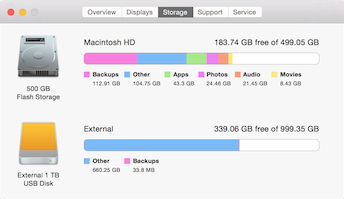
Is your HDD (Hard Disk Drive) or SSD (Solid State Drive) full? Is your system giving you a warning about how you are running out of space? This is a problem I have very regularly due to my constant downloading. But there is the more relevant question…is my drive actually getting full? Find out how full your HDD really is because there is no sense in fretting over needing more free space if you actually have plenty enough. How much is plenty enough? That really depends on the individual and what your needs are. You can find how much space is being used on your HDD by right clicking the HDD icon on your desktop (if you do not have this icon, you can make it appear by going to Finder > Preferences > General and checking the Hard discs box) by pressing Control on your keyboard when you click. This will give you a pop-up menu where you can select "Get Info". Another option is to use the "Get Info" shortcut: Command-I when the HDD icon is highlighted. A window should pop up with the name of your HDD followed by "Info". In that window you should see "Capacity" in the "General" section. That's the overall size of the drive. Below that is "Available." That is how much space you have left. If there are hundreds or even dozens of gigabytes left, you have nothing to fear. If you have just a couple there is reason for concern, as you do not have much wiggle room. If you have just a few hundreds of megabytes left you need to start looking for stuff you can get rid of. Emptying your trash is a good place to start, just make sure to verify that there is nothing worth keeping before you hit delete. The Safety and Security of your Personal Informationby Jonathan Fenton, smalldog.com With all the headlines these days about data breaches, hackers, and spyware it is understandable that the safety of your information in cyberspace is on everyone's mind these days. When we hear about companies such as TJ Maxx, Target and, most recently, TurboTax (hmm…companies that begin with the letter "t"…) getting hacked and potentially losing critical customer information, it can make consumers hesitant to use a lot of this brilliant new technology. Here are a few ways Apple ensures the safety of your information and a few tips on how to protect your information: Passwords, passwords, passwords…they can be the bane of our existence and are so hard to remember: "What password did I use for this site?? Is it case sensitive?? Did I use letters or numbers?? Holy cow that's a lot to remember. 1, 2, 3, 4, 5!?!? That's the same combination I have on my luggage!!!" The strength of your password goes a long way towards protecting your information. As you might imagine, a password like "password1234" is not a very strong password. As time goes by, the requirements for passwords have become stricter and stricter as criminals devise more and more ingenious ways to steal your information. I personally recommend using a name and a year to begin with. This ensures its an easy password to remember, but not easy for someone to guess. Make certain it's at least 8 characters. Add a capital letter and a special character to your password to make it even stronger! For example "Jenny5309!" is an example of a strong password. It has more than 8 characters, a combination of letters and numbers, a capital letter and a special character. It would be difficult for anyone to guess (unless they happen to have a family member named Jenny who was born in September of 1953.) It's easy for you to remember because you do! Oh and FYI, nobody at Apple, or Small Dog Electronics has access to your passwords. If anyone ever calls or emails and asks you to give them your passwords, please feel free to refuse that information to ANYONE. That goes for any other password you use, whether it be for your email or your bank account. 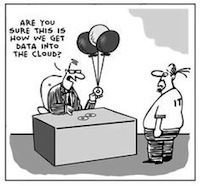
Ahh, the iCloud, is it up in the sky? Where exactly IS this cloud and will it follow me around dropping rain on me wherever I go?? Here's a great source of information on iCloud. Our main concern here is the security of your information. The iCloud uses a minimum of 128-bit encryption and as much as 256-bit to safeguard your information. What is encryption you ask? In the simplest of terms, your computer uses your password like a key to unlock your information. In the case of 128-bit encryption, your computer has THE single key to unlock ONE lock out of a possibility of 6 trillion locks. That's trillion with a T! As you can imagine, that is a great number of locks to try to pick. Major financial institutions, the government and the military also use between 128 and 256-bit encryption. One of the major benefits of owning an Apple computer rather than a PC has always been they are less susceptible to viruses, trojans, malware, and other nasty bugs out there. This is still true, however some still slip through. These programs can wreak havoc on your system and cause general headaches all around. "Lets be careful out there." This applies to the internet as well as the mean streets. Use strong privacy settings on social media sites. Use caution when entering financial information online. Look for a tiny picture of a padlock in the bottom right hand corner of the page you are on. Another way to tell if a site is secure is the web address. Sites with a web address that begins with https let you know the site is secure. Make sure your operating system stays up to date and your firewall is active. If you start to get pop ups, advertisements, and other annoyances don't fret; there is an easy fix. Follow these steps to rid your computer of theses hooligans by following these steps to the letter. Remove unwanted adware that displays pop-up ads and graphics on your Macfrom Apple Use these instructions to uninstall or remove ad-injection software—sometimes called adware. Ad-injection software is advertising-supported software that can come from third-party download sites. Software that you download from such sites may have been customized to install both the software you want and the ad-injection software. If your Mac has ad-injection software installed, you might see pop-up windows, ads, and graphics while surfing the web, even if "Block pop-up windows" is selected in Safari preferences. Ad-injection software might also change your homepage and preferred search engine. Wizard Note: The should be required reading for all members. Know how to defeat these advertisers! Hey! My Mac is Ringing!by Don Mayer, smalldog.com One of the cool new features of Mac OS X Yosemite is the Phone Call function. You can receive and make phone calls from your Mac or iPad as long as you are on the same Wi-Fi network as your iPhone. So, let's say you are in the living room browsing the net on your Mac and your iPhone is charging in the bedroom. Your mom calls. You will see that, in addition to your iPhone ringing in the bedroom, your Mac (and in my case, my iPad, too) is also ringing. If you want to talk to mom, you can answer from your Mac using the built-in speakers and microphone or use a set of earbuds or headphones. If you want to tell mom to call back later you can decline with a text message or set a reminder to call back. 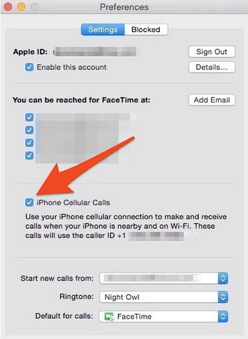
You can also initiate a call with FaceTime. Here you have the choice of audio or video calls. Your calls will be routed through your iPhone and the recipient hears normal ringing. For incoming calls from people in your contacts, you can set customer ringtones so you will know immediately who is on the line. Other benefits of this new feature are that you have automatic Call Waiting and the ability to Merge Calls (say mom and your sister call at the same time). You can also Handoff the call to your iPhone at any time, for example, if you were on your Mac and about to walk out the door you could hand off to your iPhone to continue the call. These are the benefits but what if it is driving you batty when your Mac and your iPad ring every time your iPhone rings? How do you turn this off? It is a bit hidden but easy to do. You simply need to open FaceTime, open FaceTime preferences and in the settings panel, uncheck the box that says "iPhone Cellular Calls". I leave mine on because I like these features but I have some friends that can not stand the multiple ringing so that is how you turn it off. Web Music on HDTVfrom Tom Johnson*, MAGIC Hey Dane, Robert, Mac SIG, Confusion, but hope as U.S. faces mobile payment revolutionby Martyn Williams, macworld.com In just under six months, a behind-the-scenes switch in the payments industry will change the way U.S. consumers shop and could bring wider acceptance for Apple Pay and its competitors. Beginning in October, liability for transactions with fraudulent credit and debit cards will shift from the card companies to retailers, if the retailers haven't invested in terminals that don't accept chip-based cards. The chip cards are already being sent from banks to customers, and some stores have them in place, but much is still up in the air. At this week's Transact 15 expo in San Francisco, a gathering of companies in the electronic payments industry, everyone has questions and there are few answers. Could the shift be delayed, will banks mandate PIN numbers instead of signatures for purchases with the new cards, and will cybercriminals just shift their attention online? The switch to chip-based cards happened a decade ago in many European countries and is now common around the world, but the U.S., with its complex financial and retail system, has lagged. No one had wanted to put the investment into new cards and new terminals. The Target transition And then Target happened. The breach of Target's payment system last year, which exposed the card numbers of tens of millions of consumers, is credited by many as the final push the industry needed to finally make the switch. The new chip cards add a digital signature to transactions that lets the payment network know that the card being presented is the official one and not a fake—magnetic stripes don't have this ability and have proved vulnerable to copying. But to accept the cards, retailers have to upgrade their payment terminals. The largest retailers in the nation are already well prepared, said Rod Hometh, senior vice president of strategic development at Ingenico, a credit card machine retailer. They've been preparing for the last two years and even large regional retailers are expected to be ready at or near the deadline, he said, but most small businesses are well behind. Pain at small businesses This is partly due to cost and partly to lack of awareness of the shift. With a small handheld terminal costing about the same as a smartphone, upgrading can cost thousands of dollars for small businesses, and there are many such businesses in the county. Of the 6 million retail terminals in the U.S., a million of them account for 95 percent of all transactions. Small retailers make up the remaining 5 million terminals. Some retailers are taking the opportunity to upgrade their entire systems to benefit from new technology and software that has been introduced in recent years, said Kevin Colaco, innovation mentor at Retail Cloud, a California start-up that offers a free point-of-sale system with premium add-ons. An advantage of this approach is that the new terminals also include readers for NFC [near-field communication] systems like Apple Pay, Google Wallet and Samsung Pay. For consumers eager to adopt mobile payments, the switch could bring wider acceptance. But the new cards are also expected to bring some confusion. In most countries, chip cards also ushered in an era where PINs, rather than signatures, are used to verify a transaction. Many banks and retailers are expected to stick with signatures, but some automated terminals such as gas pumps might start requiring PINs. With six months to go, card issuers appear resolute on the October 1 deadline and most people involved agree that a further delay would cause a loss of faith in the switchover. How apps like Instagram and Uber will work on Apple Watchby Caitlin McGarry, macworld.com An Apple Watch without the essential apps you want on your wrist would be useless, so Tim Cook and co. made sure that must-haves like Uber, Instagram, WeChat, American Airlines, Shazam, and a slew of others were ready to go at launch. Apple has its own native Watch apps, like Workout and Activity for fitness-tracking, but to install third-party Watch apps, you'll need iOS 8.2, which is now available as an over-the-air download. The upgrade has a few new features, including the Apple Watch app, which is where you'll find the Watch app store. Apple will feature all the apps and games you'll need to get started when you unbox the Watch—just don't expect them to be like iPhone apps. "Using Apple Watch during the day is really about brief interactions," said Kevin Lynch, Apple's vice president of technology, during Monday's Apple event. "Many of these are just a few seconds long." Watch apps take advantage of Glances, where you swipe up to view information, and actionable notifications, which work similarly to notifications in iOS. For messaging apps like WeChat, that means you can reply by tapping on the notification as it pops up on your Watch screen, which opens the app and lets you reply with text or stickers. (Yes, stickers.) If you need to see information about an upcoming trip, the American Airlines app will display details in the Glances view. Salesforce will have business information at the ready, and MLB's At Bat will show you baseball scores. Other Watch apps will try to deliver the same experience as on iPhone, but miniaturized. Instagram will let you scroll through your feed using the digital crown, and you can hail an Uber just as easily on the Watch as on your phone. (Though it's unclear if you can change the sometimes inaccurate pin drop to specify your location on the Watch.) 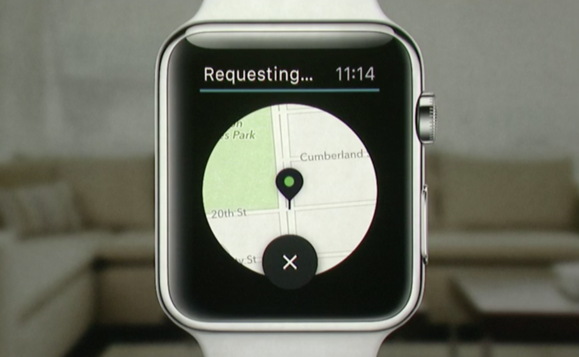
Hailing an Uber with Apple Watch is as easy as on the iPhone. The Watch has a few other impressive features we saw at Apple's Monday event, including Passbook integration so you can scan your boarding passes and concert tickets straight from the Watch face. Apple Pay will also be as easy to use on the Watch as on the Phone, though there's one extra step involved: You have to double tap the digital crown to bring up the credit card stored on your Watch and then hold your wrist near the NFC terminal. The Watch sends you haptic feedback, or light pressure, to let you know the transaction is complete. You can catch an early glimpse of the Apple Watch app in iOS 8.2. today, and a full list of major Watch apps here, but you won't see Watch apps in action until Apple stores start offering previews of the devices on April 10. Apple TV - Some Hints and Tipsby Don Mayer, smalldog.com 
If you are like me you are using your Apple TV to access more and more content. You might also be a little annoyed at the not-particularly-intuititive interface. Well, there are a number of ways to enhance your experience and make your Apple TV a bit easier. As Apple adds more and more content, you might find some of these helpful. Remote You can control your Apple TV with your iPhone using Apple's Remote App. I find navigation a bit easier using this app but let's go over some interesting things you can do with your remote. Subtitles Watching a video and want to access subtitles, closed captioning, or speaker settings? Hold down the select button (the round one in the middle) for about 3 seconds and you will have that menu. This also works when listening to audio if you want to access stuff like Genius, Up Next, browse artist, etc. Organize With more and more content, your Apple TV home page is getting a bit crowded. Just like on your iPhone you can get the icons to jiggle and then you can move them around. Just hold the select button until the icon wiggles and then use the remote to move it up/down or side to side. Press select again and it stops wiggling. But there are some of those icons that you are probably never going to use and it would be nice to just get them out of the way. Easy to do! Select the icon you want to hide and hold the select button down for a couple of seconds, then press Play/Pause to hide. If you are going to hide a bunch of them it might be easier to go to Settings > Main Menu > Toggle Show to Hide. Getting Home Faster How many times have you had to hit the Menu button to get back to the Home screen? Particularly annoying if you are waiting for stuff to load as you back up through the menus. Well there is an easier way. If you hold down the Menu button for a few seconds it will take you Home. Use a Keyboard Using the remote to enter letters can get tiring. If you have a Bluetooth keyboard you can pair it with your Apple TV. Make sure your keyboard is discoverable and then using your remote navigate to Settings > General > Bluetooth. You should see your keyboard listed then and you can select it. The Apple TV will give you a 4-digit pairing code which you can then enter on the keyboard. HBO Subscription Available Directly to Apple Customers for the First Time Ever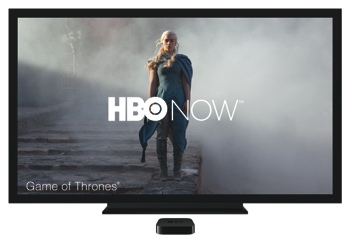
from Apple SAN FRANCISCO—March 9, 2015—Apple® and HBO today announced HBO NOW is premiering next month, making an HBO subscription available directly to Apple customers for the first time ever. iPhone®, iPad®, iPod touch® and Apple TV® users can purchase HBO NOW directly in-app as a standalone service to watch every episode of every season of the best of HBO's original programming, as well as the biggest and latest Hollywood hit movies, groundbreaking documentaries, sports and exclusive comedy specials—for just $14.99 a month. "HBO NOW is the next phase of innovation at HBO," said Richard Plepler, Chairman and CEO, HBO. "With this new partnership, a natural evolution for the network, we have access to millions of Apple customers who are used to getting their favorite apps immediately. Now, they can do the same with an HBO subscription." "HBO NOW offers a new generation of HBO fans many of the best TV programs in the world without a cable or satellite subscription," said Eddy Cue, Apple's senior vice president of Internet Software and Services. "Now, with the same simplicity as buying an app, customers can subscribe to HBO NOW and instantly start viewing their favorite HBO programs as they air—this is huge." More hours of HBO video are streamed to Apple devices than all others combined and now customers can subscribe using the HBO NOW app on their iPhone, iPad, iPod touch or directly on Apple TV for instant access to all the programming they want. For just $14.99 a month HBO fans can enjoy hit series ranging from Game of Thrones, Silicon Valley and VEEP to Last Week Tonight with John Oliver and VICE. At launch HBO will offer a 30-day introductory free trial period to new HBO NOW customers who sign up through Apple. Home Box Office, Inc. is the premium television programming subsidiary of Time Warner Inc. and the world's most successful pay TV service, providing the two television services—HBO and Cinemax—to approximately 127 million subscribers worldwide. MAGIC humorApple Watchby penny Holland, MAGIC* 
WIZARD note: Penny Holland has volunteered to be the newsletter's humor editor. We hope to tickle your funny bone on a regular basis. If you have any pictures, cartoons, or jokes that might be appropriate for this august publication, please send them to Penny at By The WayThe New MacBookby Ron Sharp, MAGIC* The New MacBooks are available this Month, April, 2015. If you watched the Apple March 2015 keynote online you know all about them. The keynote also covered Apple Watch, but here are some of the interesting details of the new MacBook. Apple engineers are quite amazing in what they can achieve. They've made this new MacBook even thiner than the MacBook Air, half inch at the thickest edge. It features a new full size keyboard, similar in looks but more precise key mechanisms. The trackpad is also new and is pressure sensitive, offering different functions for harder presses. The display uses 30% less energy, there is no cooling fan, and the 9 hour battery is redesigned in layers to fit the thin frame. Another major change that enables the smaller size is a USB-C port that functions for all your needs so there is only the one port other than the headphone jack. It serves as the charging port and USB port, and should connect all your peripherals such as external drives, printers, cameras, and monitors, including external displays with HDMI. I know you're wondering how you can connect multiple devices at once, but of course Apple sells an adaptor for connecting a power cable, an HDMI display, and any USB device simultaneously. Only $79. But it's not just an Apple thing. The USB-C port is the new USB industry standard. I'm still using a 2008 13 inch MacBook (albeit upgraded memory and flash storage drive), so I'm interested in comparing all the Apple laptops. The new MacBook has a 12 inch Retina display, the MacBook Air is available in 11 inch and 13 inch displays, and the MacBook Pro is 13 and 15 inch. There are options when ordering, such as a larger flash storage. The image below shows the specs of the three that I'm interested in comparing. If I were to buy one today I think I'd choose the 13 inch MacBook Pro. I mostly use my MacBook like a desktop and I like the 13 inch display. 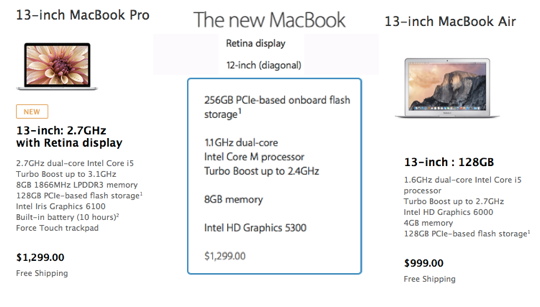
MAGIC, the Macintosh Appreciation Group of Island County, serves people who use Macintosh computers, software and peripherals. Our goal is to share information and get answers to questions to make us more productive with our use of technology. Our monthly meetings give us a chance to discuss computer problems and share ideas with other Mac users, feature speakers on specific topics, and to keep apprised of Apple news. |