In This Issue:

Meeting information
Remember to bring your used ink cartridges for recycling. Thank you to Paul Morris who collects and ships the empties. MAGIC is rewarded with a check for our efforts. Minutes of the January 2020 meetingThe meeting was called to order at about 4 p.m. by President, Robert Elphick, at the Freeland Unitarian Congregation Meeting House. Approximately 17 members were in attendance. Passwords - the whole story is the program topic presented by Robert Elphick. Some basic concepts for effective password construction:
Three are several programs (apps) that store encrypted passwords, Keychain is native to Macs and accessible from the Utilities folder. Access to the passwords stored in Keychain is available using the same password used for your computer. There are many password storage and management apps, but Robert recommends pwSafe and 1Password. Both give about a month as a free trial before you pay for it and both have compatible programs for iPhones, iPads and iPods. He uses pwSafe. Robert demonstrated how new passwords are created and saved in pwSafe. Download the application and open. See a list and a menu. Select a one, name it (i.e. YouTube) it will ask for a password. greater one, add user name and URL. The app has the capacity to organize a group of related passwords into a folder, such as "Shopping" or "Media Sources," etc. Creating passwords: Both apps generate passwords automatically and you can set preferences, such as how many characters digits; try to avoid using symbols as some may be interpreted as website code, i.e. the backward slash, \, which can complicate browsing. Memorable passwords can be created that are secure. Select a poem or quote of eight or more words familiar to you. Choose the first letter in each word and change such words as "for" to the number 4 and you should have an obscure and effective password. Create an invisible list of passwords in a text file with a white background and use the white text color. Passwords in Keychain can be saved on the cloud but it will be vulnerable to hacking. Keychain can't be used on devices as the pwSafe and 1Password can. Passwords can be saved and found on your browser. Go to Safari >preferences> passwords. Go to Firefox>Privacy and Security. Scroll down the window to Logins and Passwords and check or uncheck a wide variety of options, including unchecking "save passwords in browser". For more information about passwords go to the MAGIC website: https://www.whidbey.com/magicmug/tricks/passwords.html. Business Meeting The January program had been cancelled due to bad weather. Robert confessed to having left the annual report presentation at home, had no trouble presenting the agenda. Treasurer's report as of January 31, 2020: $7,970.69. Income is generated from class fees, donations for mentoring, equipment rental and the $2 donation request at meetings. Expenses go to update equipment and software, rental for meeting and class facilities, scholarships and grants. Upcoming Classes: iPhones and iPads is three days, March 10 to 12 at Pacific Rim Institute. The cost is $40 for the entire three days. Ten have signed up and there's room for four or five more. Computer available: A 2011 MacBook Pro is available to anyone who needs it. Robert has wiped the old user information and prepared it for another. A member happily took the computer for her son who needed it. Election of 2020 Board Members:
Questions and Answers Q: Why he can't I find things on my Desktop. A: Robert suggested he may have too many things on it and suggested he use the "spotlight" search. Or Use the Finder sidebar - make sure it is turned on in Finder Preferences: 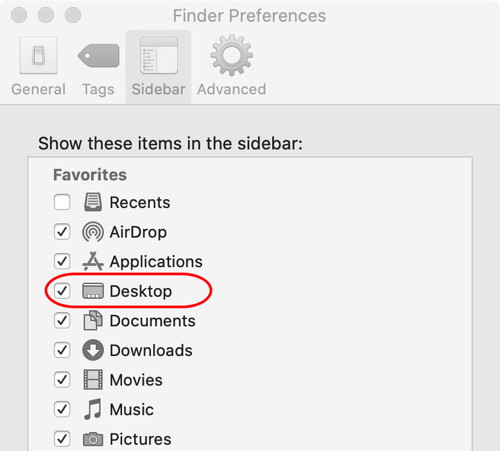
Q: Why are apps she that are no longer uses my external backup drive. A: Robert reviewed how to use the AppCleaner application to drag those unwanted apps into the AppCleaner window, which will show all the plists, etc. related to the functioning of that app. Then delete the entire list and that app should be gone. Q: How should I handle requests to download Adobe Flash Player. A: Robert encouraged him not to click "download", but to go the Adobe website and download it directly from the source. Q: How should I handle junk mail. A: Robert recommended she delete or use the "Junk" option on junk mail rather than choose the "unsubscribe" option. Some junk mail has the unsubscribe option programmed to collect data and infect. Run virus and malware software if you have any doubts about what is on your Mac. Such applications include ClamXav, Sophes and Malwarebytes. Meeting adjourned about 6 p.m. Respectfully submitted, Prescott volunteer notetaker. MAGIC MomentsBefore upgrading to CatalinaA number of members are unsure about the big changes to the new Mac operating system MacOS 10.15 known as Catalina, In order to help you we have put an article in the December newsletter designed to tell you what to do before you upgrade. Read all of it carefully before upgrading. ClassesWe have set up two new classes for 2020 so far:

Note: This Software Update section of the newsletter lists the most relevant Apple updates. Not all updates are listed for all products. Additionally, I'll add other pertinent updates on occasion. There are no software updates this month. 
Make Your Mac More Useful by Managing Menu Bar Iconsfrom smalldog.biz If your Mac is anything like mine,, it's suffering from an infestation of menu bar icons. Sure, the Wi-Fi menu is essential, and many others can be helpful. But if you have too many, or they're in random order, finding one when you need it can be frustrating. You can employ two techniques to increase the accessibility of your menu bar icons:
Moving icons on the menu by dragging How to take a screenshot on a MacBook Proby William Gallagher, appleinsider 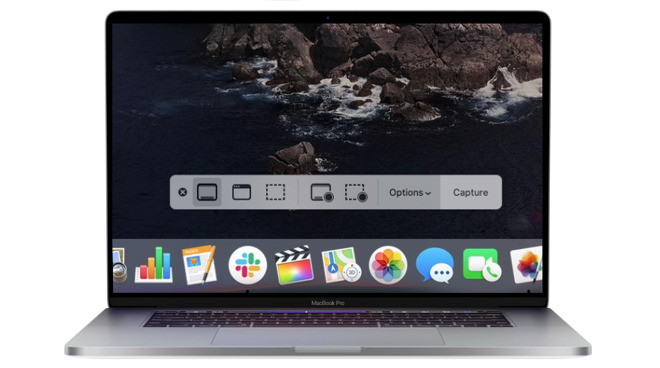 close up on one method of taking screenshots on a MacBook Pro Whether it's just for speed as you want to capture a website page, or you need to show someone what's being shown on your display, taking a screenshot or grab of your 16-inch MacBook Pro screen is handy. Apple doesn't exactly make it obvious how you do it, but the company does give you an almost ridiculous number of options once you start. Two crucial things before you take a screenshot, though. The most important caveat is that you must remember that you are not taking a shot of the screen, you are taking a shot of what the Mac is displaying. So if your display has gone, say, monochrome for some reason, and you take a screenshot, that shot will be in perfect color. You also can't take a screenshot of a Blu-ray or DVD player because of rights issues. It's the same thing with streaming services such as Netflix —you can take a shot, but it will be blank where the movie was Other than that, you can take a grab of anything on your Mac's screen and choose between either doing it very quickly or with some customization. 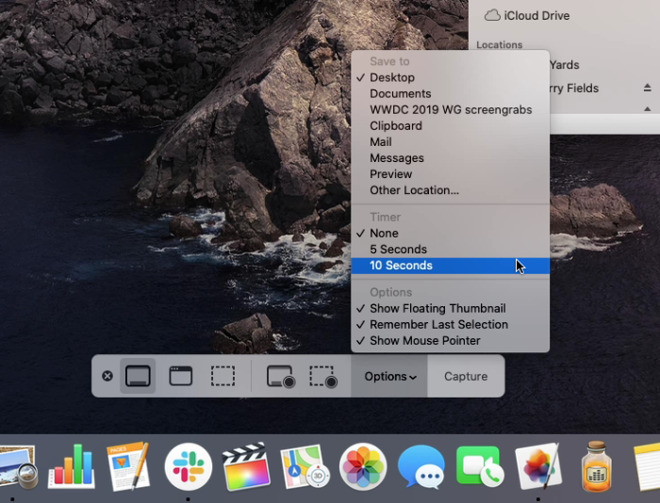 You can set a time delay on when screenshots will be taken Apple is sending care packages to stranded employees in Chinaby Wesley Hilliard, appleinsider Apple hasn't forgotten its employees in China isolated because of the coronavirus, and is sending them care packages containing food, medical supplies, and an iPad. 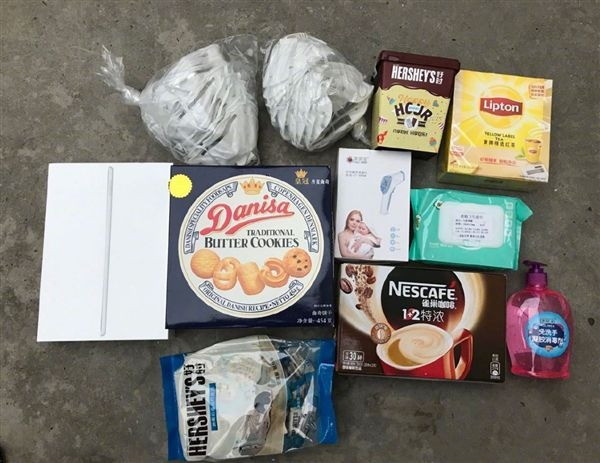
The care packages contain some snacks, face masks and even a new 10.2-inch iPad. Also enclosed with the items is a letter from Apple, to the employee: Dear Colleagues in Hubei and Wenzhou,
How to Turn OFF or Disable Camera on Macby Waseem Patwegar, techbout Here is How to Turn OFF or Disable Camera on Mac, in case you do not use the FaceTime Camera on your MacBook or want to disable the Camera on Mac for security reasons. Disable Camera on Mac The built-in Camera on MacBook cannot be physically disconnected because it uses the same bus that connects the MacBook's screen with the motherboard. Plugging OFF or physically disconnecting the Camera from MacBook will turn off both camera and the screen of the MacBook. Hence, the only way to physically disable camera on Mac would be to cover the camera with a sticker, duct tape or by using camera covers as available on Amazon. If you are looking for a software based solution, you can use any of the methods as provided below to disable the iSight or the built-in Camera on your Mac. 
Learn How to Examine Your iPhone's Battery UsageA common question we hear is, "Why is my iPhone/iPad battery draining so fast?" Luckily, Apple provides tools that help you see exactly how your iPhone uses its battery over the last 24 hours and—with less detail—over each of the last 10 days. Plus, you can tweak settings that will improve battery life, both in the here-and-now and for as long as you have your iPhone. To access these tools, go to Settings > Battery. Useful Battery-Related Options Before we get into what you can learn from the Battery screen, there are two options worth noting:
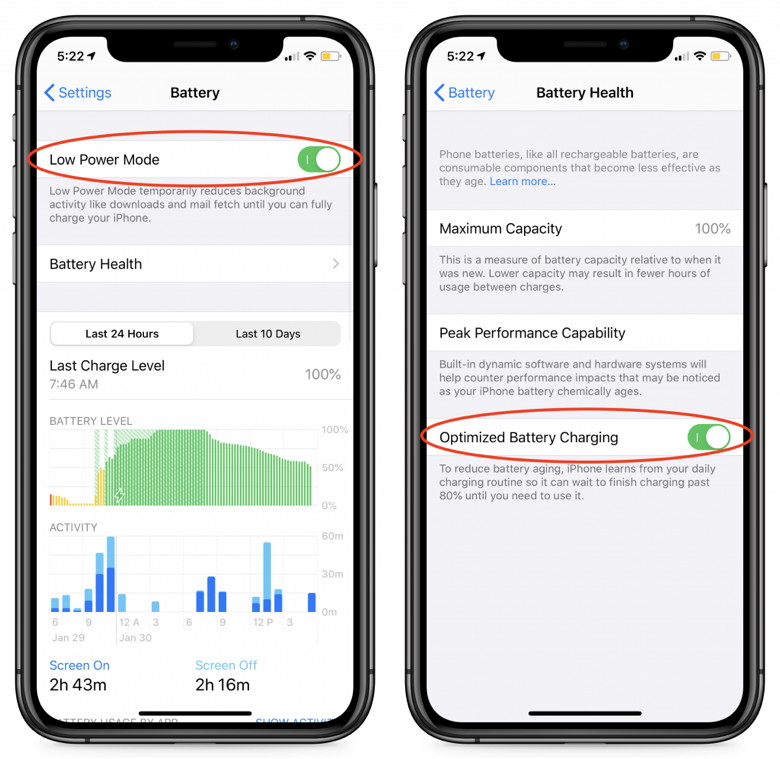
About That Maximum Capacity Percentage Whenever we hear complaints about iPhone batteries, the first place we look is in the Battery Health screen to make sure the battery is healthy. Apple says that iPhone batteries are designed to retain up to 80% of its original capacity after 500 charges. The higher the Maximum Capacity number, the better. Usually, anything above 90% is OK, although we start to hear of problems when the Maximum Capacity is in the upper 80s, and numbers below 85% are fairly likely to cause problems. The only solution to a battery with a low Maximum Capacity is replacement; contact us for our advice on the best way to do that. Identifying Battery Hogs Assuming the battery's Maximum Capacity is high enough, the next place to look for what might be causing excessive battery drain is in the Battery Usage By App section of the Battery screen; look below the graphs, and tap Show Activity for more details. 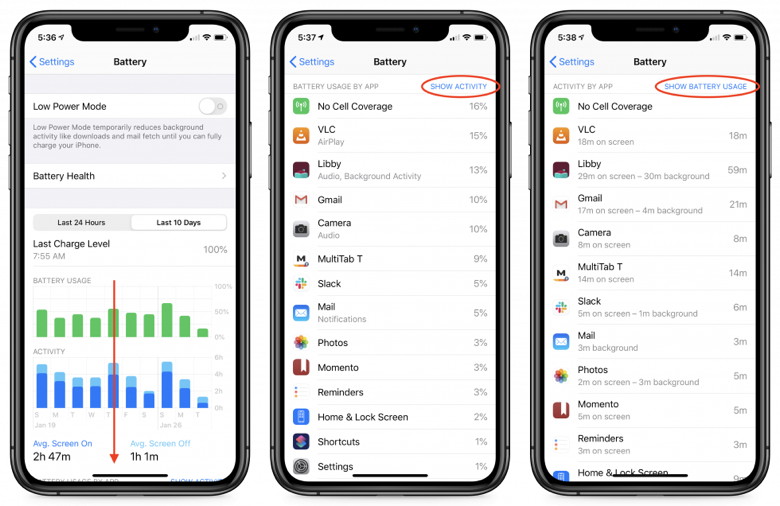
Scrutinize the entries at the top because they're the ones that have used the lion's share of your power. In the screenshot above, No Cell Coverage (which causes the iPhone to waste power searching for cell towers) was the worst offender. You can't do anything about that (unless it's indicative of putting the iPhone somewhere it can't receive a signal or a failing cellular radio). For the apps underneath, make sure they're not working too much in the background unnecessarily. "Unnecessarily" is key—if you see Photos at the top of your list and Show Activity reveals a lot of background activity, it's probably related to it uploading or downloading a lot of images from iCloud Photos. But if you can't imagine why a particular app is sucking down precious power, it's time to force quit the app or power cycle the iPhone. And if the problem continues, it might be time to reset the iPhone and restore from backup, just to clean things up. Analyzing Battery Usage For figuring out which app might be causing unusual battery drain, it's usually best to keep the time frame in the Last 24 Hours, but if you're trying to track down a pattern of app behavior, it can be useful to switch to the Last 10 Days using the toggle above the graphs. Most people don't realize these graphs aren't just pretty pictures. You can tap in the graphs to select 1-hour chunks of time in the Last 24 Hours graphs, or 1-day chunks in the Last 10 Days graphs. When you do that, the Battery Usage By App list changes to focus on just the apps used in the selected time period. That's helpful for tracking down exactly what was happening when the battery drain took place. 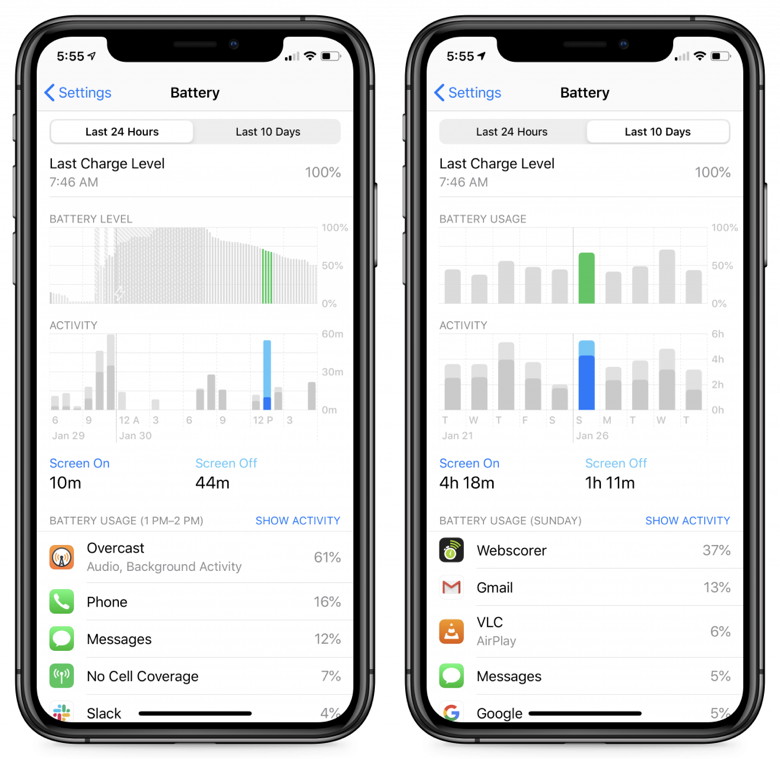
We'd like to say that you can use these tools to figure out nearly anything that's causing your battery to drop precipitously, but there are issues that the Battery screen doesn't expose. For instance, after you upgrade to a new version of iOS or switch to a new iPhone, background tasks will likely work hard for a while indexing all the content on the device. Most issues like that should go away quickly, though. Regardless, it's worth looking in the Battery screen whenever you feel that your battery life isn't what it should be. Whether it's a rogue app or the revelation that you need a new battery, it will provide some guidance. And if you're still in the dark, let us know, and we'll see what we can do to help. Apple's latest Shot on iPhone video highlights the iPhone 11 Pro's Ultra Wide lensby Chance Miller, 9to5mac 
Apple continues to showcase the iPhone 11 Pro camera through its Shot on iPhone series of videos. In a new video today, Apple showcases the Ultra Wide camera capabilities of the device. The video was shot with an iPhone 11 Pro and is called "A journey into the Valley of Fire." Here's what Apple says about the video: See how iPhone 11 Pro captured the otherworldly 4K video using the Ultra Wide camera in this deep dive into the Valley of Fire. Fifty miles from Las Vegas lie the remains of a monumental geological process. Sculpted by 200 million years of wind and water; an ocean of rock, a valley of fire. Apple uses the Shot on iPhone series to promote the camera capabilities of its latest iPhone models. You can watch today's new video below. More Shot on iPhone videos:
Everything we know so far about Apple's Tile-like 'AirTag' item trackersby Chance Miller, 9to5mac With iOS 13 and macOS Catalina, Apple introduced an all-new "Find My" application that makes it easy to locate your devices and friends. Last year, 9to5Mac exclusively reported that Apple is also developing a Tile-like personal item tracker that will also integrate with the Find My app. Read on as we round up everything we know about Apple AirTags What is a Tile? For those unfamiliar, Tile is a popular third-party Bluetooth item tracker. It's a small square device that you affix to an item and from there, you can easily track it via the Tile application on your iPhone. For instance, you could attach a Tile Pro to your keys, and use the app to locate your keys should you misplace them. You can also view items on a map, play a sound via the Tile itself, and more. Tile item trackers have become incredibly popular over the last several years, so it makes sense for Apple to integrate such functionality directly into iOS.Apple reveals the best Night mode photos shot on iPhonefrom Apple iPhone photographers around the world answered the call to participate in the Night mode photo challenge, sharing their captivating Night mode images shot on iPhone 11, iPhone 11 Pro and iPhone 11 Pro Max. A curated panel of judges selected six winning photos from thousands of submissions worldwide. The winning images will be featured in a gallery on apple.com and Apple Instagram (@apple) and will appear globally on billboards. The winning photographers represented countries from China, India, Russia and Spain, sharing their various perspectives of the beauty and colors of night in the cultures surrounding them. Our panel of judges included Malin Fezehai (US), Tyler Mitchell (US), Sarah Lee (UK), Alexvi Li (China), Darren Soh (Singapore), Phil Schiller, Kaiann Drance, Brooks Kraft, Jon McCormack and Arem Duplessis. Each shared their thoughts on what made these photos stand out from the pack. 
How to mark email as junk on your iPhoneby Charlie Sorell, cultofmac Your iPhone's Mail app is pretty good. It does most of what you need, and you can be sure that it doesn't steal your email password, or send details from your incoming mail to Apple. There are even a bunch of very powerful smart folders and features hidden in its sidebar. But getting basic stuff done is sometimes awkward, thanks to Apple's insistence on hiding everything in the name of minimalism.That includes marking an email as spam. It's actually easy, but you might not know how to do it. Today we'll look at three ways to mark email as junk mail. Apple's rug-sweeping minimalism Apple's apps are plagued by what I call rug-sweeping minimalism. Instead of making its interfaces easy to use, and to discover, Apple likes to pretend things are simple and clean. It does this by sweeping most features under a virtual rug, so nobody knows where to find them. Worse, nobody actually discovers them in the first place. This kind of nonsense keeps me in a job — after all, this very article is all about marking an email as spam, which is about as basic as it gets — but that doesn't mean I like it. Is Your iPhone Turning Off Too Quickly? You Can Fix ThatJake Peterson, gadethacks Is there anything more frustrating than putting your iPhone down for what seems like a second, only for it to go to sleep right away? Listen, you don't need to live like this. You can delay or even stop your iPhone from automatically going to sleep right now. choose from seven options. Six of these options reflect how long iOS will wait for activity before putting your iPhone to sleep. They are 30 seconds, 1 minute, 2 minutes, 3 minutes, 4 minutes, or 5 minutes. "Never" will tell iOS to never put your iPhone to sleep. 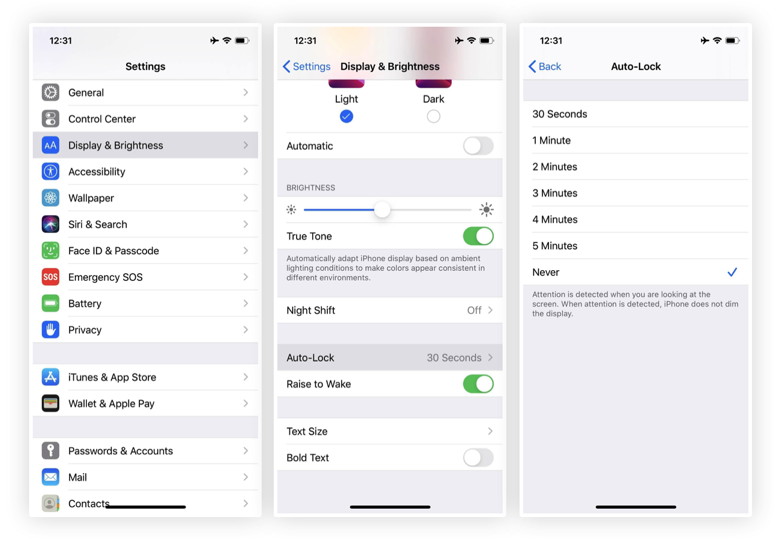 If you have an iPhone X-style device, you might not realize just how annoying this issue can be. While all iPhones will go to sleep by default after a certain period of inactivity, iPhones with Face ID constantly scan for your attention. If it notices you looking at your device, it'll count that as activity. Touch ID (home button) iPhones don't sport this feature, so even if you're staring at your iPhone, it'll start to go to sleep after a certain period of time. 
Apple Watchfrom 9to5mac Full of features that help you stay active, motivated, and connected.Apple Watch is Apple's wearable is designed to help you stay active, motivated, and connected. The newest version is the Series 5. Apple Watch is a main product for Apple's health initiatives. The original Watch (later called Series 0) was released April 24, 2015, after years of rumors. While there was a lot of initial hype around it, the 3rd party watchOS apps were slow to launch due to API limitations. Native apps were available in watchOS 2. The original watch came in 38mm and 42mm sizes. The Series 2 Watch was released on September 16th, 2016 along with a Series 1 Watch. The Series 2 included the S2 chip, built-in GPS, and water-proof construction. The Series 1 included the S2, but lacked GPS and waterproofing. The Series 3 Watch was released on the September 22nd, 2017, and it included an LTE option and the S3 chip. The Series 4 Watch was released on September 21st, 2018. New hardware included the S4 Chip, Electrical heart sensor w/ ECG app, and larger display (40mm and 44mm sizes). The Apple Watch Series 5 was announced during Apple's fall event on September 10, 2019. Customers were able to purchase the device later that day, and it was released on September 20. The headline feature for this model is the first-ever, always-on display. The new display will always show the time and complications. The new Apple Watch is also the first to include a built-in compass. Apple is also bringing international emergency services to every cellular model. The Series 5 also brings back ceramic white, and new natural brush and space black titanium models. The Apple Watch runs watchOS, and the current version is watchOS 6. Current Lineup:
Best Apple Watch for Seniors in 2020by Bryan M Wolfe, iMore Apple Watches are available in various styles and price points. For seniors, we recommend the flagship Apple Watch Series 5, which offers all the latest features at a great price. We've also included other models to help you make a better-informed decision.
Best Overall: Apple Watch Series 5  Apple Watch series 5 The Apple Watch Series 5 is Apple's current flagship wearable device. It includes a larger display, thinner bezels, and more rounded corners than previous versions. New this year is an always-on display and built-in compass. With an S5 64-bit dual-core processor, the Apple Watch Series 5 doubles the performance of the Apple Watch Series 3. This Apple Watch version also features an electrocardiogram (ECG) system that's capable of detecting whether you're experiencing cardiac abnormalities such as atrial fibrillation. There's also a built-in fall detection tool that automatically contacts emergency services if you fall. The Apple Watch Series 5 also includes a louder speaker (which is ideal when receiving calls), a ceramic and sapphire crystal back, and increased storage capacity. It's up to you to decide whether all these features are worth the extra price. If there's one downside to buying the Apple Watch Series 5, it's the price. Depending on the model, the newer version is at least $200 more than the Apple Watch Series 3. Pros:
With Apple TV+, Cupertino plays the long gameby Bryan M Wolfe, imore 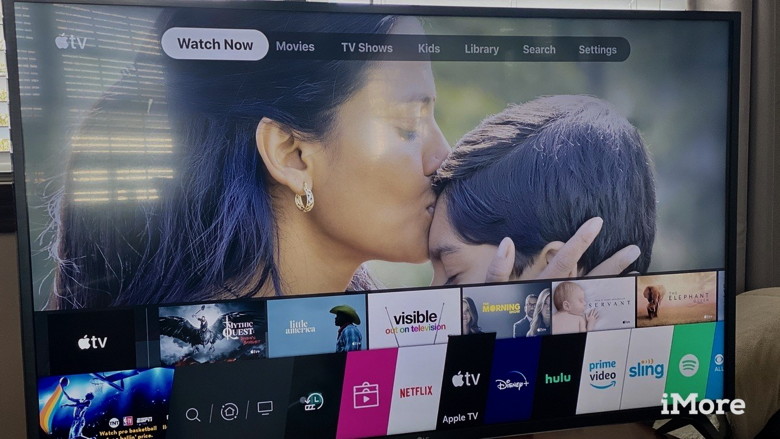
There are a lot of video streaming services on the market with others expected to launch in 2020. Though it's not the largest or most publicized, Apple TV+ could eventually have the most lasting impact among the growing list of web-based content providers. The reason? Apple TV+, which launched in November, is focused exclusively on developing and airing original content, while everyone else hopes to lure subscribers largely by offering older titles. In the long-run, this difference could prove significant, especially as users grow tired of paying multiple susbscriptions for home entertainment. 

by Penny Holland, MAGIC* I was visiting my son and daughter-in-law last night when I asked if I could borrow a newspaper. "This is the 21st century, old man," he said. "We don't waste money on newspapers. Here, you can borrow my iPad." I can tell you, that fly never knew what hit it! 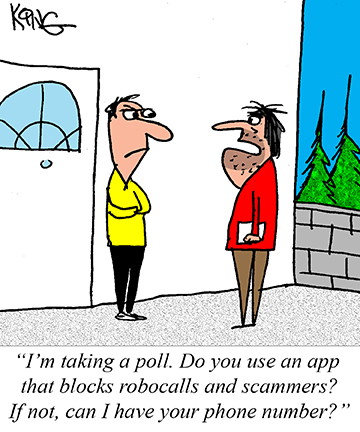
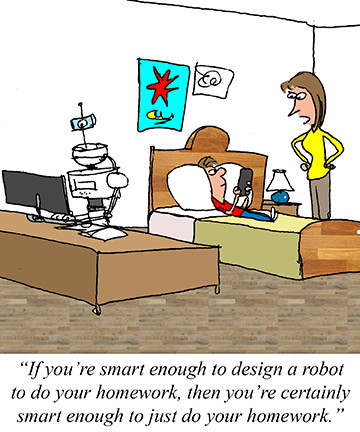
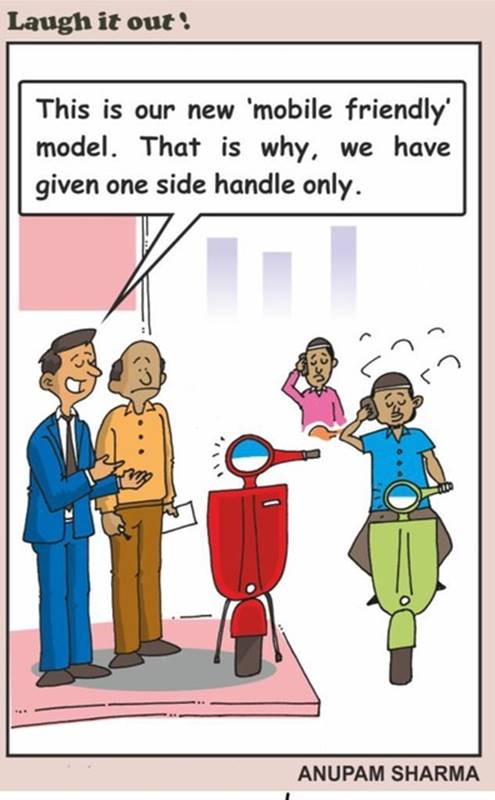

Q: What do you get when you cross a duck with a computer? A: A quackintosh. 
Malware Examplesby Robert Y Elphick, MAGIC *
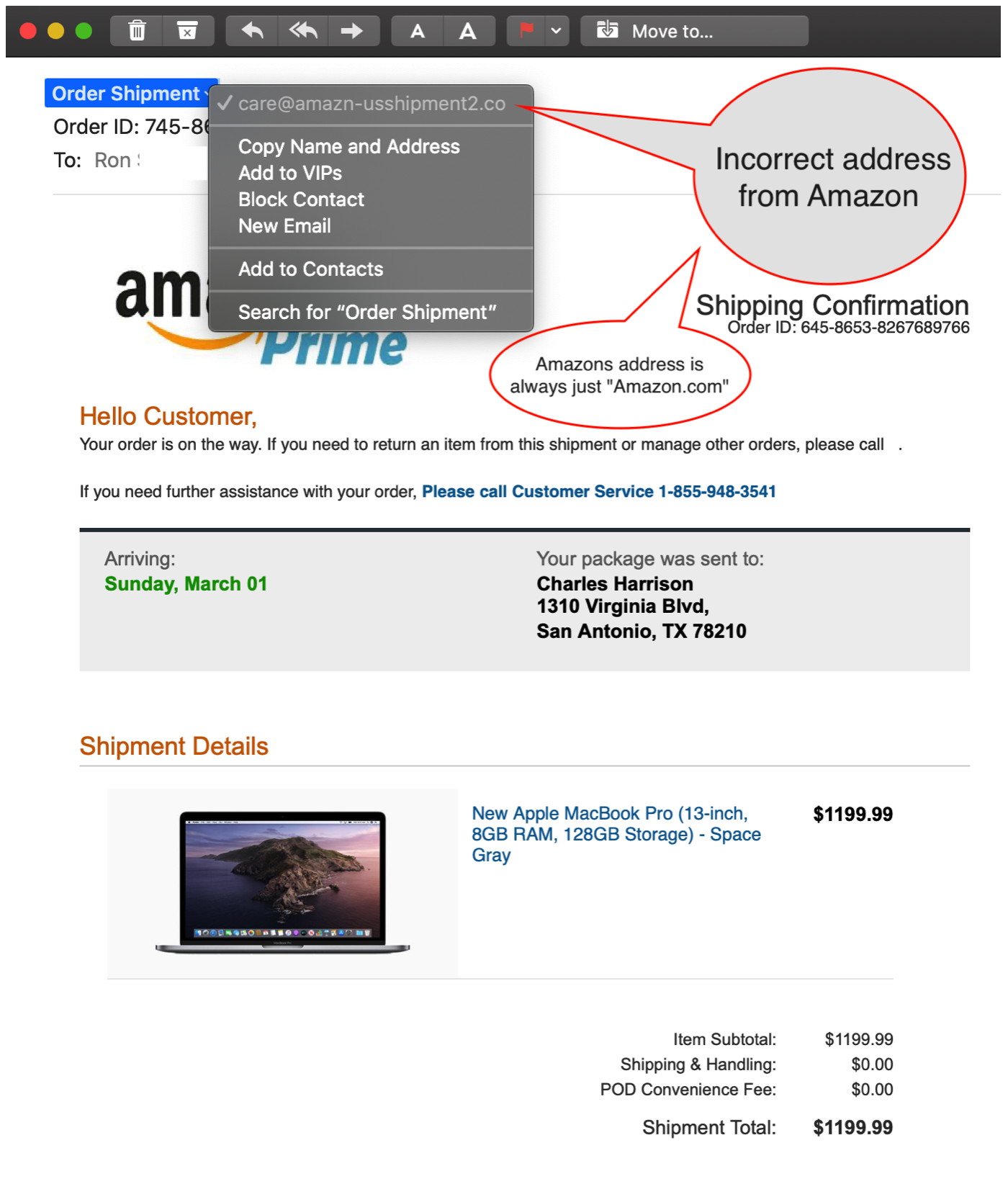
This phishing email was sent in by Ron Sharp. Note the suspicious address Tax Fraud This time of year there are all kinds of scams concerning taxes. Many claim to be from the IRA and other Federal services. Never click on any links, send money, or give out personal information to any of these whether they come by email or telephone. If the IRA wishes to contact you it will be by mail - even be careful of mail in case it is a SCAM too! Social Security scams are also doing the rounds. Many of them are by Phone. If Social Security need to contact you it will not be by phone or email. Hang up or delete! Internet CrimeAny one bothered by internet criminal activity should report it to the Federal Bureau of Investigation Internet Crime Complaint Center (IC3) at this web page. This includes phishing, malware, spoofing, any demand for money. 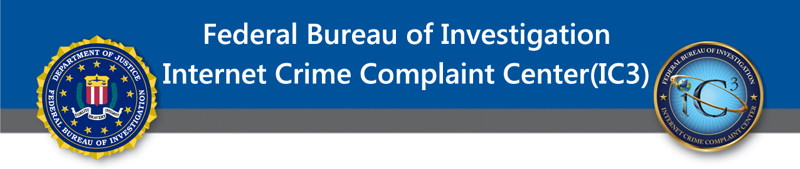

Don't get scammed *by Ron Sharp, MAGIC MAGIC includes a section in our newsletter called Malware and Mischief. It reminds us that we have to be aware of scammers because we get scam emails and messages frequently. Just remember, nobody but scammers will tell you your computer has been infected. Apple does not monitor your computer for malware and neither does anyone else. Here's what happened to a friend of mine. While browsing the internet on his iPad a message came up that said his computer has been infected and he'll loose all his files unless he takes action to correct it. He considered that it could be a scam but the warnings are so startling that anyone naturally wants to be sure before dismissing them. So he thought he'd contact Apple support. He went to their desktop computer (a Windows pc) and typed in the search bar for Apple support. He clicked on a link that he thought was Apple support, called a number listed and talked to a tech. It turns out it was not the real Apple support web page. After some technical dialog the person on the other end of the phone offered help for x amount of dollars per month. It sounded reasonable, but anytime money enters the picture you have to reconsider the authenticity. Fortunately he decided to wait and hung up the phone. I was contacted and gave him a few procedures to correct the problem on the iPad. But discussing the event to me he said the fraudulent website looked very professional. So one thing about identifying websites authenticity is to scrutinize the URL. Click in the top URL text box to see the full URL to get a better idea of authenticity. All websites should have the little padlock icon or the "s" as in "https". Also Apple's support page is support.apple.com. It might even be wise to familiarize yourself with what the real Apple site pages look like so you're less likely to be fooled. And if you can connect to a tech immediately, that would be really suspicious! 😆🤔 iOS 13.3 Tips *by Ron Sharp, MAGIC Someone at the MAGIC meeting asked about the latest iOS update and new features. After using a iOS device for any length of time you forget what features are new and what's been there for a while. But one feature of this update that I really like is the virtual trackpad. When you're typing something and see a mistake that you want to correct without having to erase the whole thing and start over is the virtual trackpad. In the past you could put your finger on the word that needed correcting to try to get the cursor to come up which sometimes took a few tries, then move the cursor to the correct position. Often you finger is in the way so you can't see the cursor very well. So now you can tap on the cursor itself and then move it around. You can also tap and hold the space key, then without lifting your finger slide it around the keyboard which now looks blank. As you slide your finger around, the keyboard acts as a trackpad and moves the cursor so you can easily position it where you want. It's so much easier. You can also use "swipe typing." So you move your finger around the keyboard to spell a word without lifting your finger. It works surprisingly good. Other improvements include the Map app. The maps app has much more detail than previous versions. It also include a "Look around" option which is similar to Google's street view. Unfortunately the Look around feature is not available for all areas. If it's available for the area you're looking at then you'll see the words "Look Around" near the bottom of the screen. Other information is most always available such as images of establishments provided by Yelp. And there is the Dark mode like has been offered on the Mac. Or you can choose automatic so that it uses light mode but goes to dark mode in the evening. If you use safari on your iPad or iPhone and end up with many web pages open there are two improved ways of dealing with a bunch of open pages. If you tap and hold on the "tabs" icon you'll get the option to delete all your open webpages at once. And an even more automatic way to deal with closing webpages is in Safari Settings. You can choose to have pages close automatically after one day, one week, or one month. In the Notes app you can bring up a tool bar by tapping on the note with three fingers. I haven't found that to be so useful yet, but I haven't used it enough to be familiar with it. Aggressive Apps and Antivirus *by Ron Sharp, MAGIC As I've mentioned in previous articles, it's good to have an antivirus app on your Mac, but don't add more than one. Check to see if you have one already installed before you download another one. They will be in your Applications folder. Your Mac doesn't need any other system cleanup apps. It automatically runs daily, weekly and monthly maintenance. If your Mac is running slow, it's most likely because of an app you've installed that runs in the background. I find apps that install themselves to run in the background without giving you the choice annoying to say the least. They should give you the option during the installation if you want them to run all the time. Of course, it's good to power off your computer at least once or twice a week. A computer that's just put to sleep without restarting occasionally can also cause slow performance. Other apps that will slow you down are cloud backup apps. Drop Box and Adobe Creative Cloud are two in particular that install themselves to run in the background. Drop Box can be useful, but if you don't use it every day then you don't need it to start up automatically every time you start your computer. You can simply click on the app when you want to use it just like any other app. Same with Adobe Creative Cloud. You can check which applications will start by looking in the System Preferences under your account. 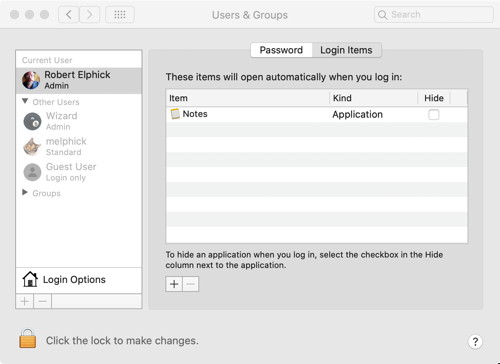 Checking Start up Applications - Notes in this case Some antivirus apps will install a "dashboard" that can consume a boatload of computer resources, slowing you down, and is unnecessary. If you're interested in getting an antivirus app, two that I have used and recommend are ClamXAV and MalwareBytes. There are others that have good ratings as far as virus detection, but are difficult to install. Then they continually try to sell you on a bunch of their other products. That's definitely a deal breaker for me. For more information on apps slowing down your Mac you can read the MAGIC article from last year: Keeping You Mac From Slowing Down. MAGIC, the Macintosh Appreciation Group of Island County, serves people who use Macintosh computers, software and peripherals. Our goal is to share information and get answers to questions to make us more productive with our use of technology. Our monthly meetings give us a chance to discuss computer problems and share ideas with other Mac users, feature speakers on specific topics, and to keep apprised of Apple news. |
